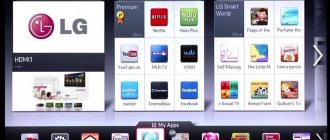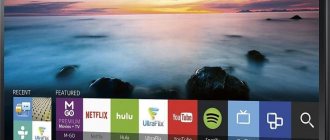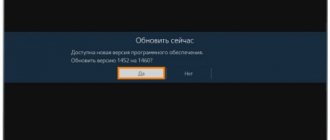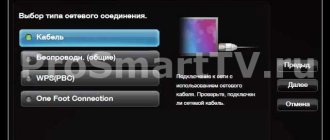Share on social media networks:
Today we will talk about a very important problem that requires attention: viruses. If we are used to encountering them when using computers and mobile devices, then we cannot even think anything bad about TVs. But in vain, because you can catch viruses on TV too! This problem is relevant for modern models equipped with the Smart TV function. Are there ways to secure the operation of the device and is it possible to clear the TV from interference from third-party software? How to clean a TV from viruses (Samsung) and other issues will be discussed in this article.
Virus cleaning
How to clean a Smart TV and how to clear the cache if the TV slows down? There are various ways to achieve this goal. First, let's try to work on the device's memory, maybe it needs to be freed.
What causes the out of memory error?
This problem is due to the fact that, most likely, your device is not designed for viewing multimedia online. On such models you will have to forget about using a simple browser to watch movies and TV series. It is worth using special programs that can be easily found in the application store.
Errors of this kind can also be associated with “real” clogging of the system. Many users happily fill the TV’s memory with third-party applications and widgets that they practically never use. In this case, you should go through the list of installed applications and remove those that you consider necessary.
It is worth noting that this error is not caused by malware, then another question arises.
Important! Smart TVs can provide online television viewing, just like on a computer. The only catch is the software. There are no special tricks here, and you can easily cope with the task. Just follow our instructions to install flash player on your Samsung TV.
Is it possible to catch viruses on Smart TV?
Purely theoretically - yes. Many TVs run on the Android operating system. But cases of interference in the system are rare, so we can conditionally say that viruses for Smart TV practically do not exist. Most errors are caused by system failures, which are “fixed” using the methods below.
Preventing wiretapping and espionage
Devices with a camera and microphone can be protected from eavesdropping either using appropriate software or using regular tape - just stick the strip on the microphone hole. For example, on Samsung smart remotes you will find it next to the on/off button.
Cameras connected to the TV also need to be covered. But before you grab the duct tape, find out if you can restrict access to the camera programmatically. If you need a camera to adaptively adjust the screen brightness, instead of impenetrable tape, you should use parchment, that is, baking paper. It will let light through, but will not allow you to be observed.
There are various antivirus programs for computers and smartphones and they are really necessary because... these devices are constantly “at risk.” But “smart” TVs also closely “cooperate” with the Internet, therefore, there must be an antivirus for Smart TV. Let's figure out whether smart TVs need such solutions. We will try to answer all questions using the example of Smart TV devices from Samsung and LG.
The possibility of a smart TV being infected with a virus theoretically exists. Malicious programs can get there in standard ways - via Wi-Fi or LAN. IT specialists, however, agree that there is no need yet to create a special comprehensive protection system. In addition, you cannot install an antivirus on the TV operating system, like other applications.
At your own peril and risk, the user can use third-party applications, however, to do this, the television platform will need to be hacked, which can cause irreparable harm to it.
Theoretically, hackers could attempt to use a smart TV as an access point to a personal computer or laptop. And to avoid this, you need to install anti-virus protection on your PC and other mobile devices.
“Smart” TVs from the Korean manufacturer have several features, in particular, in a number of models, Android is used as the main operating system, which means that theoretically the possibility of infection exists. Why is it so difficult to find any antivirus program when you go to the official store and scroll through the widgets?
First of all, most smart TVs do not have the ability to get apps directly from Google Play, as is the case with mobile devices. In addition, many smart TV models run on the native Linux platform rather than Android. That is why the possibility of infection, as well as the search for a protection system, become much more difficult. After hacking your device, you can try installing an antivirus for the Android mobile platform on it, but is it worth it?
Clearing Lg TV memory
Very often, TVs are equipped with a small amount of memory, so it is advisable to immediately “clean up” traces of browser use and regularly delete browsing data through its settings.
So, how to clean your TV:
- First you need to quickly dial the combination on the remote control when the TV is turned off. It consists of quick clicks on: info, menu, mute, power.
- Your device will start to turn on and an English menu will be available on the screen, in which you need to find and select the “SmartHab Reset” item.
- Initially, the option is disabled and set to off. We should run this option and replace off with wait.
- We wait a couple of minutes, then turn off the TV and immediately turn it back on.
- Now you need to launch “SmartHab” and the browser again. The installation of various updates will begin; here you will need to be patient and wait until all operations are completed.
- After this procedure, you need to restart the browser and see that everything works.
Important! If the software update does not start for some reason, you should repeat everything from the first step. Try not to miss anything.
Causes of a memory full error
It’s not surprising that a software failure alert appears on the TV screen only when you go online. That is, standard television viewing will be available. The TV's built-in browser is used to play multimedia content. Sometimes an error appears when you try to start an audio track or enter a game.
Remember that the appearance of this error is in no way related to the incorrect operation of a specific website. In addition, the software failure code may not appear immediately. For example, you first started a video, but after a few minutes it is interrupted and a notification appears on the LG Smart TV screen stating that the TV does not have enough memory.
A banal page reload will eliminate the error for a certain time, but absolutely not for long. Within a few minutes the code will appear again.
The error appears when the user tries to play a streaming video. Gradually, there is less free space for storing temporary files, because of this the image will take much longer to load. To avoid software failures, try to use web portals where files are saved in blocks. As a result, it will be possible to avoid cache overflow in Smart TV.
There are several ways to solve the problem. As noted earlier, it is impossible to expand the internal memory. Therefore, it is necessary to install additional software that will prevent the error from occurring. As a result, the content will be played through such programs.
The second method is to update WebOS (smart TV operating system). It is possible that such glitches will be fixed in later versions. Because the software is constantly being improved by the developers of the equipment manufacturer.
Other cleaning methods.
How to clear Lg or Samsung memory in other ways? If your TV is equipped with an external hard drive, you can do the following:
- Disconnect the media from the device.
- Connect it to a personal computer using a USB cable.
- Open the antivirus that is installed on the PC. Scan the disk for threats.
- Remove detected threats, if any appear after analysis.
- If you cannot get rid of the problem, you can perform preventive formatting of the media.
Check out our other article to also learn how to remove an app from your Samsung Smart TV.
Important! The last point is needed only for preventive purposes. Resort to it if you cannot cope with the problem in other ways.
For the same prevention purposes, you can install an antivirus that will protect the operation of your TV.
Important! You can connect various devices to the TV that perform separate functions. Using additional set-top boxes on your TV, you can watch movies, listen to music, play games, etc. Special devices will help transmit the image. Read our review “Which media player to choose for your TV?”
How to clear cache
The system requires the user to clear the cache to reduce the load on RAM. However, it is absolutely not necessary to delete temporary files of absolutely all applications; it will be enough to clear the cache of the browser you are using.
Remember that deleting temporary files of absolutely all applications will cause the settings in them to be reset to default settings. You will need to sign in to your account again.
How to clear memory on LG TV? It is enough to have a remote control at hand. Follow the simple step-by-step instructions:
- First you need to go to the main menu of Smart TV. To do this, press the “Smart” button on the remote control.
- On the right or left (depending on the version of the installed OS), click on the “Change” button.
- Select the software you are using and click on the “Uninstall” command that appears in the window that opens.
This is how you clean the memory of your LG TV. Consequently, temporary files of absolutely all applications will be deleted.
If you would prefer to clear the cache exclusively of the built-in browser that you use directly to play content, then follow these step-by-step instructions:
- Click on the "Smart" button to switch to Smart TV mode.
- Launch the built-in browser, and then in the right corner click on the settings menu icon.
- Select the “Clear cache” command, and then confirm the action again.
After a short period of time, the files saved by the browser will still be deleted. After the cleaning is complete, absolutely all videos and audio will begin to play correctly, and the error will disappear. It is advisable to reboot the TV immediately after cleaning.
Antivirus for Smart TV
Nobody forbids you to install a protection program for your Smart TV, but first you need to prioritize:
- You will not be able to equip your device without hacking. You can perform such operations with the device only at your own peril and risk, since such manipulations “reset” the warranty terms and may even lead to breakdown.
- Do you need an antivirus for your TV at all? Most new TVs run on new operating systems, which have a number of differences from Android devices. One of these differences is the closedness of the file system. This feature is the main protection against the intervention of attackers, which is why the manufacturers themselves do not release any antiviruses for their products. For what? It is impossible to penetrate such a system.
Important! We advise you to refrain from installing an antivirus for your TV, since you can cause irreparable damage to the system and you will have to pay for the repair of the TV yourself, since the warranty conditions will no longer be relevant after your intervention in the operating system.
Uninstalling apps
Not only temporary files are saved to the internal memory, but also applications installed by the user. Therefore, sometimes, in order to free up space, you have to delete applications from Smart TV that you do not use. You can do this in 2 ways.
How to clear the memory of an LG Smart TV? First, hover over the application you want to delete, then you need to open the context menu and select the “Delete” command. Confirm the uninstallation again. This is how games, movies, various widgets and all kinds of programs are removed.
In addition, there are other ways to delete applications. Open the "My Apps" directory, and then move unnecessary files to the right corner of the screen until the uninstallation begins. To complete the process, just confirm the action.
Video material
Now you know that most of the problems that can arise when working with such devices are related to the “incorrect” operation of the device and you don’t need to think about how to clean your TV from viruses, no matter whether it’s Samsung or LG. Try to keep your TV's memory clean, install only trusted applications, and avoid viewing multimedia through a standard browser. Following these simple rules will help you enjoy watching Smart TV, because you won’t have to constantly correct your own mistakes.
Comodo Firewall.
Security - Application Monitor: Specify the path to IpTvPlayer.exe, select "Any parent", check the box "Allow any actions by this application" Security - Network Monitor: Select "Protocol: IP", go to the "IP Details" tab and select "Protocol" IP:IGMP". Move the new rule one position higher, so that it is before the “Block and log” rule. If your computer has more than one network card or you are provided with Internet via VPN or PPPoE, you must specify a working network card in the player. Since IPTV is usually distributed locally, this will be a card with the address 192.168.0.*, 192.168.1.*, 172.*.*.* or 10.*.*.*. When you first start the player, it will automatically select the first network card. You can change the network card like this: Settings? Are common? Network interface. Please note that you do not need to disable the VPN or PPPoE connection over the local network (many providers write in their instructions that it is necessary to disable it - this is not true), you just need to select the right network interface. On some networks, it is recommended to set a special value for the VLC udp-caching parameter (for example: udp-caching=3000). This is done like this: Settings - General - Cache (milliseconds).
Today we will talk about a very important problem that requires attention: viruses. If we are used to encountering them when using computers and mobile devices, then we cannot even think anything bad about TVs. But in vain, because you can catch viruses on TV too! This problem is relevant for modern models equipped with the Smart TV function. Are there ways to secure the operation of the device and is it possible to clear the TV from interference from third-party software? How to clean a TV from viruses (Samsung) and other issues will be discussed in this article.
What to do if Samsung Smart TV slows down
If your TV with Smart TV function is stuck, let’s try to determine the problem and how to fix it. Sometimes a simple reboot of the device helps. If the problem is not solved, we will look at the stability of the network connection, new firmware, and change the settings.
Reboot
If the equipment stops responding to commands from the remote control, and the indicator starts blinking or stays on, try restarting the TV. Unplug and plug back in after about 5-10 minutes. If the problem persists, we move on.
Internet and its connection
There are two ways to connect your TV to the Internet:
- wireless - via Wi-Fi;
- directly via cable.
To connect your equipment to the router, go to the “Menu” and go to the “Network Type” section - select “Wireless” connection.
In the window that appears, enter the WiFi authorization parameters. The connection will be established. If the notification “Cannot get network settings” pops up, update your router software. For a wired connection via cable, follow the same steps, only select “Cable” from the menu.
For the most part, the provider provides a dynamic IP, but if the protocol is PPPoE, PPtP, L2TP, then you will also need to enter a login and password. This information needs to be obtained from the service provider manager.
Software Update
Very often Samsung Smart TV slows down if a new firmware version has appeared. Because for the TV to function properly, it needs to be updated, otherwise it simply won’t start. If Internet speed is not enough, new software can be downloaded to flash memory via a PC. After this, you need to connect the USB flash drive to the TV and update the system.
Device Settings
Sometimes TV lags due to incorrect settings. The fault may be your inattention or a child “playing” with the remote control. The solution to this problem is to reset your Samsung Smart TV to factory settings. If there is no response from the equipment, try unplugging it and plugging it back in. This should help.
So, this article discusses the possible factors behind the TV freezing and how to eliminate them. If the described steps do not help, feel free to contact the manufacturer’s service center.
The remote control does not respond
Lack of response from the remote control can be caused by various factors.
First of all, check the condition of the batteries on other equipment. Perhaps they are out of order and need to be replaced with new ones. If the battery capacity is low, the remote control buttons may not immediately respond to pressing, and therefore the user begins to suspect that the remote control is not working.
You can also check the operation of the remote control using the camera on your smartphone. Each device has an infrared sensor that provides a command signal. You need to place the remote control with the indicator facing up above the camera and try pressing the buttons. If there is a signal, it is immediately visible on the display - the sensor lights up.
In most cases, when the Samsung Smart TV freezes and the remote control does not respond, the remote control is the reason. Take it to a service center, where specialists will quickly help solve the problem.
Lags when watching movies online
If Smart TV slows down when watching movies online, the problems may be the following:
- The signal is transmitted slowly;
- Incorrect network settings on the Wi-Fi router.
- TV memory full.
- When using the browser frequently, the cache became full.
To get rid of hardware malfunctions, clear the memory cache, remove unnecessary applications, etc. If connecting via WiFi, try switching directly via cable to increase Internet speed. When automatically setting up the router, try to adjust it manually to eliminate this error option.
If you have any questions or complaints, please let us know
Why Samsung Smart TV slows down and freezes: reasons
To understand the possible source of Samsung TV stuttering, let's determine what's happening on the screen.
If you watch TV channels, it may be due to a weak antenna. If you connect to the Internet, there may be several possible problems:
- low speed or no network connection;
- many widgets downloaded - memory overloaded;
- the browser cache has not been cleared for a long time;
- old firmware.
The cause of freezing may also be incorrect Smart TV settings.