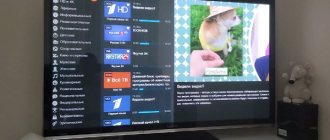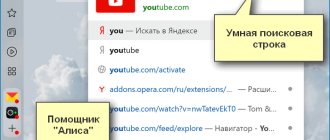Xiaomi Mi TV Box S is a 2021 set-top box with Android TV support. It was this feature that aroused such interest among users. The box is powered by a quad-core processor, so a high level of performance is guaranteed. There is also 2 GB of RAM and 8 GB of internal memory and support for 4K and HDR. Below are detailed instructions for setting up the Xiaomi Mi TV Box S TV set-top box in Russian.
Applications for Xiaomi Mi Box 3 – the best
There are few programs for consoles. The disadvantage is the lack of utilities that support Internet browsers and Russian social networks. networks. Among the antiviruses we can highlight Dr. Web and Nod32 for TV. All programs must first be downloaded to the PC and then transferred to the console. The Antutu and speedtest utilities have a vertical orientation and it is not possible to change the settings here.
Best TV utilities: Amlogic TV box tool. After downloading this utility, you can configure HDMI-CEC. However, most options such as turning off noise or adjusting color are not available. The utility is updated automatically by Google itself.
To be able to control the set-top box from the remote control, it is recommended to install TV Bro - a browser for TV.
For a smartphone, you can use the utility “Android TV Remote”. The program provides all control elements. There is a panel controlled using a touch keyboard. It is possible to enter text. The program is also available for iPhone owners.
How to connect a speaker/keyboard/gamepad?
1. Click on the gear icon in the upper right corner to go to settings.
2. Scroll down to the Remote and Accessories section. Click on Add device.
Xiaomi RC is a Remote Control (remote control).
3. The search for devices will begin. After detection, select the device and connect it.
This method is suitable for any devices with Bluetooth.
Download applications for Mi Box 3
You can download applications for the Android TV set-top box Xiaomi Mi Box 3 in the international Android store - Play market. They should be downloaded via PC, so you can refer to the site - https://www.tvbox.one/apps.
For those who do not want to connect cable TV, it is recommended to download SPB TV for the mi box 3. The free version offers dozens of channels in Russian for viewing. Any channel can be added to “Favorites”.
The main advantage is the ability to record your favorite movie or TV show. The recording is stored for no more than a week. You can pause the program for a couple of hours. Among the disadvantages, it is worth noting advertising, which can be disabled when activating a paid subscription (99 rubles/month). For the same price, additional children's and sports channels are connected.
TV box Xiaomi MiBox 3, international version
I already have quite a few reviews of TV boxes from different manufacturers, but this is the first time I’ve gotten my hands on a model from the famous Chinese company Xiaomi. Although no, not for the first time, it would be more correct to say that this is the first time I’m writing a review of a TV box from this company. In the review, as usual, I will examine, disassemble and test, I will also try to compare the advantages and disadvantages in comparison with previously tested devices, and of course I will add information to the summary table. Device specifications:
Central processor - Amlogic S905X-H Number of cores - 4 Graphics - Mali 450 750MHz RAM - 2GB DDR3 Flash memory - 8GB (eMMC5.1) WiFi: 2.4 / 5 GHz Bluetooth: Bluetooth 4.1 + EDR Connectors: USB2.0, HDMI, Audio mini jack 3.5mm / optical mini toslink Operating system - Android TV 6.0 Dimensions - 101 x 101 x 19.5 mm
As you can already see, the Amlogic S905X- H
, as far as I could find out, the hardware is exactly the same as the simple S905X, but has a paid license to use Dolby Digital, DTS, DTS-HD. Also noticeable is the small number of connectors, but more on that later.
The TV box is delivered in a relatively small orange box, the box is very durable, so it will be difficult to damage during delivery. Inside, everything is placed in improvised cells and does not dangle.
The kit includes: 1. TV box Mibox 3 (MDZ-16-AB) 2. Remote control 3. Power supply 4. HDMI cable 5. Instructions
The instructions give only brief information about what is included in the kit and where to connect it all. The HDMI cable is quite soft, which is very convenient. The power supply is designed for a slightly non-standard voltage of 5.2 Volts and a current of 2.1 Amperes. Most likely, the manufacturer decided to compensate for the voltage drop on the cable from the power supply by increasing the voltage.
The included remote control is not IR, as is most often the case, but Bluetooth. In my opinion, this is a plus, since in this case the TV box can be placed, for example, behind the TV and the remote control will still work.
The remote control has a minimalist design; in fact, it has only 11 buttons. At the same time, there is a microphone hole at the top end of the remote control; the system supports control by voice commands.
In general, the design of the TV box is very familiar, a small black box, very weighty.
The shape of the case resembles a lens and because of this it seems thinner than it actually is.
There is a photodetector window in front, and behind it there is also a white LED indicating the operating mode; when you press the buttons on the remote control or keyboard, it blinks in time with the presses, I have never come across this before.
But at the back is the little that is in this TV box and leads here: 1. Power connector 2. USB 2.0 connector 3. HDMI output 4. 3.5mm analog audio output connector + optical S/PDIF.
That's it, the connectors are over. Yes, I used to complain about the small number of USB connectors, the lack of USB 3.0, a gigabit network and a not very convenient slot for memory cards. Xiaomi solved all these issues in one fell swoop, simply removing both the wired network and the memory card slot and... no, one USB connector still remained. Honestly, this is beyond my understanding, in some way it reminds me of the actions of another, more famous class=”aligncenter” width=”800″ height=”600″[/img]
There is a round elastic band at the bottom that acts as “legs”. The elastic band is not slippery, and given the very decent weight of the TV box, it hardly slides on the table at all.
Before the tests, I decided to open the TV box out of curiosity. I can say right away that it is very awkward and difficult to open, at least if you’re not used to it.
Continued disassembly.
When you unlatch all the latches, the TV box unfolds into two (three) parts, the board is screwed on with small self-tapping screws and looks like a single structure with the lid.
Everything is neat on the bottom of the printed circuit board; some of the elements are covered with a metal screen.
We unscrew the screws and remove the board from the case, it immediately becomes clear why the TV box has a noticeable weight.
A massive steel plate is screwed to the top of the case, which acts as a heat sink.
Heat is transferred to the plate through a rather thick heat-conducting rubber, while it partially extends beyond the metal screen; during assembly I installed it normally. The board is assembled very carefully, noticeably better than “nameless” TV boxes.
1. As far as I can judge from the appearance, not just a photodetector is installed, but a transceiver similar to IRDA modules. 2. The WiFi antenna is formed using a polygon on a printed circuit board, and a connector is also installed, which is very unusual. As far as I understand, you can install an external antenna, but to do this you will have to disable the built-in one. The module itself has a soldered cover, so I didn’t get to it.
I was pleased with the presence of protection along the HDMI and USB connector lines. This, of course, also happens in “unnamed” TV boxes, but very rarely. At the same time, it seems that additional screens were also planned on top of the converter module and tracks to the HDMI connector.
Below the screen is the SoC, flash memory and a pair of RAM chips. Heat from the processor is transferred to the cover using thermally conductive rubber.
At the bottom of the board, under a similar screen, there are two more RAM chips.
Briefly about what is installed. 1. SoC Amlogic S905X-H 2. 4 RAM chips made by Nanya, two chips on the top and two on the bottom of the PCB. 3. Flash memory manufactured by Toshiba. 4. A separate multi-channel voltage converter manufactured by Ricoh is responsible for power supply. 5. Input power control unit. 6. DRV632 is an analog audio amplifier. 7. HDMI protection elements 8. USB protection elements 9. An additional element (presumably protection) located at the bottom of the board in the area of the USB connector.
As an addition, comparison with Xiaomi Mi Box 4
Xiaomi Mi Box 4
I have another TV box at home, Mi Box 4, the original version, for the Chinese market. It’s interesting that two TV boxes from the same company have more differences than might seem from the very beginning. For starters, the external design, but this was predictable, since the versions of the TV boxes are still different. For example, a different case shape, a different remote control, a slightly changed power supply and the connectors are mirrored.
But it turned out that they are noticeably different inside.
The soldering of the connectors is a little worse; the USB connector is protected from overcurrent by a fuse.
The board is attached in the same way using four small self-tapping screws.
The cooling plate is a little larger in size, heat is dissipated through heat-conducting rubber, but a little thinner than that of Mibox 3.
Externally, the board also looks pretty neat.
But there are two antennas, as well as two connectors for connecting external antennas, and in addition there is no photodetector; synchronization is done using Bluetooth, although the remote control still needs to be brought close to the TV box.
That's not all, as it turned out, they removed the HDMI output protection and somewhat simplified the circuit by using separate voltage regulators.
Heat is removed from the processor through a thermal seal; I didn’t tear it off, I left it as is. The RAM is still the same Nanya, but the flash is from Samsung. Also under the cover are voltage stabilizers for powering the processor and memory.
When you turn it on for the first time, the user will be prompted to pair the remote control with the TV box, although in my case I didn’t press anything and the procedure still went through. Then, as standard, select a language, connect to the network and log into your Google account.
The launcher, in my opinion, is extremely inconvenient, after installing applications they sometimes go “nowhere”, the controls are very far from what is familiar in Android, where there is a separate application menu.
I also didn’t see the usual Android menu, I didn’t even find the corresponding button, so I had to be content with what I had. The user has access to only about 4 GB on the flash drive, which in my opinion is very little. Android version 6.0.1 is preinstalled, although TV boxes with version 7 have been available for a long time.
The choice of available resolutions is quite large, but for some unknown reason, either with my monitor or with the “TV emulator,” the automation determined the resolution as 1280x720, although other TV boxes set both FullHD and 4k without any problems. When manually selecting the resolution, you can turn on not only the resolution up to 4k, but also select the frame rate of 24/25 Hz, although my “TV” in both cases defines them as 25 Hz.
There are settings for HDR operation and the inclusion of AFR.
CPU-Z did not give me any new information, which is not surprising, since the chip is already quite old.
Actually, due to the fact that the chip is already known to many, and its performance is also known, I will put the tests under the spoiler; there will also be the usual processor temperature test.
Tests.
Android versions 5 and 6.
The speed test of flash memory and RAM showed relatively good results (albeit with caching mode) for reading and average for writing. There were no brakes or any delays observed.
Geekbench 3 and 4 test results.
3Dmark and PCmark tests, results are comparable to other models.
In Epic Citadel, the performance is also similar, but the temperature pleased me; I have not seen anything higher than 65 degrees.
Similarly, in the Bonsai benchmark test, the temperature is within the normal range, which indicates a fairly well-thought-out, albeit imperfect, cooling.
AnTuTu Video also produced an average result, I somehow expected more both in terms of performance and in terms of supported codecs.
As was clear from the technical specifications, a 2.4/5 GHz WiFi module was installed in the TV box; accordingly, tests were carried out in both bands. In the 2.4 GHz range, the speed reached 50-70 Mbit at a distance of about a meter from the router and about 20 Mbit if the router was installed in the opposite corner of the room. Here I consider the results to be average. But in the 5 GHz range (green and blue graphs) the situation is noticeably better; 2-3 meters from the router the speed was 125-220 Mbit, which is very good. At the same time, the TV box “saw” my router throughout the apartment, but could not connect.
A little about pre-installed programs. To begin with, it’s worth saying that there are very few of them, even a banal file manager had to be installed from the Google Market. Of course, I admit that I simply didn’t find where it is in this TV box, but in my opinion, if I didn’t find it, then there’s a very high chance that most ordinary users won’t find it either. There are several pre-installed programs for watching online videos, but they are all unhappy with something and ask for money. Moreover, one of them asked for 35 UAH to watch one film; as far as I know, a movie ticket costs not much more.
I wrote above that the remote control has a microphone, so voice search also works. I already did a review of the Mikul TV box with similar functionality, it works approximately the same. The search only works when connected to the Internet, and if the channel is very weak, it may slow down somewhat. Just for fun, I launched YouTube using my voice and chose to watch 4K videos. For some reason, the application only offered a maximum of FullHD resolution, but everything worked fine.
But a separate YouTube application already offers to watch videos in 4k resolution, and this resolution is selected automatically, but sometimes it also selected 1440p when 4k was available.
Alternative programs for watching online videos behaved somewhat strangely. TorrentTV worked, but periodically the image “scattered”. I won’t say that often, but it’s noticeable.
But a completely reliable LOL TV! suddenly surprised. When trying to watch the channel, he asked to install Ace Stream for him, although it was previously installed for Torrent TV. Moreover, a download link was offered, but in the end it led to Google Market, where Ace Stream was not searchable. But Lazy IPTV caught my eye, but as it turned out later, it needed a playlist, although the program itself was launched.
So, I downloaded the version of the program with a built-in playlist and launched it. We can say that there were almost no problems, I went through about a dozen channels and only one stuck, which in my opinion is pretty good.
Checking the playback of various video files, an omission to the right of the name means that no problems were found. 1024x768_h265_AC3.mkv - no sound 2560x1600_AAC .mp4 - slight frame drops 3840x2160_AAC .mp4 - slight frame drops 4096x2160_AAC .mp4 - slight frame drops [ email protected] ×2160-12p-aac-2ch.mp4 GraysPeak8HDR_ Dolby AC3.mp4 - severe frame drops, no sound LG 4K Paris_AAC.mp4 - periodic frame drops LG 4K Story-of-Earth_AAC.mp4 LG_Chess_HDR.mp4 - no video Philips_UHD_supershopdemo_1.mp4 - severe frame drops samsung-note-3-3840× [email protected] 4K HD.Club Changhong -Furano-100mbps.mp4 Sony_4K_HDR_Camp.mp4 - does not play Molly - Holy Molly (2016) 4K UHD_60 fps.mkv - periodic loss of sound Ducks.Take.Off.1080p.QHD.CRF25.x264-CtrlHD.mkv Ducks.Take.Off .2160p.QHD.CRF25.x264-CtrlHD.mkv (243Mbit) - strong brakes 4K HD.Club TCL-super_car-Part-1-HEVC.mp4 Colors Of Culture Bali (6K.3240p.x264).mkv - tries to play sound .
As you already understood, “everything is bad.” I tested playback using MXplayer, and tried different decoding settings, but the result was approximately the same. The files were played from a flash card connected via a USB card reader.
The problem was solved very simply, you just had to launch the player built into ES Explorer and with it the picture looks like this: 1024x768_h265_AC3.mkv 2560x1600_AAC .mp4 - small frame skips 3840x2160_AAC .mp4 - minor frame skips 4096x2160_AAC .mp4 - minor frame skips [email protected] ×2 160 -12p-aac-2ch.mp4 GraysPeak8HDR_Dolby AC3.mp4 LG 4K Paris_AAC.mp4 LG 4K Story-of-Earth_AAC.mp4 LG_Chess_HDR.mp4 Philips_UHD_supershopdemo_1.mp4 samsung-note-3-3840× [email protected] 4K HD.Club Changhong- Furano-100mbps.mp4 Sony_4K_HDR_Camp.mp4 - no video, sound works Molly - Holy Molly (2016) 4K UHD_60 fps.mkv Ducks.Take.Off.1080p.QHD.CRF25.x264-CtrlHD.mkv Ducks.Take.Off.2160p .QHD.CRF25.x264-CtrlHD.mkv (243Mbit) - brakes 4K HD.Club TCL-super_car-Part-1-HEVC.mp4 Colors Of Culture Bali (6K.3240p.x264).mkv - no video, sound works
Playback was using ES media player from the same flash drive. At the same time, almost everything worked fine, and the AC3 sound appeared.
Not long ago I was asked to check the operation of one of the TV boxes with 4k 60 fps files, so I decided to check it with this TV box at the same time. From files - 4k hdr demo 60fps wildlife video for 4k oled tv 1920×1080 4k hdr demo 60fps wildlife video for 4k oled tv 2560×1440 4k hdr demo 60fps wildlife video for 4k oled tv 3840×2160 Peru 8K HDR 60FPS 1920× 1080 Peru 8K HDR 60FPS 2560×1440 Peru 8K HDR 60FPS 3840×2160 Peru 8K HDR 60FPS 7680×4320
Only the last one did not work, the player on it simply froze. Moreover, when freezing, the processor began to get very hot and the temperature reached 94-95 degrees, although during normal use the maximum was about 65-70.
There were no problems with FullHD output, everything was correct.
And as a result of the performance tests, a comparison table.
And now the conclusions. Let's start with the good stuff. Personally, I liked the design of the TV box, as well as the quality of its build. I must admit that everything was implemented quite well, including cooling. Of course, temperatures are still relatively high, but in normal mode 65-70 degrees in such a compact case without “finishing” and ventilation, this is quite good. Bluetooth remote control with microphone. I can’t say anything about the microphone, as for me it’s more of a toy, but I was very pleased with the fact that the remote control is not IR, everything works perfectly. WiFi also works well in the 5 GHz range, but it’s better not to take it far from the router, I think at most to the next room. CEC, it exists and it works, as for AFR, everything is a little more complicated, the scan frequency is switchable and you can select 24/25 Hz, but the player did not want to do this automatically, although this may be a problem with the player itself.
And of course about the sad things, I hope no one thought that I would write only good things about Xiaomi? So, for starters, USB, there are few of them, there is only one of them. But in addition, there is no slot for a memory card, no wired connection to the network, flash memory is only 8 GB and “do not deny yourself anything.” I also didn’t really like the launcher, it’s very inconvenient, although it looks good. Regarding the support of video formats, not everything is clear, if you use an MX player, then the brakes are terrible, if you use a simple media player from the ES Explorer kit, then everything works much better, above you can compare the test results of both players. In general, in any case, before and after the purchase, we “smoke” this small topic carefully, since it contains no more than 1300 pages.
So, for starters, USB, there are few of them, there is only one of them. But in addition, there is no slot for a memory card, no wired connection to the network, flash memory is only 8 GB and “do not deny yourself anything.” I also didn’t really like the launcher, it’s very inconvenient, although it looks good. Regarding the support of video formats, not everything is clear, if you use an MX player, then the brakes are terrible, if you use a simple media player from the ES Explorer kit, then everything works much better, above you can compare the test results of both players. In general, in any case, before and after the purchase, we “smoke” this small topic carefully, since it contains no more than 1300 pages.
There is a -$29 coupon on the product page with it the price should be $55.99.
More details
You need to choose - 7 coupons, get them now, then find coupon 29/30 and get it.
That's all for me, as usual I will be glad to have questions, and if possible I will answer those that I can.
The product was provided for writing a review by the store. The review was published in accordance with clause 18 of the Site Rules.
Mi Box 3 application installation
Installing applications on mi box 3 is carried out in several stages. To play third-party software on a TV set-top box, you need:
- Download the required app;
- Upload the downloaded application in .apk format to a flash device;
- Insert it into the console;
- Start installation using a convenient file manager.
Installing applications from a flash drive
The play market offers many utilities adapted specifically for TV set-top boxes. However, some programs are unavailable either due to the current location or due to a device error.
The Mi Box version of Android 8 is equipped with USB connectors, so you can install utilities from a flash drive or hard drive. This requires:
- download the program itself in the required format;
- copy the program to a USB device;
- connect it to the set-top box;
- open explorer and install the file.
Installation from Google Play
Google Play is the official application store for Android devices. Here you can download hundreds of programs on your TV, including browsers. Next we will tell you how to do this.
Installing Yandex Browser on Xiaomi TV
Yandex.Browser is one of the most common Internet navigators in the CIS. And although the television version of the browser has a simpler appearance compared to the computer version, it has all the necessary tools for searching for information, viewing multimedia content and more.
To install Yandex Browser, follow the simple instructions:
- Open the Google Play store on your device.
- In the search bar, enter Yandex.Browser or Yandex.Browser.
- Tap “Download” and wait for the program to install.
Ready. Now you can open Yandex Browser by clicking on the application shortcut and start using it.
Google Chrome
As strange as it may be, the Google Chrome application is not pre-installed on devices with Android TV. Moreover, the Android TV Play app does not have a separate version of Chrome for Android TV, which is rather illogical.
However, all this should not stop you from installing Google Chrome on your TV. The Play Market will help with this. You need:
- Go to Google Play.
- At the top, at the end of the search, enter the Google Chrome combination. This can be done using a virtual card or voice input if the TV supports this function.
- Next, click on the “Install” command.
Most likely, the download will begin immediately. It is also possible that you may need to grant permissions to the application. You can find and launch the installed program from the main TV screen.
Google Chrome has a number of advantages over most other browsers. It is completely free, there is an intuitively simple menu in Russian, which you can easily get used to. Chrome also gives you quick access to pinned resources, browsing history, downloads, and more.
What applications to install on Mi Box 3
If you are wondering what applications to install on your TV device, then you can download everything you need to listen to music or watch movies. Google Play games contains games adapted specifically for Android TV.
There are only 9 of them. Almost all of them are paid and contain the inscription “For playing on TV.” It is recommended to use the regular Play Market and download games from there: the choice is more extensive, many utilities are presented in the free version.
Installing a browser on a Xiaomi TV
The easiest way to start is:
- On the TV desktop, tap on the “Applications” inscription, marked with 9 dots.
- In the window that opens, go to “Additional applications”.
- Enter the word Puffin in the search menu. This is a browser for your TV. Next, tap on the Puffin icon and complete the installation.
Once the program is downloaded, you can start using it. Data can be entered into Puffin either through the remote control or through voice commands (if supported by the TV).