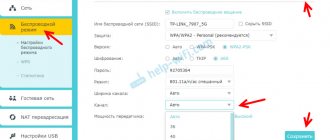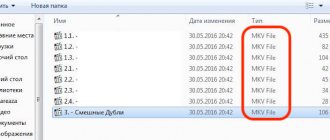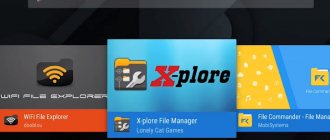Don't know why Mi Box doesn't see WI-FI? Manufacturers of modern devices are constantly introducing new and advanced technologies. They want to please users with interesting new products. TV with the Smart option surprised customers some time ago. Wide TV screen, many options, free services and the ability to use the internet. Each user can watch movies, TV series and channels online directly on the TV.
Ways to solve the problem when Xiaomi Mi Box does not connect to the WiFi Internet
The easiest way to solve the problem with a falling wifi network on Xiaomi Mi Box S or Mi TV Stick is to simply reboot the set-top box. I myself use this model on a regular basis, and I have problems connecting to the Internet.
If after this Xiaomi Mi Box still does not see the network or the Internet drops out, then I recommend doing the same with your WiFi router. During use, various problems may arise that disappear after restarting the entire system. By the way, many routers even implement a scheduled reboot function at night to avoid such errors with the Internet.
Another way that lies on the surface is to update the software of the TV Set-top Box. Flashing Xiaomi Mi Box is as easy as shelling pears from the settings menu online without having to download any files from the website.
The only caveat is that after the update, various glitches may begin in the operation of applications on the set-top box. They can be fixed by doing a full reset.
What to check first
How I do it. If you have connection problems, the main thing is not to panic and find out if everything is fine with your provider. Try connecting from another device, not necessarily a phone, but you definitely need to find out whether there is Wi-Fi or not. Otherwise, it will be running in circles, and you will be looking for something that actually isn’t there.
If the provider did not let you down and there is no network, we continue. Our next step will be to update your network connection. To do this, go to your phone sequentially:
- to settings;
- Wi-Fi;
- saved networks;
- delete the desired network.
The effect of forgetting your phone and turning it back on sometimes results in unexpected connections.
Did not help? We reboot the router and repeat everything, the same thing. A complete update of the source-receiver pair removes the “plugs” and in 50 cases out of a hundred actually restores the connection.
If the connection between the router and the phone does not work after the update, you will have to dig deeper.
TV set-top box Xiaomi Mi TV Stick and Mi Box S does not see the WiFi network
These were general recommendations. Now let's move on to more specific examples. Let's start with a situation where the Xiaomi Mi Box S (Mi TV Stick) TV set-top box does not see any WiFi network at all. Don't forget that in Android you can forcefully disable the wireless module. Therefore, before taking any action, make sure that WiFi is enabled on the set-top box in the settings.
If you rule out a device failure, then try resetting it to factory settings again.
Router review
Visually, the device has changed slightly in comparison with its predecessor. It has more blurred contours. The upper part of the case is now equipped with a button to call the MiNet function to establish a connection (connection) with other devices from the Xiaomi ecosystem.
The device has 3 LAN ports for connecting a laptop and desktop PC, 1 WAN port for connecting a network cable. There should be no connection difficulties, since the port intended for connecting the network cable is blue.
Note! Modems of this model are gigabit, that is, if the local provider is able to provide Internet speeds of up to 1000 Mbit/s, then the router will not let you down. It is recommended to be used as a game
The manufacturer claims that xiaomi mi router 4g can simultaneously work with 128 users without loss of quality.
Table: characteristics of the Xiaomi Router 4G router
| Manufacturer | Xiaomi |
| Model name | Xiaomi ZMI 4G Wi-Fi Router |
| Dimensions | 200*178.98*26.29 mm |
| CPU | MT7621A MIPS Dual-core 880MHz |
| Ports | 2x10/100/1000M LAN (Auto MDI/MDIX) 1x10/100/1000M WAN (Auto MDI/MDIX) |
| RAM capacity | 128 MB |
| Inner memory | 128 MB |
| Wi-Fi channels | 2.4G WiFi: 2X2 (support IEEE 802.11N, 300Mbps max) 5G WiFi: 2X2 (support IEEE 802.11AC, 867Mbps max) |
Android Smart TV set-top box has poor WiFi reception and does not connect to the router
If the set-top box sees the neighbors’ wifi, but does not catch it well or cannot detect your particular network at all, then the problem most likely lies in the router settings.
Hidden Network
First of all, check if it is relaying an invisible network where the WiFi connection name is not visible to other devices. This setting is often practiced to provide additional wifi protection from unauthorized connections.
If this is your case, then you must enter the SSID and password manually. To do this, in the “Network and Internet” section on the TV set-top box, click on “Add network”
And specify the WiFi name and password for the connection
Channel
If the network is not hidden, then be sure to check the WiFi channel. Most often, by default its setting is set to “Auto”. As a result, conflicts may arise in the interaction between devices, and they cannot see each other. The solution is to set a specific channel, for example “1”.
Locks
Another likely reason is the settings for filtering devices by MAC or IP address on the router.
To protect the network from outside connections, you or the system administrator may have previously created a specific “white” list of devices that are allowed to connect to the router and access the Internet. As a result, all newly connected devices will simply not be allowed to the local network. All you need to do is add the MAC address to the allowed devices category. Or assign a static IP to the TV set-top box and also add it to this list.
What is your opinion: is WiFi harmful?
Yes
22.94%
No
77.06%
Voted: 33181
Network name
Finally, changing the name of the wireless network sometimes helps to fix the error.
Just change the wifi SSID on the router and reconnect all computers, laptops, smartphones and your Xiaomi Mi Box to it.
Can't see Wi-Fi
If Mi Box does not see your network, then the problem is in the router itself.
Channel and band
Often, Xiaomi set-top boxes do not catch the 5 GHz band, although they support it. The solution is to change the network band or channel.
- Open the router’s web interface (if the router is from Xiaomi, the admin address is miwifi.com).
- Select “Wireless Settings” or something similar, depending on the router model.
- Change the band to 2.4 GHz and reboot the router and then the set-top box.
- If it doesn't help, change the channel. For 5 GHz you can set 6, for 2.4 GHz - 44.
Xiaomi Mi Box TV set-top box does not connect to the Internet
Let's consider another situation when an Android TV set-top box sees a wifi signal and connects to it, but cannot access the Internet. I won’t write the obvious thing that you need to check whether the Internet works on the router at all. You can do this by connecting a laptop or smartphone to it and checking the availability of a website.
Time and date
If everything is OK with the Internet, and only the TV set-top box does not see it, then the most common reason is the incorrectly set time and date in the Android TV system. The error is accompanied by the following message on the screen: “The Wi-Fi network is not connected to the Internet”
And if you go to the settings for wireless connections, you will see the text “Connected without Internet access”
- To fix this, we click on the “Settings” menu section.
- Next, select “Device Settings”
- And go to the “Date and time” item
- Here you need to click on the first section and set it so that instead of “Disable” the text “Use network time” is displayed. That is, the option will be activated, and the date and time will be taken directly from the Internet.
- The result will be the inscription “Connected” under the name of the wireless network
IP address
However, if Xiaomi Mi Box still does not see the Internet, let's try assigning it a static IP address. This can be done as in the configurations in the router cabinet
and directly from the “Settings” menu of Smart TV. To do this, open the same “Network and Internet” section and click on the name of the wifi to which the Xiaomi set-top box is connected.
In the “IP address” item we see the current value that the router gave us. To change it manually, select the “IP Address Settings” section
Next, instead of “DHCP” we set “Static”
And we set our value - you can change the last number after the point. In my case 192.168.1. 128 , which means I can do “8”, “45”, “130”, etc. instead of “128”.
The main thing is that it is not occupied by some other device that is connected to the same wifi. You can view a list of all active IPs in the list in the router settings
Main signs of a problem
The disk load of the service node becomes noticeable quickly - the operating system starts up slower than before, as well as other programs or games. File operations (copying, deleting, moving) may also require significantly more time.
With network traffic, the symptoms are also clear - web pages open slowly, and the speed of downloading files is reduced several times. As for overloaded RAM, this is also determined by the reduced speed of launching programs, processing various processes, and the operating system as a whole.
Note! To check whether the service node is really the problem, just launch the task manager and look at the OS load in the “Processes” tab. It displays the operating status of each process, including RAM and CPU usage.
You can also see in Task Manager how the Wireless LAN Extensibility Infrastructure is using up the CPU.
The Internet on the TV box keeps dropping out
Let's briefly go over the reasons if your Xiaomi Mi Box TV set-top box periodically or constantly falls off from the Internet via WiFi.
- First of all, you need to understand that for the best reception, both the router and the set-top box should be as close to each other as possible. Especially if it concerns connection through the 2.4 GHz frequency range, which is very spammed nowadays.
- The bandwidth of the WiFi router also plays a significant role. Inexpensive weak models cannot simultaneously handle several resource-intensive tasks, such as video playback and online games. If you discard the option of buying a more powerful router, you can try setting up intelligent traffic priority (QoS) in the control panel.
You should give preference to working with media content or with a specific device, if the settings allow it.
- And of course, no one canceled the purely physical capabilities of the provider. The minimum required limit for stable Internet operation is 100 Mbit/s. However, tariffs with higher speeds will be much better at avoiding slowdowns and falling off Internet when working with “heavy” files.
Finding the cause of a mobile network problem
First, let's determine the reasons why the mobile Internet does not work. Most often, these are software problems that can be resolved by properly configuring the device. If the problem is mechanical, a qualified technician will help.
Doesn't turn on initially
Have you purchased a new mobile device and it is unable to transfer data? It is possible that you were sold a defective phone. To avoid such unpleasant situations, buy electronics from trusted sellers on foreign websites, or choose good local stores.
If you cannot turn on mobile Internet on your new device, carefully read the following points and follow the recommendations. Not a single method helped activate the Internet? Then immediately contact the store and request repair/return of your smartphone.
Poor signal reception
The coverage area is to blame here. Usually there are no problems in the city center, but on the outskirts, in towns and in nature, the quality of mobile communications deteriorates significantly: the Internet freezes, pages do not load, and it is impossible to download materials from the Internet.
Special attention should be paid to the 4G standard, which is not available in all regions. The solution here is simple: switch to 3G (H, H+), and also study the coverage map of your area
Such materials are always posted on the operator’s official website.
Doesn't work after updating/independent firmware
Mobile communications may be intermittent if you have upgraded to a new version of the operating system or firmware. With an official update via Three Points, such problems usually do not occur. The exception is developer builds, but there the problems are fixed by the developers quite quickly.
What to do if the mobile Internet does not work after manually updating Xiaomi (for example, using MiFlash)? A radical solution is to reflash again or roll back to the previous version. Less drastic options described in the next section will also help you.
Problem with SIM card operator
It is possible that there are certain problems currently occurring in the network, and specialists will fix them in the near future. If you do not find any abnormalities on your device, contact the operator and present the presentation.
Phone settings are lost
And the most common reason is that the settings in the smartphone that are responsible for the smooth operation of the mobile network have gone wrong. For example, the wrong communication generation has been selected, a new access point is needed, or the traffic limit has been exceeded.
You will learn below how to cope with such troubles. Let’s say in advance that all responsibility for the actions taken lies only with you. If you are not confident in your skills and knowledge, it is better to immediately contact a specialist.