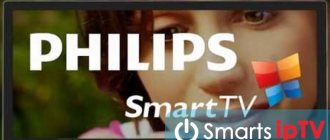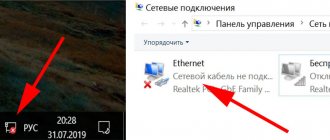The TV says “Network without Internet access” more often than we would like. Anyone can encounter this problem, regardless of device model, connection method or operating system, which makes our instructions especially valuable. What makes the problem worse is the fact that there are a lot of reasons, and therefore ways to fix it. We will figure out why this happens, what “network without Internet access” means and how to fix the problem on TVs from Samsung, TCL, Sony, Haier, Xiaomi, Kivi and others.
Connection errors
Network problems can be frustrating as they can result in apps not loading, movies being buffered, music not playing properly, or other errors.
Sony TV won't connect to WiFi
The device in question depends on the device's router IP address to stream audio or video. If a device is assigned an incorrect IP address, it causes network problems such as inability to connect, errors when attempting to connect, or service unavailability.
If your Sony TV does not connect to the wifi network, you need to check the network status of the device to ensure that the IP address is correct.
- On the supplied remote control, you need to press the HOME or MENU button.
- Select Settings.
- In the “Settings” category, select “Network”.
- Under Network Settings, select View Network Status.
The network settings of the device in question will vary depending on the model. You must read the manual to find specific model information.
Sony TV does not see wifi
If the TV no longer sees only a specific access point, but sees others, then most likely the wireless router has switched to a radio channel that is not supported by the TV.
Sony Android TVs operate on Wi-Fi channels 1 to 11.
You should go to the settings of the router (access point) and manually set the Wi-Fi channel from 1 to 11.
Network error
The following factors may cause network problems:
- Incorrect password entered on the device when using a secure network
- Slow internet speed
- Distance from router to device
- Software updates performed on the device
- Interference from other wireless devices, etc.
If a configuration failure occurs when receiving Sony Internet content when trying to access content, e.g. Netflix or YouTube video services, you need to follow these steps to fix the problem:
- Check if the problem is resolved after completing each step.
- Check to see if you receive an error message when accessing another online video service or content.
Note! If the error occurs only when trying to access one specific service, that service may be temporarily unavailable. In these rare cases, you should try again later. If a network error occurs, writes Sony Bravia “the Internet is not available,” you must adhere to the following algorithm.
- Test your Internet connection using another device, such as a smartphone or computer, to see if the Internet is available.
- Make sure your router or cable modem has an active wired or wireless Internet connection.
Some routers have a Wi-Fi Multi Media (WMM) setting that helps control video streaming. If you are using a wireless connection, you will need to change this setting to control latency and jitter when transmitting content.
- If you are using a wireless gaming adapter for connection, you should make sure that it is configured correctly.
- Reboot your router or cable modem.
- Unplug the power cord from the outlet for a minute.
- Plug the power cord back into the outlet and wait until the blinking lights indicate that the modem or router has completely restarted.
- Update Internet content.
- For TVs, run network diagnostics.
Users of SONY equipment often encounter the Sony Bravia 2200 error. It manifests itself in the form of a disconnected network connection when trying to access the World Wide Web. The TV refuses to load content. Error: 2200 appears regardless of the TV model: “Configuration failed when connecting. An error has occurred. Please try again later. Error 2200."
Configuring DNS servers with error 2200
The TV may display a 2200 message when attempting to access a network connection under the following circumstances:
- Internet signal lost
- unstable internet speed
- Internet videos are not displaying
- Apps suddenly disappear when watching internet videos.
To fix this problem (Sony Bravia connected without internet), you need to do the following:
- Turn off the TV.
- Unplug the TV's power cord.
- Unplug the router and modem power cords.
- Connect the router and modem power cords after two minutes.
- Connect the TV's power cord.
- Turn on the TV.
- After five minutes, update the TV's Internet content several times.
When using a wireless router, the connection between the TV and the router may be unstable due to radio waves. If wireless Internet does not work on your Sony Bravia TV, then to eliminate any possible radio wave interference, you must:
- Turn off the power to other wireless devices.
- Connect the TV to the router using a wired LAN connection.