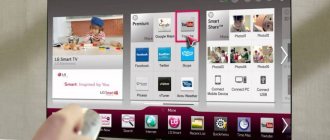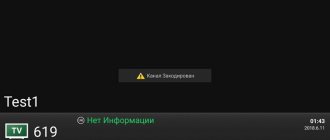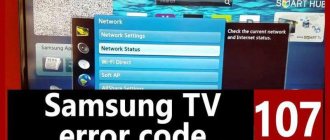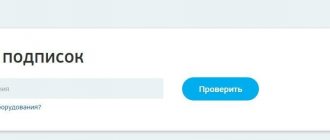When you turned on your computer, did you notice that there was no Internet and a red cross appeared in the corner of the screen? Every Internet user encounters this phenomenon at least once in his life. If you go into network connections on your PC, you will see a message under the Ethernet adapter: your network cable is not connected. Although visually you have it connected. What to do in this case? What actions should I take? In this article we will try to show in detail what to do in such a situation.
Elementary solutions that are done first
Your first steps to fix the problem:
- Restart your computer. If you use a router, then reboot it.
- Remove the PC (router) from the network adapter and insert back the wire coming from the provider with an RG-45 plug.
- When using a router, change the port (LAN) into which the patch cord connecting the router to the laptop is inserted.
- Call technical support and find out if scheduled work is being carried out.
Do you know how to quickly connect the Internet to a laptop via Wi-Fi? Follow the links and read.
Let's look at the reasons why the PC does not see your cable
No matter what operating system you have (Windows 10, 8, 7, xp), this problem manifests itself and is resolved in the same way. Here are the options why most often the computer writes that the network cable is not connected:
- There is a problem with your ISP. Most often on the router.
- The network card on the computer burned out. This usually happens after a thunderstorm.
- System malfunction. Network driver problem.
- Broken network cable.
- There is a problem with the RG 45 plug that is inserted into the PC.
- Viruses.
Later in the article we will talk about each of the above problems in more detail.
Virus removal and system rollback
Check your entire system for viruses. Unfortunately, some system files may be damaged. In such cases, system rollback is very helpful.
- Click on Start and type “System Restore” in the search bar.
- After that, click on the service.
- You will be greeted by the service, click “Next”. Click on the checkmark to see all possible restore points. Select the earliest or the date in which this problem did not occur. Click “Next” and then “Finish”.
- We are waiting for the service to complete its mission.
There is a problem with your Internet provider that prevents your computer from seeing the network cable.
There is not a single provider that does not experience breakdowns. They occur especially often during periods of heavy rain and wind. In such cases, you are powerless to do anything. Only your Internet provider can fix this problem.
All you can do in this situation is submit a request to technical support as quickly as possible. The faster you do this, the faster your Internet will be fixed. There is no need to sit for 1-3 days and hope that the provider will see the problem on their own and fix it.
ADSL connection
Error 651, associated with an incorrect connection of the network cable, may occur after connecting the modem to the router. These types of equipment use different protocols when transmitting information, so they often come into “conflict” with each other. You can fix the error by removing the high-speed connection. If the DSL link signal is stable, this means that the modem is working properly and a signal is being supplied to it. It is not the provider's fault that the Internet does not work. To fix the error yourself, check the VPI/VCI modem parameters (check with the company's technical support) and the Bridge connection type.
The network card on the computer has failed (burned out).
Alas, no matter how sad it is, this happens often. You see a message on the network adapter: the network cable is not connected, although it is definitely connected. The cause of this situation may be a burned out network card.
There is only one fix: replacing the network module. In the future, so that the situation does not repeat itself, during a thunderstorm, remove the RG-45 plug from the computer.
Checking the router
Today, a router is present in almost every home. It provides a network connection to all devices in the house, including the ability to view digital Rostelecom TV. Quite often it happens that the router simply does not detect the cable connected to the WAN port. There can be various reasons for such a failure; they can be resolved as follows:
- check the connector to see if any debris has accidentally entered;
- disconnect the router from the electricity, take a short break, restart the equipment;
- Reboot your router completely.
After this, the network interface is not connected error should disappear.
Network card driver problem
If it turns out that the provider has no problems and the cable is in order, then you need to look for a problem on your device. And you need to start by checking the driver from the network module. You can do this in the following way:
- Enter the task manager by pressing two keys “ Win and R ”.
- Enter the command “ devmgmt.msc ” in the window and click “ OK ”. Your Device Manager .
- Expand the “ Network adapters ” section. Right-click on the adapter and select “ Delete ”. After clicking, you will completely remove the driver for this adapter.
- Next, reboot your computer. After rebooting, the system will install a new working driver. If this does not happen, then download the driver from the Internet and install it yourself.
Setting the speed on the network card
Sometimes network adapters cannot automatically detect the connection speed between the laptop and the provider's equipment. From this LAN connection will be missing. Your task is to manually set the connection speed.
- Enter “ Device Manager ”, we have already written how to do this above.
- Right-click on the module and select “ Properties ”. In the window that appears, in the top row, click “ Advanced ”. Find the line “ Speed and duplex ” or “ Speed&Duplex ”. Next, change the “ Value ” section, first try setting “ Auto negotiation ” and reboot the laptop. If it doesn’t help, then try setting other values one by one.
Perhaps this article will be interesting to you: how to really speed up the Internet in Windows 7.
First actions
Check if the cable is connected. Oddly enough, it may simply fall out of the nest. This happens if his ear breaks off. Then nothing else holds him, and he falls out calmly at the slightest breath of wind. I would also advise you to remove and insert the wire back for clarity.
If your connection is not direct, but through a router, also remove the wire from the port on the router and insert it into the same port. Don’t get confused, you need to pull out the cable that comes from the computer or laptop. You can insert it into the socket harder, but without fanaticism.
If this does not help, then insert the wire into the router, but into a different LAN socket. Sometimes ports burn out and stop working. This happens especially often on budget models when connecting a large number of devices via LAN ports.
Just in case, I would also reboot the computer and the router itself. I think you already know how to overload your computer. The router simply has its own power button, press it, and then after a minute turn on the device. If you are afraid to press something wrong, just unplug it from the socket and insert it back.
If you have a second cable, try connecting it to the router. The cable may have been broken or chewed by pets. There should be a factory wire in the box from under the router; it’s short, but it’s worth trying.
On a computer or laptop in the network card, lightly screw the input together with the cable. And at the same time look at the connection. If you see that there is a connection in some position, this may also indicate a broken integrity of the cable or the plug itself. The contacts in the connector may also be oxidized. In this case, it is better to purchase a new cable.
Internet cable break
The network cable may be connected incorrectly or may be completely damaged. The first case is easy to check, but in the second case everything is much more complicated. A wire can break anywhere and at the most inopportune moment. Finding a break point without a special tool and skill will not be easy. All you can do is visually inspect all the wires in the house. Pay special attention to places where the cable bends.
There have been cases when a cat or dog chewed through the wires. Or when cleaning the house you accidentally pulled it hard. If a break is detected, connect all the torn wires by color and insulate with electrical tape. If you don’t find anything visually, then call a specialist.
Broken RG 45 plug
Due to frequent removal and insertion, the RG45 plugs break or some core in it loses contact. In this case, there are two options to solve the problem:
- Buy a plug and crimp it yourself. Our article will help you with this: how to make crimps on a twisted pair of 8 cores yourself.
- Call a specialist who will do everything.
Installing a new connector
The most common problem that causes network connectivity to fail. Often one of the wires in the cable breaks, and this happens unexpectedly. Many people don’t even bother to check the wires near the connector, although this should be done right away.
If, after a visual inspection, defects are observed, then the connector must be replaced. To do this, we adhere to the following algorithm:
- How to set up Internet on a computer via a LAN cable without a router
- The price of the connector is very low, be sure to buy several pieces. There is a high probability that you will not be able to connect correctly on the first try.
- Use sharp scissors to cut off the old plug.
- We strip the end of each core.
- We carefully examine the old connector to determine the connection principle. It is extremely important to adhere to the established sequence.
- We insert the wires and crimp them. Of course, it is more convenient to use a special tool, but for a one-time procedure it is not advisable to buy it. A standard flathead screwdriver can crimp all the wires, but it will take some effort.
All that remains is to check the operation by installing the cable in the nearest device. If you are not confident in your abilities, call a team of specialists. They will carry out the necessary replacement in a matter of minutes.