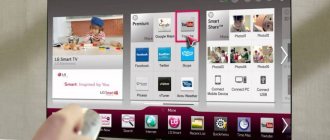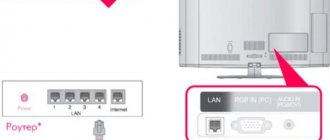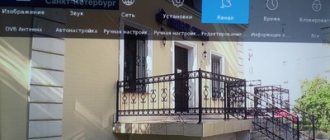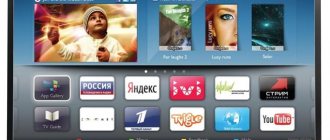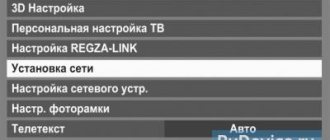A TV connected to an external network becomes more functional. If previously you only viewed the established list of channels, now IP channels, the ability to communicate on social networks, watch movies and TV series through a browser, as well as many other popular paid applications become available.
- How to connect a TV to the Internet: the main methods
- How to connect internet to TV via phone
- Is it possible to connect the Internet to a TV via a PC or laptop and how to do it
- Internet via set-top box on TV
- Features of Internet connection on LG TV
- How to connect the Internet to Samsung TVs: main recommendations
- How to connect the Internet on older TV models
With a wired connection to your TV, listening to music will be at the highest level. In addition, you can connect communication applications to the device - Skype, Viber and other instant messengers. Of course, such software can provide full-fledged functions only if there is an installed Web camera. Not all TVs can boast such advanced capabilities. Some equipment does not support Flash Player, so you can only use applications installed by default. A striking example of such a TV is the Sony Bravia KDL series.
How to connect a TV to the Internet: the main methods
There are many alternative options for connecting to the Network, however, due to the individual characteristics of the TVs provided by the manufacturer, the methods may differ or be completely unavailable. Let's look at a few basic ones that are suitable for modern TV models.
We connect the Internet directly to the TV using a network cable
You can also download gaming applications and social networking software to your TV. A cable TV connection to the Internet is considered one of the most reliable, since the signal suffers only minimal losses from the entry point to the receiver itself. Let's look at how to produce it.
- When you already have a router or modem in your home, you need to get an additional crimped cable of the required length.
- Then insert it into the LAN connector of the router, and the second plug into the socket on the back of the TV.
- If your provider distributes a static IP, then you need to make some settings to activate it.
- To do this, log into “Network” on the TV screen, write down all the necessary data (you can find them in the service provider agreement). Then save the data by clicking on the “Finish” button.
If the provider provides dynamic IP addresses, all settings will happen automatically, and the TV will immediately receive an individual IP address.
Methods for connecting to the Internet using a working router
Wireless routers are present in every home where there are many devices with wireless connection capabilities. However, the connection through a router is not always via Wi-Fi. Therefore, we will consider two methods: wireless and wired.
How to connect a TV to the Internet via wires
Stay up to date with your Internet connection on TV. If, in addition to the TV, there is no Smart-enabled technology in the house, you can connect to the Internet directly. However, this is not always the case, so you often have to branch the cables. It is for this purpose that you have to create a wired connection through a router.
- We take a LAN conductor with crimped ends, insert one of them into the corresponding plug of the router (usually there are up to 6 of them), and the second - to the Internet input on the TV.
- Next, go into the settings and select the setup method (manual or automatic). If necessary, we enter the necessary data from the contract.
- Check the functionality of the connected wire. To do this, look at the front panel of the router: if the indicator light comes on, the connection is correct.
As a result, you can check the functionality of installed Internet applications on your TV.
Connecting to the Internet via a router via Wi-Fi
Point your router's antennas correctly to receive the best signal quality. The following settings are available for absolutely any type of equipment, so there should be no difficulties in this connection. We act according to the instructions.
- We go to the network settings of the TV (note that the path to them may vary - different brands use their own operating systems, and the interface changes accordingly).
- Find the item “Wireless connection” or “Wi-Fi connection”. Be sure to check the box next to “Wi-Fi: On”.
- Then we search for available wireless networks, enter the Wi-Fi password and enjoy using the Internet.
Now you can watch not only videos on TV, but also visit interesting sites or read articles.
Option to connect the TV to the Internet via a PLC adapter
Not in all cases, the ability to connect to an external network via Wi-Fi without additional equipment is welcome. This is exactly what we will talk about in this section. To be more precise, let's consider a method of connecting to the Internet through a special PLC adapter. It works directly from an electrical outlet and distributes a wireless network signal at speeds of up to 1 GB. This equipment is convenient to use if you have a standard modem without a Wi-Fi signal. After connecting the adapter, all you have to do is connect it to the TV correctly. To do this, use the settings provided by the provider. You can buy such a device from Megafon and others.
How to decode channels?
First of all, please note that if you have set up digital channels according to the method described above, then you should not have any encrypted channels at all. This problem occurs when you have cable television (for example, NTV Plus or Tricolor TV). There you set a special price for watching channels for a certain period of time. When your subscription expires, you are blocked from accessing these digital channels. Then you need to pay for the services and configure the receiver again. If you don’t know how to do this, you can contact the specialists specifically for your receiver by phone number or through their website. You can also try to find instructions on the same official website, which describes in detail the entire procedure for resuming viewing.
How to connect internet to TV via phone
If your Internet provider does not allow you to distribute free Wi-Fi, then you will have to get a router that can be used as a distributor that synchronizes both your phone and TV. People living in villages often face the problem of lack of Internet. That is why most of them have a mobile Internet connection. You can also distribute a wireless network for TV from it. This does not require any additional equipment. Go to the settings of your smartphone (may vary depending on the OS) and find the “Wi-Fi” item. Here, activate the access point, after which the phone will be able to distribute the wireless network, and connecting the TV will not be difficult.
Wired LAN connection to the Internet
The presented method of connecting Smart TV to the network is considered one of the simplest. Moreover, thanks to this method you can save a lot of money, because you don’t need to purchase additional equipment.
Connecting to the local network in this case occurs as follows:
- To begin with, it is worth noting that twisted pair cables are usually used to connect to an external modem. In this regard, you will need to have a crimping tool - with its help you will need to crimp the twisted pair wires. This can also be done using a very ordinary screwdriver. However, it's a little more difficult;
- You need to connect the Internet cable to the splitter. It is not at all necessary to use a splitter if in the future the Internet will be used only for the TV. In this case, the cable must be connected directly to the Internet port in the device;
- The Smart TV system then automatically initiates the process of configuring the network settings on the TV.
Is it possible to connect the Internet to a TV via a PC or laptop and how to do it
It is possible to synchronize a TV and a personal computer, and this has significant advantages for the owner: a high-speed connection for watching movies, convenient video calls, convenient listening to music. To begin, connect the devices to each other via a wireless LAN or using a special adapter. After this, you need to turn on the DVD output on the TV, and launch two screens on the computer (on a laptop this is done by pressing the FN button and the key where two screens are shown). It turns out that you seem to connect a large monitor (in the form of a TV), and the TV, accordingly, gets access to the Internet.
Other programs for Smart TVs
App stores contain thousands of programs that users download to satisfy their needs. But there are several that are installed in almost every smart TV.
YouTube
The most popular service for viewing and posting video content. In addition to a huge archive of films, TV series, documentaries, in the Russian-language segment of the video hosting alone, more than 20,000 channels are broadcast on a variety of topics: hobbies, satire, adventures, fitness, game streams, etc. On YouTube you can create personal channels, upload videos, broadcast live reports, connect to streams. For many, their channel on the service becomes a source of income. One of the disadvantages is that there are more and more advertisements on YouTube. To get rid of it, the service administration offers a premium subscription costing about 200 rubles.
HD VideoBox
The best resource for watching movies and TV series for free on Android devices. A huge database of films and TV series, several broadcast sources. Movies in the application are divided into categories: by rating, popularity, year of release. The image quality is selectable - if the Internet speed is low, you can continue viewing by lowering the quality. There are advertisements. To remove it, you can purchase the Plus version. It also includes functions for creating personal playlists and downloading movies. To work, a third-party player must be installed on the device.
Internet via set-top box on TV
TV is very convenient for communicating via instant messengers and video networks if you have a webcam. To implement this method, you need to acquire a special set-top box with Smart TV. To connect to the global network, you can use both wired and wireless methods. If you plan to access the Internet on your TV via Wi-Fi, you will have to get a router. You can use a wired connection. To do this, purchase a crimped cable with an HDMI plug (you can use an adapter). Insert one end of the cable into the corresponding output on the set-top box, and the other into the HDMI connector on the TV. After this, Smart applications and video viewing will be available on the TV.
Summarizing
Digital terrestrial television has a higher display quality compared to analogue channels. You can connect and configure this function very easily on any TV - you don’t need any special knowledge to do this. Let's summarize our instructions as common for most TVs:
- We connect the antenna.
- In the settings menu we find auto channel search.
- Then we configure the connection type “Cable” and, if necessary, set the parameters in the data area (baud rate, frequency and modulation).
- Also, if necessary, you need to select a country - most often it is Germany or Finland.
- We start searching for channels using the start button in the dialog box.
- We wait for the search to complete and move on to the long-awaited viewing!
We hope everything worked out for you, dear friends! We share our stories about setting up digital terrestrial television in the comments.
Features of Internet connection on LG TV
Smart TV is a popular technology that most modern TVs are equipped with. With the help of this feature it is possible to use all possible services of the Network. But first, they need to be connected.
The entire Internet has special ciphers that protect it from hackers.
How to connect to LG TV
The process of synchronizing TVs with an external network is not difficult, but you need to make all the settings correctly. As with all brands of TV receivers, the connection is either wired or via Wi-Fi. You just need to enter the network settings and make settings for the wireless connection. In the case of a cable connection, you only need to insert the cable into the TV connector, then all settings will be generated automatically. You can also connect to an external network using third-party adapters. For more detailed instructions, see the video below.
Method for setting up SMART TV on an LG TV
Advertising banners appear less frequently on TV than on PCs. You can set up the Internet for this TV using any of the methods listed above. However, this is not enough: in order to fully use the global capabilities, you also need to register your device model on the manufacturer’s website. Go to your profile, to do this, click the “Login” button, where you enter the required data in the fields, then accept the agreement and stay online. To get to the user menu, you need to press two buttons on the remote control: Exit and Home.
Is an attachment required?
Since 2021, analogue television in Russia has become a thing of the past. It has been replaced by interactive (digital) television. Residents of the regions are recommended to install additional equipment from their suppliers: set-top boxes from OJSC Rostelecom, OJSC MTS, OJSC Megafon, OJSC TransTeleCom and others. By connecting the set-top box to the TV, the user can enjoy new channels and continue watching old ones. Additionally, some operators have added some interesting features to this transition. The new TTC television broadcast features rewinding and recording of the broadcast.
To watch interactive television without a set-top box, you can use the built-in functions of the TV: DVB-T2 tuner. The default picture tube options do not have this format. And those who bought a plasma or LCD TV after 2012 were luckier. Since 2013, the first models with such support began to appear.
Synopsis. DVB is a television standard for terrestrial television. DVB-T is an outdated format. DVB-T2 is a new transmission format.
There are two ways to find out if your TV has this format:
- Through documentation. You can determine this through the "Tuner" section, where you will see "Supported digital standards" and the presence of the "DVB-T2" format.
- Through device settings. Go to the menu and open the channel configuration. Then select the antenna type: Cable (DVB-C) or Antenna (DVB-T). Then you'll have options for what channels you want to search for: digital and analogue or digital only. If the ability to search for digital channels is offered, then the TV has such support.
- On the manufacturer's official website, where you can find the section and item indicated in the first method in the machine specifications.
Attention! The presence of Smart TV, 3D and other additional functions does not guarantee the availability of the DVB-T2 standard. Even with a separate or built-in DVB-T receiver, you will not be able to watch digital channels.
Below are other ways to set up over-the-air television without a set-top box.
How to set up digital television without a set-top box on a TV with DVB-T2 support
If your TV supports the DVB-T2 standard, you do not need to buy a receiver to connect your digital TV. Almost all models after 2012 have a built-in DVB-T2 tuner. You can determine if your TV has a DVB-T2 tuner by brand:
- LG - If the last letter of the marking is V or T, media is present. Example of labeling LG-49SJ810T.
- Samsung - note one or two substituted letters before the last three. AB, AU, B, U, AK, K, AT, T, ST, SB, DK - all indicate the presence of a tuner in the TV. Example QE65Q9FAMUXRU.
- Philips - The last letter S or T indicates the required standard. An example of a popular model is 32PFS6401/12.
You can adjust the settings using the remote control by going to the next step
- “Main menu” - “Options”. - "A country". Pick it up. "Russia". .
- Next "Settings". — "Cable". — "Automatic channel search".
- Save your changes.
How to connect the Internet to Samsung TVs: main recommendations
A TV connected to the Internet is also susceptible to spam, so don’t forget to install an antivirus. New models of Samsung TVs perform all settings for connecting an external network independently; the user only has to insert the plug with the wire. See possible switching methods in previous sections. In terms of mechanical features, they are similar to those discussed earlier.
Details on setting up Samsung SMART TV
Your Internet-connected TVs have at least one search engine running. In the case of cable Internet, all settings on the TV should happen automatically. To check the functionality of applications, you need to press the “Menu” button on the remote control, then launch any application. It is advisable to open a video hosting site and check how quickly the videos load. If Smart does not work, and a network error occurs during testing, it means that the parameters were entered incorrectly. We check the settings: go to the “Menu” item, then move to “Network Settings”. Press the "Start" button to have the TV try to catch the network on its own.
If the attempt fails, navigate to Network Status, then select Automatic IP Configuration. If this does not help, you will need to manually enter all the data, including IP addresses.
Manual setup of Smart TV
Note! Set-top boxes from different manufacturers usually have their own ways of managing applications. Therefore, setting methods may vary slightly.
Before setting up Smart TV, you need to prepare a device to control the set-top box - this can be either a remote control, a mouse or a keyboard. Often, during the first boot of a smart set-top box, an installation wizard is displayed on the TV screen, which guides users through all the necessary setup steps. For example, in the process of setting up the Mi Box S smart box, in the first step the user can select a language, specify the home Wi-Fi network, if available, allow access to geodata, and so on. In addition, many set-top boxes allow users to sign into personal Google accounts in order to have access to a wider list of applications and services in the future.
At the first stage of setting up a smart set-top box, you must specify all the settings offered by the program. In addition, it is recommended to enter the exact date and time in the corresponding line of the settings menu. It is necessary to set the switch specifically for network time, otherwise most programs may not work correctly.
Then you need to check for updates in the tab called “About device” under the “System update” line. If there is no such section, it is recommended to look for updates in similar sections. In case there are new updates available, you need to download them. This is done to ensure that all the latest applications and options are available to the user.
Setting other parameters depends on the capabilities of the smart set-top box and the user’s desires. So, for example, if desired, he can change the screen resolution, sound, put a screen image, configure video playback methods, and so on. However, during the first time of use, as a rule, only standard settings are needed.
How to connect the Internet on older TV models
A TV without an Internet connection is considered an increasingly less relevant device today. At the same time, many are trying to create access to the Network by any available means, including installing the network to the TV. Surprisingly, this connection is also possible on older versions of TV receivers. Let's figure it out.
Using the Internet, you can not only watch videos from video hosting sites, but also set up IP television. However, there are a number of conditions here.
- Submit an application to your provider for Internet TV connection. You must be provided with appropriate equipment.
- If you just want to use the network on your old TV, you need to connect it to a laptop or computer, but this is only possible if both of these devices are equipped with a video output.
- Buy a special set-top box with Smart TV. It provides signal distribution for any type of TV, and if you connect an adapter to the device, you can get a high-quality image on two TVs at once.
Every day people start watching movies on the Internet via TV approximately every 10 minutes. If you use a Wi-Fi router, you will not be able to connect to your old TV. To obtain a reliable signal and a good image on the screen, you will need a twisted pair cable with an adapter for a suitable connector. That's all for us, and you, dear readers, do not hesitate to leave comments on the articles. Your opinion is important to us!
Unofficial applications for watching television over the Internet
ForkPlayer. Allows you to find and watch movies online, through open sources, for free. Movies can be watched from the Internet or from a flash drive. You can create M3U (IPTV), XML channel playlists. Fork Player is especially popular among Samsung Smart TV owners.
ForkPlayer program interface, please note - the weather is shown by default in Kyiv
For setup instructions, watch the video: