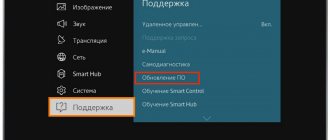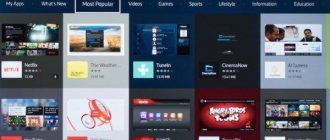A modern TV is not just a box in which programs are broadcast. Today, this is a full-fledged multimedia device that needs proper care. In particular, sometimes it is necessary to update the firmware of a Sony Bravia TV. If you do this in time, you can continue to watch your favorite movies online and use the Internet without using any other additional devices.
But TV from Sony is something incredible. The new line, called BRAVIA, was also made on the basis of everyone’s favorite Android, the capabilities of which are amazing.
What should I do after rebooting so that Sony Bravia works properly?
Android, surprisingly, looks great on TV. Although it is not a fact that its presence will not seem somehow strange at first. But after all systems are configured, the work will go like clockwork. But before moving on to further work, you need to make initial settings. They will need to be repeated after flashing the system, so it is better to immediately remember the algorithm of actions.
- At first, it is necessary to establish a language in which a person will be comfortable using the software;
- Set up a Wi-Fi connection in order to actively use the Internet for further work, since after a reboot, as a rule, this data disappears, and the Internet will help to restore it;
- After setting up the Internet, you should activate your Google account in order to take advantage of the benefits offered by the Internet;
- The next step is setting up TV channels.
By the way, if the channel settings were linked to your account, they can be restored as soon as the connection with Google is set up. It is advisable to set the same passwords on different devices and use the same service. It will be much more convenient this way. You should receive a registration code for the TV on your phone or laptop, and as soon as you enter it, the connection will be established.
How to update your Sony Bravia TV via the Internet
To update the firmware using this method, you need an active Internet connection. You can connect your TV to the World Wide Web either wired or wireless. In the first case, you will need a special cable with RJ-45 connectors at the ends, a patch cord: one end of it must be connected to the corresponding socket on the TV panel, and the other to the router. If your apartment does not have a router, PC or other devices that “consume” the Internet (which is practically unheard of in the modern world, but still), you can connect the provider’s cable directly to the television socket.
After physically connecting, turn on the router and TV, wait a few seconds for the download to occur. After that, press the “Home” icon on the remote control, then select “Setting” - “Network” - “Network connection settings” (in the “Network Setting” menu). In the Network Setup Method dialog box, select Simple.
To set up a wireless connection, follow these steps:
- Enter the main menu.
- Select Settings.
- Go to the “Network” section – “Network Setting” – “Setting up a network connection” – “Simple” – “Wi-Fi connection”.
- Find your network in the list of available access points and enter the password. If your router has a WPS button, you can use it to connect. In this case, just press this button on the router.
When connected to the Internet, the system is periodically checked for the latest firmware. If a new version of the program is available, you will receive a message about this and an offer to update.
You can also check for the latest firmware variations manually. To do this, go to the help section of the main menu, find the item Customer Support - Software Update. The program will first ask you for permission to download (regardless of the availability of a new version). Agree. Next, the device will begin checking, after which it will notify you that you have the latest version installed or will begin downloading the firmware file into its memory.
How to update Sony Bravia? After the program is downloaded, you will be asked to flash it immediately or postpone it until the device goes into standby mode. It's better not to put it off.
The equipment will begin a process during which it will reboot several times. Once the procedure is completed, a success message will be displayed on the screen. Next, you will be asked to enable automatic downloading of latest firmware. To avoid constantly comparing versions and downloading firmware manually, we recommend activating this function.
After completing the manipulations, it is recommended to reset the settings to factory settings:
- press the “Home” button;
- go to the settings menu;
- “system setting” – “general”;
- select "factory".
The TV will reboot and offer to make personal settings: enter the language, set up channels, etc. This will help eliminate errors that were made by the user before.
How to update a Sony TV: solving possible problems
The process does not always go smoothly. And in some cases, while performing the procedure, users may encounter error messages appearing on the screen and Internet content on Sony Bravia is not updated. Below we will tell you what to do in this case and provide answers to the most common questions.
If you see the message “The software cannot be updated using this USB device” on the screen, first of all, make sure that the flash drive is working. Try downloading the required file again. Follow the manufacturer's instructions. In particular, on the manufacturer’s website on the download page for your model, it is indicated that after downloading you need to double-check the file size (depending on the model and generation of the firmware, it may be different, the specific figure is given on the manufacturer’s website on the page from which the download was made). The file is downloaded in archive format - the archive must be unpacked using an archiver program. After unpacking, the file should have a .pkg extension. and be placed in the root directory of the flash drive. This is important: make sure that the firmware is not located in any subfolder.
How to update a Sony Bravia TV if the message “An error occurred while initializing the procedure” popped up? Do the following:
- Turn off the TV by pressing the POWER button.
- Wait a few minutes and turn on the TV again.
- Repeat the procedure again.
If you get the error “A newer version of TV Software was not found,” it means that you are using the latest version of the firmware, and there is no need for firmware.
Some users experience this situation: upon completion, the screen goes out and does not turn on again, does not respond to button presses, but the LED is on. How to reset a Sony Bravia TV? Most likely, you are faced with a serious problem. For example, there was a power surge or a failure occurred due to a faulty flash drive, or basic recommendations were not followed (you accidentally turned off the power or pressed buttons). Try turning off the power and wait at least fifteen minutes, then turn the TV receiver back on. If the TV comes to life, initiate the software update procedure again; if this does not help, you will have to contact a service center for help.
A modern TV is not just a box in which programs are broadcast. Today, this is a full-fledged multimedia device that needs proper care. In particular, sometimes it is necessary to update the firmware of a Sony Bravia TV. If you do this in time, you can continue to watch your favorite movies online and use the Internet without using any other additional devices.
But TV from Sony is something incredible. The new line, called BRAVIA, was also made on the basis of everyone’s favorite Android, the capabilities of which are amazing.
Android 6.0 update
This update is one of the newest, and is suitable for Sony TVs manufactured no later than 2015 and 2021. Here is a list of models for which the update is tailored:
- 2015 – Sony X94C, X93C, X91C, X90C, S85C, S80C, X85C, X83C, X81C, X80C, W95C, W87C, W85C, W80C, W75C;
- 2016 – Sony X94D (XD94), X93D (XD93), X85D (XD85), S85D (SD85), W9xxD, W8xxD.
Now users will not have to suffer with a thousand system errors that slow down the operation of the TV, preventing them from using the Internet normally and comfortably, watching their favorite programs on TV, etc. And thanks to the update, even Smart TV will be improved, since the package includes several useful functions.
Android TV 6.0 Marshmallow, according to Google's assessment, is the best solution for:
- Getting rid of bugs;
- Improving device performance;
- Security improvements;
- Increase the speed of systems on the TV.
In addition to all of the above, the Android TV 6.0 update will delight the user with a lot of interesting functions that will be available after updating the Sony TV. In particular:
- Now you can work more comfortably with an external storage device using USB;
- Search has improved significantly;
- Devices that have installed the update in question will be pleased with the new conceptual design;
- For a home where there are minor family members who cannot live without a TV, the software allows you to use “child mode”;
- It also comes with a great sound control.
In general, the software turned out to be worthwhile. But you should use this flashing carefully, downloading it only from the official website, and carefully checking whether it fits the TV model, otherwise the system will freeze and work poorly.