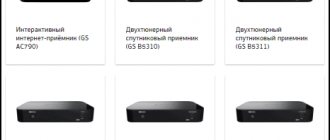- home
- Articles
- Instructions for updating the software of the GS U510, GS E501, GS E502, GS C591, GS C5911 receivers (for Tricolor TV and Tricolor TV-Siberia subscribers)
»
»
On November 16, 2021, new software for the GS U510, GS E501, GS E501, GS C591 and GS C5911 , aimed at improving and improving the operation of this receiving equipment .
The software update consists of two components : updating the main receiver software and module software. The module software is updated only in GS U510, GS E501 and E502 receivers. For GS C591 and GS 5911 receivers, a module software update is not required.
Software update via satellite
ATTENTION! Broadcasting software updates from satellite for Tricolor TV subscribers. Center" is temporarily suspended.
To update software via satellite, the receiver must be connected to a configured satellite dish.
The software update consists of two components: updating the main receiver software and module software.
The module software is updated only in GS U510, GS E501 and E502 receivers. For GS C591 and GS 5911 receivers, a module software update is not required.
I. Updating the GS U510 receiver and the GS E501 (GS E502) server receiver without a connected client receiver.
PROCEDURE:
1.Turn the receiver off and on.
2.Switch the receiver to channel number 333 in the general list.
3.After a few seconds, the following message will appear on the screen indicating the need for an update:
When this message appears, select OK to begin the update.
4.Update progress.
After agreeing to update the receiver software, service messages about the update process will begin to appear on the screen. Updating the receiver software takes about ten minutes.
5.When the update is complete, the receiver will reboot and turn on with the new software version.
6.To continue the update, you must turn on the receiver again on channel No. 333 in the general list.
ATTENTION! The module software version depends on the model of your receiving equipment:
RECEIVING EQUIPMENT MODEL - MODULE VERSION GS U510 - 0.1.191 GS E501 - 0.1.192 GS E502 - 0.1.193
7.If a message appears about the need to update the module software, follow steps 3-5 of this instruction. Updating the module software takes about two minutes.
II. Updating the GS E501 (GS E502) server receiver with a connected C591 or C5911 client receiver.
To update the software, you must perform the following steps:
1.The first thing to update is the GS C591 (GS C5911) client receiver
2. Turn off the GS C591 (GS C5911) receiver from the power supply and turn it on again.
3.Switch the GS E501 (GS E502) receiver to channel number 333 in the general list.
4. After a few seconds, a message will appear on the screen indicating the need to update the receiver software as follows:
When this message appears, select OK to begin the update.
5.Update progress.
After agreeing to update the software, service messages about the update process will appear on the screen. Updating the receiver software takes about ten minutes.
6.When the update is complete, the receiver will reboot and turn on with the new software version.
7.After successfully updating the GS C591 (GS C5911) client receiver, proceed to updating the E501 (E502) server receiver.
8. Turn off the GS E501 (GS E502) receiver from the power supply and turn it on again.
9.Switch the GS E501 (GS E502) receiver to channel number 333.
10.After a few seconds, a message will appear on the screen indicating the need to update the receiver software as follows:
When this message appears, select OK to begin the update.
11.Update progress.
After agreeing to update the receiver software, service messages about the update process will appear on the screen. Updating the receiver software takes about ten minutes.
12.When the update is complete, the receiver will reboot and turn on with the new software version.
13.To continue the update, you need to turn on the receiver again on channel number 333 in the general list. Within one minute, a message will appear on the screen indicating the need to update the module software.
ATTENTION! The module software version depends on the model of your receiving equipment:
RECEIVING EQUIPMENT MODEL - MODULE SOFTWARE VERSION
GS E501 - 0.1.192 GS E502 - 0.1.193
14.If a message appears about the need to update the second component, follow steps 3-5 of these instructions. Updating the module software takes about two minutes.
After the software update is completed, verify that the update was successful. To do this, go to the “Personal Account” application (“Menu” -> “Personal Account”) and check the values in the lines “Receiver Software Version” and “Module Software Version”. The update was successful if the following data is displayed:
RECEIVER EQUIPMENT MODEL - RECEIVER SOFTWARE VERSION - MODULE SOFTWARE VERSION
GS U510 - 3.8.168 - 0.1.191
GS E501 - 3.8.168 - 0.1.192
GS E502 - 3.8.168 - 0.1.193
GS C591 - 3.8.168 - Equal to the software version of the receiver-server module
GS C5911 -3.8.168 — Equal to the software version of the receiver-server module
Why do Tricolor TV receivers need new firmware?
The satellite signal is converted into an image on the TV screen thanks to a set-top box-receiver or conditional access module.
Their work is controlled by a complex of complex programs, which is also called “firmware”. The largest satellite operator has repeatedly stated that it is striving for new levels of television viewing and is heading towards improving the functionality of its equipment. For these purposes, the direct manufacturer of set-top boxes (General Satellite) regularly releases new versions of software for them. As stated, new firmware is only for the benefit of subscribers:
- their receivers are more stable;
- the list of channels available for reception is expanding;
- applications get additional functions.
Recipients of Tricolor TV services are invited to update their equipment independently using any of the available methods. As a rule, if you follow the instructions, there are no problems installing new software.
Additional recommendations
If you want to use modern satellite television that meets all the requirements of 2021, you should periodically reboot the software. You can do this yourself at home, call a technician, or take the receiver to a service center.
Please note that, if necessary, the equipment can only be replaced with new ones, which makes it possible to obtain additional options. For example, using modern set-top boxes, you can watch TV shows on several gadgets simultaneously
Tricolor TV is a company providing high-quality satellite television services with a large coverage area. Every resident of Russia can afford the service of the new era.
If you periodically update the software, then no system failures will occur. In case of any technical malfunctions, you can contact the call center or take the receiver for diagnostics.
Connect to the largest operator, which guarantees that the subscriber will use only high-quality services. Each client of the company gets the opportunity to connect to any tariff plan and use additional options for a separate payment. Don't miss the opportunity to spend your leisure time at the highest level.
How to update Tricolor software
To make it easier to install updated software, the company offers several ways to download Tricolor TV updates in 2021.
It is preferable to download new drivers via satellite. The second method is intended for situations in which it is not possible to use the company’s technical channel.
On the receiver gs 8304
Some installation features vary depending on the receiver model. At the beginning of 2021, software version 1.5.5 is current for the gs 8304 receiver.
Step-by-step update scheme:
- the receiver is disconnected from the power supply and turned on again after a few minutes;
- they find channel 333, and a message about the need to update the software and an offer to install new software;
- confirm consent to download by pressing OK on the remote control;
- After installing all the necessary files, you will be prompted to restart the device.
The receiver's default settings will provide assistance in updating. Intuitive instructions will appear on the TV monitor. After completing all the settings, you need to re-find channel 333 and check the status of the receiver. If everything went well, the software version will change to 1.5.5., and the module number to 07.00.00.
For gs b211
This console is not as easy to update as other modifications. In 2021, many users were faced with a situation where, after an update, the receiver refused to work or broadcast exclusively federal channels. The problem with gs b211 was not resolved for a long time, which caused some dissatisfaction among users. The solution was not found immediately and was called “Error 0”.
Now it is completely clear how to update the software on the tricolor TV so that the gs b211 continues to work stably. The following recommendations must be followed step by step.
- First, you need to install the update dated September 28, 2017. If after this the message “Error 0” appears on the screen, you will additionally need to download a two-step update.
- Only now, after installing the drivers dated September 28, 2017, can you download software against error 0.
If you update the receiver in the required order, the system will continue to operate without failures in the proper mode.
On gs 8300n
Software installation via satellite is carried out in a similar way to other models. The only condition is that the software version before updating must correspond to 1.2.424; and module 0.8.75, only in this case is the correct download and installation guaranteed.
The differences with the gs 8300 n begin when it is necessary to perform maintenance via a network cable or flash drive. You can download drivers only after installing the GS Burner program. The rest of the order remains unchanged:
- you need to reboot the receiver;
- open channel 333 and agree to the update;
- reboot the system;
- make settings to select the language and operator.
A necessary condition when installing software for any receiver model is not to turn off the power during the entire update period. When the download is interrupted, a fatal error occurs, which cannot be resolved at home. A malfunction will require contacting a specialized center; in rare cases, the device may need to be replaced.
Questions from users
Why change the firmware if the channels work as they are?
Each new software is aimed at improving the performance and/or protection of equipment. The most common types of changes made are:
- fixing bugs of the previous version;
- improving the quality of menu translation;
- adding new channels and/or satellites;
- activation of new functions of the receiver (if any were originally provided by the manufacturer);
- improvement/change of menu interface;
- increasing receiver performance;
- uploading software to ensure work with external devices (hard drive, USB drive) and more.
How to update the GS 8306 module?
Instructions for updating GS modules are given above. Let's quote it again:
Self-tuning "tricolor TV": useful tips for the home handyman
- Update the receiver.
- After the reboot, enable channel 333 (it is possible that it will already be enabled by default).
- In the window that appears, select “Yes” and click “OK”.
- Wait for the receiver to download, install and reboot.
- Check the update in the "Status" menu.
After the update, I lost the ability to change channels, what should I do?
List of actions:
- Go to the menu, select the “Settings” tab.
- Enter your PIN code. Default is 0000.
- Next, select “Channel Organization” and “All TV”.
- Now select the channel, drag it to the desired location, click “OK”.
After the update, channels disappear and every time you turn it on/off you have to search again.
In order not to search for channels again, you need to:
- Go to settings and select “Reset to factory settings”. The default PIN code is 0000.
- The system will automatically display the receiver setup menu.
- Here we select the operator “Tricolor TV” and proceed to changing the antenna settings.
- The frequency from 10750 must be increased to 10751. This must be done in both windows.
- Click “Save” and “Start channel search.” The problem should not happen again.
Automatic flashing of the Tricolor receiver
This method is incredibly simple because it requires a minimum of user actions. It is recommended to do this procedure periodically, at least once every six months.
We pick up the remote control and go to channel number 333. It’s called Telemaster. We wait for some time (usually a few minutes) until a window appears with a message from Tricolor TV: “Do you want to update the receiver software to version …”.
All you have to do is click on the “OK” button and wait until the device downloads the software, installs it and reboots. If there are no problems, it will only take 20-25 minutes of your time.
Equipment installation
This is the first stage and consists of two important parts - installing a dish with an antenna and wiring all cables from one point of the system to another.
Antenna and dish
The antenna and dish from TricolorTV comes with clear instructions on exactly how to install and mount them. There are additional rules, by following which you will ensure a reliable and high signal level almost immediately after installation:
- Be sure to follow the tilt prescribed for your region - this will determine whether the antenna will pick up the satellite signal or not.
- The plate must be located outdoors - it is not recommended to install it on loggias and glazed balconies, as the glass will create interference.
- There should be no additional obstacles between the antenna and the satellite in the form of other houses, green spaces or any building structures that could interrupt transmission.
- Be sure to make sure that the dish and antenna are not installed under a roof (slope) or rain gutter. This way you will avoid equipment damage during bad weather.
- The entire structure should “look” south.
- It is recommended to place the receiver as close to the antenna as possible. The permissible radius is one hundred meters, however, the closer, the stronger and better the signal will be.
When assembling the antenna and installing the dish, you must also follow several recommendations from TricolorTV:
- The equipment has a converter (see instructions). Under no circumstances should it be installed with the connector facing down, since this is one of the places where moisture easily gets in during rain. In this case, the signal will drop, and the equipment may even fail.
- The plate holder bracket should be mounted as firmly as possible, especially if you are installing the equipment on a windy side.
- First of all, do not fully tighten the nuts on the bracket when attaching the dish - you will still need to turn it to catch the signal, so do not fix it right away.
- The connectors on the cable should be screwed, having previously stripped it on both sides by approximately 1.5 cm.
Cable wiring
Running the cable after all the manipulations is not difficult. The diagram looks simple:
- One cable connects the antenna and receiver.
- The second cable connects the receiver and the TV (if you do not have Wi-Fi transmission).
An important point is to secure one side of the cable to the dish and antenna - it is best to do this with electrical tape so as not to damage the fastenings with anything else. Most often, it is because of a flimsily connected cable that users may lose the signal.
Tricolor TV is not updating - what to do
Below are possible solutions. If you are not sure that you can solve the problems yourself without harming the equipment, contact support or a specialist. Do not attempt to disassemble the console.
Possible reasons:
- I can’t go to (find) channel “333”, it says that it doesn’t exist.
Perhaps the receiver does not support the channel broadcast format (mpeg4). Download the software via USB flash drive and follow the installation instructions.
- The installation process freezes and the set-top box reboots.
Try rebooting the console and starting the process again. If this does not solve the problem, contact support for a detailed analysis and to determine the cause.
- The update freezes and the message “Receiver model not found” appears:
- In settings, click "Factory settings". The console must reboot;
- choose a language. In the “operator selection” column “Tricolor TV”;
- select the region and click “Ok”;
- An automatic channel search will start. After the search is complete, you will see a message that the installation is complete. Try updating the software again.
- After the update, the set-top box does not work, a poor quality image appears:
- turn on the set-top box for a few minutes;
- go to channel “333”;
- repeat the procedure.
Automatic flashing of the Tricolor receiver
This method is incredibly simple because it requires a minimum of user actions. It is recommended to do this procedure periodically, at least once every six months.
We pick up the remote control and go to channel number 333. It’s called Telemaster. We wait for some time (usually a few minutes) until a window appears with a message from Tricolor TV: “Do you want to update the receiver software to version …”.
All you have to do is click on the “OK” button and wait until the device downloads the software, installs it and reboots. If there are no problems, it will only take 20-25 minutes of your time.