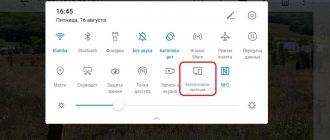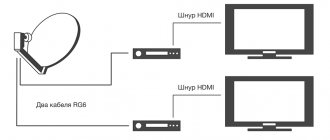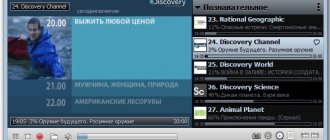Connecting Android devices to old TVs
All channels are trumpeting to switch to digital, buy tuners and other delights of “modern life”. After rummaging around, I found an old stick on an Android, as well as an 8-inch tablet lying idle. Everything would be fine, but out of ignorance and impulse, at one time I bought an HDMI-RCA cable and thought that I was the king of the hill, now I can connect any devices to old TVs... but that was not the case. In general, I had to buy a converter, which in turn was very pleased with the quality and price. I chose the cheapest one at that time and with good reviews. The seller sent the goods the next day by Estonian mail. Taking into account the holidays, the product arrived to me in 3 weeks.
The kit includes the device itself, a mini-USB cable and instructions with indicated operating modes
The device is made to last. No glue, cracks or pieces of plastic. All connectors are securely attached, and in general the device is pleasant to hold in your hand.
The device works in one direction (if you need the opposite direction, the seller has such models). That is, I only needed an HDMI input and an RCA output. There is also a switch between PAL and NTSC formats.
So, what did I need to connect: 1) The stick itself on Android or any other device that has an HDMI output (mini, macro... everything can be connected via adapters) 2) HDMI cable. In this case, when connecting the stick, I don’t need a cable. But if you connect a tablet, you definitely need it 3) An adapter for powering the converter (it’s not included in the kit and I advise you not to take the ones that come in kits, they either don’t work completely or are low-powered)... you’ll also need an adapter for powering the stick (included ). The converter does not have a power supply to the connected devices. I took the adapter supposedly for 2A, but in reality it is 0.7-0.8A. This is enough for normal operation of the converter 4) RCA cable... in common people tulips
I’ll say right away that for people who don’t like to bother with switching and wires… this option is no longer available. There will be a lot of cables, but they can easily be hidden behind an old TV. The only thing you need is a slightly sticky stick with a keyboard and mouse connected to it (2in1).
When switching between PAL-NTSC on the device, the device displays this on the TV and shows the resolution. In my case, in PAL mode the picture is displayed normally, when switching to NTSC the picture is stretched and the controls go out of frame
As a result, after watching iptv for a whole day, the converter never crashed or froze. The heating temperature is within normal limits (the stick, for example, heats up much more). Therefore, for this money I consider it an excellent solution to my problem and I can recommend the seller and the product, everything is done with high quality and the price is not bad.
How to connect your phone to a TV via a T2 tuner
If you connect your phone to an old TV from Philips, Sony, Thomson, LG and other brands that were popular 10-15 years ago, you can watch videos from YouTube and other Internet services. Start by setting up the set-top box: connect the antenna and connect the device to the TV.
What should you do
You need to configure the Internet via Wi-Fi on the tuner. To do this, through the set-top box menu, find the list of available networks, select, enter the password and set as the main one.
- Install the Meecast application on your phone from the official website. Do not use third-party programs with unknown firmware.
- Launch the program, go to the phone menu and select the file you want to play from the menu.
Click on the screen icon on the display and the video or music will start on the TV.
On a note!
After connecting the phone to the TV via a tuner, the smartphone can be used as a remote control.
Connection via "tulip"
“Tulip”, otherwise RCA, is the name given to three wires transmitting an analog signal. This connection method is used for old, non-digital TVs that have long gone out of sale. However, such models have been preserved to this day in many families.
This is interesting! The name RCA comes from the name of the Radio Corporation of America, which introduced this type of connector for connecting phonographs to amplifiers in the 1940s. Then the RCA standard began to be used in all audio and video receivers. It was actively used until 2000, when digital devices replaced analog ones.
With this connection method, you should not count on good image and sound quality. However, this way you can connect Android to any TV. To establish a connection, you will need an HDMI-RCA adapter, as well as an HDMI-HDMI cord.
- Connect one end of the cord to the mobile device, the other to the adapter.
- Connect three plugs to the corresponding color ports: yellow for video, white and red for audio.
- Repeat the steps described for connecting via HDMI.
How to connect an Android smartphone to an old TV via a tulip: video
Below is a record of mobile entry. Android devices to analog TV:
We use MHL
Mobile High-Definition Link is a fairly recent and quite promising technology for displaying images from phones or tablets on a large screen. Keep in mind that the mobile gadget must support MHL technology. In addition, your TV must have an HDMI connector. The connection is made via a cable or a special adapter.
The budget HDMI-MHL converter is a fairly recent and quite promising technology for displaying images from phones or tablets on a large screen
Most MHL-HDMI adapters have the ability to connect external power. The fact is that with this connection, the smartphone or tablet is not recharged from the TV (as, for example, in the case of a regular USB connection), and the USB connector in the mobile gadget (in 99% of cases used for charging) is occupied. This is not so significant, but practically the only drawback of MHL technology.
An MHL adapter with an additional adapter for microUSB has one drawback: the smartphone or tablet cannot be charged from the TV, and the USB connector in the mobile gadget needed for recharging is occupied
It should be kept in mind that MHL cables for smartphones from different manufacturers may differ; for example, Samsung phones use an 11-pin connector rather than the standard 5-pin mini/microUSB connector.
Wired connection
This method involves the use of cables with digital signal converters. With a wired connection, no additional steps are required other than connecting the appropriate connectors to the TV and smartphone.
MHL
Compatible with Android, connection to TV, monitors.
An adapter with MHL connects to a TV via HDMI, and to an Android smartphone via Micro USB or USB C. However, MHL is not supported by all smartphones. These are mainly Samsung phones before 2015, as well as some smartphones from Sony, Meizu, Huawei, and HTC. The legacy MHL has been replaced by a USB-C to HDMI adapter, but it's essentially the same technology.
SlimPort
Compatible with Android, connection to TV, monitors.
If you are the owner of LG G2, G3, G4, Nexus 4 and Nexus 5, then your device supports image transmission via the SlimPort adapter.
Lightning Digital AV Adapter
Compatible with iOS, connection to TV, monitors.
As for the wired connection of iPhone and iPad gadgets, the Lightning Digital AV adapter comes to the rescue. A smartphone or tablet is connected to the adapter via a Lightning connector.
Via HDMI
HDMI, or High Definition Multimedia Interface, was the first standard to allow handheld devices to connect to TV screens. When smartphones and tablets began to develop rapidly, engineers came up with the microHDMI and miniHDMI standards.
The HDMI standard is being developed and improved by three companies at once: Sony, Philips and Hitachi. Its first version allowed transmission of Full HD video at 60 Hz, as well as 8-channel audio at 192 kHz. The maximum throughput was 4.9 Gbit per second. At the moment, the latest version of the HDMI standard (HDMI 2.0) is capable of transmitting images in Ultra HD format with a resolution of 3840 by 2160 pixels at a speed of 60 fps (frames per second), as well as Full HD in 3D format. HDMI 2.0 allows for 24-channel audio with a sampling rate of 1536 kHz. And the total throughput is 18 Gbit per second.
Connecting via HDMI is no more difficult than connecting via USB.
- Connect the HDMI ports of the TV and Android device with a wire, the setup will happen automatically.
- If suddenly the image is not broadcast, then go to the settings menu on the TV, find the HDMI item and select the image from your smartphone or tablet as input data.
The HDMI standard is widely used. All modern TVs support it, which allows you to connect a mobile device running on any operating system to them.
How to connect a tablet to a TV using HDMI - video
MHL
HDMI, despite its obvious advantages, was inconvenient for mobile devices, as it required an additional micro- or mini-HDMI port. Or an adapter from microUSB to HDMI was needed, but in this case the user was deprived of the ability to simultaneously use USB. The problem was solved with the advent of MHL (Mobile High-Defination Link), developed by Toshiba and Sony. MHL combines USB and HDMI functions.
The microUSB-HDMI adapter of the MHL standard has a microUSB port required for external power supply
The MHL 3.0 specification allows you to transmit video in Ultra HD resolution with a frequency of 30 Hz, 7.1-channel audio with support for Dolby TrueHD and DTS-HD, and also charge devices with a power of up to 10 watts.
In addition to the adapter, there is also an MHL cord, at one end of which there is an HDMI plug and at the other - microUSB. The MHL cord is more convenient to use since there is no need for separate wires.
But MHL has one drawback: it takes up the USB port of the device, so it is impossible to connect other devices at the same time. For example, you won’t be able to connect an external hard drive with movies to your phone and watch them on the TV screen.
SlimPort
SlimPort is a development by Analogix. The specification of the standard is similar to MHL: the ability to transmit Ultra HD images and 7.1-channel sound. The differences lie in more subtle details:
- firstly, SlimPort functions as a USB hub; third-party devices, for example, an external hard drive, can be connected directly to SlimPort;
- secondly, it does not require external power.
SlimPort connects a mobile device to a TV and simultaneously functions as a USB hub.
It would seem that SlimPort is more convenient than MHL, especially since there are variations not only microUSB-HDMI, but also microUSB-DisplayPort or microUSB-VGA. But the standard is not so widespread, very few devices support it (Nexus).
Connection via set-top box
An excellent way to connect a smartphone to a TV is through the Android TV operating system. This is a specialized operating system, massively pre-installed in more than half of modern TVs.
TV set-top box for Android
But if your model is old, you can always buy third-party TV set-top boxes. They are much cooler and more functional than google chromecast, since in essence you are buying a mini computer on Android.
You can work fully on the device, download mountains of applications from the Play Market, watch TV series, movies, connect flash drives, hard drives and a bunch of other peripherals. An example of such equipment and prices is here
Google Chromecast
What to do if the TV does not have wi-fi support at all, not to mention miracast and chromecast technologies, let's find out.
You can connect an old TV with the Internet and all the modern goodies on a budget using a wireless adapter with an HDMI connector at the end. For example, the official Google Chromecast for 30-40 dollars or even some cheap Chinese anycast for less than 10 bucks. All you have to do is simply connect the device to the HDMI connector, and that’s it! Now even simple TVs have acquired a wi-fi module, along with support for miracast chromecast technology.
The only downside is that you can’t stream HD and 4K video; to do this you’ll have to buy a Chromecast Ultra, which is much more expensive.
AppleTV
The AppleTV set-top box connects to the TV using HDMI. iOS gadgets are already hooked up to it and duplicate the screen on the TV. In order to do this, you need:
- Connect both devices to the same Wi-Fi network;
- Go to “Control Center” and select “Screen repeat”;
- Select Apple TV from the list.
USB
To solve the problem, you will need an Android phone, a set-top box or a TV with a USB port.
Please note that this method is only suitable for viewing videos, photos or other files available on the smartphone. At the same time, connecting the phone to the TV set-top box via USB does not make sense, because it is easier to connect the phone directly to the TV. The general algorithm of actions is as follows:
- Connect the TV to the device using a USB cable.
- Select USB mode on the receiver.
- Confirm the connection mode on your phone (if necessary).
- A list of folders and files appears on the TV screen that you can access to view.
- Use the remote to navigate between folders. By the way, for some models there are also online remote controls.
Knowing how to connect your phone to a set-top box or TV via USB, you can view different files without downloading them to a flash drive.
HDMI
An equally popular way to connect your phone to a Smart Set-top Box is via HDMI. As in the previous case, this option is more suitable for direct connection to a TV. There is no need to use the tuner as an “intermediary”.
When directly connected to a TV, you can watch movies, transfer game images, communicate on the Internet, etc. After connecting, the picture from the mobile device is transferred to the TV screen. But keep in mind that there must be a different connector on the phone side - USB-C, Lightning, microUSB or another.
Using MeeCast (over Wi-Fi)
Many people ask how to connect their phone to a digital set-top box via WiFi. To do this, you can use the MeeCast program, which is supported by some tuners and is suitable for devices with Android 5.0 and higher. This option does not work with all receivers. Below we will look at how to connect your phone to the Tiger T2 IPTV PLUS set-top box.
The algorithm of actions is as follows:
- Go to the receiver settings and go to the System and updates section.
- Download new software and update the receiver via the Internet. Alternatively, download it in advance and put it on a USB flash drive, then insert the drive into the USB connector.
- Go to the Network Settings section and select the WiFi network.
- Enter your password and confirm your data entry.
- Wait for the connection and try to access the Internet (for example, through YouTube).
- Go to the MeeCast QR section and read the code using your mobile device.
- Download the program and, if necessary, allow downloading from an external source.
- Go to the Devices section and find the tuner you want to connect your phone to.
- Click on the desired line and connect to the device.
After this, you can play videos on the Internet and watch them on the big screen. This method is simple and allows you to quickly connect your phone to the TV via a digital set-top box.
WiFi Direct
Today, many smartphones have a WiFi Direct option that allows you to distribute information. With its help, you can transfer photos, videos and other data to another device. Before connecting your smartphone to a TV without a set-top box, make sure the option is available on your mobile device. Take the following steps:
- Turn on Wi-Fi Direct on your TV.
- Go to your phone settings, then go to Settings and Wireless Networks. There, in the WiFi section, you need to connect the required option.
- Scan the network and find TV.
- Use the Send menu to transfer data.
After this, you can transfer different files and watch them on the big screen.
By DNLA
Let's highlight another way to connect to TV through a phone without a set-top box - using the DNLA service. To implement the method, it is necessary that the TV and smartphone support this option. To implement it, take the following steps:
- Make sure that your phone, set-top box and TV are connected to the same network.
- Activate the DNLA option in your TV settings.
- Launch the Android gallery and find the desired media file.
- Enter the menu and click on select player.
- Click on the name of your TV in the list.
To expand the capabilities, you can install an additional application, for example, Bubble UPnP.
Via Miracast
If the question is how to connect a smartphone to a Smart TV set-top box, use the capabilities of Miracast. Take the following steps:
- Install a tuner into one of the HDMI ports.
- Turn on the desired display option on your TV.
- Download the Miracast application using the QR code and connect through it.
Alternatively, you can use the standard Android option. To do this, go to Settings, then Screen and Wireless Monitor.
In addition to those discussed above, other methods of connecting a smartphone and TV are used, but they are used less frequently.
Will any attachment work?
When considering whether you can connect your phone to a TV box, you need to consider the type of tuner. To connect to a phone, you must have a WiFi module, as well as support for additional services, for example, Miracast or Mi Cast. The possibility of connection can be clarified on the manufacturer’s official website or in the instructions for the device.
Using Wi-Fi
The most convenient way to connect your phone to your TV is via Wi-Fi. Firstly, there is no need for wires; the device can be located in another room. Secondly, the scope of application of the smartphone is expanding.
Important! The TV must have a Wi-Fi adapter. If you don't have one, you can purchase it separately and connect it via an HDMI port.
The connection is made using the Miracast standard, which allows you to duplicate images from the device screen to the TV screen.
There are also third-party programs.
Miracast
Miracast is a standard for wireless transmission of multimedia signals, approved by the Wi-Fi Alliance on September 19, 2012. To connect, both your TV and mobile device must have this technology.
- Open the TV settings, in the Network section (the path will be different on all TVs), select Miracast and activate the functions.
Depending on the Android version, to enable the function you must either move the slider or open an additional menu and click Enable - Enter the settings of your smartphone or tablet, select the Screen section, find the Wireless Monitor (or Projector) item.
- Open the drop-down menu - three vertical dots in the upper right corner - and click Enable or move the slider to the On position. It will begin searching for the nearest device with Miracast enabled. When the list of available ones appears, click on your TV's name.
- Wait for the Android device connection notification to pop up. After some time, the image from the screen of your mobile device will appear on the TV.
In this mode, you can watch photos or videos, scroll through pages on the Internet, read books, listen to music. However, there is a slight delay in updating the TV image. For example, after opening a menu on the phone, it will appear on the screen only after half a second. Therefore, using Miracast you will not be able to comfortably play dynamic games, except perhaps turn-based strategies or logic puzzles. But for everything else this type of connection is suitable.
How to connect your Android device to your TV using Miracast - video
Streambels
Streambels is a third-party application from Clockworkmod. The operating principle is different from Miracast: the device screen is not duplicated. In the program, you can listen to music, view photos or videos, and then, by pressing one button, play the file on your TV.
To set up the connection, just select the TV you want to connect to
Setting up the connection is easy. The Streambels application itself will prompt you to select the TV you want to connect to. Once the connection is established, you can start using the program.
WiDi
There is also a technology from Intel called Wireless Display (WiDi). It was initially developed as an analogue of Miracast, and later became compatible with it (starting with version 3.5).
The characteristics of Intel WiDi are close to those of Miracast: FullHD video and 5.1-channel surround audio.
The technology is not much different from Miracast; moreover, it is rarely used on mobile devices. It is mainly supported by Intel laptops.
AirPlay
AirPlay is an Apple development designed for the company's own devices. Therefore, phones and tablets running Android OS cannot use all its functions. However, you can play music using third-party apps.
The PlayTo AppleTV Roku GTV & DLNA app lets you play music on both Apple TV and AirPlay-enabled audio systems.
But you can’t do anything other than play music from an Android device via AirPlay. Apple is jealous of its products and does not allow competitors to use their developments.
Making a set-top box from an old smartphone or tablet
For what?
I don’t know about you... But I (including my immediate family) have at least 5-10 old devices lying around idle.
I suspect it's the same for everyone. Android smartphones, iOS smartphones, a couple of tablets. Some of them are quite functional and can be used, “turn over before buying a new one.” Some are faulty.
First, we systematize such devices according to fault classes:
1. Fully serviceable - morally obsolete. 2. Fully serviceable - technologically outdated. 3. With a battery that has lost capacity. 4. Without battery (completely faulty battery). 5. With a faulty communication module. 6. With a faulty screen.
All except categories 4 and 6 are capable of working as a multimedia combine. Today we will talk about hardware limitations.
Wired connection of iOS devices
iOS devices can operate using two types of wires. Legacy ones used a “30-pin -> AV” or “Lightning -> AV” cable. There are several exit options:
— VGA (scaling supported); — composite (576p and 480p supported); — component (576p and 480p supported); — HDMI/DVI (scaling supported).
You can read more about compatibility on Wikipedia. There are no problems with such wires on iPods and iPads, iPhone 4 and older.
Wired connection of Android devices
They support video output in two ways, each must be supported by hardware (see the specifications):
— HDMI (full, mini/micro – it doesn’t matter) — connect directly to the display; — MHL — connection via the appropriate microUSB->HDMI/miniHDMI adapter.
The resolution on the external display with an MHL connection matches the resolution of the device.
What is preferable to choose?
As you can see, iOS devices look preferable Although there are suitable wires for Android gadgets, you will have to buy them blindly in Chinese stores. Otherwise, old monitors without HDMI cannot be connected.
If your TV or monitor has HDMI, and the choice of devices is quite wide, it’s better to stick with an old tablet with mini/microHDMI. Even 512 MB of RAM will be enough for HD films. Selecting a codec and the resolution of the source video stream is not difficult.
A working display is required for operation. Some devices by default transmit a video stream to the corresponding connector, so it’s worth trying to connect a device even with a broken screen. In the absence of phantom touchscreen clicks, the console is in your hands.
Options
Like the interaction between any other devices,
a modern telephone can be connected in two ways:
- Wired. This type of connection is characterized by faster data exchange and is always stable, and no additional devices or drivers are required for operation - interaction occurs via a cable. But there is a minus - the phone and TV do not always have a common input, and an adapter is required.
- Wireless. The most universal option that is supported by almost all devices. There are only two nuances: the first is the relatively low data transfer speed, the second is that not all Smart TVs have a built-in adapter and will require an external modem.
Both connection options will be discussed below, incl. using different methods.