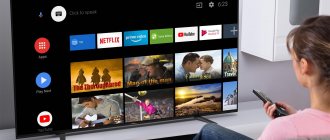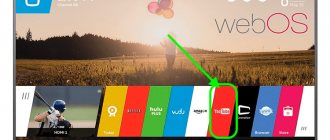Today you can watch YouTube anywhere. YouTube is available on browsers, smartphones and tablets, smart TVs and even game consoles. Of course, no viewer is limited to just viewing built-in applications. Using your smartphone, you can also stream YouTube from your mobile device to TVs that have the streaming feature built-in and enabled. However, when it comes to streaming anything on PC, including YouTube, things get a little more complicated.
Basically, to screencast from your phone, whether it's Android or iOS, you'll need to use third-party software. In this article, we'll cover everything you need to know about how to stream YouTube from your phone to your computer.
How to Stream YouTube from Android to PC
First, let's look at what to do if you want to stream YouTube from your Android smartphone to PC. If you're a Windows user, Microsoft has tried to develop a proprietary app that works really well between the two operating systems - the Your Phone app.
You can download the Your Phone app from the Microsoft Store, and then a companion app called Your Phone Companion from the Play Store. When you download both apps, the Wi-Fi connection will keep your Android phone and Windows PC paired.
Essentially, you'll have a duplicate of your phone on your computer, and you'll be able to open any app, including YouTube, and use it.
When it comes to casting from Android to Mac, you'll use AirDroid Cast. First you need to download it from the network for your Mac. And then go to Play Store and download the app too. With this amazing app, you can screencast from Android to Mac without any hassle.
MyPhoneExplorer
- Download the program for your operating system – fjsoft.at.
- Under the same name, find the Android application and download it from Google Play.
- Now we connect the smartphone to the computer via a USB cable.
- Open the program on the PC. Go to settings and set the connection type as in the picture above.
- Now in the same menu click “Connect”.
How to Stream YouTube from iPhone to PC
If you find yourself in a situation where you need to stream a certain YouTube video to PC via your iPhone, it can be a challenging task. You will also need screencasting software. AirDroid Cast is a great option for this situation as well.
It allows you to download the app for both Windows PC and Mac, and the companion app can be found on the App Store as well. The app is completely free and is a relatively new feature available on the iPad.
Unified Remote
Unified Remote is the most popular Android app for remote PC control. With Unified Remote you can control everything on your PC. But, concentrating, I hear on YouTube. You get a special remote for YouTube (Internet). This remote is only available in the full version of Unified remote, which you need to purchase. It has all the basic inputs and of course you can control it with your cursor if you don't want to buy one.
Click the play button on the toolbar below. It will directly open youtube.com in your browser.
How to stream YouTube from phone to TV
If you want to play YouTube clips from your smartphone on your TV, there are two important requirements. First, you need a TV that has screencasting built-in or has a device that supports screencasting, such as Google Chromecast. And your phone must have an operating system that also supports screencasting. If these two conditions are present, here's what you do:
- Make sure your smart TV (or Google Chromecast) and your phone are connected to the same Wi-Fi network.
- Open the YouTube app on your mobile device and tap the screencasting icon in the top right corner of the screen.
- From the list of devices, select Smart TV or the device to broadcast. They should connect automatically.
After that, all you have to do is find the video you want to play. When you're done, tap the cast icon again and disconnect your phone from the TV.
Controller for Windows 10
We offer this utility that can turn your Android into a remote control for controlling YouTube from a smartphone. The computer mouse is controlled via a touchscreen phone screen; synchronization is supported via Wi-Fi, so both devices are connected to a single network.
Downloading software to a personal computer
The software has two components:
- software on Android or Windows;
- a program for pairing a pair of devices, which is installed on a PC.
To manage YouTube from a smartphone in 2021, first of all, download software that allows installation on a computer. The connection option from a mobile device depends on the functioning of this server part of the program. The file is downloaded in ZIP format, then extracted to disk.
We go to the folder, find and activate the Win 10 Controller.exe file. Once the installation process is completed, a window appears in the center of the screen containing information about the computer's IP address and options for connecting to a smartphone.
Installing the application on your phone
We continue to figure out how to manage YouTube on a computer via a phone, and here are instructions for downloading the application to a mobile device:
- go to the Play Market, download the utility to your smartphone;
- Having finished downloading the application, activate it. The main window of the software appears, which initially causes a feeling of inconvenience, but over time the user gets used to it;
- At the bottom of the phone screen there is a panel that notifies with a red light that there is no connection. By clicking on the window, you get access to a panel that provides connection to a PC;
- If both devices are on a Wi-Fi network and the software is activated on the PC, it is recommended to use the Auto Connect option. It automatically selects devices on the network and connects to them.
If this action did not happen in auto mode, before you start managing YouTube from your phone, use the Manua Connect option and enter the computer’s IP address.
As soon as you can connect to your PC, you can control YouTube on PS4 via your phone. Please note that we control remotely, using our own smartphone instead of a remote control.
How to Stream YouTube from Phone to Roku
If you have a Roku streaming device, you already know that you can download the free YouTube app from Roku. channel store. However, if for some reason you'd rather stream from your phone, you can do so by following the steps above.
But instead of connecting your phone to a smart TV or other screen-sharing device, choose Roku. Also keep in mind that both Roku and your phone must be on the same wireless network.
Where is YouTube Shorts on your phone?
Rice.
1. Shorts button in the YouTube application on your phone. If your phone has the YouTube application, then at the bottom you can easily see the “Home”, “Shorts” and others icons (Figure 1). If you tap on “Shorts”, a short video will immediately start playing.
YouTube suggests shorts that it deems best suited to your interests. YouTube algorithms know that you need to show what is interesting to you, what your preferences are.
The user does not need to search for something, enter queries, he just needs to watch and “consume” the offered video content. This can be convenient in line or on public transport to pass the time.
To go to the next video on your smartphone, you need to swipe up from bottom to top.
Basically, of course, they offer entertainment content with cats, jokes, tricks, dancing, etc. In addition, there are useful videos where, in no more than one minute, they show how you can do something useful, cook something delicious, and also give short answers to specific questions.
Additional FAQs
Can I mirror my phone's screen to my PC?
While screen mirroring and casting are often used interchangeably, they are not exactly the same thing. Screencasting means you can "cast" a video to another device and then return to using the device you cast from for other purposes, such as watching or messaging.
The casting device that enables this process is what takes over. With screen mirroring, you are essentially duplicating your phone's screen onto another screen.
And everything you do there will be displayed on the other device. Almost all third-party apps that support screencasting also support screen mirroring.
How do I mirror my Android phone on my laptop?
Just like you screen share and mirror Android and iOS devices on PC, you can do it for laptop too. You will need software that supports this feature.
Why can't I stream YouTube from my phone?
If you don't see the screencast icon when you launch the YouTube app on your phone, there could be several reasons:
• Your phone does not support screencasting technology.
• Your TV does not support broadcasting.
• You don't have a casting or screen mirroring app installed on your computer or phone (or both).
• Your phone and the phone or streaming device are not connected to the same Wi-Fi. Or you use mobile Internet on your phone.
What are YouTube Shorts
The trend for short videos appeared thanks to the famous TikTok network. The duration of TikTok videos ranges from 15 to 60 seconds.
The famous video hosting YouTube, of course, paid attention to this trend and decided to use it too. Initially, short videos on YouTube appeared only in India. Now they have become available in many countries, including Russia.
Shorts translated from English means “short”.
Youtube Shorts are short videos on YouTube no longer than one minute.
Shorts beta Youtube means that short videos are in beta testing. They can be watched and downloaded, but YouTube developers continue to work on the functionality of shorts. This means there may be changes. And currently we are dealing with a working version of the shorts, but this is not the final version yet.
Access YouTube Everywhere
It's very helpful to make sure you have one great app that successfully connects your phone and your computer or laptop using screencasting. You never know when you'll need this option.
Be sure to find an app that works well with your phone's and your computer's operating system. Some apps even ensure that you can receive phone calls on your PC and open and use all the apps on your phone.
In what situations might you need to stream YouTube from phone to PC? Let us know in the comments below.
How to promote live broadcasts
In order for as many users as possible to know about your stream, it is necessary to take measures to promote the channel and the specific broadcast.
- Make a promotional video for your upcoming stream and run paid advertising on YouTube.
- Link your channel to your social media accounts and share information about your upcoming broadcast there.
- Order advertising for the upcoming broadcast on third-party resources - from bloggers on social networks and websites.
- Increase channel subscribers and make announcements of upcoming broadcasts. Subscribers will see this information in their recommendations.
How to monetize streams
There are three monetization options for streams on YouTube:
- advertising;
- super chat;
- sponsorship;
- YouTube Premium
are advertising videos that stream viewers see at the beginning, middle or end of the broadcast. Advertisers can be adult users or minors with the consent of a guardian.
Superchat is a paid service that allows users to place animated captions, stickers, etc. during broadcasts. Relevant for adult viewers and not supported in all regions.
Sponsorship - channel subscribers activate this service and regularly transfer money to you in exchange for various bonuses. Available to adult users who have at least 1000 subscribers on the channel.
YouTube Premium - get money for watching Premuim content. This is a paid subscription, and income will be received from the same Premium subscribers when participating in your streams.
Note. For example, what advertising looks like in streams. It may appear in the lower right corner of the screen.
Or several commercials in a row will be visible on the entire screen. Ads can be inserted at the beginning of the broadcast, in the middle and at the end.
Advertising is set up according to different targeting subtleties - you need to select a target audience indicating region, gender, age, interests, etc.
On a note! YouTube Premium is not only monetization, but also the ability to watch streams of other users and videos without advertising.
Restrictions on live broadcasts
Main restrictions for streaming on YouTube:
- To broadcast via mobile devices, the channel must have at least 1000 subscribers.
- Your stream violates copyright.
- You have exceeded your daily broadcast limit.
- Content for children or minors - restrictions are updated frequently. For example, super chats and comments are not available in streams for children; for minors, an adult guardian or parent must be present at the stream.
- You are restricted from creating any content on YouTube due to violating the rules regarding content eligible for monetization, or are restricted from posting product placement and direct advertising.
How to moderate a chat
You can moderate the stream before, during, and after completion.
Before the beginning:
- Appoint moderators to monitor comments during the stream.
- Create filters for words that are unacceptable to you - they will be automatically removed from comments.
- In the settings, you can limit the frequency of sending messages or completely close comments.
During the event:
You or the moderator can delete comments in the chat during the stream. In addition, you can limit actions or block users.
After:
Similar to moderation during the event - you can delete comments and block users.