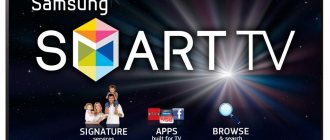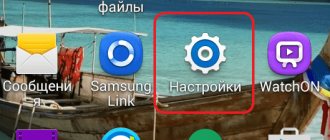About the interactive television service
Interactive TV (Wink) is a modern TV service from many popular providers. It is based on advanced technologies that make watching your favorite programs, films and TV series more convenient and interesting. It can be connected both as an independent tariff plan and in a package with other Rostelecom offers (Internet, home and mobile phones, smart home, and so on).
Supported on both old and new TVs. In the first case, you need to purchase or rent a special console. And in the second, you just need to download the free application and log in using your personal account.
Widgets for movies
Since the software installed by manufacturers on the TV becomes outdated over time and it is not always possible to update it to the latest version of the player, special widgets come to the rescue. So, to watch movies, you can download and install the Fork Player program, which is perfect for LG Smart TV.
This program is designed to watch movies online. In addition, with its help you can open and play videos from sites such as tree tv, bigmir, brb.to, kinomax, moiserialy net, hdkinoteatr, ekranka. The application functionality has a quick search, and it is also possible to adjust the playback quality for recordings from YouTube.com and VK.com.
To install Fork Player, you need to find it in LG Apps or download it from your computer and install it using a flash drive, if your TV has a slot for it. After the TV detects the flash drive, you need to click “Stay” and go to the menu with widgets, where the desired program should appear. To do this, it is important when copying Fork Player to a flash drive not to throw it into any folder, but simply leave it in the root system. Once detected, just click on the application and launch it.
For some TVs, the procedure is slightly different. First you need to go to the my applications section (lower right corner) and switch the list display to “My applications on USB”. The following sequence is the same.
Application installation algorithm
By creating your own account in LG Apps, you can log into your personal account, view the range of programs offered and install them on your TV. It must be remembered that the list of LG Smart TV applications for watching television in each region of Russia may differ from each other.
Any program or game can be installed using the Smart World or Game World virtual directory. The installation sequence is standard:
- Login to the LG application store;
- Sort the proposed options at your discretion;
- Select the desired programs;
- Study their descriptions;
- Agree with their demands if everything suits you;
- Download the program and install it.
It is also worth paying attention to the fact that some applications allow you to watch movies in 3D mode. In addition, programs with games, demonstrations of panoramas of different cities, Gismeteo weather forecasts and a culinary academy with recipes and detailed descriptions of cooking dishes are very popular.
As for watching TV, some applications are only supported in certain regions and the channel package depends on the selected provider.
Connection options
There are several ways to set up an Internet connection on your TV. Now we will talk specifically about Smart TV models operating on the WebOS operating system. You can also access the Internet from a regular TV device, but you will need a laptop and an HDMI cable.
Any user can use the Internet; configuration does not require any special knowledge or skills. Experts identify three main connection methods:
- Wireless – the user connects to the home network (router).
- A wired – Ethernet cable must be inserted into the TV, namely into the LAN connector.
- Alternative - the device does not support the wireless Internet communication standard, so the user connects a portable Wi-Fi router.
Of course, each of the listed methods for accessing the Internet from an LG TV has its own strengths and weaknesses, which we will talk about in detail, but a little later.
You can directly surf web pages from a pre-installed browser, however, you can also download other programs. This aspect is not of fundamental importance.
To ensure that the network cable stretching across the entire apartment does not cause unnecessary inconvenience, it is necessary to plan the connection in advance. Therefore, it is not surprising that Wi-Fi technology is the most popular. That's why we'll start with it.
Via Wi-Fi
Wirelessly connecting a TV device to the Internet via a router is the simplest and most practical option. Firstly, the user will spend a minimum of free time. Secondly, there is no need to hide the Ethernet cable. To simplify the authorization procedure and speed up equipment synchronization, use WPS technology.
To connect your TV to the Internet via Wi-Fi, you don’t have to run a twisted pair cable across your entire apartment or house. There is also no need to purchase any accessories. You just need to connect your Smart TV to the router. Naturally, you first need to connect the router to the network and configure it accordingly.
Another way to connect a TV to a Wi-Fi network is to use Ad-Hoc technology. To create such a network, you do not need a router at all. First, the user connects the TV to the PC using a local DLNA server. You won’t be able to access the Internet through an LG TV, but you can stream playback files from your computer to a large TV screen. It is very comfortable.
Now let's talk a little about setting up Wi-Fi on the LV. When starting a TV device for the first time, the WebOS operating system asks the user for permission to automatically connect to the Internet. As a rule, owners often ignore this requirement because they believe that it is an “unnecessary” function. Consequently, they immediately start searching for channels.
If automatic configuration was not carried out, then the procedure for subsequent connection to the Internet will be carried out manually. To do this, you need to follow simple step-by-step instructions:
- Start the TV, go to the “Settings” section by pressing the “Settings” button on the remote control.
- Open the “Network” subsection (the planet icon) and go to the “Network Connection” tab.
- Select the signal source - in our case it is Wi-Fi. To connect via cable, click on “LAN”.
- Run automatic setup, as a result you will just need to specify the password for the router. An alternative method is to press the WPS button when the system asks for a password.
- Confirm your selections. This completes the connection setup.
As you may have noticed, there is nothing complicated about this. As a result, the TV device will be connected to the Internet, which means the user will be able to play media content online.
If you need to specify additional parameters for connecting to the Global Network (IP address or SSID), then automatic configuration will definitely not suit you.
Via LAN cable
Mostly users believe that this is a less convenient method, especially in comparison with Wi-Fi. The main difficulty is that you will first have to carry out installation work inside the premises: houses, apartments.
If the router is connected to the Internet, then an additional source will be required, since the Ethernet channel directs the signal exclusively to one device. However, you can always connect your LG TV to the network via a router.
Another disadvantage of the method under consideration is the fact that even the latest models of LG television equipment do not provide support for all popular network standards in accordance with which domestic providers operate. For example, compatibility problems will arise if the Internet is connected using the L2T or PPPoE standard. The TV will simply not detect the cable inserted into the connector.
How to set up the Internet on a TV in such a situation? Use a router and connect to the PPPoE server through it. There is no need to be afraid ahead of time; practice shows that this is a really effective way to solve the problem that has arisen.
If your device does not have a built-in Wi-Fi adapter, you can always purchase a router for your LG TV.
Wi-Fi adapter for LG TV
As mentioned earlier, not all Smart TV models support wireless Internet connections. In this case, you can access the Internet from the TV after connecting an Ethernet cable to the LAN port or by purchasing a Wi-Fi adapter.
External network module (the optimal solution is a proprietary device from LG AN-WF100). This accessory connects via USB. There are alternative methods for older models - pcmcia card or C1. Synchronization is carried out automatically. There won't be any problems.
The cost of the device is on average about 4 thousand rubles. Of course, you can buy a cheaper Chinese equivalent, but you shouldn’t do this. Such inappropriate savings can cause compatibility problems; as a result, you will not be able to turn on the accessory and set up a wireless Internet connection.
Possible difficulties and their elimination
No one is immune from problems and errors that may arise while working with interactive TV. Let's consider the most common of them, as well as methods of solution.
- The app is too slow or freezes frequently. The problem may be that the latest version of the program is not installed. If this is not the case, then it is likely that the TV's performance is not enough. In this case, you can only purchase a more modern device.
- When logging in, an error appears stating that the specified E-mail was not found in the database. You must contact customer technical support to change the data. To do this, call the number: 8 (800) 1000 800 . The call is available free of charge throughout Russia.
- Error: “This service is not available in your region.” Check your TV settings, such as date and time settings, including time zone.
- Poor quality broadcast picture, frequent freezes or pixels. This means that the Internet is working at low speed or the signal is not enough for a stable connection. It is recommended to reboot the router and check the signal quality. It's also worth trying to connect your TV via cable. If all else fails, contact customer support.
Manual channel tuning
Very often the question arises of how to configure channels on an LG TV manually. To perform this action and set up a new device, you need:
- Open settings.
- Go to the “Channels” section.
- Next, select “Manual setup”. After this, you can select the parameters for search manipulations, including choosing the range in which the reception is carried out.
Among the parameters that can be changed are frequency and signal source. Each characteristic can be changed gradually so as not to miss the desired channel. It is especially convenient to use a manual search when working with satellite television. If the required frequencies are known, then it is possible to perform all the necessary actions extremely quickly.
How to use the application for LG Smart TV
Control occurs using the TV remote control. The program is divided into several sections, each of which is intended for different purposes. Their list is as follows:
- A television. The main module that allows you to view all TV channels included in the connected tariff plan. You can sort them, use search, create playlists, view the program guide and much more.
- Video rental. All films and TV series provided by the service are posted here. Some of them are included in the tariff and are available for viewing for free. Other content must be purchased for an additional fee. Funds are debited from the subscriber’s personal account of PJSC Rostelecom.
- Settings. Manage parental controls, delete uninteresting channels and set the necessary parameters.
- My. This section contains everything related to your contract. These are paid subscriptions, free content, browsing history, and so on.
- Services. The application developers have taken care of additional convenient tools. This includes weather forecasts, current exchange rates, city maps showing traffic levels, and even social networks.
- Control. Everything that allows you to regulate subscriptions, purchases, and so on is collected here.