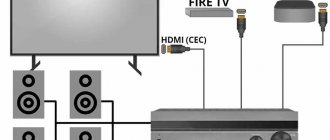Selecting a network type for a smartphone
To set the preferred type of network on which the device will operate, you must perform a number of steps:
Step 1 . Launch Settings and select “SIM cards and mobile networks”
Step 2 . Select the SIM card that will be used to access the Internet
Step 3 . Select "Network Type"
Step 4 . Set the desired network type – 2G/3G/4G
Important to know: In different versions of the operating system and different shells, the path to these settings may differ. But they are always in the category related to SIM card settings, so finding them will not be difficult. Also, instead of 2G/3G/4G, GSM/WCDMA/LTE can be used , respectively.
Enabling 3G Internet on your smartphone through the quick access menu
A nick generator
Many users know for sure that the operator’s tariff supports mobile Internet. But after enabling this feature, no page is displayed in the browser. All downloads seem to stop. If 3G does not work on your phone with the automatic option, you will need to manually configure it.
A short guide will help you deal with problems in most situations:
- On the phone's home screen, you need to swipe your finger from top to bottom. This opens the so-called “quick access panel”. Switching the parameter in it is not difficult.
- When examining the status bar, it is easy to find the item responsible for transferring data over the Internet. You just need to click on the icon to enable the function. How to make 3G fast is another question.
After this, there should be no problems connecting to the network.
How to enable 3G on Android
In the Android OS, the button to turn on the mobile Internet is located on the quick access panel, which appears when the user pulls the “curtain” from the top of the screen down. Just click the “Mobile Internet” button to connect or disconnect 3G on your phone. Depending on the type of network selected, the corresponding icon will appear in the status bar:
- "E" for 2G
- "H+" or "3G" for 3G
- "4G" for 4G
Important to know: Connecting to new generation mobile networks can greatly reduce the battery life of your smartphone. Therefore, if it is important for you to save battery power, you should not turn on 4G, but it is better to turn off mobile Internet altogether when it is not needed.
Setting up an access point
In some cases, the above manipulations do not give any effect, and accordingly, the Internet does not turn on. Here you will have to manually create the tri-ji connection point. If you are interested in how to enable a 3g connection on Android and create an APN access point for Tele2, MTS or any other operator, then be sure to read these instructions, namely:
- Go to your smartphone's settings. In the main menu, find the corresponding shortcut.
- Find the connection section in them (as a rule, it contains the items for enabling Wi-Fi and Bluetooth). Select the "Other networks" line.
- Go to the mobile networks submenu.
- In this section, you need to check the box next to “Mobile data”. After this, open the “Network Mode” item and select the “WCDMA/GSM (automatic connection)” option. If the Internet does not work, then you will need to create a new access point manually.
- Setting up APN. How to set up Internet here? Go to the “Access Points” menu and then create a new one (click on the “+” icon or call the submenu using the smartphone’s function key).
- After this, you need to fill in some fields. To configure “Tele2” on “Android”, fill out the “Access point” field - internet.teleru (do not enter the username and password). For MTS, enter the following parameters: access point - internet.mts.ru, and username and password - mts. Setting up Megafon Internet on Android requires similar steps. Just enter one word as the access point, username and password - megafon.
After filling out all the fields, of course, you should save the created access point and activate it. Once the point is established, activate mobile data transfer (if it is not already enabled), and then try to access a website. As a rule, a working 3g activates the corresponding icon in the upper toolbar. How to disable? Here you can use the first method or also uncheck the corresponding item in the mobile network settings.
What to do if you still don’t have access to the network? You must first make sure that there are available funds in your account or that the tariff provides for available megabytes of traffic. Otherwise (even if you configure all the points correctly), you will not be able to access social networks or any other Internet resource.
Also make sure that you are in a coverage area and that the operator actually provides this service. There are rare exceptions that only 2g is available in certain places.
Why doesn't 3G work on Android?
Before setting up 3G on Android, make sure that your smartphone supports this type of network. All information on this issue can be found in the documentation supplied with the device or on the Internet.
It is also worth checking whether there is 3G/4G coverage in your city. For example, in the cities of Ukraine the introduction of 4G is only being planned, so it will not be possible to use ultra-fast Internet even if you want to. You can familiarize yourself with the coverage areas of the largest Russian mobile operators at the following links:
- MTS
- Beeline
- Megaphone
- Tele 2
All smartphones automatically receive mobile Internet settings from the network operator, but sometimes the gadget cannot correctly install the necessary options, as a result of which access to the mobile Internet is lost. You can find out how to choose an access point and set the correct settings from our article “How to set up the Internet on Android.”
Internet on Android: automatic setup
Most modern mobile devices automatically search for networks and 3g connections. To do this you need to follow these steps:
- Go to the device menu, click “Settings”.
- Select the “Wireless” submenu, and in it the “Mobile network” line.
- Find the "Telecom Operators" item. After this, the search for mobile operators will begin. Find your provider and then select it.
After these manipulations, the smartphone should automatically download and activate all key settings. Then you need to enable data transfer. How to enable 3g on Android in another way is described below.
We strongly recommend: How to speed up the Internet on Android: simple and effective tips.
What is needed for 3G Internet
Before accessing the World Wide Web via a 3G Internet connection on the Android operating system, make sure of the following:
- Your mobile operator supports this service;
- The balance on the phone is positive.
How to get automatic settings from the operator
Usually, every time you turn on a phone with a new SIM card, the operator sends configuration settings to the smartphone. They arrive in the form of an SMS - the subscriber agrees to the installation. After this, you can immediately turn on data transfer on your device and use the Internet - provided that there are enough funds in your account.
If you receive an SMS with configurations, accept them and start using the Internet
If the SMS has not arrived, you can call it. How to do this for different operators:
- Beeline. Automatic setup of mobile Internet can be ordered by calling 0880. The password for saving settings is 1234. The call is free.
- Tele 2. You can order settings by calling toll-free number 679 or through your personal account on the website or in the My Tele2 application.
Log in to your personal account using your Tele2 phone number
- Megaphone. Send number 1 to number 5049.
- Yota. Write in the body of the message a request to send an SMS with Internet configurations and send it to number 0999.
- MTS. Call 0876 or send an SMS without text to 1234.
In addition, you can always ask to send automatic settings to your operator’s support service by calling or writing in the chat on the website.
How to configure everything manually
If you can’t configure it automatically, enter all the data yourself. The parameters will be the same for all communication standards.
Main differences between 4G and 3G
Android users gained access to a 4G connection relatively recently - a few years ago, in contrast to 3G, which has been available for more than 10 years. The main advantage of 4G and the reason to switch to it is the speed, which is significantly higher than what 3G can produce even with an ideal signal. The minimum speed for 4G is 100 MB/s, and 3G is 384 Kbps. Of course, under certain conditions the speed may be lower, but the approximate ratio will remain.
The only disadvantage of 4G is its smaller coverage area than 3G. Because of this, the likelihood that the 4G signal in your area will be as good as 3G is not very high. But this can be checked in advance, even before switching to 4G, using maps with coverage area, which are usually located on the websites of the companies that provide you with the Internet. In large central cities, there are most often no problems with 4G in terms of signal strength.
This is what a network coverage map looks like
Another condition that, if not met, will not allow you to work with 4G is the presence of a device and SIM card that supports this connection method. Today, almost all devices and SIM cards support 3G, but about 4G you need to check in advance. And keep in mind that plans with higher connection levels will certainly be more expensive.
The button has changed color, the Internet is turned on.
Sometimes you need to force the 3G network to turn on. In which cases? For example, you use a SIM card that supports a 3G network or higher, but you have a 2G network installed on your smartphone. If you don't know how to change the network type on your mobile device, we'll show you what to do.
Click on the item “SIM cards and mobile networks”.
Look for the line “Preferred network type”.
Select “3G Only”, or “3G Preferred”, or automatic mode, if available. If you specifically need a 3G network, then select the first option - “3G only”.
To enable mobile Internet, call up the quick access panel and click on the “Internet” button.
The button has changed color, the Internet is turned on.
On some firmware, 2G/3G networks may have a completely different name - GSM/WCDMA.
But in the case of Android, it’s easier to fill out the form yourself and add the APN point. Let's see how it's done:
Connection procedure
How can a subscriber start using the Internet?
• Check if the SIM card is connected - we are not talking about specialized options and tariff plans that provide traffic packages. is basic and is present on every number by default.
• Make sure that the required settings are present on the device. To do this, you need to go to the general phone settings, find the section with cellular network settings and find the access point of the corresponding operator in the list.
• If the settings are missing, you must set them manually.
• Test your Internet connection by loading a web page or opening an application that uses the network.
↑ Setting up APN for Russian cellular network operators.
- go to the Settings menu;
- select SIM cards and networks;
- tap on the Access Point (APN) item;
- select the desired access point and tap on the Add APN item;
- We enter the previously received Internet access parameters.
Internet APN parameters for the Beeline operator.
Click save!
Internet APN settings for the MTC operator.
Click save!
Having completed all the operations, check the Mobile Data Transfer activity and select the preferred Network Mode. In roaming, the Internet costs much more, so we recommend turning off data transfer if your tariff does not provide free Megabytes in roaming.