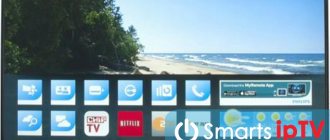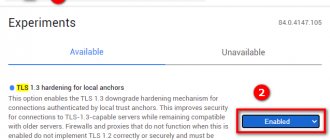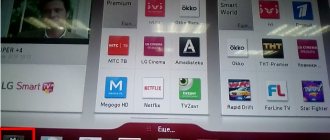Just like with all multifunctional devices, the firmware of an LG TV must be updated periodically. Smart TV technology turns an ordinary television receiver into a kind of analogue of a computer or smartphone through which the user can access the Internet. Since technological progress never stands still, manufacturers are constantly working to eliminate identified errors in older versions of software, improve the interface, and expand functionality. Over time, the firmware becomes more and more outdated, and the TV may not work correctly.
In addition to the release of updates, you may need to flash your LG TV due to any operational failures, for example, if the channel settings are lost after each time the device is turned off. This may indicate that the firmware has failed.
You can reflash the tuner yourself in automatic mode or from a flash drive (a little longer, but, in general, not as difficult as it might seem). If you are unsure of your capabilities, it is better to immediately call a specialist. Here it should be understood that haste and failure to follow the sequence of the entire procedure can lead to damage to the device, and repair will cost much more and take more time.
Where to get the necessary files
The firmware file can be downloaded from the official LG website. This is done as follows:
- Open the page for selecting the region in which the TV was purchased.
- Select the desired country in the Europe or CIS blocks. This is necessary because the firmware for devices from different regions is different.
- Click on the new “Support” page and select “Drivers, firmware and software” from the menu that opens.
- Enter the TV model number in the “Enter model number” field.
- Download a file whose name begins with Software File and ends with .zip. Its size is 300-500 MB.
What has changed in the firmware
After installing the webOS 6.0 update, owners of LG TVs will immediately encounter 11 Russian applications - these are the search engine and Kinopoisk, Wink (Rostelecom), ivi, Pervy (Channel One), Okko, More.tv, Premier, " We are watching” (VGTRK), NTV (“NTV Television Company”) and Start. This list was approved by the Russian Government in January 2021 and is not yet subject to change.
In response to a request from CNews about the possibility of removing this software using firmware, LG representatives reported that this feature is implemented in the firmware. The user will be able not only to remove them, but also to replace them with any others from the standard LG Store. By the way, the current law does not in any way exclude the possibility of the user removing such programs, although companies can independently prohibit consumers from getting rid of Russian software on their gadgets.
LG has upgraded not only the firmware of its smart TVs, but also the complete remote control
There is already a similar precedent in Russia - it was created by another Korean company, Samsung. At the end of March 2021, even before the law came into force, it released updates for its smartphones that were not supposed to fall under the new requirements. The update, as reported by CNews, contains three Yandex applications that are tightly built into the firmware. Yandex stated that it had nothing to do with this and asked Samsung to correct the situation as soon as possible. The Russian Ministry of Digital Development also opposed this interpretation of the law.
Meanwhile, many Russians are not ready to put up with unnecessary applications imposed on them on new devices (or in new firmware for old gadgets). CNews wrote that every third citizen of the country plans to immediately delete them.
In addition to 11 applications, the new LG smart TVs received a redesigned interface and optimization of the firmware itself, as a result of which it began to work faster. The search for media content in Russian was also modified using artificial intelligence algorithms.
webOS has a standard browser that allows you to view Internet sites from the TV screen. It has not undergone any major changes, but now it uses the Yandex search engine by default.
Installing an update from a firmware file
The procedure is as follows:
- Prepare a flash drive: Connect the media to the computer.
- Open “My Computer” and right-click on the flash drive icon.
- Select “Properties” and go to the “General” tab. The “File system” line should say FAT. If this is the case, then proceed to step No. 2. If not, then proceed to the next step, first closing the properties window.
- Copy all information from the flash drive to another medium, since formatting will erase it.
- Right-click on the flash drive icon and select “Format”.
- In the formatting window, select FAT from the “File system” drop-down list
- Click “Start” and wait for the message that the procedure is complete. Click "Close".
To prevent the TV from turning into a “brick” during the firmware update process, you need to:
- Do not remove the flash drive.
- Do not unplug the TV from the mains.
- Do not press buttons on the remote control.
The last 2 restrictions apply to installing firmware via the Internet.
How to update your LG Smart TV
Through the Internet
The easiest way to update an old version of software on an LG Smart TV is via the Internet. If your TV receiver has a stable connection to the network via a Wi-Fi router or network cable, then feel free to pick up the remote control and proceed according to the following scheme:
- go to the settings menu (Settings button or the “Gear” icon on the screen);
- select the “General” button (“Settings”);
- go to the section “Information about the TV” (“Information about the product/service”);
- activate the “Check for updates” link.
After this, the TV will automatically connect to the official LG website to check for updates. If a new firmware version is not detected, the following message “No updates found” will appear on the screen.
Otherwise, the user will see the following notification “Update found” with a proposal to install this firmware version. If such a message appears on the screen, then we confirm our actions - using the remote control we activate the “Update” button. We are waiting for the installation process of the new shell to complete, which should end with the device rebooting.
It is strictly prohibited to disconnect the TV from the power supply during the software update and installation process in order to avoid the appearance of a system error and expensive repairs in the form of reinstalling the OS.
The update process can be made automatic if, after installing the new shell, go back to the “Information about the TV” section and check the “Allow automatic update” button box. After this, the TV receiver will independently check and install new firmware, notifying the user of its actions using an inscription on the screen. This notification will warn the owner of the TV that the next time the device is turned on, a new version of the software shell will be installed.
From a flash drive
The second method to update LG Smart TV looks a little more complicated. Indeed, to implement this process, the owner of a TV receiver will need not only a TV receiver and access to the network, but also a personal computer/laptop, and preferably a “clean” (without recordings) USB drive with a capacity of at least one gigabyte.
In addition, with this OS update option, the user will have to find out the software version installed on the device and the model number of their device.
It's not at all difficult to do this. Just pick up the remote control and go to the menu:
- activate “Settings”;
- go to the “General” category;
- Click on the link “Information about the TV”.
It is at this point that the model number and firmware version currently installed on the smart television receiver will be indicated.
It is not necessary to record this data. Just leave your TV on so you can see the digital model number and software version in front of you.
Then we proceed as follows:
- Turn on your computer/laptop and access the network through any browser.
- We enter the address of the official LG website into the search bar.
- In the top menu of this site, look for the “Support” tab and activate the “Software downloads and manual” link.
- In the search bar, select the model of your TV.
- Go to the very bottom of the window that opens to activate the “Software Updates” button.
This section lists all existing software versions for your TV receiver. In this case, the most recent firmware is always at the top of the list that opens. Compare the update number for this update with the shell version installed on your TV.
If the numbers match, then there is no need to update the smart TV software at this time. If new firmware is posted on the official website, then we proceed according to the step-by-step instructions:
- download the archive of the new firmware from the official website to your computer desktop;
- create a folder on the desktop called “LG_DTV”;
- unpack the downloaded archive into the created folder;
- connect a USB flash drive to your computer/laptop and open the “My Computer” tab to format the USB drive using the FAT-32 file system (recommended);
- Once the formation is complete, open the removable disk and drag the folder with the new firmware onto it.
After this, you can proceed to directly updating the shell on the TV itself:
- remove the flash drive from the PC and insert the USB drive into the corresponding connector on the TV receiver, which at this moment it is advisable to turn off;
- turn on the TV, on the screen of which the following notification “A new update has been found” should appear;
- we confirm the process of installing the new firmware by activating the “Install” button using the remote control;
- Once the installation is complete, the TV will reboot on its own, and after turning on, a message about installing a new firmware version should appear in the upper right corner of the screen.
Disconnecting the smart TV from the power supply, removing the flash drive from the connector before the process is completed, and clicking buttons on the remote control while updating the software via a USB drive is strictly prohibited in order to prevent the occurrence of a serious system error due to which you will have to reinstall the operating system.
Installing the update via the Internet
The procedure is as follows:
- Connect your TV to the Internet.
- Open “Settings” and follow the path “General” => “About this device” => “Check for updates”.
- Click "Download and Install".
- Wait for the procedure to complete.
The process of receiving updates via the Internet can be made automatic. To do this, open the “Check for updates” section of the settings and check the “Allow automatic updates” checkbox.
Or maybe it’s not necessary?
Why do you need to update? If it’s not difficult, write in the comments. Usually, instead of updating, it is wiser to simply do a factory reset through the menu. One day, the YouTube application simply stopped working for me - after launching it there was a black screen with nothing. I thought YouTube had blocked my old mailbox, but no - updates arrived automatically, but something was installed crookedly. So I had to reset it to factory settings. And it helped!
Another case is that if your TV is connected to the Internet, then updates may well arrive automatically. And if there are updates, then why is it needed? Or install the previous version?
Possible difficulties
Problems when updating the firmware usually arise only when using a flash drive - the TV does not find the required file on it. The reasons and possible solutions are shown in the table.
| Cause | Solution |
| The firmware file version matches the already installed version | No update required |
| The file system of the flash drive is different from FAT32 | Format the drive by changing the file system |
| LG_DTV folder not created | Create a folder with the required name |
| The firmware file is in the archive | Unpack the archive and place the file in the LG_DTV folder |
| The downloaded firmware does not fit the TV model | Download suitable firmware |
To summarize, we can say that updating the firmware on LG TVs with SmartTV function is a simple task that any user with even a little knowledge of using a PC can handle.
How to reboot LG Smart TV and reset to factory settings
If something goes wrong during the software update, the user can try rebooting their LG smart TV to reset the OS to its original settings.
This function helps the user correct possible problems with the installed update by returning the TV receiver software to factory settings. In this case, you need to act according to the following scheme:
- turn off the TV;
- turn on the device again;
- Using the remote control, go to the settings menu;
- select the sub-item “General” (“Settings”);
- activate the “Reset to Initial Settings” button;
- Confirm your action using the “OK” button that appears;
- We wait for the process to complete, after which the TV should reboot.
It is strictly prohibited to disconnect the TV from the power supply during this process.
In conclusion, I would like to note that updating modern LG TVs will not cause any difficulties and will be absolutely safe for the TV receiver if the user:
- Will download new firmware only from the official website of the manufacturer.
- The TV will not be disconnected from power while the update is being installed.
- The owner of the device will calmly wait for the new firmware to be installed and will not click buttons on the television remote control during this wait.
History of webOS
LG was not at the origins of webOS - this system was developed by Palm for use in its mobile devices. In 2010, Palm with all its developments became the property of HP, which bought it for $1.4 billion.
HP planned to use webOS in printers, smartphones, tablets, and laptops as a second operating system. These plans were not destined to come true.
In 2012, the platform was transformed into an open project, and in February 2013, as CNews reported, it was acquired by LG. As part of the signed agreement, LG received the source code, associated documentation, websites and the platform development team. In addition, the company has licensed HP's intellectual property for use with its webOS products, including Palm patents covering fundamental operating system technologies and its graphical interface.
- Dell Technologies Forum 2021
Elyas Qasmi
Share Short link
Firmware distribution
At the time of publication, webOS 6.0 was available exclusively for LG smart TVs included in the 2021 line. Company representatives told CNews that there are no plans to release the update for older models.
The new law on pre-installation of domestic software does not apply to smart TVs and other equipment purchased abroad and privately imported into Russia. Televisions and other devices are purchased according to such schemes, as a rule, for the sole purpose of saving money, since due to the situation with the ruble exchange rate, any equipment abroad is cheaper than in Russia. In addition, some devices are predicted to see additional colossal price increases throughout 2021.
However, LG is struggling with the import of its “gray” smart TVs - in October 2020, CNews wrote that it initiated a massive shutdown of smart functions on such devices, and also through a firmware update. After installing such an update, a smart TV brought from abroad will turn into a regular TV, and you can make it smart again only with the help of a set-top box. By the way, the law on Russian software also does not apply to these devices.