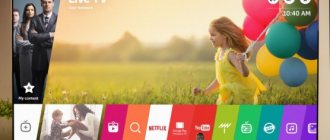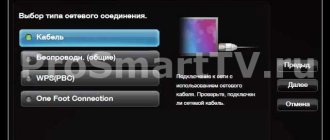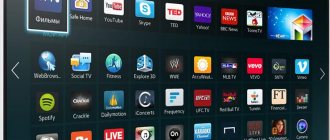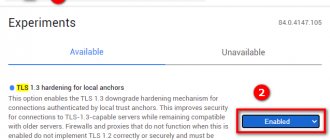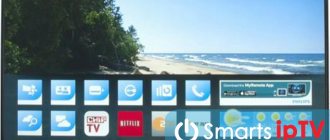Owners of television receivers with SMART options have the broadest capabilities comparable to a computer - they can watch not only television, but also films, TV series, and other video content online, download games, surf the Internet, communicate in popular social messengers and so on. All this functionality is provided by a set of special programs called the operating system. As a result of external circumstances or internal system errors, “smart” equipment sometimes malfunctions, which manifests itself as freezes, slowdowns, refusal to play any multimedia content, and other signs of incorrect operation. In this case, restarting the device will help. How to reboot an LG Smart TV will be discussed in our material.
Firmware update on LG Smart TV
There are several good reasons to modify a device's firmware.
- Optimization of software operation. Some TVs with more functionality come with older firmware versions. Any failures and errors that occur are eliminated by collecting information and releasing a new version of corrected firmware.
- Software response speed, speed of channel switching, loading pages and movies, turning on programs, eliminating video player lag.
- New functions and capabilities of Smart TV.
- Troubleshooting Smart TV. If Smart TV programs are not working properly, there will be a black screen at startup, applications will not turn on, and the channel display will be interrupted and not resumed. One of the options to get rid of problems is to update the installed platform and programs.
What are the problems with the picture?
Classic analogue television receivers were much simpler than their modern counterparts. Most of the cutting-edge digital devices are equipped with Smart TV functionality. This means that they have the ability to communicate directly with the Internet, watch movies from external media and flash drives, listen to their favorite music directly from the Internet, and much more. But the presence of advanced functionality is sometimes accompanied by additional malfunctions. For example, the TV freezes during operation.
There are several options for freezing TV equipment:
- The device stops responding to the remote control and buttons on the case. It cannot be turned on or off.
- Freezes when turned on. It works a little, and the picture freezes.
- The channel freezes while watching TV movies. The sound may disappear and a static image remains, or, conversely, the image disappears, but there is sound.
- After switching on, it freezes on the screen saver.
- Freezing occurs when broadcasting from an external media: DVD player or USB.
- The broadcast stops when playing videos from IVI or YOUTUBE.
- The image slows down when watching digital channels, cable broadcasting, or from a satellite dish.
- The television receiver stops when operating from an external set-top box.
Preparing for a firmware update
To prepare for the software update, first find out the marking of the TV model and the presence of modifications. If actions are performed via the Internet, the need for information disappears. When installing from media, the information is important. Information about the markings, as well as the installed firmware version, can be easily found in the settings.
- In the settings, find “Support”, then “Product or service information”.
- The new window that opens shows the model marking. The sub-item “Software version” indicates the current firmware marking.
To update from a flash drive, write down the label, software version or take a photograph to save the data.
How to choose the right version
Several firmware options are available for one TV model. To select the firmware, you need:
- know the version of the currently installed firmware;
- in the available updates offered, select the version with an exact match of the letter designation;
- the numbers of the new version should not be less than the previous one.
How to identify the problem
TV freezes appear as follows:
- scattering of pictures when watching a program;
- loss of sound;
- black screen appears;
- Image errors when the “No Signal” pop-up window appears.
It is also not just one channel that can slow down, but the entire received range. Freezing occurs due to severe distortion of satellite data. In this case, it is worth checking the digital tuner and contacting the television company.
Updating your LG TV via the Internet
The easiest way to update Smart TV on an LG TV is directly via the Internet. A cable connection from a router is suitable for a stable connection. All control is done from the remote control. Actions are performed step by step.
- Select “Support”, then “Software Update”.
- Click on the line “Check for updates”.
- If there is a recent firmware version, the device will prompt you to update.
- Confirm the actions by clicking on “Update”.
The process of downloading update package modules lasts from several seconds to several minutes. Download options depend on the installed software and Internet speed. In the future, you will need to reboot the device system.
Reasons for lack of connection
What are the differences between 3G and 4G networks: features, advantages and disadvantages
When the LG TV sees the network, after entering the password, it connects to the wireless network. Unfortunately, this does not always happen. It happens that users see the message “Unable to connect to the network” on the screen. In this case, you can try the following:
- reboot the TV;
- reboot the router;
- check the password for correct entry;
- check whether other devices connect to the wireless connection;
- try to distribute another Wi-Fi network, for example, from a smartphone and connect to it;
- move the router closer to the device to improve reception quality;
- disable the WPS function in the router settings;
- Check your Wi-Fi settings and correct them if an error is found.
One of the above actions should definitely help solve the problem.
Update from USB flash drive
If there is no permanent connection to the Internet, the device can be improved by downloading a new version from the manufacturer’s website. Initially, find out the TV code and the installed firmware version. How to do this, see the beginning of the article. For further actions, you must use a PC or laptop.
- Go to the website in a web browser, enter the code in the search bar to detect the device and the proposed updates.
- Find what you need and download.
- On the flash drive, create a folder named “LG_DTV”. Unpack the downloaded archive.
- Connect the flash drive to one of the USB connectors of the LG Smart TV.
- Turn on the TV, go to the “Support” menu, “Software Update” and click “Update Now”.
- Some models recognize the WebOS update on the drive independently. A message will appear on the screen asking you to install the update.
- Confirm your actions by clicking on the “Start” button and wait until the updates are completely installed.
The system will display a confirmation message indicating successful installation. For the changes to take effect, you must restart the TV system.
We go to the menu using a phone with an infrared port
There is another way to access the TV service menu that is more affordable and accessible than buying a remote control. To do this, you will need a mobile phone with an infrared port (IrDA).
With the spread of smartphones, IrDA technology seems to have gone into oblivion, but quickly returned: a string of “smart devices” began to invade the tech world and mobile phones turned into a single control panel for “smart” home appliances, including TVs.
Most often, the IR port is found in Chinese-made phones (for example, Xiaomi, LeEco, Huawei, Redmi, Honor and others). The port looks like a small black peephole on the top edge. In addition to the TV, you can also control a TV set-top box, video camera, etc. with it.
How to reboot LG Smart TV and reset to factory settings
More often, flashing is new options that make surfing the Internet easier or open up new functions and capabilities. Sometimes, when installing changes, the Internet connection is lost, a software failure occurs, and the Smart Hub platform may not work correctly or become blocked. To restore functionality, you will need to restart the TV.
The simplest working method for rebooting a TV is to simply unplug it from the network. You need to unplug the power cord from the outlet, wait a few minutes, and then plug it back in. Please note that when the power is turned off, the TV must be working. After disconnecting from the network, an automatic reboot occurs.
If the actions did not eliminate the problems that arose after flashing, you need to reset to factory settings.
How to reset to factory settings
Using the “Factory Reset” function, you can return the TV receiver settings to their original default values. This is done to correct problems with the installed update. For devices with WebOS, the algorithm for restarting parameters depends on the year of manufacture of the TV and the version of the operating system.
- Enter the “Settings” menu using the Settings key on the remote control or using the gear icon on the screen. Select “Advanced settings”, sub-item “General” or “General”, go to the bottom line “Reset settings” or “Reset to Initial Settings”.
- Enter “Settings”, after “All settings” or the key with three vertical dots, select “General”, then “Reset settings”.
Next, click on “OK” and confirm resetting the SMART TV to factory settings. The system will reboot to factory settings. During the process, it is strictly forbidden to disconnect the device from the power supply.
Consequences of resetting settings
In most cases, when the above symptoms occur, only rebooting the LG SMART TV can help. In this case, this term refers to two actions:
- disconnecting equipment from the power supply for a short time;
- Reset settings to factory level.
In the first case, no fatal consequences will occur when rebooting, minor errors will simply be eliminated, running but not closed applications and programs that occupy operating memory and slow down the process will be reset, and the communication session with the Network will be restarted, which is important if the web browser is not working correctly.
In the second case, all changes and settings made by the user will be reset and the factory settings will be restored. But along with the client installations, all software errors (not hardware errors) will also disappear. This process is considered a last resort, since after it you will have to perform the following steps again:
- log in to the system;
- search, configure and sort TV channels;
- activate pre-installed applications;
- download and install additional software (from the official store or via a flash drive) and so on.
Important! If resetting all settings to the factory level does not help solve the problem of incorrect operation of the LG SMART TV receiver, then the failure is of a hardware nature, and only service workshop specialists can fix it.
Matrix problems
Most often, the main cause of all display problems on LG TVs is a matrix failure. The matrix may fail due to a short circuit or mechanical damage: the TV falling onto a hard surface or moisture getting inside the device.
A faulty matrix cannot be repaired. The only solution to the problem is to replace this component with a new one. You can do this yourself (this requires professional skills in repairing household appliances) or in a technical service.
If your TV receiver freezes, contact a professional!
If the TV freezes, you have to restart it and change the settings. Self-intervention will help only in the simplest cases. In all other cases, it is better to call a qualified technician.
A Remontano specialist goes to the customer’s home, conducts diagnostics, and fully restores the functionality of the equipment. If you need to replace components, original spare parts are provided from the company’s own warehouse. The work and installed parts are guaranteed. If the order is placed before 12 o'clock, the specialist can arrive on the day of your request.
Useful tips
Clear the browser cache on your Smart TV at least once a week. Removing unnecessary files will reduce the load on RAM and speed up the TV.
To do this, follow these steps using your remote control:
- go to the main menu of Smart TV;
- go to your TV or browser settings;
- Select "Clear cache" to remove unnecessary information.
It will also help to disable or remove unnecessary applications that are preinstalled in the TV firmware. By removing them, you will not only free up memory for useful utilities, but also reduce the load on RAM, speeding up the TV. To deactivate an application, you need to find it in the menu and select “Stop” or “Delete”.
There are many reasons why the TV freezes, and they depend on both external and hardware factors. Often it is enough to wait for the weather to improve or for the completion of scheduled work at the station. Some problems with equipment can be solved on their own, but in case of complex problems, it is better to contact a specialist.
Capacitors burned out
Capacitors on the TV can burn out - they are used to accumulate charge and energy of the electric field. This problem is especially common in models with a liquid crystal display. One of the reasons for the breakdown of these components is sudden voltage changes.
To determine whether the capacitors are faulty, you need to remove the back cover of the TV. All the main components that are responsible for the operation of the TV are on the board. If the capacitors are swollen - slightly increased in size - this means that urgent replacement of parts is required. Sometimes swollen capacitors explode, which can cause damage to other components on the board.
What can be done
One of the most common causes of TV freezing is a weak antenna signal. If, when watching channels or using Smart TV functions, the TV menu freezes or the picture disappears for a short time, it means you need to increase the signal level. To do this, you need to rotate the antenna or replace it with a more powerful one.
The result of testing the wires with a multimeter.
If the remote control is frozen, the indicator will flash or stay lit. You can solve the problem by removing and inserting the batteries from the remote control housing. If the freezing continues after this, unplug the TV, wait at least 5 minutes, and then plug it back in. The damaged cable must be “ringed” with a multimeter. If there is a break in the connection, the wire is completely replaced with a new one.
If the weather is bad, try moving the TV antenna. If freezes occur with noticeable frequency, a signal amplifier purchased at any hardware store will help. Changing the operator is also a good option, especially if there are similar complaints from other users.
How to connect a signal amplifier for a TV.
For Smart TVs, the solution often lies in updating the software. To do this, you need to go to the official website of LG or Samsung and check the firmware version. After downloading it to your PC, transfer the files to a USB flash drive and connect to your TV via a USB port. A detailed description of the procedure is available on the manufacturer's website.
User errors
The breakdown of complex electronic equipment is always expensive - the cost of repairing plasma or LCD screens often turns out to be completely unprofitable for the owner. When your LG TV doesn't turn on, don't immediately suspect the worst. Most likely, the causes of the problems are elementary errors or accidents that can be fairly easily eliminated.
To eliminate most user errors, a detailed study of the manual supplied with the TV is usually sufficient: many typical problems are listed there.