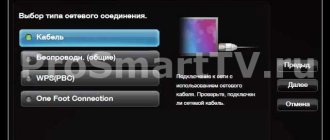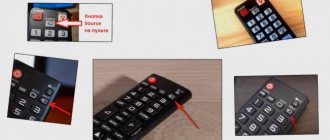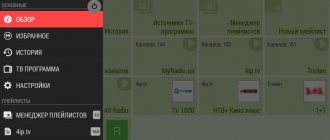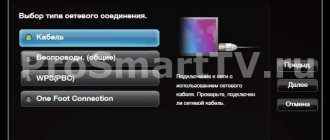The standard set of programs for a modern TV already includes Smart Player for Samsung Smart TV. But due to difficulties with broadcasting models from YouTube after 2012, you have to watch the video through a browser. This is inconvenient and broadcasts are often interrupted by advertising. This article discusses how to install, configure and work with the Fork player, which expands the standard capabilities for viewing video content.
Forkplayer features for Samsung Smart TV
Methods for installing a Fork player are considered based on the Samsung 5 series model. But for other models - previous and subsequent ones, for example, 6 or 7 series, it is also suitable with minor variations.
The Smart TV system is installed in order to watch movies on the TV, just like on your favorite computer. Initially, people think that movies can be played through the browser.
But sometimes difficulties arise with it:
- it's not entirely convenient;
- the page does not expand to full screen;
- the movie often turns off and you have to refresh the page;
- asks to install a flash player, which cannot be installed on the TV;
- In most cases, TV channels are paid and you won’t be able to watch anything without a monthly investment.
And this widget allows you to watch most new films in excellent quality for free.
Flash Player Update
The correct operation of Smart TV is based on the uninterrupted operation of the installed Adobe Flash Player. But sometimes it becomes necessary to update the plugin for the system to work correctly. To do this, you do not need to update the TV software, but you should try to update only the player itself. By installing the latest version of the plugin, the TV will receive the same upgraded functions as when replacing the Flash Player. We provide detailed instructions on the necessary actions.
- We connect the TV to the power supply and high-speed Internet.
- By entering the central menu, we find the option to search for updates.
- We launch the Flash Player update on the TV.
- We clearly follow the pop-up tips and suggested actions.
- If the update process affects a range of software, you should first make sure that the set contains Adobe Flash Player and not HTML5. A small number of sites support activities with this resource.
- While the update process is taking place, you cannot disconnect the TV from the network or the wired Internet.
- If the connection is lost, the entire algorithm of actions is repeated from the beginning.
- After the update is completed, we check the operation of Smart TV.
It is easy and does not require special training.
How to install and configure Fork Player on a Samsung TV
It’s easy enough to configure the application directly from the TV remote control. The Samsung remote has a big red button with the letter “A” on it.
After clicking, a menu window called “Login” appears on the screen. This is the login menu for Smart TV and Samsung accounts. She immediately offers to merge existing accounts. To do this, you need to log into Smart TV by creating an account or logging into an existing one.
To log in to the empty field “Account. zap. Samsung" enter "develop". There is no need to write the password right away. It will be entered automatically. Make sure that there are checkboxes next to the “Remember password” and “Automatic login” fields - they must be checked. After these operations, click the “Login” button.
Let's go back to the TV remote control. Let's pay attention to the “TOOLS” button. After clicking, a drop-down window appears in the lower right corner of the screen. Use the up and down buttons on the remote control to move the cursor to the “Settings” button.
After that, in the middle of the screen there is the following drop-down window. Move the cursor to the “Development” menu button.
The next menu is “Terms of agreement”. You can read it to the end and understand that only you are responsible for your actions, and SAMSUNG disclaims any responsibility for compensation for losses and damages associated with the installation of the program, and you undertake to use the Smart TV equipment in full accordance with the instructions. Or you don’t have to read it, but just check the box next to the “I Accept” menu and press the “OK” menu button.
After pressing the key, the following menu “Development” appears. On it select “IP Address Settings”. In the next window, enter the IP address for synchronization with Smart Hub: 46.36. 222.114.
Everything is extremely simple and the address is absolutely the same. After confirmation, go to “User Application Synchronization”. The synchronization process takes some time to display the work on the screen.
After synchronization, you need to close the Smart TV program and start it again to update. 4 new application widgets will appear at the bottom of the screen.
By clicking on one of the widgets, we get to a list of sites with starting icons of sites from which you can watch movies for free. From here we go to the site we like and select free videos - movies, cartoons or TV series.
Through settings
When purchasing a TV, the default movie viewing programs, such as IVI, should be configured. The ability to launch the Forkplayer application for Samsung Smart TV through the settings is also available. To install Fork Player on Samsung Smart TV, you need to go to the network settings of the TV and click the “Network Status” button. We are shown an excellent internet connection.
Go to the “IP Settings” item. Press the “Settings” button. DNS" and change the automatic connection option to manual configuration.
Go to “DNS Server”. Enter the values using the remote control and the on-screen line with the symbols: 195.88.208.101. Click “Finish”, “Ok” and wait for confirmation of receiving a connection to the server.
If after this chain of operations the video does not work, then the router is configured for the provider. And this means that spoofing the DNS address is not enough and you won’t be able to watch movies through ForkPlayer.
In this case, reinstalling the router or program as a separate application will help. This can be done by transferring it from flash memory.
If the operation is completed successfully, open the IVI application. If the setup is successful, the ForkPlayer application will launch with a large letter “F” on a blue screen. By default, there will be few links in the program window.
You can configure all links this way:
- press the “A” key on the remote control;
- go to “Settings”, then to “Application Settings”;
- enable the “Third Party Content” parameter by moving the adjustment to “On”;
- Click “Ok” and “Continue”.
The default video quality is 720. You can change it to 1080. We return to the start menu - nothing seems to have changed. Press the letter “A” again on the remote control, go to “Settings”, “Start menu settings”. Click “Add all links”.
Returning back, we see an increased number of links to sites. Having fallen into one of them, we find ourselves in a catalog with films, cartoons and other content.
From a flash drive
There is a way to install the program as a separate application. If the TV version has the letter J, then this method is for you:
- format a fresh flash drive on your computer and give it the name userwidget;
- create a folder with the same name;
- transfer the downloaded file to the folder;
- connect the flash card to the TV and launch the application using the remote control.
After some time, the application will be installed on your TV.
Additional methods
For various reasons, Adobe Flash Player has not resumed full operation. There are alternative solutions to this problem. For example, replacing Flash Player. The HTML5 plugin is installed from the app store. Although its functionality is limited, the key capabilities of viewing photo and video files, listening to audio recordings and accessing the Internet remain. The user receives a set of programs from IPTV broadcasts. To fully take advantage of the advantages of this technology, it is worth replacing the browser with a new one with modern parameters.
You can do without a player. The utility, called “Web Server,” connects digital channels freely using a wired connection. In structure, it is analogous to a Smart set-top box, with all the functionality. Most often offered by the provider for installation.
Errors and problems when using ForkPlayer
Not everything goes smoothly when setting up the program. Let's look at typical application errors, installation difficulties and methods for correcting them:
- There are 2 widgets instead of 4. This happens on some versions of TV receivers.
- The password does not appear after entering the “develop” login. Then you should enter it manually: 123456.
- When registering, it says that such a user has already been created. The login “develop” is entered immediately into the field along with the password. There is no need to register again.
- If synchronization takes a long time, it is recommended to restart the application.
- On Samsung UE32J5500 and other J series, the program is installed from a flash drive. Cannot be configured through pre-installed applications.
- IP TV cannot be viewed. To watch TV channels, subscribe to the author of the player. It's paid.
- The password itself is not entered on the UE40D6100SW model. Therefore, installation via SMART HUB is recommended. You need to log in using the same login with an empty password. Or enter the password 111111; Instead of the “TOOLS” button on the remote control, press “D” and then follow the instructions; in “Setting up an IP address” enter 46.36.222.114 or 85.17.30.89; further - “Synchronization of user applications”; reboot Smart TV.
- Unable to connect to the server. If this error occurs, you need to update the TV software.
You can update the player in two ways: automatic updating through the settings or transferring the new version to a flash drive. Older TV models do not support auto-update. Therefore, the best way to install a TV player on a Samsung Smart TV is to transfer it to a flash drive.
Features of Adobe Flash Player Software
Samsung SmartTVs, like “smart” television receivers from other manufacturers, can to a certain extent replace the user’s home computer. After all, with their help you can connect to the Internet and play games, communicate on social networks, watch your favorite movies and perform other leisure activities. However, not all models can provide the owner with viewing streaming video and/or TV shows on-line. As a rule, this is due to the fact that the required software is outdated or missing altogether. This includes the Adobe FlashPlayer plugin, an independent software module that connects to the main program (and in particular the web browser) to expand its capabilities in terms of playing audio and video files. In some cases, this technology is also used in online games, presentations and other applications.
Almost all modern browsers support Flash Player technology - after all, most Internet sites run on it. Moreover, this plugin was initially built into them by the developers, but it may be inactive, then messages appear about the need to install it. In most cases, it is enough to enable this software and then update it as necessary.
Settings
After downloading, the program usually starts working correctly automatically. But to increase security, it is rational to perform the following settings:
- select the application, click on “Settings”;
- open “Settings Manager”;
- click on “Storage”;
- Check the box next to “Ask...”.
Error when playing “Failed to start playback” on Rostelecom - how to fix it?
- Open "Camera and Microphone", select "Disable...".
No further settings are required.
If you have any questions or complaints, please let us know
Ask a Question