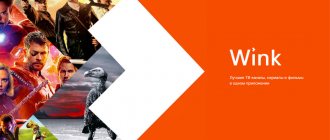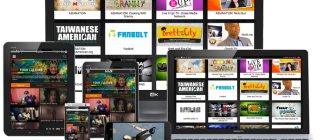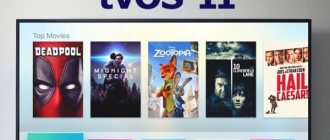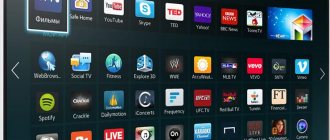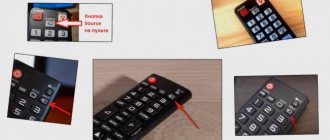The range of players for watching IPTV is constantly growing, as is the demand for them. Among the new players for television there are frankly weak representatives, as well as worthy analogues. In this article we will talk about a fairly high-quality player - Lazy IPTV. In addition to its features, let's look at how to use Lazy IPTV .
What is LazyIPTV Deluxe?
LazyIPTV Deluxe is a replacement for the old LazyIptv application, which recently stopped functioning. This is a new IPTV player from the developer LazyCat Software. The service's functions are not much different from the previous version, but their use has become more convenient.
The player can be used to control the remote control on a TV set-top box or Android TV, as well as to work on touch devices.
The service supports quite a few playlist formats, so finding a playlist that matches your interests and uploading it to the program is easy.
The main characteristics of the application and its system requirements are shown in the table:
| Parameter name | Description |
| Developer | LC-Soft. |
| Category | Video players and editors. |
| Interface language | The service is bilingual. You can set Russian or English. |
| Device and OS requirements | Devices with Android OS version 4.2 and higher. |
| License | Free. |
| Availability of paid content | Eat. Cost: $2.49 per item. |
| Official site | https://www.lazycatsoftware.com. |
If you have any problems with the operation of the application or simply have questions about its functioning, you can contact the official forum - https://4pda.to/forum/index.php?showtopic=1020211.
Features and features of the LazyIPTV Deluxe application:
- support and management of IPTV playlists in m3u format;
- no advertising (for a fee or when downloading an apk file);
- support for archives of TV programs in various formats;
- data synchronization between multiple devices via Google accounts;
- support for internal (from playlists) and external TV guides (EPG) in xmltv and jtv formats, and their use in accordance with the specified priority;
- support for structured “Favorites”/bookmarks and history of channels watched;
- support for Wizard guides;
- reminder function for future programs;
- search for channels in the playlist;
- support for auto-updating playlists and the ability to use the cache when it is unavailable;
- search for programs from EPG;
- availability of parental control;
- group checking of URLs in all sources (playlist, EPG list, Wizard service);
- 2 built-in players with archive support.
Video about working with bookmarks:
Possibilities
- work with M3U and XSPF playlists in unpacked and archived form;
- display the playlist in icon or tile mode;
- receiving reminders about upcoming broadcasts;
- support for parental controls, expressed in restricting access to individual channels or entire playlists;
- access to TV channel viewing history;
- creating a list of favorite channels with the ability to sort them into thematic folders;
- search for a specific channel across all playlists or a TV program;
- creating a backup copy of playlists, favorites, history, and application settings;
- playback of HTTP and UPD streams, as well as links to videos on YouTube or VKontakte;
- downloading a television program from the user’s device;
- playback of Internet radio stations using the built-in player;
- simultaneous work with several television programs, as well as switching between them;
- Saving the contents of favorites lists to a file for future use.
Functionality and interface of LazyMedia Deluxe
The user interface of the LazyMedia Deluxe application is equally convenient and understandable both when working on mobile devices and on TV receivers.
For smartphones and tablets, the screen is usually divided into four parts, and you can configure single-tap and double-tap operations for each part.
In LazyIptv Deluxe TV control mode, you can use the remote control buttons: up, down, left, right, OK, menu. The operation of each button can be configured independently.
Recently, the “Screen Density Adjustment” tool has been added to the TV interface. Using it you can reduce/increase the size of the entire interface in the application.
Video review of the LazyMedia Deluxe application, telling about its functionality and use:
Possibility to change the service address
The application has a function for the user to set the base address of the service. This can be useful if your provider no longer provides a service you like. You need to find a working mirror of the desired service and enter a new URL in the application for everything to work.
Video instruction:
New system for setting up services and trackers
In the latest versions of the LazyIPTV Deluxe application, the settings system has been updated. It has become more advanced and functional, while the structure remains the same.
“Alternative access” has been added to the service settings system. If your ISP directly blocks access, it allows you to enable access to the service through a proxy. It is recommended to activate when the service is actually blocked, as the speed of use will be significantly reduced.
The tracker settings are located in the “Torrent Settings” section. Each tracker is presented as a separate element, its activity and current status are shown. Here you can reset the tracker settings to their original state. “Alternate access” will be disabled.
Internal application player
Since version 3.01, LazyMedia Deluxe has its own built-in player based on Google's Exoplayer. Its name in the application is LazyPlayer(Exo). You can set the internal player as your default player at any time. For this:
- Go to your device settings.
- Go to “Player Settings”.
- Open “Default Player” and click on “LazyPlayer(Exo)”.
Using the internal player LazyPlayer(Exo), you can:
- switch episodes when watching TV series (forward/backward);
- change aspects;
- stop and continue viewing with the press of one button;
- view information about this or that content;
- interrupt watching a movie/series, exit the application, and then return and start exactly from the same place (if the “Synchronization System” is enabled, then you can continue watching even on another device);
- select audio track and subtitles;
- automatically go to the next episode of the series when the current one ends;
- select image quality.
The player interface is practically no different when used on mobile devices and on TV.
Sync Mode
LazyMedia Deluxe app can sync data between devices. This means you don't have to perform backups and restores to keep your data in the app. Also, when using multiple devices, your data will always be updated.
Synchronized data:
- browsing history;
- custom pages;
- “Favorites” section;
- video viewing marks;
- search keywords.
Account settings are not synchronized; they must be set manually on each device.
Ways to download LazyIPTV Deluxe player
You can download the LazyIPTV Deluxe application to your device in two ways - through the official Android store or through apk files. The latter have a pro version built into them.
Download from Google Play Store
To download the program through the official store, follow the link - https://play.google.com/store/apps/details?id=com.lcs.lazyiptvdeluxe&hl=ru&gl=US, and install it like any other application from the Google Play Store .
Latest apk version
You can download the latest apk version of the LazyIPTV Deluxe application from the link - https://android-kino-tv.ru/wp-content/uploads/2020/11/LazyIptv-Deluxe-1.18.apk.
Its features:
- EPG download optimization;
- restoring playlist data synchronization;
- new kernel exoplayer 2.14.0;
- fixing minor errors.
Previous apk versions
In addition to the new version, you can download previous apk variations. But they do this when installing a new one for some reason fails.
Previous versions available for download:
- LazyIptv Deluxe v.1.17. File size - 6.40 MB. Safe download link - https://android-kino-tv.ru/wp-content/uploads/2020/11/LazyIptv-Deluxe-1.17.apk.
- LazyIptv Deluxe v.1.15. File size - 6.55 MB. Safe download link - https://android-kino-tv.ru/wp-content/uploads/2020/11/LazyIptv-Deluxe-1.15.apk.
- LazyIptv Deluxe v.1.11. File size - 6.55 MB. Safe download link - https://android-kino-tv.ru/wp-content/uploads/2020/11/LazyIptv-Deluxe-1.11.apk.
- LazyIptv Deluxe v.1.9. File size - 6.26 MB. Safe download link - https://android-kino-tv.ru/wp-content/uploads/2020/11/LazyIptv-Deluxe-1.9.apk.
- LazyIptv Deluxe v.1.6. File size - 6.25 MB. Safe download link - https://android-kino-tv.ru/wp-content/uploads/2020/11/LazyIptv-Deluxe-1.6.apk.
- LazyIptv Deluxe v.0.35 beta. File size - 9.75 MB. Safe download link - https://android-kino-tv.ru/wp-content/uploads/2020/11/LazyIptv-Deluxe-0.35-beta.apk.
- LazyIptv Deluxe v.0.33 beta. File size - 9.73 MB. Safe download link - https://xn--%20lazyiptv%20deluxe%20v-kjta2y1g6a2mng.0.32%20beta%20%289.xn--73%20%29-o7g3h/.
Setting up Lazy IPTV - adding a playlist
The video shows how to quickly add a playlist and the necessary settings. If you don’t want to watch the video, then of all the settings, what you need to do is this:
- Together with lazy iptv, install the free player “MX Player”.
- Open the “Lazy” settings and where “Video Player”, select the one you just installed.
How to add an IPTV playlist
It's very simple, and it will only take you 2 minutes:
- Choose your playlist – https://webhalpme.ru/iptv
- Open the application menu and at the very bottom click “add playlist”.
- Enter a link to it (for example, https://webhalpme.ru/ruiptvforever.m3u) and click “AddSave”.
- Done, enjoy watching.
Playlists for LazyIPTV Deluxe and downloading them
A playlist is a list of files to be played; this may include video and audio in a specific format. In the context of the LazyIPTV Deluxe application, a playlist is an m3u file (can be in a zip/gzip archive) that is imported into the application for later playback.
The playlist can contain either a link to a video stream (broadcast of a TV channel) or a direct link to a video file (for example, obtained from a popular video service). The LazyIPTV Deluxe application can use links to VKontakte and Youtube videos, as well as view torrent TV playlists.
Where can I find playlists?
LazyIPTV Deluxe is an IPTV client, so there are no built-in playlists in the application. Users are faced with the task of where to get them. Conventionally, there are 3 ways to solve it:
- Provider services. Typically, large Internet providers provide IPTV services for free or for a nominal fee. Visit the home page or call your Internet and TV service provider's support line. This is the simplest and least time-consuming method.
- Paid playlists. You will have to pay a little money for high-quality graphics and stability. Services where you can purchase access to iptv playlists: Torrent TV - https://torrent-tv.ru/ (works with torrent technology, but supports regular http streaming via TS-PROXY);
- Zhara.TV - https://shura.tv/;
- i-ghost.net - https://i-ghost.net/;
- zargacum.net - https://billing.zargacum.net/register/.
The best way to find playlists is the new Wizards tool, available in version 2.17. You can use it in LazyCat software: https://bit.ly/liwizard to add via Wizard Manager (link).
Proven places to find free IPTV playlists:
- https://i-ptv.blogspot.com/2014/04/iptv-m3u-list.html;
- https://yestv.moy.su/load/1;
- https://www.google.com/search?q=m3u+%D1%81%D0%BA%D0%B0%D1%87%D0%B0%D1%82%D1%8C+%D0%B1%D0% B5%D1%81%D0%BF%D0%BB%D0%B0%D1%82%D0%BD%D0%BE.
Current playlists
Below are the current playlists taken from the 4pda forum.
TV playlists:
- https://4pda.ru/forum/index.php?showtopic=394145;
- https://smarttvnews.ru/apps/iptvchannels.m3u.
Sources of TB programs (the link must be inserted into the column of the same name in the application):
- https://iptvcm.link/epg/epg.xml.gz;
- https://epg.in.ua/epg/tvprogram_ua_ru.gz;
- https://www.teleguide.info/download/new3/xmltv.xml.gz;
- https://api.torrent-tv.ru/ttv.xmltv.xml.gz;
- https://tv.k210.org/xmltv.xml.gz;
- https://epg.it999.ru/edem.xml.gz;
- https://programtv.ru/xmltv.xml.gz;
- https://epg.do.am/tv.gz;
- https://www.epg-sat.de/epg/xmltv-ru.xml.gz.
How to upload a playlist to LazyIPTV Deluxe?
Unlike similar applications, LazyIPTV Deluxe stores playlists in its own database, which allows you to create “Favorites”, store history, move playlist items from one to another, etc.
Ways to add a playlist to the application:
- From file. The playlist must be previously downloaded to the device. When adding, you must use the built-in file manager to select it on external or internal media.
- From the Internet (via link). Provide a direct link to a playlist located on a specific server. You can also check the “Automatic update” checkbox, and then the playlist will be downloaded from the specified server every time you select it. This method is recommended when the playlist on the server changes over time.
- From clipboard. Suitable for those looking for playlists on websites and blogs that publish a text version of the list. To add, simply copy the playlist text to your clipboard and select this method when adding a new playlist to the app.
- Empty playlist. It is necessary to create a new playlist as a source for copying channels from other playlists.
Paid IPTV
Paid doesn’t mean expensive, it means high quality! Today we will look at the IPTV service from “edem.tv”, the cost of which is only 1 dollar. They don’t have free playlists to attract an audience, but they do have a test drive. You can register and use paid services for free for 4 days. This is quite enough to get a good impression from really high-quality television.
First of all, go to the Edem.tv website and click registration. Registration is simple and you will need any mailbox other than mail.ru.
After you have successfully completed registration, in the menu on the left side, follow the “Test package” link. Confirm with a message in Telegram and receive your package of channels for viewing.
After the expiration date, you will definitely want to purchase the service because... the price is only a dollar, and the quality is 10. The playlist from “edem” needs to be installed only once, after which you can use it for a year or two... No brakes, everything works at the highest level! You'll like it.
Sources used:
- https://softrare.ru/android/lazyiptv
- https://trashbox.ru/link/lazyiptv-android
- https://webhalpme.ru/lazy-iptv/
- https://prosmartv.ru/iptv/lazy-iptv-nastrojka-plejlistov.html
- https://iptvm3u.ru/iptv-kanaly-plejlist-raz-i-na-vsegda/
SHARE Facebook
- tweet
Previous article
Next articleThe Walking Dead: Season One (full version) Russian version on Android
FAQ on using LazyIPTV Deluxe
Below are common questions that arise when using the LazyIPTV Deluxe application.
What should I do if the EPG is not displayed?
Please ensure that the date and time on the device are entered correctly. If the date/time is not set correctly, problems occur when trying to associate the channel with the EPG.
What is Wizard and how to use it?
Wizards is a tool for importing playlists and TV sources, supported by the LazyIPTV application. It is an XML file (open or compressed in zip/gz format) with a *.liwizard extension that describes the playlist source as well as an EPG to import and use on the target device.
Basic operations are performed in the Manager, accessible from the side menu, which allows you to perform the following operations with Wizards files:
- add;
- delete;
- update;
- open.
After adding a file to the manager and opening it, users have access to playlists and EPG sources that can be imported to the device. A check mark in the upper right corner of each item indicates that the file has not yet been imported.
Video instructions for using Wizards:
How to use the TV program?
The LazyIPTV Deluxe application uses external TV programs to operate. The programs are used in xmltv format (jtv will be supported later). To connect to an external TV program, you need to add the address/link in the “TV program source” column.
You can use an unlimited number of sources and, when opening any playlist, switch between them. As soon as the information in the current version is no longer relevant, the TV program will be updated automatically. The update occurs in the background and is cached.
The cached data for each source takes up 10-30 MB of space on the device, but it can be cleared to free up space at any time as per the user's desire.
Why aren't all playlists or channels synced?
Only those playlists that are added via a link will participate in the synchronization of playlists between different devices. A playlist added as an internal file is only displayed on the current device because the file resides only on that device.
How to watch torrent TV?
The application allows you to watch torrent TV through an external player. Playlists are in m3u format, but instead of http links, links with the acestream: // prefix or 40-character identifiers (a set of symbols and numbers) are used.
It is recommended to use Ace Stream Media as an intermediary player. You can redirect the torrent stream to any video player you use (MXPlayer, VLC, etc.)
You can find free playlists online or use standard playlists of the torrent-tv.ru service by first registering and purchasing access rights (the first 3 days are free - for testing).
How to backup your data/restore data from a backup?
The application has backup/restore tools for current data, such as playlists, favorites and history.
To make a backup, do the following:
- Select “Settings” (from the side menu).
- Click “Backup data to file”.
- Select a directory to save the backup file, and then click the “Run” button. A file will appear in the form lazyiptvDDMMYYYY-HHMM.libackup (where DDMMYYYY-HHMM is the current date and time of the operation).
To restore data from a backup file:
- Select “Settings”.
- Click “Restore data from file”.
- Select the backup directory and file, and then click “Run.”
Advantages
The player has the following advantages:
- Simple and convenient navigation, clear interface.
- To install the application, a minimum amount of memory is required - 5 MB.
- The player has a convenient feature - a playlist manager, which allows you to add any number of desired lists.
- The service supports automatic playlist updating. If desired, this action can be performed manually.
- Displays the TV program. Thanks to this, it is possible to see what is being broadcast at the moment, as well as what will be on next.
- There is a “Favorites” folder in which frequently used channels are saved. This is convenient in case of a large list.
- The application is equipped with useful and convenient features such as searching for the desired channel, reminders and viewing history.
- You can download the program on the Internet absolutely free.
The image quality is excellent - channels can be watched in SD and HD quality.
Similar apps
The LazyIPTV Deluxe application has quite a lot of analogues, but not all of them work correctly. Here are a few of the most stable ones:
- TVirl. IPTV. Use the standard Android TV player to watch your favorite TV channels. TVirl embeds your provider's IPTV channel or Internet service directly into the system, giving you the opportunity to work with a convenient interface designed for large screens.
- OttPlayer. Watch IPTV from your provider or from other sources on your phone, tablet, set-top box or TV with centralized control through the website.
- Russian live TV channels and FM radio. The application includes the best TV channels in Russia and Ukraine, as well as radio stations. Thanks to HD streaming, they will be available to watch/listen on Android devices at any time.
LazyIPTV Deluxe is an IPTV player for Android devices. By itself, it does not broadcast anything, but is only a shell for IPTV playlists. To watch TV channels, you need to download the application, find a link to the playlist on the Internet and insert it into the player. After that you can enjoy watching.
Advantages of Lazy IPTV
- Ease. The application is lightweight in every sense of the word. The IPTV client takes up only 5 MB of memory and has an intuitive interface that even a child can understand.
- Playlist manager. This is the very feature that almost all competitors lack. You can add as many lists with channels as you like, and in case of interruptions, switch to the working playlist in 2 clicks.
- Updating the channel list. If you have a self-updating playlist, you can turn on the automatic update feature or do it manually whenever you want.
- TV programm. Agree, it’s convenient when you know what’s going on now, when it will end and what will happen next.
- Favorites. If you have a list of 600 channels, but only watch a dozen, just add them to your favorites and the rest will not bother you.
- Other functions. The application is small, but has rich functionality. There is also: search for channels/programs, history, reminders and other useful functions.