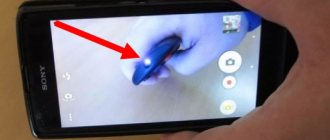Today, mobile operators are not limited to their basic functions and offer subscribers a wide range of various services. Many proposals go beyond the usual cooperation. However, this can hardly be called a disadvantage. For example, the satellite TV service from MTS is in enormous demand. The provider provides users with the necessary equipment and makes the connection. What to do if the remote control for the MTS TV set-top box does not work?
This is a common problem that many subscribers face. To avoid worsening the breakdown, the user must know how to fix the problem. First, you need to carry out diagnostics that will allow you to calculate the specifics of the damage to the remote control. Most of the damage can be fixed on your own. What to do if the MTS set-top box still does not respond to the remote control? If you cannot solve the problem on your own, then you need to contact customer support for help.
Setting up the MTS remote control
In fact, most MTS control problems are due to the fact that the manufacturer did not configure the remote control before issuing the equipment to the user.
Fortunately, you can perform such an operation yourself by following all the requirements presented in the instructions below. Also note that you can configure this in several ways:
- according to manufacturer's code;
- in automatic mode;
- in manual mode.
Each method is good in its own way, so you can go through all the options before you finally manage to set up the remote control from MTS TV.
If you have problems managing MTS, it is recommended to call the hotline number 8-800-250-08-90.
By manufacturer code
This is the first option that must be taken into account. It requires entering a service code
Each TV receiver has its own. Therefore, you need to study the information from the table below, which shows all possible digital values.
Remember them or transfer them to a piece of paper, and then follow the instructions:
- Turn on the TV and switch to set-top box operating mode.
- Press and hold the “TV” button on the MTS TV remote control for 5 seconds (if successful, the LED should blink).
- Enter the code for your TV model.
- Try switching channels or changing the volume level.
By checking whether you can use the remote control to switch channels or adjust the volume level, you can draw a conclusion regarding the serviceability of the equipment.
In automatic mode
You can configure the MTS TV remote control without using the manufacturer’s service code. But you still need to perform a few simple steps using the buttons. The following instructions will help you perform this operation:
- Make sure you have good batteries installed, then turn on the TV and go to the set-top box menu.
- Point the remote control at the TV set-top box, press and hold the “TV” button for 5 seconds. After this, the LED should blink.
- Select the code using the “CH+” button (switch forward channel). In some cases, you need a volume up button.
- Press the “Menu” button to save the parameters.
Now try using the remote control after performing the automatic setup. It is possible that now the equipment will work properly without any problems.
In manual mode
The operation can also be performed manually. Although it is similar in many ways to automatic configuration, some steps are performed differently:
- Connect the equipment to the power supply.
- Press the “TV” button on the remote control of the set-top box and hold it for 5 seconds.
- Press the volume button several times to select the code with the best synchronization.
- To save new settings, press the “TV” button once without further holding.
Practice shows that one of the proposed methods for setting up equipment still allows you to solve the problem once and for all. And if all else fails, you will have to replace the remote control.
The remote doesn't change channels
Let's assume that new batteries are inserted into the remote control, the antenna cable is not damaged, and the receiver is correctly connected to the TV and satellite dish. Why, in this case, does the MTS set-top box not respond to the remote control? To switch channels remotely, you need to correctly configure all devices for digital TV.
The user needs to switch the signal transmission from the TV to the receiver. The MTS remote control is configured by pressing just one button. However, the name of the button directly depends on the equipment used. In the process of restoring the correct operation of the equipment, users need to focus on the following conditions:
- If you use equipment from ZTE, then click on the “MTS” button;
- Subscribers using devices from Huawei should click on “TV” or “MTS TV”;
- Owners of a Motorola receiver need to click on the “MTS” button;
- In all other cases, the problem is solved by pressing the “STB” button.
Now you know how to unlock the MTS TV remote control. However, the setup process does not end there. Press the appropriate button, and then watch the light indication. The indicator should start flickering.
- MTS does not work today “communication problems” - reasons and what to do?
Why did the diode not react in any way to the subscriber’s attempts to configure the equipment? This is a sign that the problem is not in the settings, but in the hardware. Consequently, the restoration of satellite television broadcasting requires the immediate intervention of specialists.
Setting up channels
To configure channels, click “Menu”, then “Channel Editor” - “Channel List”.
- to lock: select a channel from the list, press the yellow key, enter the PIN code, an image of a lock will appear next to the name. To launch this TV channel, you will need to enter a PIN code;
- to add to favorites: select a channel, press the red key, a heart icon will appear next to the name, and the TV channel itself will be in the “Favorites” list.
- To edit you need to use the blue button.
To remove a channel from the list, you need to select it, press the red button, and confirm. To move a TV channel in the list, use the green (up) or yellow (down) buttons. To rename a channel, you need to press the blue button, and then select letters on the keyboard that appears. To delete a character entered by mistake, use the yellow key, to change the input language - red, to save changes - green.
Is it possible to replace the remote control?
A universal control panel for an MTS TV decoder will not be able to completely replace the TV remote control, because only the main buttons can be transferred to it - volume control, channel switching, etc. The rest will be accessible only from the main remote control of the TV set. If the control panel for the TV set-top box fails, it can only be purchased through a service center. Another solution is to contact a specialized store, where you can choose a similar remote control that matches the original one for most well-known TV receivers, including MTS.
New TV features
The remote control for the MTS set-top box allows you to select digital TV settings and use all its capabilities:
p, blockquote 4,0,1,0,0 –>
- retune selected programs to the desired channels;
- allows the “repeat” function to watch a missed program, and the “TV pause” function to pause the show for an hour.
- Using the remote control, you can activate a reminder about the desired program or enter additional alerts, such as:
- "MTS Weather";
- "MTS Route";
- "MTS Exchange Rates";
- "Yandex traffic jams";
- "Video on demand".
- With one touch of the remote control button, you can remotely request a new show or movie of interest, select any movie from the Omlet ru catalog.
Setting up the TV
Now let’s talk about how to set up the device for operation:
p, blockquote 5,0,0,0,0 –>
p, blockquote 6,0,0,0,0 –>
- Download instructions on where to choose the right manufacturer.
- Dial the three-digit code;
- Press 2 buttons simultaneously (TV and OK) and hold for 2 seconds. The “TV” key will light up;
- Dial the next three-digit code. The button light will go out;
- Try the volume. If there are changes, then save the code and continue checking;
- If there is no reaction, then repeat steps 3-6, trying the following codes.
Review: Digital television MGTS (Russia, Moscow) - now I’ll tell you everything and show you)
Among the channels of the “Basic” package, “foreign” ones were also noticed - English, German, French (I don’t remember about Spanish). For those who plan to study languages, this is certainly a big plus. Having settled comfortably in front of the TV, we try to turn on digital television and select the signal source - HDMI, but the black rectangle in front of the screen informs us that, in other words, “we don’t care, not the long-awaited match.” We call technical support by phone (495) 636-0- 636, and there they cheerfully confirm to us: “bummer,” politely and culturally, they check to see what the problem is. Minus 11 rubles a day multiplied by how many days there are breaks between matches, when MGTS television never even turned on. We would live like that, but every year the broadcasts of football matches are moving more and more to paid channels. And since football was really needed, we had to look for options. Satellite TV (NTV+) was discarded immediately - large initial investments, possible frequent failures in unsuitable weather conditions. We decided to connect one specialized channel “Our Football” with a subscription fee of 149 rubles per month. But to do this, everywhere it was necessary to rent basic packages and special equipment. We navigate through the menu with the available TV program using the MTS remote control. On the day of filming, the TV program, by the way, had a glitch - the date was not shown correctly (and the time too). Although the time on the left (above the “Menu” icon) is correct. And this glitch has been going on for several days now, it’s probably time to call technical support. In general, the line with what is currently broadcast on the channel is highlighted - a very convenient function that allows you to see what is on others without switching the channel. The inconvenient thing is that you have to pay separately for each TV in the apartment connected to this service. Although, for those who only have one, this is not relevant.
Digital television does not work - what to do?
If the client does not show channels on digital television, you need to contact the operator. This can be done in a variety of ways:
- by calling the toll-free hotline number;
- by contacting the service office in your city of residence directly;
- leaving a text request in the billing system of your personal account.
Formulate your request in advance and indicate all the actions taken, so you can speed up receiving the correct answer and solution to your problem. Experts will tell you why MTS TV is not working today and point out possible ways to fix the problem yourself. Otherwise, a qualified company employee will be sent to your home.
If it doesn't help
If the steps discussed above do not help, you can contact MTS or other specialists for help. The latter perform repair work using special equipment or help with setup activities. To get started, you can dial support. For communication there is a toll-free number 0890 or 8-800-25-008-90. In the first case, we are talking about a call from a mobile phone, and in the second, from a landline device.
After dialing the operator, you need to explain the essence of the situation and ask for help in solving it. If the cause of the breakdown cannot be eliminated remotely, the subscriber is sent to a service center. You must take your passport and service agreement with you to speed up the resolution of the problem.
How to find out the password for MTS?
Mobile operators have come up with ways to avoid unauthorized changes to the SIM card menu. Secure access codes – these are exactly what the owner of the number needs. The MTS operator also provides for the voluntary replacement of the PIN code by the subscriber, at his request. To do this, you will need a SIM card insert from the purchased starter package, and the phone itself.
PIN and PUK codes are provided only to the owner of the number, so you need to know them well. Keep the starter kit in a safe place so you can see accurate information in case of emergency. The PUK code is used if the SIM card is blocked. It must be entered in the exact format, for which 10 attempts are given. If all of them are incorrect, the card is permanently blocked. But the phone number will remain, and a new SIM card with the old number can be obtained at the MTS mobile communications store.
MTS users do not always remember the password for their SIM card, which is fraught with consequences if the password is entered incorrectly. MTS phone password - how to find out if you forgot? Use the following instructions:
- Check the information in the documentation from the starter package.
- Call the MTS Contact Center service.
- Send an SMS message from another phone with the text “9999”, indicate in it the number of the blocked phone, and a secret word separated by a space.
- Go to your Personal Account on the official MTS website and answer the questions provided. After this, the system will restore the PIN code information.
- Contact the MTS communication salon consultants.
A mandatory condition is to register the subscriber identification module (SIM card) for himself, and not for another person. Contact center employees need this data. Without clarifying their passport details, they are not allowed to transmit such confidential information.
When you come to the salon with your passport, you may be given a forgotten PIN code. If the SIM card is permanently blocked (read below), you will be offered to buy a new one, with a standard unlocking password: 1111. It is indicated in the starter package. Also, the PIN code from the number can be printed on the receipt.
Types of universal remote control from Beeline
The company offers users several options for universal remote controls. They all have approximately the same operating principle and configuration features. The use of such devices is quite simple and therefore even an inexperienced user can cope with certain settings.
How to adapt the volume control key to TV
In order to adapt the volume control key to the TV you are using, you will need to follow very simple steps
It is important to follow the order so that the procedure brings the desired result.
- The TV turns on and the remote control is directed to the device.
- Then the SETUP button is pressed. We need to wait a little.
- After the STB button flashes twice, the SETUP key can be released.
- Then you need to press the volume up button, and also press and immediately release the TV button. It must blink twice. The setup is complete.
How to adapt the volume control key to the Beeline set-top box
By default, this key in all universal devices is initially associated with the company’s set-top boxes. But suddenly this did not happen and other settings were set on the remote control, you should follow these simple steps.
- You need to press the SETUP button and wait for a while.
- The STB key should blink twice. This is a signal that the SETUP button can be released.
- Next, press the button that is responsible for increasing the volume.
- The STB button is pressed for a second and released. It should blink twice, indicating that the setup has been completed.
Automatically configure the remote control for full control of TV and DVD
If the user wants to be able to not only independently adjust the volume of the device they are using, but also, if necessary, enter the native service menu using a universal remote control, then it is necessary to link the remote control with a DVD or smart TV. Once this operation is completed, in most cases the original remote control for the TV you are using will no longer be needed for operation.
To do this, you need to perform fairly simple steps in a certain sequence.
- The TV or DVD turns on.
- Next, press and immediately release the TV button in the case of a TV and the DVD button if the setting is made for a DVD.
- Next, the remote control is pointed at a specific device.
- Click the OK button and wait a bit after that.
- Due to this, control codes for a specific device will be searched automatically.
It is very important to keep the remote control within sight of the DVD or TV when performing all these actions. After the process is completely completed, the device used will turn off on its own.
The user can release the OK button and now the universal remote control can be used to control the DVD.
Manually setting up the remote control for full control of TV DVD
There are two different options to bind the remote control - automatically or manually. Of course, the automatic method is simpler and more reliable, but if you couldn’t get the desired result this way, then you should use manual settings. Additionally, in this case you will have to use a code table. You need to do the following.
- Turn on the DVD set-top box and point the remote control at it.
- Press the SETUP button and wait a while.
- After the button on a specific device flashes twice, the SETUP key can be released.
- Then you will need to enter the code of the device you are using, which is located in a special code table. If the code is entered correctly, the button on the DVD set-top box will blink twice. If the code is not received within a few seconds, the remote control will soon automatically return to standby mode. When this happens, the procedure must be repeated, starting from the second point.
Reset to factory settings
Do not forget that universal remote controls are initially configured for Motorola set-top boxes. If there is another model available, you will first need to bind the remote control to it. Then the following actions are performed.
- The STB button is pressed and then immediately released.
- Next, press the SETUP key until it blinks twice.
- After this, you need to press buttons 9, 7, 7 in turn.
- When the STB button flashes four times in a row, it will indicate that the settings have been reset to factory settings.
Technical parameters for using MTS TV
In addition to the financial and legal features of connecting this option, the user must take into account the technical conditions. If they are not followed, you may not be able to view the content.
The conditions are as flexible as possible. MTV TV even works on some push-button gadgets and old Smart phones. In this case, you will definitely need to use the browser version of the service. This will be the only possible option.
On older versions of smartphones with iOS and Android operating systems installed, you can view MTV TV Light, as well as other channels, on the official website of the mobile operator.
The user can first check whether his device meets the minimum technical parameters before purchasing a service package. This requires:
- Go to the page tv.mts.ru/client.
- Click on “Version for phones without OS”.
- Go to settings.
- Click on the “Check” button.
- If the video starts with sound, in normal quality, then the gadget is suitable for using MTS TV.
The same method should be used to check the compliance of the technical parameters of PCs, laptops, tablets and other devices.
On modern devices, the application works on devices with Android OS with version 2.2 or higher, and on smartphones with iOS with version 7.0 or higher.
To launch MTS TV on your computer, you need to have a browser installed.
How to unlock the remote control from the Beeline tuner
A remote control is a practical and convenient product with which you can control a TV, set-top box and other equipment. To control the Beeline Cisco receiver, a universal model is used. It is produced by the well-known company Motorola, so do not be alarmed that the brand name of the remote control does not match the inscription on the receiver.
Some subscribers are faced with the problem that the device is blocked and cannot perform the tasks assigned to it. There are two main methods by which the remote control device can be unlocked. The first method is more complicated; you should reprogram the remote control yourself manually or seek help from a qualified specialist. The second method will require performing certain manipulations in the standard menu.
To reprogram the product, you must follow the following instructions:
- The first step is to launch all devices, that is, the tuner and TV receiver. The main assistant in the unlocking process should be the user manual, which comes with the tuner.
- The document contains the device code; it can be found on approximately page 19 or 20 of the operating book. This code will be used to reprogram the remote control device.
- The user must select one of the device combinations, depending on which device he wants to control. To work with a TV, use the combination “SET” + “TV”, to work with a set-top box - “SET” + “AUX”. Regardless of the combination, you will need to press the buttons at the same time. The LED indicator will light up to indicate that the device has connected to the control mode.
- A numeric keypad should appear on the screen, through which the selected device code should be entered. After entering the found numbers, the receiver's remote control needs to be rebooted.
- After pressing the customizable key, the indicator light should blink and then go out, which will mean the process is complete.
You can configure the remote control on a Cisco set-top box in another way. The first step, as in the previous case, is to enable the configured equipment. While simultaneously holding the “SET” button and the device selection button, you need to wait about 3 seconds until the LED indicator lights up.
To set up TV channels, use the arrow keys; the set-top box should be detected automatically. To switch to search mode, press one of the “Up” or “Down” buttons. When the device is found, the remote control will turn off. One of the buttons will remain illuminated and should be pressed. If the light goes out, it means the code was entered automatically and it is stored in the memory of the remote control device.
What is a PIN code?
A PIN code on MTS is assigned to absolutely all starter packages. Essentially, a PIN is a special identification number that blocks unauthorized use of a SIM card. You can view the provided password in the documents for the SIM. If desired, the subscriber can independently change his PIN.
You can recognize the PIN code as follows:
- It can be found on the rectangular plastic to which the SIM card was actually attached. Here, above the erased zone, you can find the following data: PIN1, PIN 2. And also here are the values of PUK1 and PUK2, which can be useful if the user enters the wrong PIN more than 3 times in a row.
- Often the PIN code consists of four zeros or ones. When activating a SIM card, it is recommended to change the password to a more complex one and write down the value in a notepad. To avoid losing data, it is better to store your password along with other important documents.
What to do if your SIM card is blocked?
If three attempts to enter the PIN are used up, the SIM card is blocked and can be restored using the PAK, following the instructions on the mobile screen. There are ten attempts to unlock using PUK.
If you can’t unlock your SIM card using the PAK, you can restore it by contacting the office in person. The company's employees will tell you how to unlock an MTS SIM card without a PUK code and prepare the necessary package of documents to obtain a duplicate. At the same time, the mobile number will remain unchanged.
In case of blocking, the subscriber can choose how to proceed further: use one of the methods for recovering PIN and PUK passwords and get the required combination of numbers, or issue a duplicate SIM card, receiving a set of documents again.
- For your information
- To avoid problems with unlocking, it is recommended to save the documents received when registering a phone number.
Default passwords are set on every smartphone. In the settings of your mobile device, you can change the combination of numbers to a memorable one or disable password protection. For such manipulations, you will need to enter a PIN, so it is better to change the settings immediately after purchasing a new SIM card, when a set of documents for it is at hand.
Package of TV channels for adults for 0 rubles
| Package name | Compound | Monthly payment | How to connect |
| Adult | Brazzers TV Europe French Lover TV Russian night Candy TV HD Candyman | 0 ₽ (first 30 days from the connection date) then – 150 ₽ | User's personal account; Contact Center |
- Additional conditions for connection apply to new and existing subscribers who do not have the additional “Adult” TV package of “Home Digital MTS TV” and “Interactive MTS TV” connected. A subscriber can activate the “Adult” package under promotional conditions only once (one time).
- Promotion period: from June 1 to August 14, 2021. During the promotion period, subscribers of “Home Digital MTS TV” and “Interactive MTS TV” have the opportunity to subscribe to the “Adult” premium package with a 100% discount on the monthly fee. The discount is valid for 30 days from the date of activation of the package (inclusive).
- After the free period ends, the discount ceases to be provided for 31 days. By default, access to the channels of the “Adult” package continues to be provided under standard conditions (no discount, monthly fee is 150 ₽).
- If you disable the “Adult” package during the free period, the subscription will not be renewed under standard conditions, no monthly fee will be charged, and the actual cessation of broadcasting of TV channels in the “Adult” package will occur after the 30-day period.
- If a subscriber has disconnected the package (by any means available to him), reactivation of the “Adult” package is possible only under standard conditions; special conditions do not apply to the subscriber.
- If a subscriber has connected a package of TV channels using the “Connect via SMS” service, no special conditions are provided. The monthly fee is calculated without a discount.
- The promotion is complementary to the terms of the “20% back” and “MTS Bonus” programs.
SupportIf you have any questions or complaints, please let the operator know
How to replace the “native” remote control
If malfunctions occur or there are breakdowns (mechanical damage to the case) that interfere with the operation of the remote control, the question arises whether it is possible to replace the MTS device with a regular remote control. Using a regular remote control, the user will only be able to switch channels and change the volume due to the absence of some buttons that were on the MTS device. The functioning of a regular remote control will be correct, but limited.
To solve the problem, you need to visit the provider’s office and consult a specialist so that he can help you choose a remote control. When purchasing a new remote control, you must keep the warranty card so that if the new selected remote control does not work correctly, you will be able to replace it.
Help for MGTS clients in solving technical problems
no signal.
(the most common problem) - either the set-top box is not turned on, or the video input on the TV is incorrectly selected (you must select HDMI/digital TV). ZTE HUAWEI SERCOMM Login admin mgts root telecomadmin admin Password admin mtsoao admin admintelecom admin IP address 192.168.1.1 192.168.100.1 192.168 .1.254 Note: on HUAWEI ONT, the second password gives greater access to settings, but sometimes it can be disabled.
A separate resource does not work.
Restart your PC and ont.
If necessary, turn off the ont for half an hour. Doesn't work - check with another provider (for example mobile traffic). Does not work on a separate PC - check it yourself. Also check in safe mode. high ping/forwarding/opening of ports.
The company is not responsible for ping.
At all. Do a trace to the node and see where it breaks. Note: when playing WOT, the problem is resolved by connecting to the static IP address service. Engineers will not forward ports, since this is the subscriber’s task; they can only give recommendations. On ONT Huawei, when using a second login/password in the WAN settings in the interface, you can switch it to bridge mode ( low speed).
Disable wifi on ONT, connect via wire, disconnect your router from the connection diagram. Also, if you have a TV from MGTS, disconnect the TV set-top box from the power supply. Boot into safe mode with network driver support. If it doesn’t work, turn off the ONT for half an hour and then check again (when you call support, in 75% of cases the engineer will ask you to do this action). Wi-Fi speed is not guaranteed. Check with a wire. Speed. which was measured by a TV connected via wire, we are not involved in
«>
MTS TV description of online application
The MTS TV service is designed to work on PCs, laptops, Smart TVs, smartphones and tablets. Users have access to official mobile operator applications for devices running iOS, Android and Windows operating systems.
This service is convenient and functional. It is designed to allow users to be able to watch their favorite movies, TV shows, cartoons and documentary series online at any time. All this is provided to clients online.
An important advantage is that when connecting to any of the packages offered by the operator, the traffic used is not taken into account. MTS TV is subject to an unlimited tariff for the entire period of using the service.
Methods for restoring a SIM card
There are two ways to unlock an MTS SIM card if you lose the PUK code. Both involve contacting an operator: this can be done in person in the office or by phone.
At the MTS office
ATTENTION. To contact a company branch, you must have your passport with you.
If the number was not registered in your name, you must present a properly executed and notarized power of attorney from the owner. Otherwise, staff will not be able to fulfill your request. What to do:
- Find the MTS office closest to you. To do this, you can use information from the official website (for easy search, do not forget to indicate your region) and any application with maps.
Contact a company employee, explaining the essence of the problem. Present your passport and wait for a new PUK code to be issued. Unlock the SIM by entering the received 8-digit password. Save the code.
After this, all capabilities of the SIM card are restored. Numbers, SMS messages and other information saved on it remain unchanged.
Via the contact center
How to unlock an MTS SIM card if you don’t know the PUK and there’s no way to go to the mobile operator’s office? Just call the Contact Center. If you have another MTS number, use the short option - 0890 (free for all subscribers of this telecom operator in the Russian Federation). For calls from other mobile and landline phones. For calls from other countries
Please note that in the latter case, the conversation will be free only for MTS subscribers and strictly when dialing the code +7
Further:
- following the prompts of the voice assistant, select the desired menu item and press the corresponding key in tone mode;
- wait for the operator’s response and state the essence of the request;
- follow the operator's prompts to obtain a new PUK code;
- unlock your SIM card;
save the code.
You will need to provide your passport details and code word, if it was indicated in the application for connection. If you have changed your identity document in the time since you purchased the SIM card, provide the operator with the old data. They can be found in the information on page 19 of the passport.
Terms of service
The user can install one of the packages under the following conditions:
- Each account is allowed to register a maximum of five different devices. These can be mobile phones, computers, laptops, tablets, TVs with Smart TV function.
- As part of promotions and special offers, package offers are offered at discounts. If the package is disabled during the promotion, it can be activated again only after payment.
- Under the basic terms of the tariff, the client will need to pay if he uses Real IP or VPN browsers.
- To ensure that mobile traffic is not charged in Russia, you need to download MTS TV from the company’s official website.
- If you download it from the Play Market and other similar places, you will need to pay for traffic according to the terms of the current tariff.
- When a client travels outside of Russia, tariffs are applied according to roaming conditions.
- Unlimited access to content is not guaranteed overseas. Some films or programs may not be available due to license terms.
- When you launch a VPN, access to content is limited or may not be available at all.
- The quality of the transmitted image depends on the network parameters. A minimum of 512 Kbps is required to run video. To run HD quality, 6 Mbit/s is required, for UltraHD – from 19 Mbit/s.
- If the package is activated for a day, then its cost is debited daily. It does not matter whether the client viewed the content during this period. This happens until the user independently refuses this option.
- When purchasing a monthly subscription, debiting occurs 30 days after activation of the service. Likewise, it does not matter whether the client watched channels and movies or not. This rule is valid until you disable the package offer yourself.
- If the application is downloaded through the Play Market or App Store, there may be a charge for downloading it. This depends on the conditions and regulations established by these stores. The connection/disconnection procedure in this case may be different from that described on the company’s official website.
- Purchasing a subscription is available to customers of all mobile operators. To do this, they need to pay using a bank card. If the card is blocked or unavailable during the next debit, the service will be frozen.
Step-by-step instructions for connecting an MTS set-top box
In the kit, along with the receiver and control device, the buyer receives “little finger” batteries, a power supply, and wires. Additional options worth noting include:
- pause and then watch a TV program from the place where it was paused;
- record television according to a schedule on a USB flash drive in order to watch the recorded content in the future;
- play audio, videos, photos from a flash drive (data on a flash drive can be recorded using a personal computer, laptop, or other similar device).
By following the algorithm below, you can connect the equipment to the TV yourself:
- Before connecting the receiver to the TV, make sure that the supplied wire is connected to the MTS operator. To do this, find MTS INFO among the TV channels. If you can’t find it, it means that the wire was connected to another provider; subsequent configuration does not make sense.
- Connect the receiver's output jacks to the TV's input ports. Make sure that the input jack to which you connect the device is marked “IN”.
- Connect the power adapter to the DC IN jack located on the rear of the receiver. Connect it to the mains.
- Turn on the TV, using the remote control, activate the mode for receiving a signal from the input connector to which the receiver is connected. Switch modes using the TV/VIDEO, TV IN, AV keys. The name of the port that you need to select using these keys is indicated next to the connector to which you connected the receiver. Usually it is labeled as AV1, Ext1, SCART.
If you connect equipment to a plasma, the output connectors may not be located on the TV itself, but on the receiver that controls the plasma panel. You can find where it is located by following the wires that come out of the TV.
In addition to the basic packages, you can access additional packages for an appropriate fee:
- "Match! Football" – live broadcasts, match replays, reviews, news content, interviews with football players.
- "Match! Premier” – broadcasts of all RPL games, Russian Cup, RPL friendly matches.
- “Amedia Premium” is a selection of the most interesting TV series filmed both in Russia and abroad.
- “Get in the movie mood!” – a selection of the best films, both classic and modern.
- “VIP” – premieres of foreign and domestic films, modern television series, educational programs about nature and sports.
- “Children’s” – cartoons and programs for children aged 1-12 years and their parents.
- “Kaleidoscope” is a selection of exciting TV shows for the whole family.
- Discovery is a channel for people interested in science, new inventions, and innovative technologies.
- “Adult” – erotica.
Also, MTS subscribers can connect certain channels to their liking:
- movies;
- music;
- High definition TV;
- entertainment content;
- scientific broadcasts;
- family channels;
- erotic content (it is recommended to block such channels so that your children cannot access them).
Frequently occurring faults
There are a number of typical cases why the remote control for the MTS set-top box is blocked, broken or does not perform its functions. Some of them are quite simple. Others, if diagnosed correctly, will force you to take the remote control to the provider’s service center or buy a new one.
Dead batteries
You should always start checking the condition of the remote control by testing its performance with new power supplies. To do this, move the curtain on the compartment at the bottom of the back cover, remove the old batteries and install fresh ones. Then you should use a mobile phone or other device with a camera.
- The camera is switched on to photograph mode.
- The remote control is directed by a diode into the lens.
- They press buttons.
A mobile phone camera perceives a wider range of wavelengths, capturing the infrared range. If the remote control is working properly, the LED will be clearly visible on the screen. At this point, the device functionality check can be considered successfully completed. If no flashes are visible, there may be serious problems with the remote control.
Incorrect connection of the set-top box
If digital television has just been connected, the remote control can turn on the set-top box, but no image appears on the screen, most likely the user has configured the equipment incorrectly. Usually this blocking is removed by selecting the TV input.
By default, the button on the TV remote control responsible for changing the signal source is labeled Source. Sometimes this may be the Input key or simply indicated by an arrow pointing inside a square with rounded corners.
Advice! You can find out which button on the TV remote control is responsible for changing inputs in its operating instructions.
By switching the signal source to the port to which the set-top box is connected, the user receives an image on the screen and the system’s response to remote control commands.
Settings are wrong
All MTS TV remote controls can control multiple devices. Depending on the model, changing operating modes is done either by a group or by one key. If the control device is incorrectly selected, you may get the impression that the remote control for the MTS set-top box does not work, does not call up the menu, or does not provide access to its other functionality.
To get rid of this problem, the user just needs to switch the remote control to the correct mode. For this:
- on most set-top boxes, press STB from the group of buttons STB, DVD, TV, AUDIO;
- on ZTE and Motorola devices press the MTS key.
Huawei set-top boxes are equipped with light indication for mode switching. To change it, you need to press the TV button (MTS TV). If the red LED lights up once, it means the remote control has switched to controlling the set-top box. Double lights up means the TV is in code mode.
Important! If the remote control refuses to control external devices, you will have to do a complete reconfiguration. How to do this is described in the instructions included with the MTS equipment kit.
There is also a directory of codes for pairing the remote control with the TV and some other external devices.
Causes
First, figure out the reasons why the MGTS set-top box does not respond to the remote control. There could be several explanations for this:
- Discharge of power supplies.
- Incorrect connection mode selection.
- Errors in setting up the remote control for the MGTS set-top box.
- Remote control malfunction.
In all cases, except the last one, the malfunction can be solved on your own and without the involvement of a specialist.
The remote control for the set-top box is broken - what to do?
The method for eliminating the malfunction depends on the cause of its occurrence. Work begins with inspection and hardware testing of equipment.
Diagnostic measures
When the remote control from a working set-top box stops sending commands, comprehensive system testing is required. Hardware diagnostics are performed only at a service center.
Expert opinion Andrey Employee of the Beeline salon. 5 years in the company. Knows everything about Beeline services and tariffs.
Carry out a self-inspection for mechanical damage and liquid ingress.
If there are none, perform the following actions:
Press STB key
Pay attention to the indicator. If the light is on, perform a factory reset. If there is no indication, replace the batteries.
If there is no positive result, the settings of the set-top box are reset. The procedure for performing the procedure depends on the brand of remote control.
Reset to factory settings
If the red indicator is on, perform a reset:
On the Beeline universal remote control, press and quickly release STB. After this, use the Setup key. It is held until the light blinks twice. At the last stage, press 9, 7, 7 in succession. Flashing STB indicates that the procedure was performed correctly. To reset Motorola MXv3, press OK and STB for 5 seconds. After this, use the Delete key. The button should light up. On the Jupiter-5304 SU remote control, press TV and STB. They are held until the red LED lights up. To reset the Jupiter T5-PM remote control, press STB. After the indicator lights up, enter the code specified in the instructions. Reuse STB. If the Motorola RCU300T remote control does not respond to commands, press OK and STB simultaneously. After 3 seconds they are released and Mute is used. This element should blink several times. When using the Tatung remote control, the same method is used as in the case of the previous model. STB should blink several times. To reset the Cisco remote control settings, press STB for a long time and OK for a short press. After entering code 900, they are convinced that the set-top box is faulty
After this, press STB and pay attention to the LEDs that should light up.
Motorola RCU300T remote control.
Resetting the tuner
If the above instructions do not work, a similar procedure is performed for the set-top box itself. All previously selected settings will be deleted.
To do this, perform the following steps:
- Press the power button on the tuner. It is held until all indicators light up.
- Wait 5 seconds. After turning on the green LED, use the power key again. The action is performed 4 times. A gear icon should appear on the screen. The update takes 5-10 minutes.
Additional measures
If the remote control only changes channels from a short distance, simply replacing the batteries will not help. To solve the problem, install a new LED. When the device operates intermittently, check the connections between the springs and the microcircuits.
Expert opinion Andrey Employee of the Beeline salon. 5 years in the company. Knows everything about Beeline services and tariffs.
Sometimes the problem occurs due to poor solder strength of the LED. Only a person with the appropriate skills can work with microcircuits. If they are missing, contact the service center.
Initial actions
If the remote control does not respond to your requests, this does not mean that it is blocked. Check to see if the batteries need replacing. After you make sure that there is enough charge for the remote control to work, look for the instructions for the device. The papers must contain a code specifically designed to unlock the remote control.
Due to a combination of life circumstances, the instructions may be thrown away or lost. How to unlock the TV remote control if this is your case? Try to reverse the sequence of actions that led to the remote control being blocked.
Alternative methods
There are a large number of options for unlocking the remote control that Internet users offer:
- Press the “P” and “+” buttons simultaneously. After this, a combination of identical numbers is dialed, for example 2222 or 5555. Common and standard codes include 1234 or 1111. After dialing the combination, press “+” again. Perhaps it will be a completely different combination of numbers. There are numerous options to try.
- After the initial numbers from the first method are pressed, the LED should remain lit without interruption. In this case, instead of a combination, you can try simultaneously pressing: “Menu” and “+Channel”, “Menu” and “+Volume”.
- Sometimes it is enough to hold down one button for about 5-10 seconds. But this method is suitable for a few TV models.
Some remote control models can be unlocked by simultaneously pressing the “Exit” button and the numbers 9 and 1. The option of removing the batteries is also suitable, and while inserting them, the power button must be held. It is these methods that help return the remote control to full operation.
Summarizing
MTC subscribers who have connected TV broadcasting services from a cellular provider sometimes have to deal with problems associated with the difficulties of operating the set-top box complete with a control panel. As practice shows, such precedents are possible, however, most situations are not explained by “errors” on the part of the provider, and are not related to the technical malfunction of the equipment or the quality of service provision.
If problems arise with the remote control or receiver, there is no need to panic; initially, experts recommend trying to eliminate the malfunction by eliminating errors in their operation by eliminating the most common causes of problems, and only after that, if there is no positive result, seek qualified help. Regardless of the cause of the breakdown, or interruptions in the operation of one of the components of the kit, the subscriber can always contact the hotline of a service representative, and, with telephone support from a specialist, eliminate errors in the operation of the remote control or receiver, or bring the equipment to a service center for professional diagnostics.