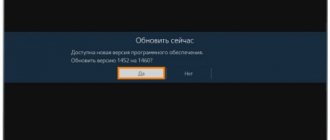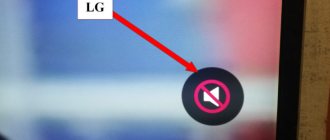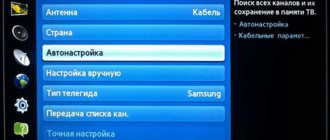Very often people have a situation where there is no sound on their TV, as evidenced by the number of search queries on Google and Yandex. On the one hand, this is a simple problem, at least in most cases. On the other hand, things often turn out to be much more complicated than they seem at first glance. We will guide the reader “by the hand” from the moment of recognizing the cause of a given problem to fixing it or obtaining an alternative solution. Yes, it’s not always possible to fix a malfunction yourself, but in 95% of cases it should work, so let’s put aside fear and get down to business.
Why is there no sound on the TV?
If there is no sound on the TV, it is wise to think about the reasons for the incident. This will help you get a better picture of the problem. We will start with the most likely and easiest to fix primary sources of lack of audio on TV.
Why the sound on the TV does not work:
- silent mode enabled;
- The volume is set too low;
- problems with the source;
- The acoustic device is not connected correctly;
- The control panel does not work;
- problems with settings on the TV or device that broadcasts the signal;
- problems with connectors or cables;
- The wrong connection method is being used.
What to do if there is no sound on the TV?
There are several ways that can help you turn on the sound on your TV. You should start with the most banal ones and gradually move on to more complex options. Most likely, at one of the stages everything should work.
We exclude trivial reasons
The first thing you need to check is that the problem is not in accidentally pressing the Mute button - silent mode. To do this, you should use the remote control and press the button with the speaker symbol on it; most likely there will be a cross next to it. There is also a possibility that the batteries or the remote control itself have failed. A more reliable option is to use the keys on the case, one of them should be responsible for the sound. They are usually located at the bottom.
Another situation in which there may be no sound comes down to problems on the channel itself. We recommend switching to another TV channel, checking several of them and launching some application (relevant for Smart TV).
Often, random operating system crashes cause sound problems; we can fix them by rebooting the TV. It is advisable to let it stand in the off position for about 5 minutes (after removing the plug from the socket). Did not help? We recommend trying to reset your TV to factory settings. We can do this in “Settings” in the “Help”, “Security” or similar sections. More often than not, the item is located within one of the latter categories.
Analyzing volume settings on all devices
If the issue is not in silent mode or channel, the second step is to check the volume.
What and where to check:
- TV volume. If it is set to just a couple of notches, there may be little to no sound and there will be no response to the Mute key. We try to press the volume up button on the remote control or on the case.
- We study the sound parameters on external audio devices. If the sound on your TV is output through your home theater, we recommend checking the volume there as well. The same goes for headphones, wireless headsets, speakers, etc.
- We look at the settings on the computer. This is a more complex issue that requires detailed consideration.
If there is no sound on the TV when connected via HDMI from a PC, the issue may be in the Windows settings. Here's what to do:
- Check the volume. We recommend clicking on the speaker image in the lower right corner and raising the volume to at least 40%.
- View sound settings in the program (browser, player). We check the sound parameters in the application through which the audio is played. There we look at the volume and make sure that silent mode is inactive.
- Explore the volume mixer parameters. Right-click on the speaker (bottom right), select “Volume Mixer” and check that the sound is not muted for a specific application.
- Make sure the device is used to play audio. Through the “Control Panel” go to “Sound”. Here we select the device and press the “Default” button. Even better, go to the “Properties” of the device in the same window and check the volume on the “Levels” tab.
Common faults
When the sound disappears when you turn on the TV, the cause of the breakdown is not always in the acoustics. Quite often other elements fail. To understand how to fix the problem and get the sound back, you need to find the circumstances after which the malfunction appeared.
For example, if you were watching television channels and the sound suddenly disappeared, then there may be a short circuit in the microcircuit. Contacts there may burn out due to power surges or weak connections. Usually, if the contacts burn out or the microcircuit itself fails, a burning smell appears. There may be smoke. If this occurs, unplug your TV and call a TV repair technician. In this situation, only he will be able to make a high-quality fault analysis and repair the equipment. A person without experience will not be able to fix the problem on his own.
If there is sound, but the volume is minimal, then the radio channel is broken. The cause may be a failed processor or software failure. Here you will need the help of a teleworker, since diagnostics will be required to find out the exact cause of the breakdown.
When the connection between the acoustic equipment and the motherboard is broken, the volume on the TV may also disappear. This occurs in the following situations:
- The volume disappears after turning on the TV. Try turning on the TV again. This should reboot the system. If the sound does not appear, then the help of a TV technician is required.
- When you turn on the TV there is no sound, but after 2-3 minutes the volume increases and everything returns to normal. The speaker is acting up or the contacts in the speakers are burnt. A short circuit may occur.
Also, the contact group or connector on the TV may break. In this case, you need to look for the element that is broken. For this you will need a multimeter. If the reason is in the connector, then you need to unsolder the old one and replace it with a new one. You can do this yourself at home. If you come into contact with the device, turn it off from the power source.
Other TV sound problems
We looked at situations in which the TV shows, but there is no sound, but sometimes we encounter problems with unusual acoustics:
- The TV turns on, but there is no picture or sound. The source of the problem can be either a simple startup or shutdown failure, or a board failure. First of all, we advise you to unplug the TV from the socket, wait 10 minutes and reinsert it. If this does not help, there may be a problem in the operating system, try installing new firmware on it. The last option is failure.
- The TV has a black screen, but there is sound in some application, usually in the player. It could be a simple program glitch or indicate a lack of support for a specific codec.
- The sound disappears with a certain periodicity and then appears. Most likely one of the TV elements is overheating. Needs to be sent in for repairs.
- The sound is too quiet. There may also be a problem with the connector, processor or board.
Reinstalling drivers
ATTENTION! I advise you not to use “DriverPack Solution”, since in addition to drivers, it installs a huge amount of garbage on your computer, which is why it can start to glitch, slow down and work poorly.
If none of the above helped, then most likely you have problems with your drivers and should reinstall them. It is best to completely remove the device first and then install fresh drivers. Otherwise, the computer will refer to the fact that they are already installed.
Connect your laptop or computer to the Internet. Next, open the task manager ( + R = devmgmt.msc). Go to the “Sound, Game and Video Devices” section and remove your audio card. You can remove all devices altogether.
Next, find the “Hardware Configuration Updates” button at the very top of the control panel and click on it. Drivers should be automatically downloaded from the Internet and installed on your computer. If this does not help, then uninstall the “NVIDIA” and “AMD” sound driver and do the same.
If these steps do not help, then you should update the drivers for your video card and sound card manually. The fact is that Microsoft servers do not have all the drivers, and sometimes they are installed with an error. For installation, see the following instructions.
First, you need to find out the full name of the video card. To do this, in the same “Device Manager”, go to the “Video Cards” section. Next, go to the “Properties” of your video device and look at the full name on the “Details” tab. Although the name may be displayed immediately in the section.
You also need to know the exact type of your system - to do this, go to “Properties” of “My Computer” and look at the “System Type” line (32 or 64 bit).
NVIDIA
We go to the official support website. We set all the parameters and click “Search”. Next, download the driver to the computer, install it and reboot.
AMD
We go to the official website. You can enter the full name in the search bar “search all products”. Or select your video card according to the options from the lists. Finally, click “Submit”. Next, you will need to select the system, bit depth and download the latest “pack of firewood”.
If you have a built-in video card, then you can install drivers by ID. Since we still need to completely reinstall the drivers on the sound card, I will show how this is done on it. And then you yourself will install the drivers for the built-in video card in the same way (if your video card is not from AMD or NVidia).
- Go to the “Sound, video and gaming devices” section. Find your sound card and go to its properties.
- On the Details tab, set Properties to display the Hardware ID. Right-click on the first line and copy the value.
- We go to any search engine (Google or Yandex) and enter two words: “Drivers ID”.
- Next, follow the first link and paste the line you copied into the search bar of the portal.
NOTE! If the drivers are not found, then simply select another portal for the same request.
- Once the drivers are found, download them and install them on your computer.
For those who have not yet reinstalled the drivers for the video card, do it in the same way. After this, the video should start broadcasting with sound.