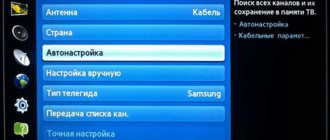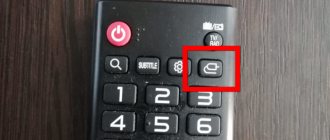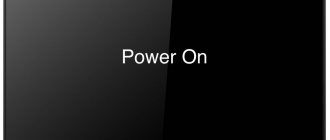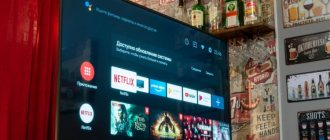Modern televisions have significantly expanded their functionality compared to their predecessors. Now even the most budget and simple models must have at least 1 USB connector. With its help, you can connect external storage devices in the form of hard drives and regular flash drives to your TV.
But sometimes it happens that the external drive is not read by the TV. Moreover, the scenario may be different. Either the TV initially does not see it, or the problem appears over time, although previously everything was read without any problems.
There are several possible causes, as well as ways to solve the problem.
Main reasons
First, you need to find out why TVs do not see hard drives, and then figure out what to do in this or that situation.
Basically, a standard connection to an external drive via a USB cable is used. And here are several main reasons why the TV does not see the connected hard drive. They are related to:
- power;
- software;
- file system;
- viruses, etc.
In fact, there may be more reasons. The main ones are presented in the list. But other potential culprits will be examined.
ADVICE. Before looking for the cause, it is worth diagnosing the connector itself on the TV.
To do this, simply disconnect the USB cable of the drive and insert the flash drive there. If the TV reads it, then everything is fine with the connector. Then the reason is in the drive itself or in the software.
Now directly about what needs to be done if TVs do not see hard drives, and what this may be connected with.
Power
If the TV to which you connect an external hard drive of 1 TB or larger does not see it, there is a possibility that the problem lies in a lack of power.
A similar situation can arise if the drive does not have enough power to function fully. It is because of this that the TV cannot read the storage device.
Most often, insufficient power turns out to be a characteristic problem of outdated TV models, where low voltage is supplied to the USB port. It is simply not enough for a modern hard drive to work properly.
When a TV from Samsung, LG or another brand does not see the connected hard drive, it is worth checking whether the drive used matches the capabilities of the TV.
All modern hard drives can be divided into 3 classes depending on the level of energy consumption:
- USB 1, they require 5V and 500mA;
- USB 2, the same 5 V is used here, but you need from 500 to 1000 mA;
- USB 3 is 5V with a range of 1500–2000mA.
If it turns out that an old Samsung TV does not see a modern hard drive precisely because of a lack of power, the problem can be solved.
For this, a connection cable with a special Y-shaped branch is used. But this method will only help if the TV is equipped with at least 2 USB connectors. Indeed, in this case, the device will operate from 2 ports simultaneously. Together, they will be able to ensure full reading of the hard drive and all content.
You can also use a splitter, even if there is only one USB port. In this situation, you will need to connect one cable to the connector and the second to the outlet. The phone charger will be used as an adapter. As a result, the power will come from the mains from the outlet, and the files will be read through the input on the TV.
Software
Another reason why a TV like LG, Samsung or Toshiba, for example, does not see the connected external hard drive. This is due to the fact that outdated software is used. Here we are talking specifically about the relevance of the TV firmware.
IMPORTANT. Usually only new TV models with the most up-to-date software can recognize a modern drive with a large capacity.
If everything is fine with the connector, there is enough power, but there is no interaction, the best solution would be to try updating the software on the TV. In the case of Smart TV, the update is downloaded directly to the TV using the remote control. If it is not Smart, then you can download the latest firmware to a flash drive, connect it to the connector and perform the installation.
But it also happens that the manipulations carried out do not change the situation in any way. The TV stubbornly refuses to recognize the external drive.
Users have repeatedly complained that their Sony, LG or Samsung TV, for example, does not see the external hard drive, although the software is the latest. Here it is worth paying attention to the technical documentation. All television receivers have certain characteristics that limit their capabilities. This also applies to the amount of memory of the drives with which they can work. If you connect a 1 TB hard drive to a TV that can read a maximum of 256 GB, you should not count on their interaction. The only solution to the situation is to purchase a drive that matches the capabilities of the TV.
File systems
By connecting a TV and an external hard drive via USB, it may well turn out that the TV does not see this drive. And it’s not at all about the amount of memory, connector or software.
Hard drives work with a specific file system.
ATTENTION. Hard drives can operate in FAT32 or NTFS systems.
The first option is considered outdated, while the second is the most current.
Initially, TVs were equipped with USB connectors to be able to connect a flash drive. Moreover, their maximum volume usually did not exceed 64 GB. But then the volume began to gradually increase. Previously, the FAT32 file system was completely sufficient. It is characterized by a small cluster size and intelligently allows you to use the available space.
When choosing a modern TV, it is better to initially buy a model that can recognize drives of two file systems. Many TVs from Sony, Samsung, Philips, etc. are capable of this. You can learn about this from the technical documentation.
ATTENTION. The advantages of NTFS are that information is read faster and it also provides increased security for data transfer.
.
If the user plans to copy large files weighing more than 4 GB to the hard drive, the drive must have the NTFS file system.
Having discovered that the cause is an incompatible file system format, it is enough to simply change it on the hard drive. To do this, right-click on the disk, select “Format” and in the menu that opens, find the “File system” section. Surely there will be FAT by default. Just replace it with NTFS.
Viral infection
It happens that the TV suddenly stopped seeing the same external hard drive that it previously read without problems.
You can check for viruses before and after formatting. After all, formatting does not guarantee getting rid of all malicious programs that could penetrate directly into the file system.
TVs are rather “delicate” and capricious devices. Because of this, it is more expensive to connect potentially infected drives. Otherwise, you can seriously damage the equipment, the repair and restoration of which will cost an impressive amount.
Attacking viruses can be scanned with appropriate programs and utilities. You should check the device itself and all copied files.
Other malfunctions
There are other malfunctions due to which the TV may not read information from the hard drive:
- Excessive file saturation. Often hard drives filled to capacity are connected to the TV. In such situations, many television receivers cannot detect the connected drive. Or it may be a little different when the TV sees the disk, but is not able to read data from it. In this situation, you should try to partially free up the hard drive, remove everything unnecessary and try again.
- Low disc quality. And it also happens that a low-quality drive was initially purchased. If the user wants stable and uninterrupted operation, it is recommended to buy a more expensive but high-quality external hard drive from a trusted manufacturer. And it’s even better if it turns out to be the most current model compatible with the TV you’re using. In many situations, it makes sense to buy a TV and a hard drive at the same time, even from the same store.
- Conflict between plug and connector. It is far from uncommon to see a situation where a USB 3.0 cable is used to connect a hard drive. while the TV has a 2.0 connector. Because of this, the device is often not recognized, or simply does not want to play files. Such a connection leads to the fact that the hard drive does not have enough power to operate correctly.
IMPORTANT. It is important to remember that when exchanging data using a USB 3.0 plug and a USB 2.0 connector (port), the speed of processes will be characteristic of 2.0.
This is due to the fact that when connecting devices with different protocols, the parameters of a more outdated version are used. After all, USB 2.0 cannot work according to USB 3.0 standards. But 3.0 is capable of adapting to 2.0.
Troubleshooting solutions
Everyone wants to use stable and high-quality equipment for a long time, moreover, so that it does not become outdated and is competitive in the market for as long as possible. However, in today's market conditions this becomes almost impossible, since manufacturers always try to make minimal changes to the technical capabilities of their product. Thereby improving it, which is why there is an increase in price and excitement around this device.
It is possible that a person uses both a TV and a hard drive for a long time without noticing obvious problems. However, those who encounter this should know how to troubleshoot so that they can continue to use their device without having to resort to purchasing it. Of course, in more complex technical situations, it is best to contact service centers under warranty, because this way you can easily correct what happened. But you should know how to get rid of the problems that were described above.
If there is a problem with insufficient power, it is necessary to use more modern devices. Especially when it comes to data transfer. The same TVs with USB 2.0 are not expensive and are available to everyone. If the error is a problem with the power supply for the device, then you need to use additional splitters. They come in a Y-shape, so this problem can be eliminated. One cable goes to the hard drive, and the second and third to the TV ports. Thanks to this method, you can obtain the required amount of mA for full operation of the device.
The drive is no longer readable
It also happens that now the TV no longer reads the hard drive, although there were no problems with this before.
There are several reasons for a sudden breakdown in communication between two devices:
- Cable damage. It is possible that a Samsung TV of the same brand suddenly stopped reading a previously connected hard drive precisely because of the cable. For diagnostics, you should take this cable and try to connect to the computer through it. If everything works, the problem is not in the cord. If you refuse to work with your PC, you should replace the cable.
- Problems with the TV connector. Checking the port for functionality is simple. It is enough to insert a regular flash drive there and check whether the TV reads it. If not, professional repair will be required. It is quite difficult to restore the connector on your own without special skills and knowledge.
- Drive failure. The external hard drive itself can also fail. This happens under the influence of time, due to manufacturing defects, violation of the rules of use, etc. Sometimes the drive falls and water gets on it. The test can be performed by connecting the drive to the computer. In some cases, hard drives need to be repaired. The only question is how financially feasible it will be.
- Viruses. As mentioned earlier, if the TV suddenly stopped reading the drive, although no problems were found, it is worth checking it using anti-virus programs and utilities.
Unpleasant surprise. But in most cases, it is quite possible to determine the cause and eliminate it yourself.
Content:
External hard drives are reliable, easy-to-use devices that rarely fail. Any errors associated with portable drives can be divided into two parts: software
and
physical
.
Software errors
arise due to a conflict in the software components of the connected devices.
Physical problems
with the media occur due to damage to the drive body itself, connection wires, or exhaustion of the disk resource. Below we will present a comprehensive method for troubleshooting problems connecting an external hard drive to a computer.
Some sections are not recognized
Problems with reading hard drive partitions usually arise in a situation where a regular internal hard drive for PCs and laptops is used, but it is simply placed in a special box adapter.
Connecting such devices is not a problem. But only exceptional TV models can fully recognize all files and partitions.
But it cannot be ruled out that the TV does not open some partitions of the disk, since it simply does not have the technical capabilities to work with files of a certain format.
Classic problems with recognizing the hard drive on a TV and their solutions
With the advent of modern technologies in our world, more and more new opportunities are opening up for users that few people have thought about before. However, not all work stably and without problems, which may raise some doubts before starting use. This may be due to both insufficient software capabilities and technical problems of the devices themselves. Recently, the function of using external hard drives with modern TVs has achieved great popularity. But, there are users who have problems with this.
After connecting to the TV, the computer does not see the disk
After working with the TV, the hard drive can be connected to the computer. It is at this moment that a situation occurs when compatibility is broken.
This usually occurs after recording broadcasts and programs broadcast on TV onto a hard drive in order to later review it or post it online, for example.
The point here is that before starting recording, the TV receiver can reformat the drive into a file system that only it understands. But the computer does not recognize it. This is done in order to prevent possible copying of data and its transfer to third parties. Once the broadcast is recorded, it can only be viewed on TV.
The problem is still solvable. You will need to find the Disk Management menu on your computer. If it turns out that the PC sees the hard drive, but identifies it as a partition unknown to it, then you will need to perform standard formatting.
When this method does not help, the partition will have to be deleted, re-created and then formatted.
ATTENTION. In this case, all saved data on the disk will be deleted.
There are quite a few potential reasons for communication failure between the TV and an external hard drive. But in most cases, all problems can be solved, and without outside interference or financial costs.
Eliminate physical problems with the external drive
At the first stage of correcting errors with connecting an external hard drive, you should pay attention to the integrity of the case and the cable connecting the drive.
External HDDs often have power buttons.
, which need to be switched to enabled mode.
After an external inspection, you should pay attention to the integrity of the USB ports
, and also try to connect the device to another connector to prevent damage to the port itself.
Often, problems connecting an external drive can occur due to broken USB hubs
– special devices that allow you to expand the number of ports.
You should also connect the malfunctioning device to another computer
.
This will help identify what the problem is. If the disk works fine on another computer, the problem lies in software errors
.
If the drive is invisible on another computer, there is a high probability that it has failed
.
Having eliminated all of the above problems, you can move on to solving software errors.
Incompatible file system format
The next factor you need to pay attention to is the file system of the hard drive.
On a note! Even today, many modern TV receivers do not detect drives if they are formatted in NTFS rather than FAT32.
This state of affairs is explained by the fact that initially televisions were designed to work with flash drives, the volume of which was no more than 64 GB.
And since the amount of memory is small, the FAT32 system is used for these USB devices, since it has a small cluster size and makes it possible to wisely use the available space.
Solving driver problems
In some situations, the cause of an external hard drive not working properly is a conflict in device drivers.
. To fix this problem, you should resort to updating the USB driver, which may fail and not display the drive in the system.
To do this you need:
Step 1: Go to the This PC
, click on the checkmark in the upper right corner and select
“Management”
.
Step 2. In the window that opens, you need to follow the path: “Utilities”
,
“Device Manager”
and find the
“USB Controllers”
in the central window.
Step 3: Devices with outdated drivers will have a yellow exclamation mark
.
Right
-click on the desired device and select
“Update Driver”
.
Step 4. In the window that opens, select the first column “Automatically search for updated drivers”
.
After this, the drivers will be updated and the problem with connecting the external hard drive will disappear.
Video on the topic: How to CORRECTLY update the firmware via USB on a SAMSUNG TV!
Another way to update your TV is to do it through the menu. Different manufacturers have different ways of doing this. So, for Samsung TVs you need to open the menu, go to the “Support” section and select “Software Update”. The update function is located in a similar way in equipment from LG.
If updating the software to the latest version did not bring results, and the TV panel still does not recognize the drive, the reason may be in the amount of memory of the devices, which is maximum detected by the TV receiver . For example, a TV that supports hard drives up to 500 MB does not recognize a WD 1 TB hard drive due to exceeding the permissible capacity.
To reliably find out if this is the problem, you should use the instruction manual. It describes in detail what size hard drives a given TV receiver model can determine.
Strange sounds during HDD operation
If you hear strange sounds (crackling, clicking, hissing) while the drive is running, turn it off as quickly as possible.
The device should be shown to a specialist, because most likely the magnetic disk or its head is damaged. You should not turn on the disk again until repairs are carried out.
This may lead to its ultimate failure. A specialist must replace the broken head and clean the device from contamination, as well as restore all data.
Rice. 11 – damaged drive