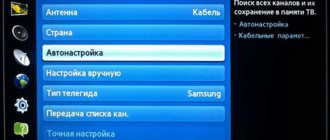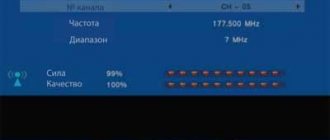The mobile giant Apple creates presentable smartphones with excellent characteristics, but sometimes problems arise with these devices. For example, you may encounter a situation where the Internet does not work on your iPhone.
This problem can occur with various operators, but often the main reason lies in incorrect settings. In addition, more serious problems may arise.
We have prepared simple instructions on the basis of which you can understand why the phone does not open the Internet well and how to fix this problem yourself.
How to identify the problem
First of all, you need to find out whether the cellular company provides LTE or 4G connection service. For example, some corporate SIM cards are designed only for calls and SMS, and they will not be able to access the World Wide Web unless this is provided for in the tariff.
There are several main signs of failure:
- LTE, Wi-Fi or 3G does not function.
- Can't use iPhone instead of modem.
- There is a connection icon, but the pages in the browser do not load.
When the Internet does not work on your iPhone, you can try rebooting the device. Most often, after a restart, the connection is restored, which indicates that the network is not working correctly.
If the Internet is lost, you should pay attention to the icon in the upper right corner. When you are in a coverage area, the letters “E”, “H+” or “3G” will be displayed there. The absence of such icons indicates that the user is outside the coverage area, and he will have to go to the area where he can receive communication.
If the device has just been purchased, special settings will be required. They can be ordered from your mobile operator or entered manually if you know the parameters suitable for a specific iPhone model. But usually they come automatically the first time you connect to the base station.
No network on iPhone - solution to the problem
From time to time, Iphone users are faced with the fact that their mobile devices do not receive a signal. To deal with the problem, you need to correctly identify the cause - fortunately, the number of possible ones is limited. If the iPhone does not see the network for a long time, what to do with the ability to make calls becomes the main question.
Lack of communication
When you are out of town or traveling, the connection often disappears - this is not the device’s fault. A little trick will allow you to reboot the system for searching for an available network connection: activate airplane mode for 30-40 seconds, turn it off. After this, the phone will find a signal if it is present.
Tip: Even though airplane mode is indicated by a special icon on the top status bar, its accidental activation may not be replaced. If there are problems with communication, it is useful to make sure that it is inactive.
date and time
Incorrect clock and date data may be the reason why the iPhone does not see the network. To adjust them, in Settings you need to select Date and Time and activate the Automatic option. This action synchronizes the device and network metrics, returning access to the signal.
SIM card
If the iPhone experienced a negative impact: interaction with water, mechanical damage, the SIM card inside it could also be damaged. To check its integrity, you need to remove the tray from the side using the key from the kit. Check it for chips and other changes, and insert it back.
Lost settings
Typically, telephone devices search for an operator Automatically by default, but there are exceptions. In the SIM card settings, you can check this item, as well as other parameters: which SIM card (if there are two) is selected for data transfer, making calls, and others. Sometimes a SIM card may simply be disabled - this can be easily fixed by pressing its activation button.
Low air temperature and roaming
It is known that smartphones do not work well in the cold, even turning off when fully charged. To catch a signal, you need to disable the GPS function, and switch the mobile communication mode from 3G/4G to a lower standard. This is also a solution to what to do if the iPhone does not see the network abroad.
Repair
After replacing some parts, the gadget may display the message “No network” even when you are in a large city with a good connection. There may be several reasons, almost all of them are related to incorrectly carried out repairs. If checking the parameters discussed above did not help, you can try rebooting the device and resetting the settings (discussed below).
If moisture gets into the case, in addition to negative oxidation processes, the communication antenna quickly breaks down. If your iPhone comes into contact with water, you should seek professional help.
If the iPhone was purchased in another country for the sake of economy, for example, it may also not recognize the format of domestic networks for the owner.
Reset
The decisive step to return the ability to make calls is to reset the settings. But it’s better to start not with factory ones - you can always do this, but with network ones. There is a simple procedure for this:
- Open Settings.
- In the General category, find Reset.
- Click on Reset network settings.
Usually this “cure” works, otherwise you can try a factory reset. In this case, the data will be erased and you will have to make a backup copy. If this action helps, a relapse is likely: it is better to consult a professional about network problems.
Firmware
You can update the firmware through your computer; in some cases, this solves network problems. After connecting to the PC, in the “Overview” tab, you need to select the “Update” category. If there are available updates, the firmware will receive an upgrade, and access to mobile networks may return.
Recommended: .thumbnails folder in Android: keep or delete?
Motherboard
If there is no information in the “Modem firmware” item, which is located in the settings section about the device, you will have to contact a service center. In this case, independent attempts to solve the problem will not lead to success.
Conclusion
If the iPhone does not see the network, you need to check a number of mobile connection settings and reset or correct them. In case of mechanical damage to the phone, the communication module may not deteriorate immediately; the processes of destruction of the motherboard and antenna take time. Therefore, you should take the device in for repair immediately after it has been dropped or exposed to moisture, and not wait for problems to appear.
Self-diagnosis
To diagnose yourself, take the test. The virtual assistant will identify the problem and tell you what to do.
0%
Have you rebooted your phone?
Correct! Wrong!
In 85% of cases, a reboot helps restore communication. If it doesn’t help, click the “Continue diagnostics” button.
Have you checked the remaining traffic in the package?
Correct! Wrong!
If there is still traffic, click the “Continue diagnostics” button.
Are LTE, 3G, E icons displayed next to the operator name?
Correct! Wrong!
If they are not there, most likely something has happened to the operator’s equipment or you are out of range. We recommend waiting a bit or moving at least 100 meters from this location. If it doesn’t help, click the “Continue diagnostics” button.
The network may be congested, wait 15 to 30 minutes.
Correct! Wrong!
If you have already waited, click the “Continue diagnostics” button.
Have you tried doing a factory reset?
Correct! Wrong!
Sometimes this eliminates software errors. Instructions for resetting settings. If you have already done this, click the “Continue diagnostics” button.
Have you tried updating or reflashing your device?
Correct! Wrong!
The new firmware fixes software glitches and allows you to establish communication. If you have updated, click the “Continue diagnostics” button.
Has the phone been dropped or repaired?
Correct! Wrong!
If dropped or repaired, the board responsible for data transmission may be damaged. If it didn’t crash, click the “Continue diagnostics” button.
Did you set up the access point after purchase?
Correct! Wrong!
This is necessary for the Internet to work correctly on the phone. If this does not help, click the “Continue diagnostics” button.
iPhone Internet does not work. Only repair in a workshop will help here.
It's time for repairs, the problem is clearly not in the software part, you can't fix it with your own hands.
Be sure to try to complete all steps in turn.
- Instructions for rebooting any smartphone.
- Wait 15 to 30 minutes, this may be operator glitches.
- The Internet package on your tariff plan may have run out.
- Check your access point settings.
- Update your smartphone to the latest available firmware.
- Do a factory reset (Warning! You may lose all data). Instructions for resetting settings.
- If the device is under warranty, take it to the store where you bought it and describe the situation.
Share your Results:
Troubleshooting instructions
To fix the problem and establish a connection, you need to follow simple steps.
Normal or forced reboot
This method most often helps solve most problems not only with connecting to a wireless network, but also with various other errors or problems. To perform this action, you need to simultaneously hold down two keys: “Home” and “Shutdown”. After this, the device screen will go dark and the reboot will begin. After waiting for some time, you can try to connect again. Also, if this is a home network, then you can try to reboot the transmitting device itself if the problem lies with it.
iOS operating system update
Quite often, the phone may not work correctly, which is why it cannot be connected to the network. This often happens, both with gadgets from Apple and from other manufacturers. This may be a consequence of working with an older version of the operating system. The fact is that after the release of a system update, all applications are also updated by the creators for the new version of IOS. This may slow things down or cause various glitches.
In such cases, installing the latest system update or rolling back to previous versions may help. iOS is updated quite frequently and the latest version can solve most of the common problems faced by users.
Reset settings to default
This method is one of the most popular options to fix a lack of network connection or any other problems with the phone. Resetting is quite simple, all you need to do is:
- Open the “General” settings section;
- Click on the “Reset” button;
- After this, a confirmation “Reset network settings” will appear. It needs to be confirmed.
It is most likely that after the reset, all problems, both with network connection and any others, will be eliminated. If the connection does not occur, then you need to look for an error in the router settings.
Installing a mobile antivirus
Today, any mobile phone, like a laptop or personal computer, can become infected with all kinds of viruses that are transmitted via the Internet. This may cause problems with the operation of the device. Mobile antiviruses, of which there are quite a lot now, will help you fix them and protect your phone.
Note! The most widely read application is Avira Mobile Security
Mobile Internet connection from an operator
This action will help check whether it is possible to receive and transmit data through the Network. If the mobile Internet works without problems, then you can determine that the error is in the distribution device.
The fact is that the same settings and mechanical parts are responsible for the network settings and correct operation of Wi-Fi as for the mobile Internet. If the mobile Internet connection works correctly, but Wi-Fi refuses, then you need to check the access point settings.
Contacting specialists
If you have tried all known methods for resolving problems with your Internet connection and have not brought any results, it is recommended that you contact one of the service centers. The technician can determine the cause of the breakdown and fix any problems in the event of mechanical damage or software failure.
The most recommended and optimal option is the official service center attached to the store where the phone was purchased. Perhaps the warranty is still valid, then the device will be repaired there for free or replaced with a new one if the old one cannot be restored.
Note! The official service center guarantees timely and high-quality repairs, and will also provide a discount on subsequent maintenance
Checking the connection
The reasons why the iPhone does not connect to the Internet can be different:
- Invalid parameters.
- Software glitch.
- SIM card damage.
- Lack of coverage.
- Problems with the module.
- The router is broken (if the device does not see Wi-Fi).
All cellular operators provide it, but it can only be used if you have a positive balance or have available GB of traffic in the package. If this condition is not met, you will not be able to use the wireless network.
“No internet connection” on iPhone and iPad
In the case where the mobile device has successfully connected to the network, but sites do not open in the browser and programs cannot access the Internet, the reason is most likely on the side of the access point. Also next to the name of the network there may be an inscription “No Internet connection”.
Check if the Internet works on another device connected through the same router. If not, then see the article: p. If everything is fine on other devices, the problem with Wi-Fi is only on the iPhone, then first reboot it. If this does not help, then reset the network settings (I wrote about this above).
Solutions to other Wi-Fi problems
Let's briefly look at two more cases:
- Wi-Fi does not turn on.
Inactive switch. The Apple website recommends resetting your network settings. How to do this, I wrote in detail above in the article. If resetting does not help, then you can try to completely reset the device. But most likely you will have to contact a service center. Since this indicates a breakdown of the Wi-Fi module itself in the phone or tablet. - Why doesn't my iPhone connect to Wi-Fi automatically?
Most likely this is some kind of glitch. Since the phone always tries to automatically connect to a known wireless network that it has already connected to. I can only advise you to forget the required network in the settings (I wrote more about how to do this above) and connect to the network again.
I also wanted to say a few words about public and other people’s Wi-Fi networks. When we are unable to connect our iPhone or iPad to such a Wi-Fi network, we need to understand that some kind of blocking may be configured there (for example, MAC binding), or your device may simply be blocked there. Since we do not have access to the access point settings, all we can do is reset the network settings on our device.
Rebooting the network
Rebooting the network also helps, but you must do it yourself, following the instructions:
- Open the settings, go to “Cellular Data”, find the slider opposite “Transfer”.
- We turn off data transfer for 30 seconds, and then activate it again and try to use the browser.
If the above method does not help, you should use a more complex option that involves a complete data reset:
- Go to “Settings”, go to “Network”.
- Click on “Cellular Data” and select “Reset”.
- We call the direct line of our cellular communication company and order new parameters, indicating the specific model of our gadget.
Diagnostics iPhone 5S does not connect to the network
Diagnostics is carried out in the following order:
- The first thing you need to do is dial a combination of numbers and special characters *#06#. Or use 3uTools.
- Make a test call. If the modem is working, the phone should dial 112, even without a SIM card installed.
- During express diagnostics, go to the settings and check for the presence of: modem firmware,
- ICCID (sim card number),
- IMEI.
Carefully examine the motherboard under a microscope. What to pay attention to:
- Damaged bushings.
Previously performed repairs are identified by: flux residues, ultraviolet varnish applied to the “green paint”, absence of screens and stickers, and integrity of the compound. Damage to the wiring or missing capacitors, resistors, filters, coils. Correct installation of chips (key location and distance between chips). Electrochemical corrosion when exposed to liquid. Soldering failure, “blackheading” of microcircuits, is determined by the presence of balls on the capacitor plates. Using a multimeter, in resistance measurement mode, we measure the actual resistance in the power circuits of the modem power controller and U1-RF itself. It is convenient to carry out measurements on capacitors installed in each circuit using a microscope. If we determine a short circuit in one of the lines, we eliminate the short circuit. We take measurements in:
- PP_BATT_VCC_CONN
PP_SMPS4_RF2_2V05 PP_SMPS3_MSME_1V8 PP_SMPS5_DSP_1V05 PP_LDO1 PP_LDO2_XO_HS_1V8 PP_LDO3_AMUX_1V8 PP_LDO4_VDDA_3V3 PP_LDO5_GPS_LNA_2V5 PP_LDO6_RUIM_1V8 PP_LDO1 3_VDDPX_2V95 PP_LDO14_2V65 PP_LDO7_DAC_1V8 PP_LDO8_VDDPX_1V2 PP_LDO9_PLL_1V05 PP_LDO10_ADSP_1V05 PP_LDO11_MDSP_FW_1V05 PP_LDO12_MDSP_SW_1V05 Multimeter, in DC measurement mode voltage, measure the voltage in the above circuits. If all voltages correspond to the voltages on a working board, we draw the following conclusions:
- U2_RF generates all the necessary voltages,
The soldering of the ball terminals U1_RF is broken due to the phone falling. Baseband reball required.
Setting up a 3G and 4G connection
To set up a 3G or 4G connection, make sure you have a positive account balance, and then follow a few simple steps:
- Go to network settings, click on “Data transfer”.
- Make sure that the 3G function is active. In the APN, username and password lines, enter the appropriate data provided by the operator.
In some cases, resetting the settings and then re-entering them helps. If the problem remains after the update, you should look for another reason.
| Name | APN | Username | Password |
| Beeline | internet.beeline.ru | beeline | beeline |
| MTS | Internet.mts.ru | mts | mts |
| Megaphone | internet | gdata | gdata |
| Tele 2 | internet.teleru | – | – |
| Iota | internet.yota | – | – |
How to fix system crashes
Before you fix the problem, inspect your iPhone for damage. Any chips and scratches can be the cause of hardware problems - only experienced technicians can fix them properly.
Basic methods of network recovery:
- reset network settings
- software upgrade
- replacing the antenna responsible for network operation
Constant problems with the mobile network may occur due to a faulty SIM card. To replace the card, contact your mobile operator.
After activation, the iPhone may not be detected on the network due to overheating. High and low temperatures lead to disruption of the smooth operation of the gadget. Before changing your cellular network settings or sending your smartphone for repair, leave it at room temperature for 15-20 minutes. Then restart your iPhone - if after the update it still does not see the SIM card, reset the settings by following these steps:
click on the “General” category, select “Reset” click on the “Reset network settings” tab
When you reset the network settings on your iPhone, other settings will also be updated, including APN and VPN. You will also have to re-enter all passwords and search for Wi-Fi networks.
If after these procedures there is still no network signal or the SIM card is not detected, check the coverage area - see if receiving data from the mobile operator is activated.
Setting up a Wi-Fi connection
If you cannot provide Internet access through your router, you can try rebooting it. Sometimes the problem lies in incorrect router settings, which are configured as follows:
- When the provider's cable is already connected to the router to the WAN port, press the power button and wait for the device to boot.
- Enter 192.168.0.1 or 192.168.1.1 in the address bar of the browser and press Enter, then enter your username and password. Most often these are “Admin” and “1234”. They must be changed in your personal account, otherwise an unauthorized person will be able to control the router as a result of hacking the access point.
- We request the data for the router from the provider. They are different for each model.
- We enter the received data, save it, change the password and login to enter the account.
After all the manipulations, you need to try to connect to Wi-Fi from your iPhone by activating the corresponding function in it.
It is recommended to try simply reconnecting to Wi-Fi if you already have the necessary settings and have not encountered any difficulties with the router before. To do this, select the appropriate connection icon and move it to the left to disconnect. To turn it on, just move the slider to the right.
If you plan to use your iPhone as a modem to access the web from another phone, PC or laptop, you should set up an access point:
- Click on the “Cellular” menu and go to “Data Transfer”.
- Click on “Modem Mode” and enter the APN provided by your telecom operator.
- Save everything and reboot the device.
To enable the function, just go back to the settings and drag the slider opposite “Modem mode” to the active state. How to connect to the access point from another device in the future:
- Turn on Wi-Fi.
- Find the name of the point, click on “Connect”.
How much does it cost to repair if your iPhone can't connect to the internet?
Why can't my iPhone connect to the Internet?
Lack of Internet in iPhone 5s, 5c and 5 or 4s and 4 can occur for the following reasons:
1. Software failures, for example after an update.
2. Mechanical problems (faulty wifi module).
3. Incorrect Internet settings.
iPhone doesn't see wifi
If your iPhone does not connect to the Internet or wi-fi, then such a nuisance can occur for the following reasons:
1. System or software failure - in this case, try updating the software and checking the operation of the device.
2. The wifi unit is faulty due to mechanical damage. Unfortunately, this problem cannot be solved on your own, especially when your display is faulty, cracked, or broken. First of all, you need to fix problems with the display and it’s better to do this in a service center. The cost of repair work, and in particular for other models, can be seen on the corresponding page of the site or by calling the contact phone number.
No internet from telecom operator
If you use Internet services provided by telecom operators, and the Internet does not turn on, you should check the SIM card slot, the strength of the 3G signal, the correctness of the Internet settings and try to connect again.
The slot may be damaged due to careless actions when you insert a SIM card into it. And a poor 3G signal can lead to the feeling that the iPhone is not connecting to the Internet. For mechanical types of faults, it is better to contact a specialized service.
Setting up an Internet connection
Another reason may be incorrect Internet connection settings. In order to properly configure the Internet, you need to consistently go to the settings of the iPhone 4s or 4 as well as other models: basic - cellular communications - data transfer. Next, enter the details of your mobile operator (MTS, Bilan, Megafon, etc.). Then check the connection and if the problem persists, contact service.
The signal reception and transmission module is broken
The worst case scenario is a breakdown of the signal reception and transmission device. Each device has modules responsible for connecting to the Internet. If the electronic chips fail, you will not be able to use the wireless connection.
The main sign of a problem is the gray Wi-Fi icon. There may be several reasons:
- Moisture on the module.
- Gadget falling.
- Damage to contacts.
In any case, if you suspect a technical problem, you should seek a qualified technician. The cost of parts and labor on the Apple iPhone is not low, so it is best not to contact unverified specialists so as not to waste money.
Internet does not work on iPhone after update or jailbreak
If the mobile Internet does not work on the iPhone or the Wi-Fi connection is lost after installing a new firmware, beta version, or jailbreak, rolling back to the latest current version will help solve the problem. The procedure is performed in the following sequence:
- Save all important information on your smartphone in iCloud, since after recovery all data will be deleted.
- Open iTunes on your computer and update the application to the latest version, if there is an update.
- Using a USB cable, connect your iPhone to your computer.
- After the application detects the smartphone and indicates the model, click on the “Restore” button.
- Wait until the procedure is completed. iTunes will automatically find the latest firmware and install it. At this moment, it is better to put the phone on the table and not touch it.
Call to operator
If you have problems accessing the World Wide Web, you should call your operator's direct line. What numbers exist:
- MTS: 0890.
- Tele2: 611.
- Megafon: 8-800-550-05-00.
- Iota: 8-800-550-00-07.
- Beeline: 0611.
When calling a mobile operator, you need to have your passport information on hand, as a specialist may need it to check the status of your account. You also need to identify the problem - lack of network, and then you will be able to find out the possible reasons. If the situation is caused by a technical glitch, the connection icon will appear after a while.
Third option
This option almost completely copies the second option, the only thing is that you will have to set up data distribution on your computer or laptop yourself. To do this, you need a computer or laptop with a stable connection to the World Wide Web, preferably via cable. Next you will need to create WI FI with access to the World Wide Web. As a matter of fact, it is to this network via WI FI that we will need to connect, following the instructions given in the second connection option on the iPhone. What to do if you cannot create a network on your device? Use another method to connect.