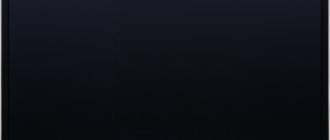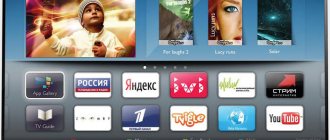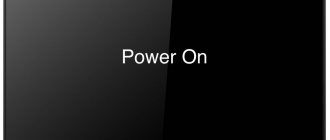Article content
Share the article, help the site!
LG TVs are excellent products known for their affordable and high-quality OLED screens. However, one of the common problems that users face is that errors or glitches sometimes appear on their screens without any reason. This can be especially frustrating if you don't know how to diagnose the problem and are stuck clicking aimlessly through menu options for hours.
If your LG TV screen is not working, first make sure the power saving mode is turned off and then check any external devices or cables for problems. Make sure the device is properly connected and that no timers are set. You should also make sure that the brightness has not been reduced by mistake.
This article will outline several potential problems with your LG TV screen, identifying the various causes and possible solutions to fix them. No matter what the problem is with your TV, there is usually a simple solution.
LG TV screen flickers
One of the common problems with LG TV screens is constant annoying flickering. If your TV flickers, it means it is changing screen brightness levels at random or rapid intervals. This can strain your eyes so much that your TV becomes virtually unwatchable.
Reason: Power saving mode enabled
This could be caused by a simple problem, such as the TV's menu settings being incorrect. Power saving mode is a convenient way to use less power, but it can also cause visual problems on the screen.
Solution
Go to your TV's menu settings and turn off power saving mode by following these steps:
- Press the SMART on the remote control (it will show a picture of a house).
- Click Settings , Picture , Energy Saver , then WHEEL or Input .
- If Energy Saving is set to AUTO , switch it to OFF .
In many cases, this will be enough to stop the flickering altogether. If this doesn't work, you can check to see if the problem is not with the TV at all, but with external devices.
Reason: external devices
To check if your external devices are the problem, run a picture test on your LG TV. This will tell you if the problem is actually with your external devices:
- Press the SMART .
- Tap Settings , Support , Picture Test , then WHEEL or Enter .
- Follow the onscreen instructions to perform the image test.
- If the test fails, follow the on-screen instructions to evaluate the next steps.
- If the test passes, check your external devices.
If everything looks good on your picture test, that's a good sign for your TV, but a bad sign for whatever you've connected to it. Your problem may not be with your screen, but with your game console, cable box, or laptop.
Solution
Now evaluate all the external devices connected to your LG TV and try to determine which one is causing the errors on the screen.
First, turn off the TV and all external devices. Disconnect all cables from the TV and inspect them for damage. Damaged cables will have frayed ends around the connections, kinks or knots in the cable itself, or a hole in the cable insulation. If it looks like you have a faulty cable, you should replace it.
Otherwise, reconnect the cable to the device and TV one by one. Make sure the cable is kept away from any heat source, external speaker, or any other devices. Turn on the TV first and then the external device.
If you are using an HDMI connection and this still does not solve the flickering problem, try connecting the device to a different HDMI port. You may have one port that is buggy and another that is not. (If you are using component cables or other AV connection, you may contact LG for service at this point.)
If you are still facing the flickering problem, please unplug that external device and connect to another one. If your TV screen stops flickering, you may be experiencing a problem with that particular device and will likely need to replace it.
However, if the problem persists, contact LG and see if they can assign someone to service it, as it is most likely a tricky wiring issue.
Diagnostics
The problems listed above are too numerous to consider all of them. Therefore, you should “cut off” a number of problems and take on the most likely options. They will be able to identify specific signs on TV.
One of them is the “behavior” of the indicator lamp when turned on. By default, it lights up brightly. If this is so, then you can be relatively calm, because... There is no serious damage to the TV.
A network indicator light will be an excellent “helper” in troubleshooting. But you may encounter other cases, namely:
- The light flickers randomly, and at different frequencies. There is a malfunction in the power supplied to it, and therefore to other electronic components.
- The indicator does not turn on. Check the electrical network and socket. If everything is in order, then you should think about repairing the TV at a service center.
But in order to accurately verify the specific list of possible problems, you should check the indicator lamp itself. To do this, you need to remove the housing cover and inspect it, as well as the board, for possible damage. If a lamp or a separate contact has come loose, the problem can be solved by ordinary soldering.
Advice! It is better to have auxiliary equipment and additional wires on hand. With them you can find a fault much faster by elimination. For example, a spare unit will allow you to quickly understand that it is the main one that is broken.
In addition, it is better to immediately arm yourself with a multimeter and a soldering iron in case you find problems with the hardware of your LG Smart TV or peripheral equipment.
The indicator and the contacts going to it will also have to be checked for serviceability
Then recheck the indicator’s response again.
Only after making sure that it is working can you judge the reason why the LG TV does not turn on.
LG TV turns itself off and on
If you don't have any issues with flickering, but find that your LG screen turns off on its own, there may be a few issues going on. Check and see if any of these factors are causing your TV to turn off frequently.
Reason: TV is not connected correctly
Before checking anything else, make sure the TV's plug is properly inserted into the outlet. You'd be surprised how often an outlet has trouble holding the plug, especially if you have kids and pets running around.
Solution
This might be the easiest fix on the list! Look behind the TV and see if the plug is securely inserted into the wall. If not, insert it back.
If you find that your TV's plug keeps falling out of the socket, consider purchasing a new one.
Reason: timer settings
Some TVs come with pre-installed features that users don't necessarily need, but are easy to disable. Many LG users report similar problems, especially immediately after purchasing the TV.
These settings will cause your TV to turn off at different times for different reasons:
- Shutdown time turns off the TV at a specified time.
- On Time, on the other hand, will turn off your TV after a set number of hours of inactivity without pressing any buttons.
- Finally, the sleep timer will turn off the TV after a set period of time, regardless of whether you press any buttons or not.
Solution
To check the timer settings on your TV:
- Press the smart button.
- Tap Settings , TIME , then WHEEL or Enter .
- Make sure your TV's Turn Off Time , On Time or Sleep Timer settings are turned on .
- Change your preferences.
If none of these settings are enabled and your TV still turns off randomly, don't despair. You may encounter another problem.
Reason: high threading load
Many people use their TVs exclusively for streaming services like Netflix, Hulu, and Disney+. Nowadays, with more people working from home than ever, people find themselves turning on the TV as background noise.
Due to such a large streaming load, some TVs experience cache or memory overload, which can lead to periodic rebooting of the TV. This can be very annoying and unfortunately the problem does not resolve itself. If you want to continue using your TV for streaming, you can reduce the problem by resetting the settings.
Solution
As with many similar electrical problems, you will find that turning it off and on again is a quick fix. Disabling your device completely will clear up any number of internal errors and help clear the cache that may be causing screen problems.
Reset your TV by turning it off, unplugging it, and waiting at least 30 seconds. The longer you wait, the better. Then plug it back in and use it as usual. This should make the problem less serious, at least for a while.
The indicator flashes in a certain sequence
Television receivers from some manufacturers: Sony, Philips, Panasonic provide self-diagnosis of the TV when it is turned on. As a result of polling on the SDA and SCL buses, the central processor receives information about the performance of other functional devices: tuner, sound processor, memory chips, the digital bus itself, etc. If a faulty node is detected, the turn-on command is blocked, and the receiver goes into standby mode with error indication. The light indicators begin to blink in a certain sequence, indicating a particular error in the device.
This method of self-diagnosis allows you to quickly identify a faulty component. The service instructions for a specific model contain so-called error codes, in which each combination of blinking indicators corresponds to possible failures of various components of the television receiver. This makes life much easier for the telemaster during diagnostics, guiding him along the right path. For example, 13 LED blinks after a pause on a Sony TV on the FIX2 chassis indicates problems with the backlight. The inverter or lamps may be faulty, so we will diagnose them. As an example, I will give a table with error codes for Philips TVs on the Q552.1E LA chassis. We see the first level of errors (Layer 1) immediately when a defect occurs, the second level (Layer 2) can be observed if the receiver is switched to service mode.
To summarize, we can say that the behavior of the indicator light on a TV when a malfunction occurs can provide a lot of useful information for successful diagnosis and localization of the defect in a particular unit as a whole.
Share on social networks
LG TV won't go beyond the start screen
It's possible your new LG TV will turn on but won't move beyond its start screen. While this can easily make you panic and worry that you've bought a faulty TV, sometimes a simple solution can solve the problem.
Reason: remote control is broken
It's easy to assume that the problem with your screen is your TV, but your remote control doesn't always connect perfectly to your TV at first. The batteries might even be dead. If your remote doesn't work, you won't be able to complete setup or navigate the TV's functions correctly.
Solution
Go to the TV and press Menu on the side or front rather than on the remote control. If the TV responds, you should be able to see if the batteries in your remote control need to be replaced. It may also need to be connected to your TV if it didn't come with your TV.
If this doesn't work, try force restarting your TV. Hold the power button on the side or front for ten seconds. After 30 seconds, turn on the TV again. Often a forced reboot is enough to fix the problem. If not, contact LG.
LG TV does not display in full screen or is not centered
In some cases, the TV won't fit the screen image into the frame and will cut off the edges of whatever you're watching. This can cause subtitles or even important parts of the image to be cut off if the problem is severe enough.
Reason: wrong aspect ratio
In some cases, your TV's aspect ratio may be disabled. Aspect ratio is the proportions of an image proportional to its height and width, as in 16:9, the common TV aspect ratio. Fortunately, this is easy to fix.
Solution
To correct your TV's aspect ratio:
- Press the smart button.
- Click Settings , Option , Mode Setting , then WHEEL or Enter .
- Set the mode setting for home use .
LG TV screen does not turn on, but sound works
If your screen won't turn on but you can hear sound from your TV, the most likely problem is that you have a cable connection missing in a critical location.
Reason: audio wire connected, but not video
When connecting your TV to a cable box or other data source, you can use an HDMI cable or component cables with an audio connection.
HDMI cables transmit both audio and visual data with just one connection. They're more common on devices like gaming consoles and laptops, so you won't have to worry about extra wires.
Component cables, which are commonly used in DVD and Blu-ray players, are intended for visual connection only. If you're connecting to your TV using component cables, you'll also need an audio connection, such as an optical or coaxial cable. If you have a DVD player and only have one cable connected to your TV, you'll likely need component cables as well.
Solution
First, if you're using an HDMI input, make sure it's not connected to a faulty port by testing others on your TV as described above.
Next, make sure you have connected the component cables correctly. These wires have three different color-coded connectors on each end. The colors must match on both sides. If you notice that the colors do not match, turn off the TV and correct the connection.
Turn on the TV again. If your TV still doesn't work, you probably need to get it repaired.
Protection triggered
The cause of such malfunctions may be a normal voltage drop or a power outage while the TV was in sleep mode. Also, such a problem can manifest itself in the form of a short-term turning on of the TV.
So, the TV does not turn on, the indicator does not light up. What to do? To exit this emergency mode, simply disconnect the device from the power supply for a while. It is likely that after some time the functionality of the device will be restored. If voltage surges or power outages occur quite often, it is better to purchase a stabilizer or an uninterruptible power supply. As a last resort, you can at least use a surge protector.
LG TV freezes
One of the most annoying things that can happen to TVs is also the most common: the picture keeps freezing. Sometimes the sound may stop along with it, and sometimes it will continue as the image remains the same.
Reason: High threading load or other failure
A variety of things can cause this problem, but the likely problem you're experiencing is probably a heavy threading load. Even if your Internet supports streaming all day long, your TV may become overloaded with constant data downloads.
Perform a hard reset of the TV as described above. If this doesn't work, you may encounter an error or crash. Update your firmware manually and make sure you have automatic updates set up.