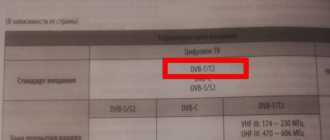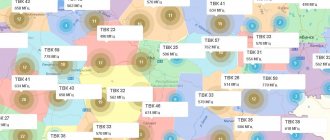With incredible difficulty you chose, bought and with difficulty dragged a brand new Samsung TV home. Now all that remains is to set up the channels, connect it to the Internet and finally plop down on the sofa to watch a movie on the big screen. In this article we will touch on the topic of searching and distributing TV programs to their places. How to connect Smart TV to a router (Wi-Fi network) and other points are discussed in this article.
There are 4 main sources for obtaining media content:
What you need before setting up
- Determine exactly whether your TV can display channels from a digital signal repeater. All modern devices released since 2013 can display digital television. We will tell you more about ways to check DVB-T2 support in the next paragraph.
- If you want to configure your Samsung TV to receive digital television via an antenna, you will need a suitable antenna receiver. The broadcast signal is transmitted on waves of different lengths. Thus, an analog signal is transmitted in meter-long waves. This means that the antenna must be designed taking into account the wavelength. Digital TV is broadcast in decimeter waves. Therefore, a UHF (UHF) antenna is required. An all-wave antenna that can simultaneously pick up a signal from a digital and analog terrestrial signal repeater is also suitable. If you have an antenna installed that worked back in the days of full-fledged analog television, it may not be suitable, since it is designed to work with meter waves. It will only work if it is combined – all-wave. Otherwise, you cannot do without purchasing a new digital antenna. You can buy a full-fledged design with a built-in amplifier and power supply for it. This will enable you to receive and amplify even a weak signal from a very distant repeater. If the TV tower is close to your current TV viewing, then a homemade antenna can help. The easiest way to make an antenna is from coaxial cable. More complex is the beer can antenna or double square.
Below we will look at how to automatically or manually set up digital television on a Samsung TV from an over-the-air signal (i.e., through an antenna). This television is free.
main sources
- Analog. Setting up free channels is not that difficult. The user can independently turn on the search, find everything and change the order, without inviting a specialist.
- Digital. Digital TV, otherwise called DTV (DTV from English Digital Television) quickly entered our lives, it pleases with numerous advantages. However, with all the undoubted advantages of this type of signal transmission, some users have problems when independently selecting TV programs, for example, on one of the most popular TVs - Samsung.
- Satellite. This is an exclusively paid service, if you do not take into account card sharing (breaking encrypted TV programs) and other gray schemes.
- IPTV. It works exclusively via the Internet, and only on TVs with smart TV or special equipment, for example, TV BOX on Android. Keep in mind that sometimes programs disappear from the playlist list, which means it needs to be updated, but more about this in the corresponding section.
How many channels can you find with an antenna?
If the search is successful, you will be able to add 20 channels to the TV memory throughout the Russian Federation. In parts of Crimea and Sevastopol, as many as 30 TV channels are available. This is due to the fact that the repeaters have been modernized, but were inherited by Russia from Ukraine. In other regions of the Russian Federation, equipment modernization is not planned in the foreseeable future. Therefore, you should not count on receiving the third package (multiplex) of channels in the near future.
In addition to broadcasting, digital television channels can be tuned through cable or satellite television. In both cases, you will need to enter into an agreement with the provider and pay a monthly subscription fee. A modern solution is to watch channels via the Internet. There are providers on the market that provide the opportunity to watch many TV channels. The service is also paid, but the number of channels is much greater than with terrestrial television. In addition, there are channels in HD quality, which gives even more pleasure from watching modern TV shows and films on a large screen.
Methods for receiving digital TV channels
You can catch numbers in several ways:
The signal for terrestrial TV is distributed using terrestrial repeater towers. In order to receive it, you need an antenna. Using this technology, the image is transmitted free of charge. But using this method, the TV often does not pick up the signal well. Because the quality of the picture is affected by where the tower is located, what the weather is like outside, and many other factors.
Cable television is most often used in apartment buildings. In this case, the signal is transmitted via a cable that is connected to a common antenna. However, you have to pay for it and it cannot be used in private homes. Satellite signal transmission is carried out by satellites, and it is received by a special dish. This method allows you to receive the largest number of channels. But you have to pay for it and buy additional special equipment.
Of all these methods of receiving numbers, terrestrial is the cheapest and most accessible. But the picture quality leaves much to be desired.
Does your Samsung TV support digital?
There are two categories of methods that can help you find out whether your TV can decode the digital signal from the antenna into an image on the screen:
- search for characteristics through the device model code;
- definition of DVB-T2 support without model.
The easiest way is to use the second method. You don't need to know the device model or turn to third-party sources. It consists of opening the documentation about the TV and looking at the characteristics. The broadcast standards supported by the TV must be indicated in the documentation.
But often the documentation is not saved, so you can determine the presence of a DVB-T2 tuner in the device through its settings. That is, you need to go to the TV menu, where you can configure the channels. If there is any mention of the fact that you can start searching for “digital”, then there will be no problem with showing two packages of TV channels. But this is if there are no problems on the antenna side and connecting it to the TV. In the search settings you should see the words “Digital” or “DVB-T2”. Both words mean that the television receiver will be able to catch two dozen federal channels on the territory of the Russian Federation. Or 32 channels on the territory of Ukraine, since the television signal is transmitted by four multiplexes with 8 programs each.
If the first two methods did not help, then you will have to find out the TV model. The code represents a name from a set of characters (letters and numbers). It is indicated in several places:
- on the label that is stuck on the back of the TV;
- the factory box in which the TV is packaged;
- in the TV information. You need to open the TV settings, then the “Support” menu. Next, depending on the release of the receiver, look at the model in the “Contact Samsung” or “About this TV” section. In the window that opens, find the required line and write it down.
Sometimes you can find a model code on various items, for example, bags in which additional items from the TV are packaged (instructions, fasteners, bolts for legs, etc.).
Then you need to “isolate” the TV series from the model (consists of one or two English letters). It is this value that will allow you to find out the characteristics of the television receiver.
The series on Samsung TV is always indicated after the diagonal size. For example, there is a device model UE50TU7570U. The matrix type is always indicated first. In our case, UE is a liquid crystal screen. The following is the diagonal, that is, 50 inches. The next one was just written by the series – TU.
Then we turn to the official information from the manufacturer – Samsung. According to the brand, all television receivers in the series before 2013 are equipped with a T2 tuner. And the TU series dates back to 2021.
You can find out which year the series corresponds to from the list below (information taken from the official Samsung website):
- A - 2008;
- B - 2009;
- C— 2010;
- D - 2011;
- ES/EH - 2012;
- F/FH - 2013;
- H/HU - 2014;
- J/JU/JS - 2015;
- K/KU/KS - 2016;
- M/MU/Q/LS - 2017;
- N/NU - 2018;
- R/RU - 2019;
- T/TU - 2021.
By the way, some TVs from 2012 can also show digital TV channels. This applies to devices whose model code ends with “7”. Other versions of the ES/EH series require a digital set-top box. The device must be purchased separately. An inexpensive model can be purchased for less than RUB 1,000.
It is worth noting that the digital standard includes not only DVB-T2, but also the previously used DVB-T. Therefore, older TVs may support digital. But the DVB-T standard is outdated and is now irrelevant. Consequently, reception of the current digital TV standard (DVB-T2) on such devices is impossible without connecting an external T2 receiver.
Knowing the model, you can also write a request to Samsung technical support through the official website. You will receive the answer in Russian in detail. Follow the link https://www.samsung.com/ru/support/contact/#onlinesupport and select the contact option (online chat or email). Describe the problem indicating the model of your equipment, wait for a response.
If one or more channels are missing
There are cases when, when searching, the TV does not find one or more digital TV channels.
Common reasons:
- technical problems - it is better to take the TV to a service center;
- outdated drivers on the TV - update the software (the update can be found on the manufacturer’s website);
- preventive work;
- termination of the TV channel.
If there is no specific TV channel, then it has turned off digital broadcasting or changed the operating frequency. Information about this can be found on the channel's website.
Automatic channel tuning on Samsung TV
Auto search is the easiest and fastest option for finding DVB-T2 TV channels. You only need to start the search with the antenna connected. The TV will automatically scan all TVC numbers and frequencies without your participation. If the scan is successful, twenty T2 channels will be added to the memory of the television receiver (or 30 if you live in Crimea).
Both automatic and manual settings on Samsung Smart TVs starting in 2013 are performed according to the same algorithm. The differences in setup are only in the appearance of the TV menu, namely the color design of the interface. Somewhere the menu is black, somewhere blue or gray. The very location of the settings and their names are the same. This greatly simplifies the setup process according to our instructions, since all TVs are different. Thanks to the same interface, there is no need to select information. The setup can be done using one step-by-step instructions below.
Search for channels on TV series F, H, J, K, N, M, Q, LS, R, T
First you need to go to the TV menu, or rather, open the settings window. On new models this is done through the “Settings” button on the remote control.
If the remote control is a new modification without number keys, then you must first press the “Home” button (house icon). Then select “Settings” from the menu at the bottom.
For the F, H, J series, the remote controls were produced in three variations. Depending on the series, you must press the “KEYPAD”, “MENU/123” or “MORE” key on the remote control.
A menu will be displayed in which you must additionally select the “Menu” or “Menu” item. Afterwards, a menu will open in which you can configure not only the over-the-air channels broadcast on digital frequencies, but also all the basic parameters of the TV.
To automatically search for TV channels, follow the algorithm below:
- From the Broadcast menu, select Auto Setup.
- Continue setting up by confirming the operation by pressing the “Start” button on the TV screen.
- Select the source from which the TV signal will be received. In our case it is “Antenna”.
- Select Channel Type. You can configure separately for digital and analogue. channels. There is no point in choosing the “Analog” setting only. Our task is to find digital TV shows. Therefore, select the “Digital” item. And analogue." or "Digital". Click on “Scan” at the bottom.
- The TV will immediately begin scanning. First, each TVC (package, multiplex) number will be scanned one by one. On those numbers that correspond to the broadcast frequencies of your repeaters, you will notice the addition of a pack of TV channels. After scanning the “digits”, the TV will begin scanning analog frequencies.
- After the search is complete, you will see the message “Channel scanning completed.” All data will be written: how many TV channels have been added in digital or analog format.
- You can exit the menu and start watching channels by clicking “Close” at the bottom of the window. Or press the “RETURN” button on the remote control once.
You can view channels immediately after completing the search. Go to the home menu (Home button). Select "Source" and o. The broadcast of the image from the terrestrial DVB-T2 signal will begin immediately.
Auto search on E series TV receivers
- On the remote control, click the “MENU” button.
- Select the "Channel" section.
- On the right opposite the “Antenna” item, make sure that the “Antenna” parameter is selected.
- Select “Auto Configuration” below. Afterwards you will need to select the option with the same name “Auto Configuration” again.
- Press the "Start" button to search and save channels in the TV's memory. If some channels were already added earlier, they will be erased. The search will be performed again.
- On the next page there will be a table where you need to select the desired parameter at the intersection of two options. We need to place a green dot at the intersection of the “Digital” column with the “Antenna” line. Then move the selection to the “Next” button and press the “OK” button on the remote control.
- Likewise, the TV will begin tuning. When the setup is complete, click “OK” on the TV device screen.
You can switch the screen to channel viewing mode through the “Source” menu. On the remote control, press “SOURCE” and select “TV” in the window that opens.
Which models support digital TV?
As the manufacturer himself states, the DVB-T2 format is supported by Samsung TVs produced since 2012, series E, H, J, K, LS, M, N. Before installing channels on older models released before this date, it is advisable to make sure of the capabilities of the TV. To do this, check the product passport or visit the website See Russian Federation Number. This RTRS website provides a list of models that support the digital format.
Therefore, to watch 20 free TV channels on modern Samsung devices, you only need a UHF or all-wave antenna.
Manual search
Automatic configuration is a universal search method that almost always works. But in some cases, the search “automatically” does not complete successfully. It may happen that only one multiplex is detected. In the worst case, the channels will not be found at all.
Then you can use the manual search function. It is used not only when the auto search result is unsatisfactory, but also for more precise tuning to a specific repeater.
Determining repeater parameters
It is impossible to tune in manually without data about the TV tower. The process is to tell the TV exactly the frequency or TVC number to scan. Therefore, you first need to find out the data for the first and second multiplexes, broadcasting repeaters in your area.
- Follow the link to open the DTTV (digital terrestrial television) map.
- Enter your exact address in the search bar on the map. Find your home and click on it with the mouse.
- A table will open, divided into two parts. Each contains the parameters of one of the two closest TV towers.
- Determine for yourself the tower at which you will point the antenna. Or choose the digital translator that most accurately transmits the signal in the direction of your antenna.
- Then write down the TVC numbers for each multiplex (PTPC-1 and PTPC-2). The value will need to be entered into the manual setup menu on the television device. Instead of the TV channel number, you can use the frequency when tuning. It is measured in MHz, but on the TV it is indicated in kHz. What data to use does not really matter. But it’s easier to choose exactly the number, and the frequencies will be automatically set by the TV. All values are consistent with each other in the operating system of the television receiver. A similar substitution will occur if you enter the channel frequency - the number will be determined automatically.
Process of manually adding channels
- Open the settings and go to the already familiar “Broadcast” menu item.
- Next, on the right, select the “Advanced settings” sub-item.
- Then “Manual Configuration”.
- Select the setting mode. You need to “Set up digital channels”.
- On the right, select and click Create.
- In the “Channel” or “Frequency” item, set the previously defined data from the television card. To be sure, you can make sure that the frequency exactly matches the channel, as indicated in the repeater characteristics table.
- Be sure to make sure that the signal level is non-zero. At the bottom there is a “Signal Quality” scale. It shows the magnitude of the received TV signal in real time. Therefore, to increase the level of the on-air TV signal, you can play with the location and direction of the antenna. Sometimes it is possible to reach the maximum level by turning the antenna a certain number of degrees to the left or right. Installing the antenna at the highest accessible point also helps. The higher the antenna, the “cleaner” the area. The signal is not blocked anywhere and arrives at the highest level.
- Click “Search”, the TV receiver will immediately try to receive a signal at the specified frequency without unnecessary scanning of other ranges. If the antenna is well tuned to the tower, then the first 10 channels will be saved in memory.
- Repeat the setup for the second multiplex to add the second 10 channels.
- If you live in Moscow, Moscow Region and Crimea, it would be worth trying to add a third package. In these regions, digital television broadcasting works on the third multiplex.
The above instructions are relevant for searching for “digits” on models of 2013 and later. On older versions, the principle of tuning through the antenna for digital reception is the same. You just need to find the “manual menu” and complete the configuration.
- On Samsung E series TV receivers, you can get to the desired location using the “Channel” - “Manual Settings” chain.
- On some older devices, instead of the “Advanced settings” item in the “Broadcast” section, “Channel settings” is selected.
How to fix the problem
You can obtain the entire process of setting up and adjusting the search for digital channels from the instructions for your antenna or by contacting your service provider. Some recommendations will help you improve your channel search, regardless of the TV model and antenna:
- in the “Country” field, enter the symbol “-”;
- add new frequencies manually;
- check the antenna on another TV;
Reset the device to factory settings or update the software version.
Digital television has already become firmly established in people's everyday lives. If you have a TV in your house and you can’t access digital channels during setup, you can solve the problem yourself. But first you need to find out the cause and carry out a diagnosis. Some details may vary depending on your TV model and brand.
If your TV does not support the DVB-T2 standard
If the design of the TV does not have a digital decoder, then it is impossible to watch digital channels without a set-top box. Therefore, the solution to this situation would be to purchase and connect an external DVB-T2 signal to image converter - a digital set-top box (aka receiver, tuner, decoder). The listed terms in brackets have the same meaning when it comes to digital TV.
When using the console, all the nuances described in the article above are valid. This is especially true for the conditions for displaying “Numbers”. A good antenna with the right installation location is essential. And the correct connection of the receiver to the TV.
There are some nuances when viewing through the set-top box:
- The “home television system” will have two remote controls for controlling equipment. One remote control will be used to control the TV receiver (changing the volume level, switching the picture mode, etc.). The second remote control will change channels on the set-top box. It can also control the volume.
- If viewing analogue TVCs is also a priority, then you will have to organize the correct connection diagram “antenna-set-top box-TV”. It is necessary to ensure that both types of signals arrive from the antenna (all-wave) to the TV. Then digital will come from the receiver, and analog will come directly from the antenna, or through the set-top box. The latter is possible if the T2 receiver has an additional connector - antenna output “RF OUT”. From it you can run a coaxial cable to the antenna input of the TV.
When choosing a console, you don’t have to worry about its characteristics. If the goal is only to gain access to 20 publicly accessible federal channels, then the cheapest receiver will do.
More expensive consoles may already provide additional features. For example, you can download a movie on the Internet from a computer and load it onto a removable flash drive. Next, the flash drive is inserted into the set-top box and any video file is played. There are a number of other functions: delayed viewing, control not only from the remote control, but also from the button panel on the set-top box.
There are more functional consoles on the market. Some even give you the opportunity to go online and watch Youtube.
If you are not interested in the quality of the image on your TV screen, then using a set-top box in your digital TV viewing scheme is the most reasonable option. The price of a receiver can start from just a few hundred rubles.
But when you want to enjoy watching pictures on a large diagonal and get the opportunity to watch channels in HD quality, then you can’t do without buying a new TV. So far they are not broadcasting in HD channels, but in the future such modernization will certainly happen.
Setting up old TVs via a set-top box
If digital channels are not configured on the TV, and an external set-top box is used to receive them, automatic or manual search is done on it.
Important! To do this, the user is recommended to read the operating instructions for the tuner.
If your TV uses an expansion module, you must act in accordance with the recommendations of your digital cable TV provider. It is necessary to pair the TV and the equipment installed in it. After this, channels are searched using the methods described above.
Editing the channel list
Most of the channels are never watched by users. And access to the necessary TV channels is difficult. Sometimes, in order to switch to the desired channel, you need to scroll through the list for a long time, open the channel menu and select the appropriate one. For convenient switching, the Samsung TV firmware provides the ability to edit, namely:
- you can arrange the channels in order, swap places,
- delete channels;
- block.
The change number (arrangement) function is useful when you want to put channels that interest you at the beginning of the list. Deleting is useful when you want to leave only the necessary channels in the list, and get rid of the unwatched ones forever. The blocking is necessary as “parental control” so that when switching, children do not turn on channels with adult content.
Deleting channels
Let's look at the process of removing TVCs from the general list using the example of Samsung TVs of the new K, N, M, Q, LS, R, T series. The interface and editing process for these series are almost the same. The difference can only be in minor changes to the editor interface, namely, in the location of the “Change Channel” item and the buttons responsible for editing actions.
- Open the channel list through the main menu (Home button). Depending on the episode, “List...” is located either in the “Live” or “Live TV” menu.
- Then in the menu, find the “Change Channel” button, click on it.
- Mark the desired channels that you want to delete. You can choose to delete one or several channels at once. Once the channels are selected (marked with a checkmark), find the "Delete" button. Click on it and agree to the removal. Channels will disappear from the list forever. You can only return it with a new search.
Using these instructions, you can similarly block, change the number (i.e., rearrange, move), and rename any channel.
Changing the number (arrangement)
The principle of arrangement of programs in the Samsung TV menu differs depending on the type of TV channel.
- If the channels are digital, then when a new channel is moved to the place of the old one, the latter is moved to the place of the new one. For example, there is a channel numbered 10. It needs to be moved to the position of the 5th channel. Then the 10th TV channel will take the place of the 5th and will receive the number 5. The fifth will take the place of the 10th and will have the number 10.
- Analog channels do not change places. If we take the example of moving with the same numbers (10 and 5), then the fifth program will go down the list. That is, it will become number 6. In simple words, there is a shift in the list, and not a mutual change of places (numbers).
You can distinguish between channel types, if the list is filled with both at the same time, by name. Digital, unlike analogue ones, are always designated not only by a number, but also signed by the name of the program.
Editing the number itself is performed according to the same algorithm as other actions. The only caveat concerns the activation of the function. By default, it may be disabled, which is why the “Edit” button in the editor. numbers" may be inactive.
Therefore, you must first activate the change option.
- To do this, go to “Broadcast”.
- Then open the “Change” sub-item. channel numbers" (for TV before 2016) and select "Enable" from the list. For television equipment produced in 2016 and newer, you must first go to the “Additional” sub-item. settings". Then enable the change in the same way. If there is no such item anywhere, it means that the function does not need to be enabled, but always works.
You can only organize on-air television programs received through the antenna. Cable and other channels received from providers, for example, Tricolor, MTS, Rostelecom, are arranged according to a clear plan. The order is determined on the provider's side, so it is impossible to reorder the channel list yourself.
Editing on the E Series
- On the remote, find and press the button to access the “smart menu”. It is designated in three colors and is called “Smart Hub”.
- Go to the “Channel” section, which is indicated by the image of a plate.
- Select the programs you need to edit.
- Call the “Service” menu via the remote control. Click once on the “Tools” button.
- Select the desired option and confirm the change if prompted by the TV.
How to set up cable TV
Setting up cable television is possible manually or automatically. Typically, automatic installation is used. In this mode, channels are found and assigned for later use.
Before connecting, you need to check the cable.
Automatic setup:
- Select the “Menu” button on the remote control.
- Click “Broadcast”. "Signal source". "Cable".
- Click “Start”.
- It takes several minutes to search for channels.
- "Save".
The user can change channels using a special button on the Samsung remote control.
Samsung TV does not pick up channels
- Go to the manual search menu and look at the signal strength scale. If the signal is completely at zero level, then the problem lies in the lack of a TV signal on the Samsung TV itself. This means that the signal either does not reach the TV or is not received by the antenna at all. First, a check of the entire circuit is required to determine if there is a loss of communication in some area. Common places that are susceptible to damage are connections (on the antenna and TV plug), areas where the cable bends strongly and sharply. The easiest way to diagnose a circuit is not by eye, but by using a measuring device. If the signal from the antenna reaches the end where the F-plug is mounted, then the problem is in the antenna. It either does not work at all or is located incorrectly (low height, there are obstacles in the signal path, poor directionality). Try playing with the device while looking at the scale. If the TV signal changes, then the antenna is working. Then you need to configure it well. It is advisable to focus on the characteristics of the repeater through the tower parameters table on the CETV map. Place the antenna as high as possible and according to the bearing value (directionality), orient the antenna receiver exactly to the degree using a compass. If you can’t achieve a good signal level (at least 50%), then the reason may be the low power of the antenna. Then it is advisable to buy a more powerful receiver. The priority is a factory design with a built-in amplifier. Also, do not forget to supply power to the antenna through the power supply or the digital set-top box menu.
- If “digital” is configured through a T2 receiver, then the point above applies.
- Perhaps the antenna currently working is too weak or even made incorrectly. Therefore, there is no signal on the TV, which is accompanied by the words “No signal”, “Weak signal” or “Check the antenna connection”, and the like.
For the same reasons, sometimes the channels on the TV are lost. Some channels disappear (10 pieces) or the complete list disappears. The problem is solved by eliminating the root cause.
Provided that the on-air signal is received normally, there may also be problems with setup. As a rule, if the signal on the TV receiver is good, but the device does not pick up any channels, it means there is a problem with the TV. The reasons can be divided into two categories:
- system (software) nature;
- hardware faults.
Systemic problems can be solved in two ways:
- Reset the TV to factory settings. This will return the TV to the original settings with which it left the factory. As you use the technology, system failures may occur in the operating system, and errors may appear and accumulate. This all leads to failures that disrupt the normal operation of equipment. The situation is no exception when the TV receiver does not pick up the channels completely, finding only the first or second multiplex.
- Update software. Similarly with a reset, it helps to correct errors in the OS and normalize the operation of the TV. The update is available on every Samsung Smart TV.
Hardware reasons include both simple and more complex factors. For example, contact with the control board inside the equipment may simply be broken. The antenna socket breaks, causing no signal on the TV. In difficult cases, the functioning of the digital decoder, whose task is to obtain an image on a television screen from the received DVB-T2 signal, is disrupted. Only a specialist can diagnose the exact cause of the breakdown and repair the “unit”. If the TV is under warranty, then it would be best to take the equipment to a service center. Otherwise, you can contact any household appliance repair point or the same service center. In the latter case, the TV will be accepted for repair, but the service will be paid.
When the diplexer is connected
If both digital and satellite antennas are connected to the set-top box via a diplexer, then you need to understand that they remain different devices. For the user they function as one. But each device works differently.
A diplexer is a passive frequency isolation device designed to simultaneously receive two signals, which multiplexes (combines) and demultiplexes (disconnects) them.
Features and differences:
- Signal reception. Signal quality and weather are important for the antenna. It is important for the satellite that there is no interference between it and the dish in the form of high-rise buildings.
- Broadcasting. If you temporarily turn off or change the frequency on one of the antennas, broadcasting will continue on the other.
If, when using a diplexer, TV broadcasts only on one of the signals (DVB or DVB-T2), then the problem is only in one of them. If there is not a single channel on both signals, this means that repair work is underway.
Where and how best to install
When dealing with digital terrestrial television, you need to remember the basic principles of its reception:
- It is necessary to orient the TV antenna in the direction of the TV transmitter. Almost all designs designed to receive the UHF range, where digital TV broadcasts, are most sensitive to reception from one narrow range. There are omnidirectional designs, but they are usually weak and require an amplifier.
- A digital signal on the UHF is confidently received only within the line of sight: waves of this length propagate without going around obstacles.
- Many objects are opaque to the UHF signal (from hills and forests to permanent buildings).
Therefore, the indoor antenna must be installed as follows:
- It should be oriented towards the TV tower. The more precise the better.
- There should be no serious obstacles between the receiver and the repeater. These even include the walls of a house. Therefore, the indoor antenna should be located near the wall that is located on the repeater side. Glass is more radiotransparent than brick or concrete. The best place for an indoor option is a window opening. Ideally, if the design allows, it should be installed outside the house.
- The higher the antenna for receiving digital TV is located, the higher the signal level and the greater the distance at which it can be received. Therefore, it should be placed as high as possible. Ideally, on the top of the window frame. In this case, it is necessary to take into account the design of the windows: plastic frames have a metal frame that partially screens the signal.
To set up a home antenna on your TV, you need to take into account the signal level. You can determine it using the appropriate scale on a digital TV or on a set-top box (receiver) if you are using an old TV receiver.
The following rules apply here:
- If the signal strength in the room is high, the location of the TV antenna is not particularly important. If the repeater is a few kilometers away, and the transmitter power is high, it is possible to receive the federal 20 channels on a structure mounted on the wall not across, but along the wave.
- If the level is average, the antenna must be carefully oriented towards the repeater.
- If the level is weak, it is better to use an active design or purchase an external amplifier.
Removing unnecessary channels and adjusting the order
Removing unnecessary channels occurs as follows:
- Open the main menu and enter the “Broadcast” section.
- Next, open the item in the submenu “Change channels”.
- Use the “Enter” button to check the boxes to be deleted.
- Select “Delete” and confirm the command with the “Yes” button.
- After this, all unnecessary channels will disappear.
On TVs with the Smart TV function, removing unnecessary content is even easier:
- Press the “Smart Hub” button and go to the system hub.
- In the form where the channels are listed, select the edit located at the top right.
- Next, step by step remove unnecessary channels.
You can change the order of channels after automatic tuning as follows:
- In the main menu, go to “Settings”.
- Enter “Broadcast” and then go to “Additional settings”.
- Select: “Change. channel numbers”, go to “Channel List”, “Change Channel” item.
- The selected channel is marked with a tick using “Enter”.
- Select the “Change number” item, after which the channel is dragged to a new location using the arrows on the remote control.
- Pressing “Enter” again removes the check mark and records the result.
Setting up an indoor antenna
Setting up an indoor antenna includes the following steps:
- Determine the signal level. To do this, turn on the TV with the antenna connected and go to auto-tuning mode. A scale with the signal level will appear on the screen. If it is above 50%, a passive indoor antenna will definitely suit you. If it is lower, then it is better to install an active one or even an external one. Read more about how to choose an antenna for digital TV.
- Point the antenna towards the relay tower. The exact direction can be seen on the digital TV coverage map.
- Move the antenna around the room. Even indoors, there are areas with reliable reception and those that are in the “dead zone”. If you change the location of the antenna, you should check the signal level again.
- Search for channels on your TV (if it supports digital) or set-top box to receive broadcast multiplexes.
Where and how best to install
When dealing with digital terrestrial television, you need to remember the basic principles of its reception:
- It is necessary to orient the TV antenna in the direction of the TV transmitter. Almost all designs designed to receive the UHF range, where digital TV broadcasts, are most sensitive to reception from one narrow range. There are omnidirectional designs, but they are usually weak and require an amplifier.
- A digital signal on the UHF is confidently received only within the line of sight: waves of this length propagate without going around obstacles.
- Many objects are opaque to the UHF signal (from hills and forests to permanent buildings).
Therefore, the indoor antenna must be installed as follows:
- It should be oriented towards the TV tower. The more precise the better.
- There should be no serious obstacles between the receiver and the repeater. These even include the walls of a house. Therefore, the indoor antenna should be located near the wall that is located on the repeater side. Glass is more radiotransparent than brick or concrete. The best place for an indoor option is a window opening. Ideally, if the design allows, it should be installed outside the house.
- The higher the antenna for receiving digital TV is located, the higher the signal level and the greater the distance at which it can be received. Therefore, it should be placed as high as possible. Ideally, on the top of the window frame. In this case, it is necessary to take into account the design of the windows: plastic frames have a metal frame that partially screens the signal.
To set up a home antenna on your TV, you need to take into account the signal level. You can determine it using the appropriate scale on a digital TV or on a set-top box (receiver) if you are using an old TV receiver.
The following rules apply here:
- If the signal strength in the room is high, the location of the TV antenna is not particularly important. If the repeater is a few kilometers away, and the transmitter power is high, it is possible to receive the federal 20 channels on a structure mounted on the wall not across, but along the wave.
- If the level is average, the antenna must be carefully oriented towards the repeater.
- If the level is weak, it is better to use an active design or purchase an external amplifier.