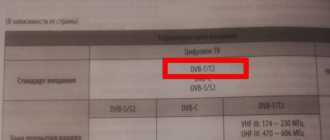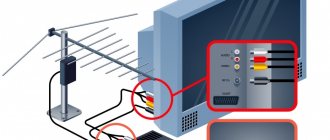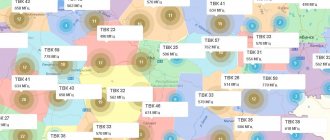Digital terrestrial TV, unlike various Internet television providers, is free. In the Russian Federation you can watch 20 channels of the DVB-T2 standard for free. This quantity is transmitted in two multiplexes (packets), each of which contains 10 channels. All modern TVs can be configured to display digital TV channels, since analogue broadcasting is no longer supported. The only exceptions are local analogue broadcasts, which can be counted on the fingers of one hand. Therefore, every user who wants to watch T2 programs will have to set up digital channels on the LG TV.
Does the TV support digital TV?
Despite the fact that all modern TVs can decode a digital signal, you can verify this yourself. If you are not sure that you can watch digital TV programs, then use the methods below.
- Go to channel settings on your LG TV. If you have a choice between setting up analogue or digital broadcasting, then you will be able to watch DVB-T2 channels. Sometimes there is no choice between standards, especially on new versions of TVs. Since analog programs are no longer relevant, manufacturers do not make separation when setting up. One search setting is responsible for everything. It’s just that inside you can additionally activate a function that will also scan an analog signal. Therefore, you don’t need to immediately think that the TV will not be able to display “digits”.
- Find out the TV model and look for information on the Internet. The model is written on the back of the device. There must be a label with the full name of the model. Information is also always written on the factory box of the equipment. Enter all symbols and numbers together with the equipment manufacturer into the Yandex or Google search engine. Go to any website. On the source, find a description of the TV's characteristics. There is always an item describing the list of supported standards. Among them should be written “DVB-T2” or there should be a “+” next to the name of the television standard.
Setting up SMART on LG
If there is no access to traditional analogue or digital channels, the owner can use IPTV television.
In order to set up Internet TV on Smart TVs, you need to thoughtfully approach each point.
- To connect the Internet to the TV, you should use a cable. This will allow you to view videos and channels in good resolution.
- We go through the registration procedure, indicating a reliable login and password. We confirm the existence of the account via email.
- Log in to the system and download the SS application from the online store
- Then we launch the program. A code appears on the screen, which must be entered into the appropriate field on the official website. After this, an available playlist will appear for downloading.
- The playlist can be downloaded and added to the software on the TV. Instead of downloading, a link to the channel list can be added.
- After the completed manipulations, launch the IP assistant and use any channel.
You can tune in to live TV or use recorded broadcasts
This list of programs is subject to editing and replacement. However, you can only get new playlists on the official resource.
What you need to set up digital television
There are two main conditions without which you won’t be able to watch digitally. And it doesn’t matter what brand of TV you have - LG, Samsung, Sony or another.
- The presence of a built-in digital tuner in the television receiver. This means that there is no need to use additional devices. All the work is done by the “stuffing” of the TV.
- The correct antenna is installed. To set up an LG TV to receive terrestrial digital television broadcasts, only a decimeter antenna is required. It receives waves of decimeter length. There are also meter antennas, which were previously often used due to the fact that television operates on analog signal transmission. For “digital” meter devices are not suitable, since they can only catch meter-long waves, which corresponds to a different broadcast frequency. Therefore, if you have an old antenna that has worked since the days of meter wave broadcasting (analogue TV), you will have to purchase a new design. Or you can make a simple antenna for digital TV with your own hands.
Manual setting
If you don’t have the desire and time to manually configure channels, you can always turn to specialists. However, anyone can do this on their own. There are no significant difficulties on LG, the process is similar when compared with TVs from other manufacturers.
To receive channels on your TV, take the remote control and open the main menu. Then in the settings, select the “Manual search” command. After this, select “Cable digital TV” in the parameters, and also specify the frequency – 170000 kHz. We set the speed to 6900, and the modulation to 1280 AM. Next, click on the “Start” button.
When tuning of channels on this frequency is completed, a notification will appear in the menu indicating exactly how many programs have been detected and stored. After this, you need to change the frequency: set it to 178000, the speed and modulation remain unchanged. Let's start the search again. Gradually increase the frequency by 8000 kHz. This is exactly how HD broadcasting is configured.
Standard settings
Turning on the TV for the first time often requires you to perform basic settings - assign the region of use of the equipment, language and time parameters (date with current time). Therefore, when you first start the TV, set the current settings.
If the switch has already been performed and the equipment has been working for a long time, then check the listed parameters in the device settings. On new LG brand TVs, these parameters can be viewed and changed through general settings. Press the “Settings” button on the remote control, select “All settings” from the bottom, then “General”. On the right you will see all the necessary items. Go inside each one and do the configuration.
The location of the items may vary depending on the TV model.
How to cancel a paid subscription to Kinopoisk
Do you want to cancel your subscription to Kinopoisk ru and register again?
In this case, you will need a new phone number. It is not at all necessary to buy a SIM card. The Sms-man service offers to buy a virtual number for a price starting from 4 rubles. More detailed information is available at the end of the article.
- Let's go to settings.
- Open the “iTunes Store and App Store” section.
We will need to go to the following link.
How to cancel a subscription to Kinopoisk via Yandex (read more...)
Separately, we should tell you how to cancel the renewal of a subscription to Kinopoisk directly through the website. To do this you need:
LG Auto Setup
Almost always, the automatic search for TV channels successfully scans all frequencies and adds 20 publicly available Russian channels. The whole process of setting up TV channels on LG TV is to select the broadcast type (or search mode) and start scanning. Next, the TV itself will scan all the TV channel numbers and add them in batches.
The number of TV channels in each package (package, multiplex) depends on the country of broadcasting. Thus, in Russia there are 2 multiplexes broadcasting 10 TV channels each. Therefore, during scanning, you will see how channels are located and added 10 pieces at a time. In Ukraine there are 4 multiplexes broadcasting 8 channels each. Accordingly, during scanning with a normal signal, TV channels will be added in packages of 8 pieces. A total of 32 DVB-T2 TV channels are available.
By the way, there are three multiplexes in Moscow and part of Crimea. This is due to the fact that repeaters were inherited historically from Ukraine. In other regions of the Russian Federation, there are no plans to modernize television stations in the near future. This is quite an expensive business.
Setting up LG Smart TV
Step-by-step instructions for setting up channels on new LG TVs with Smart TV:
- Open settings. On the remote control, press the settings button. It is indicated by a gear icon or can be signed with the English word “Settings”.
- On the right or left, depending on the TV, a compact settings menu will appear. Scroll down until a selection appears on the gear labeled “All Settings.” Press "OK" on the remote.
- Go to the “Channels” item, then to the “Search for channels and settings” submenu.
- Select the scanning mode. At this stage you need to select “Auto search”.
- Since we receive the signal from an on-air repeater, we need to select the “Over-the-Air” mode. If you need to set up cable or satellite TV, select the appropriate items. But our task now is to set up on-air channels.
- If you need to scan only digital television channels, then make sure that the “Digital Only” setting is active (checked). If, in addition to digital, scanning of analog frequencies is also required, then uncheck the box (click “OK” on the settings). Then the TV will scan analog terrestrial frequencies.
- Scanning will begin. The process will take some time. First, the TV will go through the TV channel numbers. Then the scanning of the frequency range will begin - searching for analog channels. In the “Channel found” line, during the scanning process you will notice how the list of programs is replenished.
Auto search on a TV without Smart TV
The steps differ only in the menu interface. To configure an older version of LG TV to receive digital television, follow the algorithm:
- Enter the settings menu by pressing the corresponding button on the remote control.
- Find the “Channels” menu section. It is indicated by an image of a satellite.
- Select the “Autosearch” subsection.
- Set the source that is transmitting the signal. In our case it is “Antenna”.
- If you want to search only for digital channels, activate the appropriate setting.
- Click on "Run" to start the search.
- Completion of setup will be accompanied by a notification on the screen “Auto search complete”.
Satellite channels on LG TV
For satellite television there are also two channel settings options: automatic and manual. Each of them is carried out according to a separate scheme. Let's take a closer look at them.
Setting up satellite transmissions is carried out in a similar way, only with the specification of a special mode
Auto-tuning on satellite free channels
To search for free programs, you need to follow a step-by-step algorithm on your TV:
- You purchase a special set-top box that connects to the HDMI output on your TV.
- If the TV model has a built-in receiver, then the satellite antenna plug is connected directly to the connector output.
- Go to the “Menu” item and visit the “Channels” subsection.
- In the next window, click on the source, selecting “Satellite”, start the process by clicking the “OK” button.
- In the “Satellite Settings” section, be sure to select the option by which the search is carried out. Suitable only in cases where several plates are installed.
- Click on the “Automatic search” button and wait for the TV signal to complete the operation.
When selecting a satellite, it is important to check the box correctly to save channel settings
As a result, the programs will be displayed in the corresponding section of the operating system.
It is better to configure programs when the Internet is turned off so that there is no loss of signal. Internet connection is required only when searching for IPTV channels.
Auto search for paid satellite channels
When connecting to pay TV through the module, you need to perform some manipulations in order to decode the purchased programs.
- We register the purchased module on the website of our provider.
- We insert the device into the corresponding slot on the TV.
- Go to the “Auto search” item, where we select the desired operator and press the “OK” button on the remote control.
Along with television channels, radio broadcasts are also searched
In the future, you can configure all channels in an order that will be convenient for a particular user. However, with each new search, the programs will again be individually numbered.
Can search for satellite and terrestrial television simultaneously
Manual tuning of satellite channels
This search method is more complicated, however, it becomes relevant when it is necessary to make adjustments to the initial settings, or there have been some changes in the signal provision services.
When changing satellite settings, it is recommended to search for channels again
To perform this operation, you need to enter the “Satellite Settings” on the TV, make the necessary changes, enter the transcoder and convector data. After that, start searching for programs.
First you need to cancel the entire list of channels, and then search for updated ones
Often, all the settings are easy to do yourself. Problems can only arise if the equipment is faulty. To avoid this, the user must strictly adhere to all instructions.
Searching for channels manually
Manually tuning the TV to receive terrestrial television is only necessary if the automatic setting is unsuccessful or unsatisfactory. For example, if the TV only receives 10 channels out of 20. Or the channels were not found at all. Then you can try a manual search.
Also, the manual method of setting up the TVC is also useful for the automatic one. Inside the item there is a useful scale called “Signal Level”, “Signal Scale”. Depending on the device, there may be either one scale or two, which are listed earlier. The scale responsible for the level is interesting. It shows the received signal strength of the antenna. The higher it is, the better and more stable the image display on the television panel screen.
Before auto-tuning, it is useful to go into manual mode to adjust the antenna position to receive the best signal.
Determining repeater parameters
In auto search mode, the LG TV itself scans all TV channel numbers (multiplexes) in a row. To tune in manually, you need to know the parameters of the TV tower that broadcasts in your area.
- Go to the interactive map of DTTV (digital terrestrial television).
- Enter your exact address with your house number in the search bar.
- Find your house on the map and click on it with the mouse.
- A table will pop up with the parameters of the two towers that are located as close as possible to you.
From the parameters, first of all, we need to find out the TVK numbers or frequencies that correspond to the first and second multiplex. You can take one “value” to choose from, either the TVK number or the frequency indicated in brackets.
What you specify in the future in the settings is not so important, since the frequency will be automatically adjusted. Likewise with the channel number, it will be automatically set in accordance with the entered frequency. But the easiest way is to choose the channel.
Additionally, pay attention to the “Distance” and “Direction” lines. The value in the first line indicates the distance of the television tower from your current location. It is better to choose the nearest broadcaster if the difference in distances between both broadcasters is large. But there is not much difference if the area is without tall buildings, mountains, and a good powerful antenna. Despite the distance, the signal will still arrive at the antenna and is well decoded into an image. If the antenna is low-power or even homemade, then the priority is to focus on a nearby repeater.
The “Direction” item indicates the location of the tower relative to yours. Take the compass in your hands and, focusing on the directional indicator in the table, adjust the antenna exactly with the indicator.
When all the steps are done and the repeater data is known, you can configure the LG TV manually.
Manual setting
- Go to the “Channels” menu, then to “Search for channels and settings”, as described earlier in the paragraph about auto search on LG Smart TV.
- Select Manual Search.
- Determine the broadcasting standard - “Digital Terrestrial TV”.
- Click on "UHF CH" or similar. Use the control buttons (arrows) on the remote control to highlight the desired number and press “OK”.
- Make sure that the frequency also changes to the one previously taken from the TV tower table.
- Be sure to look at the scale. If possible, play with the antenna to increase the signal strength. If there is no signal at all, it may be because the wrong TVC has been selected. Check the data again. The second reason for the lack of a signal is a problem with the receipt and processing of the signal. This means that somewhere there is a problem with the antenna or a communication failure in the antenna-TV circuit.
- Click on the “Add” or “Create” button to add the first 10 TV programs.
- Do the same to add the next multiplex.
The principle of manual search is similar for old TVs. Exactly the same as for equipment without Smart TV. The only difference is that you need to get to the desired section in the TV menu.
Location, date and time settings
The choice of the country in which the TV is used is important. This helps to register the product for official use and select the correct list of television programs and signals.
- For these purposes, a remote control is used. You should do all the same steps from points 1 to 3 of the previous section.
- Next, go to the “Country” tab.
- In the list that appears, search for the state in which we are located, then click the “Exit” button.
- To set the date and time correctly, you should follow the same steps as in the previous case, only in the “General” tab you need to open the “Date and Time” section.
Please note that on LG TV there are two types of time for setting
The correct operation of the software depends on how correctly the time is set. In some cases, malfunctions may occur: the television signal stops or the wireless connection is lost.
In the case of timer and stopwatch settings, everything is done individually. Therefore, it is not necessary to specifically set a time period; this can be done directly during the operation of the TV.
Adding local channels
If in your region not only federal programs are broadcast, but also analogue local ones, then they can also be added to the list for viewing. It is written above that if at the stage of setting up the search parameters you do not check the box next to “Digital only”, then the TV will scan all frequencies, including analogue ones. Then you will get the maximum list of TV channels, taking into account analog frequencies.
If a list of digital channels has already been found, then you can add analog channels in the same way. Open the search interface on your TV and follow all the search steps described above. To update the list of channels and add new analogue TV programs to the list, turn off the “Digital only” option. You don’t have to disable the function, then the channels will be scanned and added again.
Digital channels in the list are displayed as a number with a name. Analog ones are marked only with a number.
You can only work with an analog signal if the antenna can receive it. Therefore, in order to successfully watch both “analog” and “digital” at the same time, you need a combined antenna. Its design contains vibrators of different lengths. This will allow you to receive both types of TV signals at once. You can also connect two different types of antennas to your TV.
Channel list management
An LG TV, like equipment from any modern manufacturer, allows you to edit the channel list so that it is convenient to watch in the future. You can sort the channels in a convenient order so that you don’t have to scroll through the list for a long time until you get to the desired program. You can also block channels.
All actions are performed through the channel editor. You can access it in the TV settings menu. Press the “Settings” button on the remote control. In the Channels section, find and open Channel Editor.
In the menu on the left, select the type of channels that require editing. In our case, this is terrestrial digital TV. On the right in the working part there will be the channels themselves. Before the desired action (move, block, change number), the required channels are always marked. Just go through the selection through the channels and click on them with the “OK” button on the remote control. The programs will immediately be marked with check marks.
There are edit buttons at the top right or left side. Select the desired button (function) and apply to the selected TV channels.
If a channel is blocked, it will not be deleted. You can switch to it, but only through the full list, where you can select it with the remote control. The number keys on the remote will also work. If you switch between television programs using the arrows on the remote control, you will skip. For example, channel No. 5 is blocked. Scrolling through the channels back and forth, you will get to programs numbered 3-4-6-7 and so on.
To move, after clicking the “Move” button, select a TV program in the list, in front of which you want to place the previously selected ones. Then confirm the movement by pressing the “OK” key.
The remote has colored buttons with different numbers of dots. These are functional buttons that can speed up the process of controlling the TV. If you look closely at the editor buttons, each one is marked with a bottom line of a specific color. Each corresponds to one of the remote control buttons. So, to move, instead of a button on the screen, you can click on the yellow button with three dots. And to lock/unlock you need to press the red button with one dot in the center.
What problems may arise during setup
Frequent problems during or after setting up digital channels on LG TVs are:
- TV does not find channels completely;
- catches only part of the programs (10 out of 20);
- TV channels disappear from time to time;
- transmissions are lost and not returned;
- the screen shows “No signal”, “Weak signal”, “Antenna not connected” and other similar notifications.
Doesn't pick up channels at all
The problem is clearly the signal getting to the receiver. This means that there is damage to the circuit somewhere. The cable may be damaged due to strong bending in some place during installation. Or the cable’s contact with the antenna or plug at the other end has simply broken.
The problem may be related to the type of antenna. For digital TV, only a UHF antenna is required. If the factor of damage to the circuit (connections) is excluded, it would be useful to check the directionality of the antenna. Rotate the antenna in different directions. Perhaps a signal will appear and you will be able to complete the setup.
Sometimes the TV itself becomes the reason for the lack of search results. The problem may occur after the next update of the TV operating system. Or it could be a hardware fault.
You can easily diagnose the problem if there is another TV nearby. Connect the cable to it and try to tune the TV to digital television through the antenna. If there is a signal and channels begin to appear during scanning, then the reason lies in the TV. Try resetting the TV to factory settings through the device settings.
If resetting to factory defaults did not help, the reason is hardware in nature. Either the tuner has failed, or the contact has broken somewhere. Perhaps the antenna socket is loose, which is why there is no contact with the television board. There is no need to rule out damage to the socket itself.
Only a specialist can fix hardware problems and replace the socket. You can try to diagnose and repair yourself if you have the necessary skills.
Doesn't find all channels
- Using the CETV map, look at the characteristics of repeaters in your area. It is possible that the TV towers themselves are not designed to broadcast 20 programs (or 30 for Moscow, Moscow Region and part of Crimea). It’s rare, but it still happens that a broadcaster broadcasts only ten channels out of twenty. In this case, you can try to manually go to completely different towers in order to catch both multiplexes. But this often entails the need to radically change the location of the antenna. Otherwise, you will have to be content with some of the channels. A way out of the situation would also be to connect cable television or a parabolic dish (satellite). Internet television is popular today. The service is paid, but there are almost never any interruptions in communication. The exception is preventative work. There are many more channels, at least dozens of them, and often the number of programs exceeds 100.
- The reason is the antenna. The factory powerful design will easily catch two multiplexes. But a homemade one, even when the tower is installed close, may poorly receive a TV signal. The factors that contribute to this include not only the power of the antenna, but also the location of its installation, directionality, and windage. The latter term refers to the ability of the antenna to change its position due to gusts of wind.
Channels disappear, get lost
Often channels may disappear from time to time due to repair and maintenance work on the repeater. In this case, you will just have to wait. If the operation of TV channels does not resume for a very long time, within several days, then the likely reason is in the TV receiver itself.
This includes both software failure and technical malfunctions. Software problems can be resolved by resetting the TV to factory settings or installing updates. Go to the general TV settings, find the section or item that is responsible for updates. If the automatic updates feature is disabled, then click on the button, which will start scanning the server for updates. If new versions are found, install. To be sure, then turn off and turn on the TV.
If a reset is made, then after it is completed you will have to set up the TV again. You will receive your TV in the condition it left the factory. That is, not only the firmware version will be rolled back to the original one, but all applications will be deleted. All passwords and program settings will be reset.
The technical problems relate to malfunctions of the built-in digital decoder inside the LG TV. Only a master can understand that the reason is technical (hardware). Diagnostics followed by repair will be required. Perhaps with replacement of parts or flashing of the device.
Basic settings of an LG TV when you turn it on for the first time
Setting up the LGI TV begins immediately after turning it on for the first time. Of course, this is not a prerequisite; accordingly, you can ignore setting such parameters as time, date, language, sleep timer, etc. However, it is better to do everything at once so as not to return to this issue in the future.
We bring to your attention a step-by-step guide, after reading which you can set all the necessary parameters. In total, you will spend a minimum of free time on everything. The main thing is to follow the recommendations provided.
Step No. 1 - setting up language settings
Allows you to configure the menu display language, as well as the track for digital TV. Provided that the channel is broadcast in several languages at once. The user will also be able to configure the main and auxiliary language support.
It is mandatory to configure the language of voice search and keyboard. Absolutely all of the options listed above can be edited in one menu. How to enter it? Follow this step-by-step algorithm:
- Take the remote control.
- Click on the “Home” button – an icon with a picture of a house.
- Go to the “Settings” section – the gear icon.
- Click on “Advanced” – ellipses icon.
- Select the General tab.
- Go to the “Language” subsection.
It is clear that if the default language is Russian, then this step can be skipped.
Step No. 2 – choosing a location
Using the remote settings, the user must select a country. If this is not done, then it will be impossible to set up digital television broadcasting. Here you can configure the region and city. You can select a country from the drop-down list or simply by entering the postal code. Modern models are equipped with the option of automatic location detection. However, if there is no Internet connection, then you will have to do all this manually.
- Take the remote control.
- Click on the “Home” button – an icon with a picture of a house.
- Go to the “Settings” section – the gear icon.
- Click on “Advanced” – ellipses icon.
- Select the General tab.
- Go to the “Country” subsection.
As you can see, everything is very simple.
Step #3 - date and time
Sometimes it is incorrectly set date and time that causes various software failures. Therefore, before setting up television, you must first set these parameters. For this:
- Take the remote control.
- Click on the “Home” button – an icon with a picture of a house.
- Go to the “Settings” section – the gear icon.
- Click on “Advanced” – ellipses icon.
- Select the General tab.
- Go to the “Time and Date” subsection.
Should regulation of the sleep timer and automatic switching on/off of the TV be considered a mandatory setting for LG? In principle, each user chooses these parameters based on their own preferences.
IPTV as an alternative to digital terrestrial TV
This is Internet TV that allows you to watch hundreds of TV shows for free through public playlists. To work, you will need fast Internet (at least 50 Mbit/s) and a TV with Smart TV.
Connecting and setting up IPTV:
- An application for watching IPTV is installed on the TV;
- the device communicates with the IPTV service through the application;
- a playlist with the required list of channels is downloaded. Access playlists both by category (for example, only federal programs) and general;
- the playlist (file) is uploaded to the service. After synchronization, all channels that are registered in the playlist appear on the TV in the application.
Which IPTV service to choose is up to you. The disadvantage of this viewing method is that the playlists become outdated and there are constant problems. Some channels stop working over time. Therefore, periodic reconfiguration is required. It consists of downloading a new playlist file and uploading it to the IPTV website.