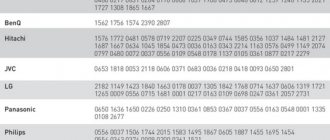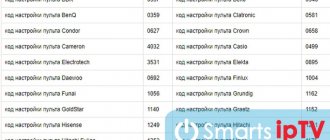Not long ago, Rostelecom switched to a new platform for its digital interactive television - Wink. The first step was to change the software, and then it was time for hardware updates. First came the new OTT box. And a little later, regular STBs came in new orange boxes, with a new logo, and a Wink remote control appeared in the kit. If you compare it with the already familiar remote control of a regular Rostelecom set-top box, then there are not so many external differences. The first thing that catches your eye is the color change of the “Menu” button to orange. The logo for Wink also changed. It is clear that now, most likely, a separate brand will develop.
The shape of the remote control and the location of the control buttons remain the same. Only the key to go to the film library has changed the icon. The backlight color of the TV, Power and AV buttons has also changed. Previously it was red, now it is a pleasant green color.
It would seem that everything was fine, but that was not the case. The main difference is in the sequence of setting up the Vink remote control on the TV. If you try to do this according to the instructions from the old Rostelecom remote control with a purple or blue menu button, then you will not succeed. What to do? Read on!
Rostelecom remote control diagram
If you have already held a regular TV remote control in your hands, then most of the buttons on the Rostelecom remote control will seem familiar to you and they perform the same functions.
Using the following buttons you will be able to:
- Power - turn on or off the set-top box
- A/V - switch the video output of the TV itself
- TV - turn on or off the TV
- Menu - enter the main settings menu
- TOGGLE - switching menu mode and viewing mode
- BACK - return to the previous settings step
- Right, left, up, down - menu navigation buttons
- ok - confirmation of action
- Back, forward - these buttons allow you to skip the recording by a certain interval in viewing mode
- Play/Pause - button to play and pause the broadcast in viewing mode
- CH - channel switching
- Mute - mute sound
- Last Channel - switch between the last two channels
- Vol - volume control
- 0…9 — channel numbers
Additional functions
It should be noted that there are many additional functions that make this remote control even better. Their complete list is as follows:
- “Multiscreen” option. Allows you to simultaneously use video services on different devices (and not only TVs);
- control your own viewing using an archive of TV shows, rewind, pause, and so on;
- access to a huge library of films, TV series and so on in Wink. Some of them are available free of charge to Rostelecom clients, the rest can be purchased for money;
- availability of additional services. For example, weather, latest news, karaoke, education and so on.
Setting up the Rostelecom remote control
Open the box from the set-top box and find the instructions inside. It describes the basic methods for setting up the remote control:
- using codes from the instructions
- by searching through all the codes that are in the device’s memory
To enter code change mode, you need to press and hold the OK and TV buttons alternately. After this, the OK button should blink several times. Now you need to enter 4 digits that correspond to the code of your TV model. Now try using the Vol button to increase or decrease the volume. If you succeed, then the remote control was configured correctly. If not, try entering a different setup code and repeat controlling the TV.
If such manipulations do not lead to anything, then you need to try the second setup method. Press and hold the OK and TV buttons on the remote at the same time and wait until the TV button flashes. Press the numbers 991 and then press the CH+ button until your TV turns off. Turning off the TV will confirm that the code from the remote control worked.
Some TV models have the same code as the set-top box itself and there is a conflict in control. In such situations there are 5 backup codes.
Press the OK and POWER buttons simultaneously and enter one of these codes. Now check the conflicting buttons again. If the situation is not resolved, then you need to enter another code and re-check the functionality.
Basic equipment
A universal remote control from the company is supplied to each client along with the set-top box itself. This service is free and does not require additional fees. However, the client will have to independently configure it to control the TV menu.
If the device fails or the user breaks it himself (that is, the case will not be covered by warranty), then you will have to purchase a new copy. You can order it on the official website.
A complete package of tools included in the Wink video service box from Rostelecom:
- set-top box;
- the universal remote control itself;
- power adapter;
- HDMI cable;
- Ethernet cable;
- AAA batteries;
- instructions;
- warranty card for three years.
Automatic selection
If you could not find your code from the remote control, then you can try doing an offline setup. In this mode, the Rostelecom remote control will try to find the optimal code in its memory.
- Make sure the TV is turned on.
- To switch to programming mode, everything is done in the same way as in the previous case. We find two buttons “OK” and “TV”, press them for 3 seconds until the light blinks twice.
- Next you will need to enter the code:
991
- The light will blink two more times.
- Press the “TV” button again.
- The light on the “Power” button will blink twice.
- Press the button to switch to the next channel. The light will blink one more time.
- If the TV turns off, click on “OK” - the training was successful. If it does not turn off, then wait again for 3 seconds and press again on the same “channel switching” button (up arrow).
Description of the device and the purpose of the buttons
When first getting acquainted with the remote control device for a set-top box and TV, users have a logical question: what are all these buttons for, of which there are a large number. Naturally, each of them performs its own function, and any sane person, even a child, can understand them. Having looked closely at the remote control for the Rostelecom set-top box, you will understand that it is no more difficult to control than a TV remote control. Let's look at the main buttons:
Important! Unlike TVs, manufacturers of remote controls for receivers have abandoned blue, green, yellow and red buttons, but even without them everything is quite clear.
- The digital panel is traditionally represented by numbers from 0 to 9.
- The button to turn on and off the TV set-top box and television receiver, respectively.
- Standard arrows that allow you to navigate through the main menu of the console. The arrow pointing to the left deserves special attention - it can be used to call up additional control tables. It also functions as the “delete” key on a computer—erasing characters typed by hand.
- Buttons that return to the previous, next and recently viewed channels are very important functions that save a lot of time.
- The standard “pause” and “play” buttons, as well as buttons designed for forward and reverse rewind, also make life much easier.
- Buttons responsible for sound.
Using the universal remote control, you can also cancel the last action and switch the device to audio and video mode. You can also change the viewing mode, set up Interactive TV from Rostelecom - functions that are primarily of interest to users of IPTV set-top boxes. The remote control is included with the STB set-top box, but users are in for an unpleasant surprise - like any other device, it needs to be configured, and this will take a little time.
Description of functionality
In appearance, the Rostelecom remote control does not duplicate any existing model. An individual design developed specifically for the provider, featuring a comfortable ergonomic shape and stylish color scheme. It is characteristic that standard colored keys are not used; the device is decorated in technologically advanced black, blue, purple and gray colors.
In terms of functionality and the presence of keys, it meets all the user’s requirements. The equipment displays the desired signal source (TV/AV), switches channels, pauses programs or movies, turns up the volume or turns it down, and controls viewing and TV. The use is intuitive; even a child can find commands. Switching from set-top box to TV and back takes less than a second.
The image shows information about the purpose of each key.
The Rostelecom remote control is universal for any provider’s set-top box, which is an obvious advantage in setup. And also in case of equipment breakdown, it can be easily replaced with a new one.
Solving problems after binding
I also encountered this problem after synchronizing my LG. At the same time, when you switch channels on the set-top box, the channels on the TV itself are similarly switched. At the same time, I have already done the binding of the remote control. As it turned out, this bug can be fixed if you change the code for controlling the set-top box.
- Make sure the set-top box and TV are turned on.
- Next, we put our remote control into programming mode again, but in a slightly different way. Now we need to hold down “OK” and “Power” for a few seconds until the light blinks twice.
- Now you need to enter one of the presented codes: 3220, 3221, 3222, 3223, 3224.
- After entering, we again try to switch channels or increase the volume. If the problem remains, then we repeat all the steps again, but choose a different code.
How to choose a remote control for a Philips TV
There are three main ways to select a remote control for a Philips TV to replace a broken one:
- by appearance;
- according to the model of the product itself;
- by device model.
The remote control is selected according to 3 criteria.
A visually complete product, on which the names of all buttons are clearly displayed, allows you to choose a replacement based on its appearance. To do this you need:
- Select the product brand from the list on a website that sells household appliances or in the service center catalog.
- Go to the brand page on the website.
- Find the required model among the remote controls by matching appearance. Additionally, check the names of all buttons so that they do not differ from each other. The name of the model indicated on the product must also match.
Thanks to the indication of the model on the device, choosing the one you need is the easiest way. To do this, you need:
- Find the model name of the remote control on the product itself. The inscription can be found in different places. Most Philips devices have the name on the front, but sometimes you should look for it on the battery compartment cover, including on the inside.
- Next, the name is entered into the search bar of the corresponding site and searched in its catalog.
In this video you will learn more about repairing the remote control: In addition, if any inscriptions are missing, you can choose a replacement based on the appearance or model of the TV.
Manual input
- Turn on the TV if it is off.
- Take the remote control from the Rostelecom set-top box and find the two buttons “OK” and “TV”. Next, you need to hold down these two buttons for 3 seconds. As soon as the light on the remote control blinks 2 times, remove your fingers from the buttons.
- Next, you will need to enter 4 digits sequentially using the assigned keys on the remote control itself. We look at the special code according to your TV model in the table below. After entering the code, your mailbox should be completely disabled. Then click on the “TV” button. If the encoding does not fit, then enter the following.
Table of codes for the Rostelecom remote control for TVs:
If you didn’t find your manufacturer in the table, you can look in our code directory below.
NOTE! Unfortunately, the table does not show the brands of all TVs. For example, for DEXP boxes it is better to do automatic configuration.
Recommendations for installing the set-top box
It is worth mentioning a few tips that should be followed when installing and operating the remote control with an attachment. This will allow you to use the device much longer:
- Find the most flat surface on which to place the device. The position can be either vertical or horizontal;
- do not choose carpet or any other fabrics for the surface. They may become very hot and cause a fire;
- situations when the user covers the router or set-top box can lead to the same result;
- It is not recommended to place the console close to any objects. It is best to leave a gap of several centimeters, on each side;
- do not place the router on a surface that gets hot without the help of the device in question;
- Install power cables as discreetly as possible. Think about allowing the system to remain uninterrupted for as long a period of time as possible.
Codes for universal remote control
The list of codes used to pair the universal remote control with various brands of TVs is quite large, it contains more than a hundred items. All of them can be found either in the instructions for the device itself, or on the World Wide Web. To connect to Philips products, code 2195 is used. But, in some cases, it would be a good idea to refer to the product instructions to find out possible additional features for setting up a particular universal remote control.
Don't forget about code 2195
TV code
Immediately after purchasing a new universal controller, you will not be able to turn on any TV - you must first program it. To do this, you need a specific model code, which consists of 3 or 4 characters. You can find it in the instructions, on the brand’s website or in technical reference tables.
Possible codes for several popular brands of TVs:
- Samsung - 0021, 0061, 0101.
- LG - 0001, 0021, 0081.
- Philips - 0021, 0151, 1021.
How to turn it on and off?
In order to turn the TV on and off without a remote control, you need to find the manual control panel on the device body . In most modern Philips models, the control buttons are located on the side of the device, so you should carefully inspect the equipment on the left and right sides.
Having found the button marked POWER, press it once and watch the TV screen. If an image appears and the channel on which viewing ended last time automatically starts, it means that the TV is in working condition and ready for use. The same action (pressing the POWER button once) turns off the device.
Selection of UPD
Experts advise choosing a suitable universal controller, taking into account several parameters. Among them, response speed is important - this is how quickly the TV reacts to the press of a button. Regardless of the function, the TV receiver must respond quickly and clearly.
In addition, check the build quality and materials from which the device is made. Also very important is the comfort of the position in the hand and the accessibility of the buttons so that you can operate it with one hand without straining.
What you need to do
During the analysis process, you need to have a few simple tools on hand:
- small diameter Phillips screwdriver;
- flat blade screwdriver;
- knife;
- plastic card or mediator.
The device body can be secured with glue. Subsequently, glue will be needed again to carry out assembly after successfully completing cleaning or repairing the remote control.
IMPORTANT! Do not use a bank card for this operation. Take, for example, a discount card for a store.
Review of universal remote controls
If the original TV controller is broken, then AliExpress sells high-quality replacements. In the review of models you can find out which remote control is suitable for a specific brand of TV.
Vbestlife for Samsung
An analogue of the original device is suitable for all models of Samsung TVs. Equipped with an innovative keyboard with comfortable rubberized buttons. Includes the entire set of necessary functions.
The signal is transmitted over a distance of up to 8 m, and the device is powered by two AAA batteries. The average price is 260 rubles.
Pros:
- cheap;
- compact;
- comfortable in hand;
- fully replaces the original model;
- no additional installation programs required.
Minuses:
- average quality of plastic;
- no batteries included.
Chunghop L336
It is a universal programmable device that can be configured to control three different devices. Compatible with DVD, TVs, audio systems of different brands. Operates on two AAA batteries. The average price is 300 rubles.
Advantages:
- there are no restrictions on the types of customizable equipment;
- easy setup;
- large buttons.
The disadvantages include the impossibility of setting up without an old working remote control.
Alloyseed for LG
The high-quality build model is also suitable for Smart TVs. Charges from two AAA batteries. Completes all necessary commands. Costs about 250 rubles.
Advantages:
- complete analogue of the standard version;
- The main keys are made convex for convenience;
- 48 buttons.
The disadvantages include soft packaging when transporting goods.
Some general information about Rostelecom equipment
Modern remote controls from this company are more functional, although the basic options remain the same. This:
- turning on/off the set-top box;
- switching channels;
- sound control and mute;
- moving through the menu;
- return to the previous channel (if you switched using number buttons);
- pause, play, rewind (the set-top box allows viewing from external media);
- switching interactive modes, enabling additional panels.
Old-style Rostelecom remote control. This cannot be programmed
How the Rostelecom remote control works: photo example
In order to make it easier for the respected reader to understand the essence of his work, our editors suggest that you familiarize yourself with a photographic example.
Purpose of control buttons on a modern remote control
As you can see, using the remote control does not present any difficulties. The main thing is that after purchasing the Rostelecom remote control, you need to understand the purpose of the buttons; the instructions for the IP set-top box and our photo example will help you with this.
Setting up the Rostelecom TV set-top box is carried out by specialists. Don't forget to rewrite your access code and password. You will need them when replacing your TV with a new one.
IP prefix. This is what you need to synchronize your TV with.
What's the result?
- Of the two methods, the manual one is faster, but for this you need to have a code table at hand. Automated longer, but it is possible to configure it for a TV model that is not listed.
- The remote control may not be programmed for all existing TV models.
- To rebind the remote control to a new TV, you can do a hard reset and quickly set everything up.
- A conflict between remote controls (if they use the same communication channel) can be corrected, although this is quite rare.
If, after performing all the steps described above, you still cannot link the remote control to the TV, you should call technical support, specify the TV model and the essence of the problem. They will definitely help you.
What is hotel mode
Some TV models are equipped with a “hotel mode” function (HOTEL MODE). The option provides for blocking the use of certain TV functions for hotel guests . The following actions are limited: searching for channels, increasing the volume above the set value, and a number of other settings. Hotel guests can switch between channels.
Manufacturers, as mentioned above, use other options for blocking TV control actions. For example, the parental control function blocks switching to individual channels. To remove the lock from the remote control in such a situation, just disable the modes mentioned above. How to do this is indicated in the remote control operating instructions.
How to find out the TV code?
The code is necessary to be able to connect third-party devices with it. These include remote controls, smartphones or tablets.
It ensures device recognition and correct operation. Consists of a unique set of numbers that can be found in this file, as well as in the TV itself.
To do this you will need:
- Login to YouTube;
- open settings;
- select the option to connect to your phone;
- after entering the “Connect manually” section, a blue code will appear;
- remember it or write it down.