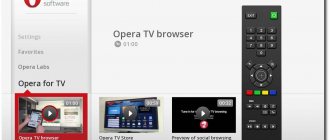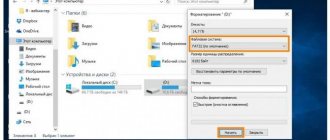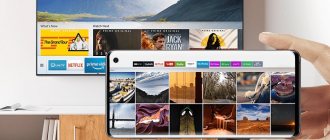Back in 2021, Yandex released a specialized application designed for smart TVs. With the help of Yandex broadcast on smart TV, the user searches for free content, primarily films and programs licensed by the company itself. The program allows you to view videos from the Internet, streams and partner videos. A distinctive feature is adjustment to the interests of the owner. The algorithm is similar to the work of the search engine and the Yandex.Zen service, except that here we are talking about TV.
What is Yandex Ether for Smart TV
Yandex Ether is a free video service available on computers, smartphones and smart TVs. If on the first two devices it is enough to regularly update the version of the application, then for the TV you need to perform additional steps. The first thing is to make sure that Yandex Smart TV is available on this model. By default, the developers made their product compatible only with Samsung TVs. If everything is fine so far, you can check your device by entering the name of the application in the Smart Hub search bar. In the latest versions of Samsung, the Yandex Ether widget is located on the main panel.
Yandex Ether is a large database of free video content. These include movies, music, sports broadcasts, streaming and much more. The selection algorithm works in such a way that after several uses of the application, the content feed will be shown for a specific user. Scientific educational films, cartoons, learning foreign languages - the time spent searching for interesting material will be reduced.
On the forums you can find many questions about the existence of the Yandex Ether application on Smart TV for lg. However, despite the great interest in the issue, the video service remains available only to Samsung. Yandex Ether cannot be downloaded to TVs with the Webos operating system.
Is it possible to download videos from Yandex.Ether?
Many people like to watch Yandex.Ether; in general, it works without interruptions and shows videos in good quality. And it’s really not difficult to watch online broadcasts; we can do it on any device: smartphone, Android TV or Samsung TV, computer. However, problems may arise when there is a desire to download TV series, movies, live broadcasts and clips or other videos for free. On the Internet you can find many methods to download videos from Yandex.Ether using a link. However, all of them are not working now.
What happened? Quite recently, Yandex developers, in order to combat piracy, introduced a special video downloading system. Now the browser receives videos in parts, loading them gradually. All the old methods meant that we could get a link to the source. If we do the same thing now, the most we can count on is to download the first 10 seconds of the video.
Today there are 2 workarounds for downloading videos from Yandex.Ether:
- Search for a copy of the video. In most cases, we can find the same video on YouTube. It’s much easier to download it there, using the same Savefrom.
- Set up screen video recording. If the video is small, we can use one of the programs to set up a screen recording (saved in video format). After the utility starts working, you need to play the video and wait for it to complete.
Features and advantages of working with Yandex applications on Smart TVs
The key advantage of the application is the targeted format of the content offered. Videos, programs and entertainment are offered based on your interests. The system analyzes them automatically. Depending on this, the next selection includes children's programs, scientific and educational information, foreign languages, cinema, etc.
The Yandex application was initially compatible with Samsung Tizen 2.4 TVs released after 2021. Today, the range of available platforms has expanded, but the manufacturer has remained the same. This is only Samsung.
To check the compatibility of your TV with Yandex, you need to go to Smart Hub and enter the first letters of the search engine into the search bar. In the latest versions of Samsung, the widget is already on the panel. Alternatively, you can ask the seller about the availability of the Yandex Ether application when purchasing a TV.
The browser program also deserves attention. Essentially, it combines a computer and a TV. The browser provides access to the Internet, allowing you to browse social networks, watch movies, and check for new messages by email. To do this, the user does not need to be distracted by a laptop or PC. In turn, the TV offers comfortable viewing of movies and programs on the big screen.
You can combine not only a computer, but also a smartphone. There is a version of the application for Android. For it to function fully, it must be constantly updated. Otherwise, the work will suffer from glitches, freezes and similar problems that interfere with comfortable viewing.
What is the disadvantage of the standard Android TV system for TV?
However, very often after purchasing TVs from the budget segment, we encounter various problems in the ease of interaction with its internal interface. Here are some examples from my practice of testing TVs and set-top boxes on my channel:
- Other minor flaws that are discovered during everyday use
- The desktop is overloaded with various blocks; it is not clear on what principle they are formed. Most often they cannot be changed
- Complex multi-level menu in which you need to search for the desired section for quite a long time
- Lack of an application store for installing additional programs
But even if you buy a TV with the purest version of Android TV, you will still be faced with the need to manually select and install various applications to watch movies from various online cinemas and TV channels. As well as registering or resetting paid subscriptions in each of your accounts for these services. Why so bad?
- Firstly, this takes a fair amount of time.
- Secondly, only an experienced user who understands all the nuances can handle installing and configuring the TV.
Advantages of using Yandex.Station
This is a special platform that offers the ability to manage broadcasts. Simplify the process of visualizing Yandex Ether. The main advantage of the device is recognition of voice commands. A smart speaker is a compact device with a wireless connection for comfortable listening to audio. To start the service, the personal assistant must be given a certain command.
Various options:
- Alice, turn on the channel name.
- Alice, turn on Yandex Ether;
- Alice, show me the list of channels;
In addition, the voice assistant supports rewind and volume control commands.
Today, to watch TV channels and video channels, it is not necessary to have an antenna and a digital tuner. Yandex Ether allows you to simply get by with a high-speed Internet connection. However, the service is only available on Samsung Smart TVs.
Features of Smart technology
Smart devices aren't just about broadcasters. They allow you to use the TV as a game console, computer and multimedia center. They have a built-in operating system to enhance their capabilities. New Smart TVs have a standard set of programs. You can use this technology using a digital set-top box with the Smart option. In this case, purchasing an expensive device is not required. Installing a browser on LG will allow you to use the Internet more comfortably. If you already have a web browser installed, you should update it periodically to avoid problems.
How to install Yandex. Disk?
To gain instant access to the information contained on the disk, it is advisable to install a separate application. You need to go to the built-in store and select the desired service. Next, perform actions similar to downloading the browser. After going to the “LG Content Store”, click on the “all” line and find the application. Its installation is free.
Important: To work with the program, you will need authorization in a previously registered account. Network connection properties affect the speed of downloading files.
How to watch Yandex Ether on Smart TV?
The initial task for those who want to watch TV on Yandex is to install the application. However, there are several alternative viewing modes: through a browser and through a smart speaker.
Launching the browser on Samsung TV
How to install Yandex browser on Samsung TV? It looks like this:
- finally the browser starts and the content is displayed.
- if necessary, undergo authorization;
- then go to the store that has web browsers for download. The virtual shopping mall is called Samsung App TV and is easy to find in the menu;
- The remote control included in the standard set of elements has a hexagonal button. Allows you to go to the specified store and install Yandex Browser for Samsung TV;
- in order not to scroll through all the available options, they immediately clutter the name of the desired application with buttons on the remote control;
- Having found the desired fragment, click the “download” button and install it on the TV;
- The devices are equipped with the Smart Hub program;
After installing Yandex on Samsung Smart TV, you should remember that new versions of the web browser are released periodically. To make future updates easier, it is recommended to force the system to download and install new items automatically.
Viewing using a Yandex smart speaker
Yandex Station is a specialized platform. Its latest versions offer broadcast control, so you can fully watch Yandex broadcasts on smart TVs. The main advantage of the device is its support for voice commands. Those user does not need to use the remote control. The version was released in the fall of 2021, providing Smart TV viewing.
A smart speaker or Yandex station (which is the same thing) is a compact device that works wirelessly. It is installed in the desired place in the house and then used to listen to music, radio, and fill the room with soothing sounds. As a rule, this is the singing of birds, the murmur of water, etc.
To watch a channel or TV program, you must give the appropriate command to the assistant. In Yandex this is Alice. The intro to it goes like this:
- Alice, turn on... (News, Russia 24, Muz TV).
- Alice, turn on Yandex Ether;
- Alice, turn on the TV;
- Alice, show me the list of channels;
The assistant controls the transmission by executing commands:
- Alice, after all.
- Alice, back;
- Alice, come on;
- Alice, at the beginning;
As for the "pause" and "stop" commands, they are executed, but the transmission is subsequently transmitted from the place of the time of transmission, and not from the place where the user interrupted it.
The volume is adjusted in the same way. Available scale from 0 to 10.
- Alice, sound 3.
- Alice, stronger;
- Alice, shut up;
The available commands are divided into subgroups and are constantly updated.
How to update Yandex browser on TV
It was noted above that without regular updates the widget will not work fully. The same applies to the browser, but since it is primarily a computer program, the failures are more pronounced here. For example:
- the picture freezes, making further work impossible;
- the TV stops responding to commands from the remote control;
- The windows stop opening.
Updating is simple. Just find Yandex browser in the menu, go to settings and click “Update”. Just like in the case of an application, here you can check the box next to the “Automatic update” option. This will eliminate problems in the future.
In addition, the Flash Player program must be installed on the TV. Without it, full-fledged operation of the browser is impossible. Usually it does not come with it. Downloading is done separately. There is also an automatic update mode here. The user can also perform it manually at the same time as the browser.
How to update Yandex with Smart TV
One option is to completely update your TV. It affects all firmware and installed programs. On average, the procedure takes about an hour, after which all TV software will be updated. The process includes:
- Enter the menu through the “SETTINGS” or “SETTINGS” key on the remote control.
- Next, the “Support” option is activated.
- The “Update” item opens.
- Consent is given to install new versions of programs.
To install them, you must keep the TV on. Then it will reboot on its own and start working in the updated mode.
Possible problems: causes and solutions
For the installation and update to be successful, the following rules must be observed:
- Do not press the buttons during installation, do not turn off the device.
- download software only from trusted sources;
- During the update and installation manually, do not remove or touch the flash drive;
If all conditions are met, the functionality of the browser is provided, but it happens that after installation or updating, problems may arise that complicate or make it impossible to use the browser.
Most of them can be dealt with on your own, the main thing is to determine the cause.
| Problem | Cause | Means |
| Unable to launch LG Smart TV browser | After updating manually, the system cannot recognize the new version. | You need to synchronize: go to settings-support-initialization. |
| No Internet connection | After the update, information from the old browser was not imported into the new one. | You will need to reset your settings. In the browser, find the “Settings” / “General” tab, click “Reset settings”. Restart your browser. |
| Insufficient internal memory | Incorrect reading of memory data by the system after the update. | Launch the Smart function using the remote control. Open Smart Features, then Clear Cache. |
These problems are more common among users, but other browser problems may also occur.
Where to get applications for Sony Smart TV
All manufacturers of smart TVs install an original browser as standard on their devices, which is also included with other equipment. For the Sony company, this is ForkPlayer, which has a lot of interesting functions and makes the TV more convenient and enjoyable. But this player can be installed not only on Sony TVs, but also on other devices that run on the Android system.
As a result, you will be able to:
Any user can add this application to a Sony TV. Download the player either from the official Sony website or from unofficial resources, of course, if you are not afraid of catching a virus or installing a low-quality, outdated application.
In addition, there is a standard Smart menu, which is also used as a search application if the usual set of content does not suit the user. You can do anything you want through the Smart Menu, since it is the main tool for operating the device. It reflects any program that runs on the TV, and here this list can be thinned out or replenished.
Browser advantages and disadvantages
The Yandex service is convenient to use on mobile set-top boxes, computers and TV panels. Before you download Yandex to your TV, you need to know the advantages of smart software:
- user-friendliness of the interface;
- weather indicators and place of residence are determined automatically;
- news section;
- exchange rates;
- poster and upcoming events;
- mailbox access;
- most watched films;
- work with Yandex services.
Disadvantages include repeated blockages and slow operation on outdated equipment. It is inconvenient to use the Internet browser if a wireless mouse cannot be connected.
The above diagrams will help you understand how to quickly and easily install the Yandex browser on your TV. Depending on the model of your TV receiver, it is recommended to follow the suggested steps and download the specified Internet browser. As a result, the user will be able to use all its capabilities and watch movies and videos live with high-quality images.
Sources
- https://ProSmartTV.ru/tehnologii/obnovit-yandeks-browser.html
- https://tv-vybor.ru/stati/1850-jandeks-brauzer-dlja-televizora.html
- https://wifika.ru/yandeks-smart-tv.html
- https://tvoykomputer.ru/kak-smotret-yandeks-efir-na-smart-tv/
- https://SdelaiComp.ru/programmy/kak-ustanovit-yandeks-brauzer-na-televizor.html
- https://tehnovedia.ru/smart-tv/brauzer-na-televizore-samsung-smart-tv/
- https://tehnovedia.ru/smart-tv/brauzer-dlya-smart-tv-lg/
- https://tehnovedia.ru/smart-tv/yandeks-na-smart-tv/
- https://TehnoPanorama.ru/smart-tv/brauzer-dlya-smart-tv.html
- https://TehnoPanorama.ru/smart-tv/yandeks-efir-na-smart-tv.html
- https://smarts-iptv.com/yandeks-brauzer-dlya-android-tv.html
- [https://smarttelik.ru/smart-tv/ustanovka-i-obnovlenie-brauzera-na-televizore-lg]
How to install applications for Sony Smart TV
Smart TV is a feature that is present on all modern Sony TVs.
Thanks to this, on devices you can perform all the same operations as on a computer, and even more. A user who has a Sony Bravia TV can now watch videos online directly from the TV without going to the computer. But you need to connect to the Internet. You can also browse the web and install various applications. In addition, to use the Smart TV function it is not at all necessary to buy the most expensive Sony devices, but you can opt for the budget category of TVs. Particular attention should be paid to the programs and applications that you install on the TV, since their quantity and quality largely determine what functions the device can perform.
How to update web content through the main menu of Smart TV
Updating web content on a TV is one of the most important steps towards ensuring that the device works as it should, regardless of the year it was released or how long ago the software update was carried out. It is necessary to update the installed content with no less frequency than flashing it, so we are trying to download new and update old applications that are already in the TV list.
This procedure is done this way:
After these settings, you can easily use Smart TV on your Sony TV, watch TV and view Internet content.
What features does ForkPlayer have for Sony Smart TV?
The specificity of ForkPlayer for Sony Smart TV is that this application on the TV receives content directly from the site. But most programs on the Internet do not work in a format in which TV can perceive them. This application processes the signal and after that its format is converted. But these are not the only functions of the application:
Installing Smart TV applications on Sony via ForkPlayer, like other functions, is only possible if you register on the official website of the application. When this procedure is completed, the user will have to go to his personal account and add other devices to the list that can cooperate with each other.
Best apps for Android TV Sony
The Android TV platform is a kind of analogue of Smart TV, opening up a number of wide possibilities for users with Sony smart TVs. However, do not forget that a TV is primarily designed for watching TV shows and movies, so most applications are designed specifically for these purposes.
Today, stores with DVDs and even downloading movies have faded into the background, since thanks to Smart technologies and connecting TVs directly to the Internet via cable or Wi-Fi, you can watch anything online. Sony TVs running on the Android TV operating system require the installation of special applications to play files. Without these applications, using the device is not possible.
In addition to media applications, there are many others that make sense to install in order to fully use the functionality of Android TV. The Sony interface on this platform is divided into zones. One of them contains what is recommended to the user, taking into account his preferences, then all other recommendations, games, sources and settings are located. This distribution is visually convenient and allows you to spend less time searching for what you need.
Platform functionality
An interesting feature of the Sony TV on the Android TV operating system is the excellent integration of voice search. The most convenient way to interact with your TV is to use the One-Flick touchpad remote and microphone. As for the microphone specifically, it is usually included immediately when purchasing expensive Sony models. If it is not included in the package, the microphone can be purchased separately.
In this case, the microphone is needed not for karaoke lovers, but just for dictating your search queries, and not typing them from the remote control. However, it is also important that the One-Flick remote control is not always included in the package, since owners of modern smartphones can install a special application on it - TV SideView. This program will allow you to use your smartphone screen in the same way as a remote control with a touchpad. This approach is even more convenient and does not require the purchase of a special microphone, since the mobile device with the desired application has both a keyboard for input and a built-in microphone that can be used for voice control.
Moreover, TV SideView functions as a recommendation center and a TV program at the same time. That is, directly from your mobile device you can watch the same programs as through your Sony TV.
How to find the programs you need
To install applications on Sony Android TV, you need to use the Google Play search service, where you can select and download any of the existing programs. If the user needs a specific application, you can dictate its name by voice, so as not to type on the keyboard or scroll through pages in the search. At the same time, if voice control is not available or is not always convenient, no one forbids using standard means, turning your TV almost into a personal computer.
When using the search for movies or any information of interest on the Internet, you should know that when sending a voice request, the system will also respond in voice, duplicating what was written. The platform itself works smoothly and quite quickly. In addition, developers are constantly improving it, but you still cannot use the Android operating system without applications.
Gaming services
Separately, it is worth noting the porting of games to the Android platform, among the list of which you can find the most popular ones. Fans will appreciate this move, since playing on a large Sony television screen is much more interesting and convenient than on a smartphone.
The Google Play store is structured into thematic areas, including settings, applications, home page and games. The main page contains all the most interesting and new things, including programs, TV series, films and other entertainment, distributed by topic (video, music, news channels, utilities, etc.). The games area is also divided into selections (recommended applications, tops) and genres.
The more apps a user installs, the more they can use. In addition, you should keep in mind that sometimes even when installing a certain program, not all of its functions may be available, which open when installing an additional file.
Google Cast technology will also be very useful, allowing you to broadcast videos from your smartphone directly to the TV screen. It is very convenient to find interesting things from your mobile device and view them on the big screen.
Device and application adaptation
Many applications have been adapted for the Sony Android TV operating system, the most popular of which are the following:
Why install Name and features
Online TV player through which more than seventy Russian TV channels are available.
VideoMix, HDRezka Client, Tree, VideoBox, FS VideoBox, HD VideoBox.
ES Explorer - looks like a single-panel file manager with Internet access;
Network ADB for Windows - for working with Android file systems in Windows;
TV Bro Browser - a web browser specifically for Android TV;
App Cloner - for creating shortcuts to application versions;
Forkplayer - for viewing video materials from different network resources.
In addition to the above, you should pay attention to the applications:
Torrent Stream Controller for watching movies and TV shows using ACE Stream technology;
Translucent is a convenient gadget in the form of a transparent clock with a date that is constantly displayed on the TV screen.
Many programs are provided for free use.
Loading.