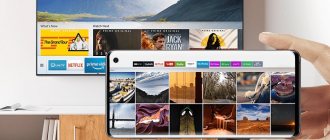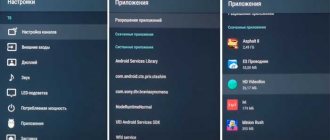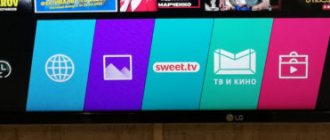Skype for Samsung Smart TVs is an excellent application for communicating and video conferencing using voice, video and instant messages over the Internet. Video calls within the Skype service are completely free, while calls to landlines and mobile phones are billed through the user account system.
You can freely call your friends, employees, and relatives who are currently in the UK, the States or Argentina. The main thing is that they also have Skype. With a smart messenger, you can get a job, study with a tutor, earn money by teaching yourself, and it doesn’t matter at all what part of the planet you are on at the moment.
However, as of June 2, 2021, Skype messenger is no longer available on Samsung Smart TV. Samsung and Microsoft stopped supporting it and releasing updates for television applications. Is there an alternative that will allow us to make video calls using our TV? Let's study the topic.
Pros and cons of using Skype on TV
The advantages are as follows:
- The effect of the presence of the interlocutor in the room due to the large image size.
- Automatic equipment configuration.
- Convenient controls and a simplified interface in which it is impossible to get lost, as happens in the PC version.
- Audio and video calls between program users are completely free. You can also call a landline or mobile phone from the program, but an additional fee will apply.
- Group calls with a maximum of 25 participants.
The disadvantages include:
- Inconvenient chat due to the lack of a full keyboard.
- You cannot use Skype to call emergency services.
Skype cannot be used for emergency calls.
Adviсe
Tip #1
You can find out the firmware version on a Samsung H series device by opening the “Help” system tab.
Tip #2
If you can’t restore Skype to your smart TV, connect the device via the HDMI port to a computer with the messenger installed. This way you can communicate with your interlocutors using the large screen.
Without the risk of damaging the system with additional installations, it is recommended to use the browser version of the program on modern SMART TVs without Skype support.
Tip #3
If the smart receiver model is not equipped with a built-in camera, to work with the messenger you need to connect and configure an external web camera to the TV. In order to be compatible with system software, it is better to buy additional equipment for the TV of the same brand as the device itself. The web camera for SMART TV has audio and video outputs and is equipped with a built-in powerful microphone for making audio and video calls.
What you need to connect
To fully operate Skype on your TV you will need:
- the application itself or its web version.
- TV with SmartTV function or running Android TV OS.
- webcam that supports connection to SmartTV.
- Stable Internet connection with a speed of at least 1.5 Mbit/sec.
The speed of the latter will be enough to receive and transmit video in HD quality.
On the website you can download a version of the program for TV.
Install Skype from the official website
Another way to install the program on your TV is to download it from the official website. It's not difficult and absolutely free. You also don’t have to pay to use the software. The device must be connected to the Internet, otherwise nothing will work. Launch an accessible browser and write the following address in the search bar: https://skypefree.info/na-televizor/64-skayp-dlya-televizora-lg.html. Wait for the search results, and you can quickly download the desired program.
As of 2021, Microsoft has stopped developing Skype for TVs. Only the old version of the application will be available to users. But keep in mind that it will only be available for those TV models on which the companies that produce Smart TV leave this function.
Camera Installation
In general, the procedure is as follows:
- Turn off the TV.
- Place the camera where the user can best be seen. On the top edge of the TV, for example.
- Connect the device to the USB port.
- Turn on the TV and connect to the Internet.
- Wait until it recognizes the new connected device and offers to install drivers for it.
- Follow the instructions of the Driver Installation Wizard.
- Configure the camera by specifying the preferred resolution of the transmitted video, microphone sensitivity and device position. This can be done in the window that appears after the driver installation is complete.
This completes the installation and configuration of the camera.
We communicate on Skype without installation directly from the browser
If the user is registered in the program, then he can use its online version. To do this, you do not need to download and install the application on your TV. The main thing is that the device is connected to the Internet and has a high-quality connection to the server. Launch your browser, open the online version of Skype, log in to your account, and you can start communicating with your friends.
Skype for Samsung SmartTV
Unfortunately, development and support for the app for TVs with this feature was discontinued in the fall of 2021. Therefore, you cannot install Skype on Samsung TVs manufactured after this date. This applies to devices of the K, D, J and U series. They only work with the web version via the Google Chrome or Edge browser.
You can install this messenger only on E, F and H series devices using a flash drive, since it is not available in the official application store.
Installation
Required installation files:
- E series: models 5xxx-6xxx;
- models 7xxx-8xxx.
- models 5xxx-6xxx;
- T-GFP firmware;
Installation procedure:
- Unpack the archive and download the resulting folder to a flash drive.
- Connect it to a switched off TV.
- Turn on TV.
- Find the Install Skype file on the flash drive and run it.
- Follow the instructions in the Application Installation Wizard.
- Complete the installation by clicking "Exit".
- Turn off the TV by unplugging the plug from the outlet for 20-30 seconds.
- Open the applications menu.
- Choose
- Log in to the messenger using your Microsoft account login and password.
How to install messenger correctly
To ensure that you can install the latest software on your smart TV, you should follow some simple steps.
- First, you should search the Internet and download the latest version of Skype for smart TVs. The application must be saved on the computer the user is using.
- Removable media is inserted into the PC and a special root folder “Install” is created in it.
- The file downloaded with the program is loaded into this folder, which is located on the flash drive.
Then you just need to insert the removable media into the USB port of the TV you are using.
The old version of the messenger, if present, should be deleted. In this case, the TV must be turned off for at least a minute, even from the outlet. After this, you should turn on the TV again and go to its menu. It contains pages for additional devices, which you will need to open. Then you should start the Skype installation process. When the installation of the application is completed successfully, you need to restart the TV again. If you install the messenger on smart TVs of the E series, the flash drive with the downloaded application must be inserted into the TV that is turned off. Then you need to turn it on and wait until the SAMYCO icon appears on the screen.
If you have an F series TV, the installation will also be slightly different. After the flash drive is connected, you need to go to the menu and go to the “Additional applications” section. Then the “Install” button is activated. Actions must be confirmed three times using the “OK” button that will appear on the TV screen.
For modern devices that belong to the “H” series, you must first select the correct version of the application, taking into account the device’s firmware. Only the appropriate version of the messenger can be installed. Installation will be carried out using the special SmartHub menu.
If the user has a TV that is not included in the list of those series that support Skype, then the application can be installed exclusively on your personal computer. The user can always use the messenger by connecting it to a smart device via the HDMI port.
You can use either Skype or some other video chat system to communicate with your friends and relatives.
Any laptop or regular desktop computer can cope with this task. In addition, any operating system can be installed. The disadvantage in this situation is that a way to remotely control a computer has not yet been invented. The only way out of this situation is to use a wireless keyboard.
All that is required for Skype to work fully is to install the latest version of the application, use a camera and a TV with the Internet connected to it. Most modern Samsung smart TV models have a built-in camera, which is quite a convenient addition. In this case, the user does not need to make additional settings or install drivers. To operate it, just connect a LAN cable to the TV you are using, configure the Internet connection correctly and install a specific version of the program. Then you can freely use Skype for a variety of purposes. If the smart TV does not have a built-in camera, you will have to buy it separately. It is worth noting that it is best to buy a device of the same brand as the TV. You won't be able to use a standard webcam designed for computers, because the TV won't be able to directly see the device. It is necessary to use only special video cameras for smart TVs that have both audio output and video output.
Skype for LG SmartTV
Unlike Samsung, there are no separate Skype installation files for LG. It is built into the firmware of TVs manufactured before 2015. The only way to install it is to roll back the firmware to an older version.
Required software:
- a set of rollback programs;
- archive with firmware here or here.
The procedure is as follows:
- Unpack the archive with programs to the root of the local drive C.
- Connect your TV and computer to the same router.
- Find out the local IP address of the computer: Open “Control Panel” => “Network Center”.
- Click on the active wireless connection and click on the “Details” button. The IPv4 line will contain the necessary information.
Reboot the TV by turning it off and unplugging it for 30 seconds.
You can download and install Skype on LG SmartTV.
About the application
Skype messenger allows you to communicate with people anywhere in the world by voice or video absolutely free of charge.
It is very convenient for streaming, communication on business trips or traveling abroad. But there is one problem - since 2021, the Microsoft developer no longer releases new versions for TVs and does not support old widgets. For this reason, it is impossible to find it in a company store. However, there are still alternative ways
but they are not suitable for everyone for a number of reasons:
- For some platforms the developer did not release utilities at all;
- others do not work with older versions of widgets.
Skype for Phillips and Sony
For these brands, Skype is only available on devices running Android TV in 2021. It is not available for download on Google PlayMarket, but you can install the version for a smartphone or tablet from an apk file.
Installation
Setup files:
- tablet version
The procedure is as follows:
- Save the downloaded file to a flash drive.
- Connect the drive to the TV.
- Run the installation file by opening it through the file manager.
- Wait for the installation to complete and log in to the application. It will configure automatically.
Start using Skype
In order to know how to install Skype on a TV, you first need to note what exactly is needed for this.
Firstly, TV itself. His choice depends on your preferences. Most Smart TV models support Skype, and some of them have the program built-in. If you are going to install an application without fail, then first check whether it is compatible with the TV that you like.
Secondly, you will need a television camera. In this case, a regular webcam will not work.
Also, to install Skype on your TV, you need Internet access and an account in the application. The latter can be used as an existing one, or, if desired, you can create a new one. This is done absolutely free.
Advice:
There are universal cameras on sale that support Skype. With their help, you can use the application even on regular HD TVs, and not just Smart ones.
Skype has long proven itself to be a convenient application for communication. If you install Skype on Smart TV, you will get a huge monitor with an almost presence effect when communicating. But Microsoft has stopped supporting Skype on Smart TV and official installation is impossible. However, there is a solution.
How to connect a Skype camera to TV
To connect the camera, you must use the instructions for the TV, since each model has its own nuances. But this hardware issue can be solved quite simply and there should be no problems with the connection. On many models, the installed program performs all the necessary steps for the user and automatically carries out the installation.
Why Skype is convenient for Smart TV
Skype, in addition to low usage rates, provides its users with many additional benefits:
- free calls between participants - it makes no difference where they are made within the country or abroad;
- availability of group calls – you can arrange a conference of 25 calls coming into Skype between users;
- a video call is also completely free for the user if he has the appropriate equipment;
- Skype is available for installation on Windows of any version;
- convenient and fast chat anywhere in the world;
- calls to mobile and landline phones at affordable rates around the clock.
To download Skype for TV, you need it to have the installation function for this program.