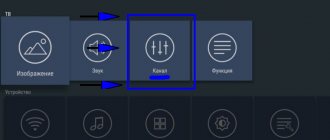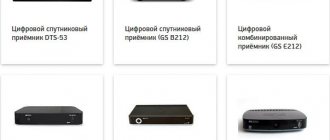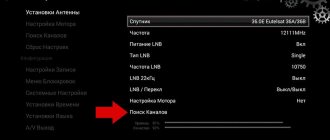Today, more and more people are switching to digital television. Many people have a logical question: how to set up channels on a Philips TV . You can contact a specialized company to call a specialist, or set up digital television yourself. Below you will find detailed instructions for setting up your Philips TV.
- Why doesn't it find any channels?
- In conclusion
Which channel search mode is best to use?
Owners of Philips TVs are offered several ways to set up digital broadcasting. Auto search allows you to find free channels in literally 2-3 minutes. This option is suitable for users living in an area with reliable signal reception. If the subscriber has connected an antenna with a powerful amplifier, then he can also use automatic search.
Manual search assumes that the user will independently enter the frequency on which the channels will be broadcast. All the necessary information about the location of the nearest TV tower and the frequency of its operation can be found on the official RTRS portal. Channels are searched manually in situations where automatic search does not give the desired result.
Philips TVs offer users two search formats:
- Full reinstallation - previously configured channels are replaced with new ones or deleted. Digital TV channels are located at the beginning of the list, and analogue ones at the end of the list.
- Update - old channels will not disappear anywhere, and new ones will simply appear at the end of the list. You can sort later.
The process of setting up the “digits” will change depending on when exactly the equipment was released.
Algorithm for setting up Philips models before 2011
The user can start searching for digital TV channels only if they have a remote control. You will not be able to access the “Settings” section of digital cable TV from the manual control panel.
The digital channel setup on 2011 Philips TVs is identical, and newer models have an optimized interface. However, traditionally there are two search formats available - automatic and manual.
Automatic search
Setting up channels and connecting Philips TVs to digital television, which were released between 2006 and 2011, is carried out in accordance with a simple algorithm:
- Insert the antenna cable into the appropriate socket.
- Turn on the TV.
- On the remote control, press the “Home” button.
- In the main menu you need to select the “Configuration” section.
- Select “Channel Settings” from the drop-down list.
- Start automatic mode.
- Click on the “Start” item.
- Be sure to select your country. Look at the back cover of the TV, there is a special label on it with a list of countries, select one of them. If Russia is not on the list, you can select Switzerland, Germany or Finland.
- Once a region is selected, the Digital Mode section will open. To set up cable TV, select “Cable”, and to search for over-the-air channels, click on the “Antenna” command.
- The system will offer available search methods, select “Automatic”. Click on the "Start" button. When the process is completed, click "Done".
It is possible that while scanning TV channels, the TV will ask for a PIN code; you need to enter one of the traditional factory combinations, often four zeros or ones. If you previously changed it in the settings, then enter the previously set password.
Manual search
You can also find digital channels on your Philips TV manually. To do this, you must act in accordance with the following instructions:
- Go to the main menu.
- Go to the "Settings" section.
- Activate the “Channel setup” command.
- Click on "Install Channels".
- Select the TV broadcasting method: for terrestrial channels – “Antenna connection”. To set up cable TV, you need to click on “DVB-C”.
- Return to the previous menu line, which is called “Digital signal: reception test”.
- Determine the value of the Channel Search command by entering the first frequency data.
- Wait for the process to complete and then confirm your actions by clicking "OK".
Manual search information is provided by the provider if the user sets up cable broadcasting. To manually configure on-air TV channels, first go to the RTRS website.
Remember that you should enter frequency data in the “Search for channels” item as many times as you plan to configure channels. When the process is completed, save the result by clicking on the appropriate button.
How to add local analogue TV channels
If you want to watch local channels to find out news from the region, you can always switch to analog television. The user can always supplement the list of already found TV channels with local ones.
The procedure for searching for local channels is no different from the guides described above. All steps and points of automatic and manual search remain unchanged, and the settings will need to be specified the same. There are only a few things that need to be changed to still find an analog signal.
- In the setup menu, select “analog broadcast format”.
- Instead of the “Full reinstallation” mode, you need to click “Update channel list”. This is required so that all existing channels are not deleted when searching for new ones.
By performing a procedure similar to manual and automatic search with the changed items, you can gain access to local broadcast channels.
Instructions for searching channels for Philips TVs after 2011
On Philips TVs released after 2011, you can set up digital television without additional receivers, since the equipment is equipped with special built-in modules that support all cable and terrestrial broadcasting standards. Now let's look at how to configure digital channels on a Philips TV manually and automatically.
Automatic tuning
To auto-search to set up “digital” on Philips TV models released after 2011, follow a simple step-by-step algorithm:
- Using the remote control, you need to open the main menu, and then go to the “Installation” section.
- Go to the “Search for Channels” tab. If you have not previously set up TV channels, then select the “Reinstall” command.
- Select your country by referring to the markings on the back panel. If the Russian Federation is not in the list, and the model begins with the abbreviation PFL, then select Sweden. For other models, the best options would be Finland and France.
- Open the “Digital Mode” section, select “DVB-C Cable” or “DVB-T2 Antenna”, depending on the type of broadcasting.
- Select the “Fast” value in the “Frequency Scanning” column.
Manual tuning
The manual scanning procedure fully complies with the instructions for searching for channels on Philips TVs before 2011. Therefore, there is no point in considering it again. The main thing is to first obtain all the necessary information from the provider or on the RTRS website.
Tuning all television frequencies simultaneously via cable
- To simultaneously set up and use analog and digital television, an antenna cable with an RF connector connects a digital tuner with an RF OUT connector and a television receiver with an ANT IN connector.
- By connecting the set-top box to the TV in this way, they activate the analogue broadcasting mode and start searching for channels in automatic mode.
- Then, using the receiver's remote control, digital channels are configured.
- Select AV output and proceed to automatic search.
Features of setting up Philips Smart TVs
Some users do not know how to connect a Philips TV to digital television due to the lack of Russian-language instructions. To do everything correctly, follow the step-by-step algorithm:
- Open the main menu, and then go to the “Settings” section.
- Activate the “Search for channels” command and follow the prompts that will appear on the TV screen.
- Choose a country. If Russia is not on the list, you can choose Sweden, Germany, France or Finland.
- Select the “Digital Mode” tab, and then the signal source. Users have two options available – “DVB-C” or “DVB-T2”.
- Change the settings. In the speed column, enter “6.875”. Run one of the two available options – “Quick Scan” or “Full Scan”.
- The search process will take from 10 minutes to half an hour, depending on the selected mode. Click "OK" to save the found channels.
How to set up digital television on a Philips TV without a set-top box
Digital television without a set-top box via an antenna is available only for new Philips models, where the signal fixation function is automatic. Next, follow the steps using the standard setup example.
Setting up IPTV
For IPTV to function, there must be a stable Internet connection. It is better to use a wired network rather than Wi-Fi. You need to connect it to the USB connector. If you want to use the benefits of IPTV without unnecessary wires, you need to buy a Wi-Fi adapter.
TVs with DVB-T2 support
Terrestrial (DVB-T/T2) for TVs that support a tuner, involves connecting the device to the TV with special cables. For convenience, they are marked with certain colors - so as not to confuse the tulips, the connectors are colored.
Why does the LG TV not find terrestrial digital channels: reasons, what to do?
Common problems and their solutions
When trying to set up digital, subscribers encounter various difficulties, for example, there is no signal, or the Philips TV does not find digital channels. Such difficulties may arise due to equipment malfunction or incorrect connections. Be sure to check the coaxial cable for damage. The antenna may be pointing in the wrong direction. However, there are other diagnostic methods.
Philips TV does not find any channels
To troubleshoot problems with setting up digital television on Philips TV, follow these recommendations:
- Carry out signal quality diagnostics. Take the remote control, and then press the “Home” key. Switch to the "Status" tab. In order for all TV channels to be found, signal reception of over 80% is needed.
- Check the frequency and network ID. You can check with your cable TV service provider for the information your TV requests. Users will find the frequency of broadcast channels on the website “smotritsitru.ru”.
- Go to the main menu, and then run the “Channel setup” section . Switch to the “Digital Channel” tab and select the “On” status.
- In some cases, changing the frequency scan helps. Before starting the scan, open the “Settings” item, and then change the value of the “Frequency scan step” command.
If the proposed recommendations did not help solve the problem, then you need to roll back to the factory settings of the digital module. This is not the easiest procedure, so follow the step-by-step instructions:
- Disconnect all cables and wires from the TV, leaving only the power cord.
- Remove the CAM module, and then start the process of searching for TV channels.
- After completing the auto search, turn off the TV from the network.
- Insert the antenna cable and other cords into the TV.
- Try searching for channels again using manual or automatic search.
That's all you need to know about finding digital channels on your Philips TV.
Where to call for questions about DTV connection?
Preferential categories of citizens who apply to the Department of Social Protection of the Population of Moscow have the opportunity to receive targeted social assistance that compensates for the costs of purchasing a set-top box, however, the Federal program for the transition to digital broadcasting frequencies does not provide for the sale of the necessary equipment, the provision of paid services for connecting DTV, etc. including on Philips TVs, maintenance and setup.
The channels are publicly available, and you can configure them yourself. Therefore, federal authorities urge residents to be wary of advertisements offering to buy special equipment, as well as connections to digital television under the guise of “planned work” and “collective transition to digital.”
Attention! For all questions that arise during the connection, it is recommended to call the Unified Information Service, or the 24-hour hotline of the Russian Television and Radio Broadcasting Network.
Setting up digital television on Philips TVs differs depending on the year of manufacture. By following the instructions above, you can independently find digital channels and enjoy free viewing of your favorite TV shows in excellent quality.