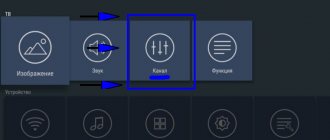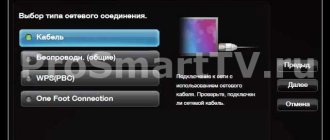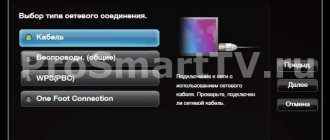Setting up TVs for DVB-C reception
Options
To configure the built-in DVB-C tuner to receive digital cable television programs, you must use the following parameters (selected in the TV menu):
These parameters are suitable for configuring based on the network search principle; if the TV does not support it, then you need to use a full search or select frequencies for manual settings in megahertz: 298, 306, 314, 322, 330, 338, 346, 354, 362, 370, 378, 386, 394, 402, 410, 418.
The following are conditional examples of TV settings.
Digital TV setup example
SAMSUNG TVs
Decoding of SAMSUNG TV models:
General algorithms for setting up digital and analog channels for various models of SAMSUNG LCD TVs:
Detailed description of setting up digital channels on SAMSUNG brand TVs starting in 2010:
LG TVs
General algorithms for setting up digital and analog channels for various models of LG LCD TVs:
Setup takes approximately 5-10 minutes.
Detailed description of setting up digital channels on LG TVs:
SONY brand TVs
Since not all SONY models are equipped with a digital tuner for cable TV (DVB-C), you need to check the model of your SONY TV. Models equipped with a DVB-C tuner are marked KDL-**EX*** or KDL-**NX*** - for example KDL-2EX402R2, the first 3 letters in the model name (KDL) indicate that the TV is digital.” In models KLV-**BX***, etc. There are no DVB tuners.
General algorithms for setting up digital channels for various models of SONY LCD TVs:
Pay attention to the bottom of your TV's OSD menu. The bottom menu bar displays hints on which remote control buttons to perform certain actions in the TV menu.
PHILIPS brand TVs
Alternative option
To set up a PHILIPS brand TV, first read the stickers on the back of the TV, where separately for each tuner (DVB-T and DVB-C) there is a list of countries in which, according to PHILIPS, there is digital broadcasting (at the time of release of the TV, but If you update the firmware through their official website, then this list may change in subsequent firmware). If Russia is not in the list, then select Slovakia, Slovenia or Others.
General algorithms for setting up digital channels for various models of PHILIPS LCD TVs:
Setup takes approximately 5-10 minutes.
Detailed description of setting up digital channels on PHILIPS brand TVs:
If you did everything correctly and saved all the changed parameters, then during the search your channels will be detected.
TVs of the PANASONIC brand
Setting up digital channels on PANASONIC brand TVs:
The menu of your TV may differ from the model offered. In this case, you need to find tabs that are similar in meaning. If your TV asks for a search step, enter 8 MHz.
Channel scanning lasts from 3 (“Fast”) to 10 minutes (“Full” scanning), after which the TV automatically displays a list of all channels configured by this tuner. The channel list will be displayed automatically, or it can be found in the DVB-C setup menu.
SHARP brand TVs
Setting up digital channels on SHARP brand TVs:
Models: 46 (52, 65) XS1, LE700. If your TV model provides for the reception of digital channels, but there is no “DTV” item, then first select another country - Slovakia, Slovenia or Others.
Setup takes approximately 5-10 minutes.
DUNE HD media players
DUNE HD TV-102W-C can also act as a set-top box for watching digital television (cable (DVB-C) and Internet television (IPTV). Settings:
New feature - news subscription
Do you want to always be aware of new promotions and special offers? Is it important for you to know about the timing of technical work and maintenance?
We invite you to subscribe to notifications and not miss important news!
To subscribe, click “Subscribe”, and then confirm your decision by clicking on the “Allow” button.
Source
What to do if you have problems setting up your LG TV
If difficulties arise, first of all you need to repeat the settings. Sometimes you have to call a specialist. Equipment repair may be required. During setup and operation, the following problems may occur.
Before setting it up, it is important to select the correct picture parameters
No image
This may be due to an incorrect cable connection from the antenna or set-top box. It is important to check the plug, remove it and reinsert it into the connector. If Internet channels are connected, it is recommended to press the corresponding button on the distribution device and on the TV (if available).
The overall screen setup and format can affect the quality of signal reception
Wrong mode selection between video inputs also causes image loss. Press the corresponding button on the remote control and make sure that the setting is correct.
Not all TV programs found
If the TV owner is faced with the problem of a lack of channels, then you should contact the service providing the service to clarify the information. Most likely it's a subscription issue. In case you are tuning in to free digital channels, there is most likely a loss of signal. It is important that at this stage the quality of noise and graphics are the same. You can view information about this by pressing the “” button on the remote control.
If you find channels that are not working, double-check your search settings. Have you checked the box to prohibit encrypted programs?
If you follow the instructions provided and choose the right type of settings, you will be able to tune in the channels without difficulty. When something went wrong or you have additional questions, write them in the comments under the article. We will definitely answer you.
Source
Types of Samsung TV
Samsung has been producing home appliances since 1930. In 1998, the company introduced the world's largest LCD TV, measuring 30 inches. Modern models can be divided into 3 options:
The digital channels themselves are broadcast via the Internet for Smart TV or via IPTV. Before setting up the equipment, you need to find out whether the TV supports DVB-T2, and check the year of manufacture and model.
How to find out the model and year of production of TV
Setting up digital channels on Samsung begins with specifying the year of manufacture and model of the TV. You can do this in 2 ways: go to the TV menu or look at the label on the back panel.
When the model is determined, check whether it supports receiving a digital signal without a special set-top box.
How to determine the presence of a tuner
Without an additional set-top box, you can set up a TV with a built-in or external tuner to receive a DVB-T2 signal. The module easily decodes 20 basic channels that have been converted to digital broadcasting.
You can check whether your TV model has such equipment on the official Samsung website or in the datasheet for the TV. On the manufacturer’s website, just find the “technical characteristics” column, go to “Broadcasting system” or “Tuners”, enter the model data and see whether there is a plus in the DVB-T2 column or not. If yes, digital television is available.
For reference. You can set up digital television on Samsung TVs without a set-top box in most versions of QE, UE, HG, GO. Smart models receive signals via the Internet.
How television works and what you need to receive a signal
Manufacturers offer several options for installing the signal.
- Analog. It works by transmitting radio waves. It works by connecting an antenna. The method is outdated, so active measures are being taken to completely eliminate it.
- Interactive. Produces video of any quality. During data transmission, the content does not go through the encoding process. To work, you need a special cable to connect the Internet, so the TV must have a corresponding connector for it.
- Digital. The content is encoded before transmission begins. It arrives in a compressed form, but without losing high quality indicators. As a result, a large amount of information is received in a short period of time. You can tune in digital signals via satellite or cable.
How to flash Xiaomi Mi Box s/3/4 to global with Russian language
Each method is characterized by a certain transmission quality and level of ease of operation.
Terrestrial (DVB-T/T2)
DVB-T/T2 is characterized by the greatest demand among users. To get things going, you don’t need special equipment or a lot of money. The user must have:
- receiver for signal transmission;
- a decoder for processing the received information into a format that can be easily accepted by the device.
This method is considered the easiest to connect.
Channel (DVB-C)
The image on the TV appears due to the transmission of a digital signal without the use of an antenna. The user receives the overall converted signal. Internet providers connect the service and bill you for it monthly. The advantages of this option are:
- there is no need to spend a lot of money and time on special equipment - the provider independently provides everything necessary and simply includes the price of services in the current package;
- a large number of available channels - the user independently selects a package that includes what he himself has noted.
The signal arrives through the set-top box, which transmits the image to the screen. Providers offer the receiver taking into account its cost in the connected package. The user can purchase the device immediately after connecting the services or pay monthly rent until the end of the contract. More detailed information on tariffs is available on the Dom.Ru BKS website.
Satellite (DVB-S/S2)
DVB-S/S2 is considered universal because it is characterized by:
- the ability to record any frequency - all parameters are indicated in the menu in a specific option;
- perception of a high-power signal, that is, the user does not lose the image in bad weather;
- a wide range of channels, which allows you to independently choose the main topics of TV shows.
Depending on the needs, different packages have been developed, differing in price and services.
If you have any questions or complaints, please let us know
Ask a Question
Stages of setting up channels on Smart TV
“Smart TVs” are considered the most modern and high-quality models. They make settings automatically depending on the type of signal. Most modern TVs support Smart broadcasting. To clarify the information, you can go to the manufacturer’s official website.
The quality of broadcasting depends on the speed of your home Internet. Setting up digital television on a Samsung Smart TV follows the following steps:
No additional setup is required. If the signal and Internet quality are poor, there will be interference on all channels.
Instructions for models with a DVB-T2 tuner
Digital broadcasting on modern TVs that receive signals without a set-top box must be configured through the menu. It is better to run Auto-Tuning, which will automatically read all available TV programs and save them under numbers. If you choose the “manual” option, you will have to adjust each channel for a long time.
Instructions for setting up digital channels on Samsung TVs with a built-in DVB-T2 tuner in automatic mode:
There are situations when automatic tuning does not work, then you have to search and save channels manually.
Manual search: instructions
So, how to manually configure digital channels on a Samsung TV:
If necessary, unnecessary programs can be removed. To do this, just go to the “Broadcasts” subsection and open “Dispatcher” there. Removal occurs through the “Tools” button.
How to connect digital television to a Samsung TV without a set-top box
The development of innovative technologies has made it possible to watch TV without a set-top box. More on this below.
Setting up IPTV
Interactive TV works without a set-top box, but requires an Internet connection. Then you configure the IPTV scanner to search the system for IP addresses. The broadcast works in a stream, so each channel works independently of the others. For a good image and no freezes, you need an Internet connection with a speed of at least 50 Mb/sec.
IPTV is also active for wireless Internet. But you need to take into account that the actual Wi-Fi speed is in the range of 15 - 30 MB/sec, which results in a limited number of channels.
TVs with DVB-T2 support
Modern models with DVB-T2 support offer digital TV settings automatically or manually. DVB-T2 is a second generation European standard. To configure, the user does not need any additional devices other than an antenna. This TV already has a tuner that picks up and transmits the signal.
Features of viewing channels through a set-top box
Outdated TV models do not support digital television. They are able to recognize new channels only through special equipment - set-top boxes. They can be purchased at digital equipment stores or ordered an Internet and TV connection from cellular operators that serve a multi-story building.
When choosing a digital set-top box, you should pay attention to the connecting cable connected to the TV. Look at what connectors you have: HDMI 2.0 or 2.1, tulips. Buy an adapter to connect the set-top box and TV.
How to connect and configure the set-top box
Before setting up digital television on Samsung TVs via a set-top box, you need to assemble and connect the equipment. To do this, do:
If you want to watch more channels, you will have to buy a special CAM module for a receiver with an antenna. Then the number of TV shows will depend on the selected package.
Channel tuning: automatic, manual
General scheme for searching TV programs for receivers:
The exact sequence of searching for TV channels depends on the selected model of the receiver or the cellular operator to which you connected to watch digital television.
What to do if the TV does not see channels when searching
Automatic digital TV setup on Samsung does not always go smoothly. The causes of failures may lie in the antenna, receiver, or proper connection of the TV to the equipment. To eliminate and restart auto search you must:
Exact recommendations for additional digital television settings on Samsung TV depend on the equipment model.
Satellite channels on LG TV
For satellite television there are also two channel settings options: automatic and manual. Each of them is carried out according to a separate scheme. Let's take a closer look at them.
Setting up satellite transmissions is carried out in a similar way, only with the specification of a special mode
Auto-tuning on satellite free channels
To search for free programs, you need to follow a step-by-step algorithm on your TV:
As a result, the programs will be displayed in the corresponding section of the operating system.
GOOD TO KNOW!
It is better to configure programs when the Internet is turned off so that there is no loss of signal. Internet connection is required only when searching for IPTV channels.
Auto search for paid satellite channels
When connecting to pay TV through the module, you need to perform some manipulations in order to decode the purchased programs.
Along with television channels, radio broadcasts are also searched
In the future, you can configure all channels in an order that will be convenient for a particular user. However, with each new search, the programs will again be individually numbered.
Can search for satellite and terrestrial television simultaneously
Manual tuning of satellite channels
This search method is more complicated, however, it becomes relevant when it is necessary to make adjustments to the initial settings, or there have been some changes in the signal provision services.
When changing satellite settings, it is recommended to search for channels again
To perform this operation, you need to enter the “Satellite Settings” on the TV, make the necessary changes, enter the transcoder and convector data. After that, start searching for programs.
First you need to cancel the entire list of channels, and then search for updated ones
Often, all the settings are easy to do yourself. Problems can only arise if the equipment is faulty. To avoid this, the user must strictly adhere to all instructions.
Setting up channels when using a set-top box from mobile operators
Multi-storey buildings have IPTV - Internet Protocol Television. It works using Internet Protocol, but does not require a separate network connection. The television operator runs a digital cable into the apartment and rents out a set-top box through which channels are decoded and broadcast.
When connected, specialists will independently set up digital channels on Samsung. But if they go wrong or an announcement appears about the release of new broadcasts, you need to update the data. To do this, go to the menu through the remote control of the set-top box. Select Settings, Channel Search and Auto Preferences. In most cases, nothing additional is required.
If you have questions about how to connect to new digital channels on Samsung TV through an operator’s set-top box, you can always call the toll-free hotline. Operators will provide consultations remotely and, if necessary, schedule a visit from a technician.
Now you know all the ways to set up digital channels on Samsung TVs of different models and years of manufacture. The number of channels depends on your package. Only 20 TV broadcasts are free.
Source
Bks frequency channel settings
Digital TV appeared in our conditions a couple of years ago. That all additional time details are removed from the door, it is a frequently used option for connecting channels. And such actions are justified. After all, when using digital TV, you don’t need to tune in channels a couple of times, just once is enough. Also, you won’t have to always adjust the antenna or re-tune the TV. Apart from this, there is no interference in the appearance of stripes or snow. What if there is a breakdown on the tower, then there will be no signal and you will not be able to watch your favorite program.
Such a television format as DTV is the most popular among users. To connect to free channels, you should not call a specialist; of course, you can do this without the help of others. The main thing is that the TV supports a DVB-C tuner.
Samsung TVs have such tuners. Moreover, on older models, similar settings are performed on new ones. We will talk about this specifically in the text of the article.
The highest quality television has long been part of our daily lives. In fact, every person and apartment has a brand new TV system, and some brands of TVs have a Smart function (for example, Samsung).
With all this, smart technology also requires a smart user. Because the digital television option will require some abilities. There are no obstacles in setting up television, but you still need to be very careful and know how to connect the TV to the TV. Some Samsung TV users often ask questions about how to set up television on a Korean TV.
Set up digital television, of course, without the help of others, or resort to the services of a TV technician. The setup is carried out immediately after the first connection. On Samsung TVs, the setup steps are similar. Such actions will not take up extra time. If you have never set up television before, this question will take you no more than 10 minutes. If you do everything correctly, you can enjoy watching channels in good quality.
Checking if your Samsung TV supports digital TV
Before we begin directly searching for channels, let’s make sure that the TV is generally capable of receiving “digital”. Samsung's lineup includes many series and even more individual models. Not all of them have a built-in digital tuner, and some, although equipped with one, are made for the old DVB-T standard, and not DVB-T2, which is now used in Russia.
To do this, enter the model number in the “Search” line. If you find one, you can proceed to configuration.
| Model | Diagonal | DVB-T2 support |
| 19H4000 | 19 | + |
| LT19C350EX | 19 | + |
| LT22C350EX | 22 | + |
| LT23C370EX | 23 | + |
| LT24C370EX | 24 | + |
| LT27C370EX | 27 | + |
| PE43H4000 | 43 | + |
| PS43E497B2 | 43 | + |
| PS43F4900AK | 43 | + |
| PS51E497B2KXRU | 51 | + |
| PS51E537A3 | 51 | + |
| PS51E557D1 | 51 | + |
| PS51E6507 | 51 | + |
| PS51E8007G | 51 | + |
| PS51F4900AK | 51 | + |
| PS51F5500AK | 51 | + |
| PS51F8500AT | 51 | + |
| PS60F5000AK | 60 | + |
| PS64D8000 | 64 | + |
| PS64E8007 | 64 | + |
| PS64F8500AT | 64 | + |
| T24D310EX | 24 | + |
| T24D390EX | 24 | + |
| T24D391EX | 24 | + |
| T24D590EX | 24 | + |
| T27D390EX | 27 | + |
| T27D590EX | 27 | + |
| T28D310EX | 27 | + |
| UE22F5000AK | 22 | + |
| UE22F5400AK | 22 | + |
| UE22F5410AK | 22 | + |
| UE22H5020 | 22 | + |
| UE22H5600 | 22 | + |
| UE22H5610 | 22 | + |
| UE24H4070 | 24 | + |
| UE24H4080 | 24 | + |
| UE28H4000 | 28 | + |
| UE32EH5007 | 32 | + |
| UE32EH5047 | 32 | + |
| UE32EH5057 | 32 | + |
| UE32EH5307 | 32 | + |
| UE32ES5507 | 32 | + |
| UE32ES5537 | 32 | + |
| UE32ES5557 | 32 | + |
| UE32F4500AK | 32 | + |
| UE32F4510AK | 32 | + |
| UE32F5000AK | 32 | + |
| UE32F5020AK | 32 | + |
| UE32F5300AK | 32 | + |
| UE32F5500AK | 32 | + |
| UE32F6100AK | 32 | + |
| UE32F6200AK | 32 | + |
| UE32F6330AK | 32 | + |
| UE32F6400AK | 32 | + |
| UE32F6510AB | 32 | + |
| UE32F6540AB | 32 | + |
| UE32F6800AB | 32 | + |
| UE32H4000 | 32 | + |
| UE32H4270 | 32 | + |
| UE32H4500 | 32 | + |
| UE32H4510 | 32 | + |
| UE32H5303 | 32 | + |
| UE32H5500 | 32 | + |
| UE32H6230 | 32 | + |
| UE32H6350 | 32 | + |
| UE32H6410 | 32 | + |
| UE37ES6710 | 37 | + |
| UE39F5000AK | 39 | + |
| UE39F5020AK | 39 | + |
| UE39F5300AK | 39 | + |
| UE39F5500AK | 39 | + |
| UE40EH5007 | 40 | + |
| UE40EH5047 | 40 | + |
| UE40EH5057 | 40 | + |
| UE40EH5307 | 40 | + |
| UE40ES5507 | 40 | + |
| UE40ES6307 | 40 | + |
| UE40ES6547 | 40 | + |
| UE40ES6557 | 40 | + |
| UE40ES6857 | 40 | + |
| UE40ES6907 | 40 | + |
| UE40ES7207 | 40 | + |
| UE40ES7507 | 40 | + |
| UE40ES8007 | 40 | + |
| UE40F5000 | 40 | + |
| UE40F6100AK | 40 | + |
| UE40F6130 | 40 | + |
| UE40F6200AK | 40 | + |
| UE40F6330AK | 40 | + |
| UE40F6400 | 40 | + |
| UE40F6500AB | 40 | + |
| UE40F6510AB | 40 | + |
| UE40F6540AB | 40 | + |
| UE40F6650AB | 40 | + |
| UE40F6800AB | 40 | + |
| UE40F7000AT | 40 | + |
| UE40F8000AT | 40 | + |
| UE40FH5007K | 40 | + |
| UE40H4200 | 40 | + |
| UE40H4203 | 40 | + |
| UE40H5003 | 40 | + |
| UE40H5020 | 40 | + |
| UE40H5203 | 40 | + |
| UE40H5270 | 40 | + |
| UE40H5500 | 40 | + |
| UE40H6230 | 40 | + |
| UE40H6240 | 40 | + |
| UE40H6350 | 40 | + |
| UE40H6410 | 40 | + |
| UE40H6500 | 40 | + |
| UE40H6650 | 40 | + |
| UE40HU7000 | 40 | + |
| UE42F5000AK | 42 | + |
| UE42F5020AK | 42 | + |
| UE42F5300AK | 42 | + |
| UE42F5500AK | 42 | + |
| UE46EH5007 | 46 | + |
| UE46EH5047 | 46 | + |
| UE46EH5057 | 46 | + |
| UE46EH5307 | 46 | + |
| UE46EH6037 | 46 | + |
| UE46ES5507 | 46 | + |
| UE46ES5537 | 46 | + |
| UE46ES5557 | 46 | + |
| UE46ES6307 | 46 | + |
| UE46ES6547 | 46 | + |
| UE46ES6857 | 46 | + |
| UE46ES6907 | 46 | + |
| UE46ES7207 | 46 | + |
| UE46ES7500 | 46 | + |
| UE46ES7507 | 46 | + |
| UE46ES8000 | 46 | + |
| UE46ES8007 | 46 | + |
| UE46F5000AK | 46 | + |
| UE46F5020AK | 46 | + |
| UE46F5300AK | 46 | + |
| UE46F5500AK | 46 | + |
| UE46F6100AK | 46 | + |
| UE46F6330AK | 46 | + |
| UE46F6400AK | 46 | + |
| UE46F6500AB | 46 | + |
| UE46F6510AB | 46 | + |
| UE46F6540AB | 46 | + |
| UE46F6650AB | 46 | + |
| UE46F6800AB | 46 | + |
| UE46F7000AT | 46 | + |
| UE46F8000AT | 46 | + |
| UE46F8500AT | 46 | + |
| UE48H4200 | 48 | + |
| UE48H4203 | 48 | + |
| UE48H5003 | 48 | + |
| UE48H5020 | 48 | + |
| UE48H5203 | 48 | + |
| UE48H5270 | 48 | + |
| UE48H5500 | 48 | + |
| UE48H5510 | 48 | + |
| UE48H6230 | 48 | + |
| UE48H6350 | 48 | + |
| UE48H6410 | 48 | + |
| UE48H6500 | 48 | + |
| UE48H6650 | 48 | + |
| UE48H6800 | 48 | + |
| UE48HU8500 | 48 | + |
| UE50ES5507 | 50 | + |
| UE50ES6907 | 50 | + |
| UE50F5000AK | 50 | + |
| UE50F5020AK | 50 | + |
| UE50F5500AK | 50 | + |
| UE50F6100AK | 50 | + |
| UE50F6130 | 50 | + |
| UE50F6330AK | 50 | + |
| UE50F6330AK | 50 | + |
| UE50F6400AK | 50 | + |
| UE50F6500 | 50 | + |
| UE50F6650 | 50 | + |
| UE50F6800AB | 50 | + |
| UE50HU7000 | 50 | + |
| UE55ES6307 | 55 | + |
| UE55ES6547UXRU | 55 | + |
| UE55ES6557UXRU | 55 | + |
| UE55ES6857 | 55 | + |
| UE55ES6907UXRU | 55 | + |
| UE55ES7507 | 55 | + |
| UE55ES8007 | 55 | + |
| UE55F6100AK | 55 | + |
| UE55F6400AK | 55 | + |
| UE55F6800AB | 55 | + |
| UE55F7000AT | 55 | + |
| UE55F8000AT | 55 | + |
| UE55F8500AT | 55 | + |
| UE55H680 | 55 | + |
| UE55H6500 | 55 | + |
| UE55H6650 | 55 | + |
| UE55HU7000T | 55 | + |
| UE55HU7500T | 55 | + |
| UE55HU8700T | 55 | + |
| UE55HU9000T | 55 | + |
| UE60F6100AK | 60 | + |
| UE60F7000AT | 60 | + |
| UE65ES8007 | 65 | + |
| UE65F6400AK | 65 | + |
| UE65F8000AT | 65 | + |
| UE65F90800 | 65 | + |
| UE65HU7500T | 65 | + |
| UE65HU8700T | 65 | + |
| UE65HU9000T | 65 | + |
| UE75ES9000 | 75 | + |
| UE75ES9007 | 75 | + |
| UE75F6300 | 75 | + |
| UE75F6400AK | 75 | + |
| UE75F8200 | 75 | + |
| UE75HU7500T | 75 | + |
| UE78HU9000 | 78 | + |
| UE85S9AT | 85 | + |
| UE105S9 | 105 | + |
Determining the series: deciphering the model number
Digital channel setup varies depending on which series a particular Samsung model belongs to.
Therefore, we first need to determine which specific TV receiver we are dealing with.
You can do it like this:
Let's decipher the found number in order to determine the letter denoting the series:
P—plasma.
in 2014 it was designated as AU (U);
AT (T) - 2 x DVB-T2/C/S2.
| UE | Screen type | UE / LE - LCD TV; PS / PE - plasma TV. |
| 40 | Screen size (inches) | From 19″ to 105″ |
| J | Series (corresponds to production date) | |
| 5200 | Model | Just a digital designation |
| AU | Digital tuner type |
Automatic tuning of digital channels on Samsung
The easiest way to set up your antenna connection yourself is to run an automatic search. Let's take a step-by-step look at how to organize the reception of digital TV channels for models of different series and years of manufacture.
M, Q and LS Series
After the cable from the indoor, outdoor or communal antenna is connected and the TV itself is turned on, you need to do the following:
You can start watching.
H, F, E and J Series
For models in this series, the setup process will look slightly different:
Possible problems and their solutions
If you configure it yourself, minor problems may arise. Before calling a professional, try eliminating them yourself.
- No image. Check to see if all the plugs are securely fastened and if the cables match the correct connectors. To check, it is better to repeat the connection process again. The cable may be damaged, inspect it carefully. If there is no mechanical damage and the cables are in the appropriate connectors, reset all settings and connect in the same sequence.
- Low picture quality. Often occurs due to incorrect cable connection. If reconnecting does not help, we recommend using HDMI.
- There is no image when the signal is active. If the problem persists after checking the cable, then the channel is either not free or is prohibited for the region.
Connecting digital television to a Samsung TV will not create additional difficulties if you first read the instructions and follow them step by step. You can get information about a specific series in the Samsung TV Guide. Access to it is available in system settings. You can also read the paper instructions.
Removing unnecessary channels and adjusting the order
To remove unnecessary channels, proceed as follows:
If we are talking about Samsung Smart TV, then removal is easier:
As for the order of channels, the TV arranges them in two ways:
In the second case, sorting is impossible: you cannot reconfigure what the operator has installed, you can only delete unnecessary channels. In the first, the sorting looks like this:
If necessary, the procedure is repeated the required number of times.
When sorting channels on Samsung TVs, you need to take into account one of their features: if the digital ones in the general list are signed and have names, then the analog ones have only serial numbers. Accordingly, when sorting, the picture will be as follows:
How to set up digital TV on an old Samsung that doesn’t support digital TV
If it turns out that the television receiver is not capable of receiving the current broadcast standard or is not equipped with a digital tuner at all, the user can do the following:
There may be a separate difficulty associated with using the receiver: it does not pick up analogue television signals. If you want to watch both local and national programs, take care not only of the appropriate type of antenna, but also of a splitter for the antenna cable. It is needed so that the signal reaches both the receiver and the antenna socket of the TV at the same time. Then the transition between different types of broadcasting will be carried out as follows:
Step-by-step instructions on how to set up cable TV
Setting up the TV is available in two ways - automatic and manual. On a Samsung TV, as on any other device, it is more rational to use automatic installation.
In automatic tuning mode, the device independently finds all frequency ranges on which each channel broadcasts. After detecting a frequency, the device remembers it and assigns it to the TV channel. Subsequently, the user will be able to switch channels and find TV shows of interest.
To set up your Samsung TV, make sure to connect the cable to the device. Sometimes during the adjustment process it turns out that cable television does not work. Most often, the reason lies in an incorrectly connected cable. Check to see if the connector is tightly connected.
Let's move on to adjusting cable parameters in automatic mode:
- Turn on your Samsung TV.
- Tuning channels on a Samsung TV is done using the remote control. Take the remote control and find the "Menu" button.
- Select Broadcast mode.
- A window will open, select the signal source. Among the sources you can select “antenna” or “cable”. Since you are connecting not analog, but cable TV, select the “cable” option.
- You have connected to the source, all that remains is to configure the channels in automatic mode. Find the "Auto Configuration" item. Another window will open - these are the search options. Click on the “Full” option.
- Go to “Start”.
- The device will start searching for channels, wait until the gadget finds all available frequencies.
- Once the search is complete, be sure to save your changes. To save the new settings, select “Save”.
- You can close the menu.
If you additionally want to swap TV channels in order to simply press a certain button on the remote control, then this function is also available on the Samsung model. After automatically searching for all available frequencies, the device will remember them, and the user will be able to watch their favorite TV channels.
Now you know how to set up channels on a Samsung TV. It remains to figure out how to set up the TV for digital channels. More on this below in the article.