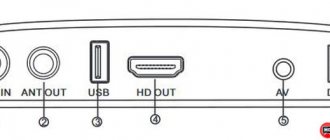How to connect and configure the Selenga set-top box is a question that interests many users. The company has been operating since 2003. Over the 17 years of its existence, it has released many different models of digital receivers and television equipment, which allowed it to rise to a leading position among other manufacturers in the market. Most consumers leave positive reviews about the purchased Selenga equipment.
In this article we will look at the procedure for connecting a set-top box and its main features. Let us first note that all the instructions below are suitable for model lines - t42d, t81d, t20d, t420, hd950d, t81d. The main advantages of the console:
- Provides access to 20 digital channels.
- There are many useful functions built-in, including TV Guide, Parental Controls, the ability to turn on subtitles, etc.
- Supports Dolby Digital.
- It is possible to connect to outdated TVs.
How to set up Selenga set-top box and avoid mistakes
Now smart technology TVs, set-top boxes and projectors are taking up more and more space in our lives while these projectors and set-top boxes are taking up more and more space in our homes.
Why? Because any set-top box is capable of improving the quality of television broadcasting, regardless of the TV model, plus, equipping it with additional functions and features. How to set up the Selenga prefix, and what is it? Selenga is one of the leading brands of digital DVB set-top boxes for TV.
Its set-top boxes are famous for supporting almost all video and photo formats (JPEG, PNG, BMP, GIF, MPEG2, etc.) and the availability of additional Internet services (Youtube, Planer TV, Megogo, etc.). In this article we will figure out how to connect a smart set-top box and configure its operation - read on.
Equipment
When ordering, you receive a set-top box in a standard box with its image and model number - in this case, Selenga HD950D.
At the back there is some information about the gadget: manufacturer, main characteristics, support, etc.
The package consists of:
- the receiver itself;
- RCA cable;
- two batteries for the remote control;
- the remote control itself;
- warranty card;
- instructions for use.
By the way, the remote control is very sensitive, so a high-quality signal from anywhere in the room is guaranteed.
Connection problems
- on the Selenga remote control, find and press the “MENU” button,
- select "Search"
- then "Search Range"
- select automatic or manual setting.
If this doesn't work, you should be looking for a connection problem. If all cables are connected correctly, 100% of the time it is the antenna. Most likely it does not accept the DVB-T2 standard. In this case, you will need to purchase an additional one that supports the desired signal type.
By the way, here’s a little life hack. Some users who encountered a similar problem encountered a signal from a regular copper wire, but for this the TV tower must be very close.
Source
Panel overview
To successfully figure out the connection, let's look at what connectors the set-top box offers and what their application is.
Front panel connectors and buttons:
- POWER - turns the power on and off.
- — entry and exit from the main menu
- CH/V- and CH/V+ - buttons for switching channels and changing sound volume.
- USB - connector for connecting a Wi-Fi adapter and other sources of media files.
Rear Panel Connectors:
- ANT IN - input for connecting to a TV antenna.
- ANT OUT - high-frequency TV signal output.
- USB - connector that performs the same functions as on the front panel
- HD OUT - high-resolution digital video/audio connector.
- AV - video/audio input.
- DC - connection of an external 5V power supply.
Not all Selenga models have similar sets of connectors. For example, the Selenga T90 does not have sockets on the front panel.
Other features and functionality
When connected to the Internet, you can use several services. The set-top box is adapted to wireless Wi-Fi adapters based on MT7601 chipsets. The GX3235S processor provides a number of multimedia capabilities - weather viewing, RSS reading, YouTube, Gmail, IPTV, Megogo.
Gmail
Possibility of using e-mail. But this service may not be relevant, because... Google may block an attempt to log into your mailbox from an outside source. To use this service using a set-top box, you need to enable access for untrusted applications on the service. In this case, Google will warn that the account may become more vulnerable.
IPTV
Internet television. This application is already installed. To activate it, you need to download the playlist. You can download it on many Internet sites.
You can use playlists in m3u, m3u8 formats. In this set-top box you can view news, children's and music programs.
How to set up a set-top box on your TV
As mentioned earlier, the TV model, year of manufacture, and so on do not matter at all.
Instructions:
- First, turn on the TV.
- On the TV remote control, press the “VIDEO” button, and then turn on the set-top box.
- We immediately see the successfully caught signal and the corresponding image on the TV.
- Next comes automatic channel search. About 50 channels were picked up on a common house antenna in Moscow - a good result.
- Then you will see the TV working. Everyone who has already tried Selenga has noted that the image is very clear and rich.
- Ready!
Before searching, it’s better to go straight ahead so that paid resources don’t confuse you.
You can freely configure channels as you wish in “Settings” - “Channel Editor”.
Why is it needed?
To access the Internet from a TV with SMART TV function, you need a wireless adapter for the set-top box. The receiver equipped with the module connects to the router. The Wi-Fi adapter for DVB-T2 set-top boxes is equipped with the simplest wireless module and signal decoder, receives signals and transmits them to the TV.
What to look for when choosing:
- Receiver compatible;
- Range;
- Frequency range;
- Transmitter power;
- Data transfer protocol;
- Type of protection and encryption.
For an overview of the Selenga set-top box with the ability to connect a Wi-Fi adapter, see the following video:
How to connect Selenga to a computer
Connecting to a PC is almost the same. Except that an HDMI cable is required here.
Instructions
- Connect the set-top box to the monitor with a cable.
- When turned on, the channel number will light up on the display if the receiver has already been connected previously.
- Then go through the guide to installing and configuring options.
- Next, scanning and searching for channels will begin. This usually takes a few minutes - the process is quite fast.
- You will see a list of found TV and radio channels.
- By going to the menu, you can familiarize yourself with the TV program settings.
- Further, you can operate functions and channels as you wish, and do not forget about the ability to connect external USB drives.
- Ready!
Often, in order for the image to appear, if this does not happen, set the standard settings to the screen resolution. The most convenient way to do this is on the TV itself.
Section overview
Now let’s take a closer look at each of the sections in the “Menu” in order to better understand where and what can be adjusted.
Section "Programs". Here you can adjust the operation of channels, sort the multiplex and use the TV guide function.
Options: channel editor, TV guide, sort, LCN auto-numbering (channel numbering), list update.
"Image" section. This category allows you to set the screen resolution, adjust the volume on one or all channels, change saturation, contrast and other things related to the picture.
Options: screen format, screen resolution, HF system (high frequency communication), speaker level change, OSD setting, LED display setting.
Section "Search". This section offers you to select a channel search range, sort by cable and antenna television broadcasts, set the search type and configure automatic.
Options: search range, search type, auto search, manual search, country, antenna power.
Section "Time". In “time” you can select a region, set a time zone or set the time yourself, as well as use the “Sleep Timer” and “Power Timer” functions.
Options: region and time, sleep timer, standby time, power timer.
Section "Settings". Responsible for setting the TV guide language, menu language and audio track.
Options: menu language, TV guide language, subtitle language, teletext language, audio track, digital audio.
Section "System". “System” has such functions as setting parental controls and age restrictions for viewing channels. Here you can reset the settings and connect the console in a new way. There is also information about Wi-Fi connections.
"USB" section. Well, the last category contains all the settings related to viewing media files connected via USB and information about additional resources.
Options: multimedia, recorded files, recording settings, Internet.
Basic Operations
The main settings include the main tabs in the menu:
- Program Manager.
- Image.
- Search for TV channels.
- Time.
- System parameters.
- USB.
Program Manager
This section includes:
- Channel editor.
- TV guide.
- Sorting.
- Automatic numbering.
- Updating the channel list.
The channel editor includes several settings. When logging in, the system may ask for a password, then enter six zeros. The option allows you to block, skip, create a favorites list or delete TV channels. Instructions for use:
If you have any questions or complaints, please let us know
- World vision t62d
- To add to your favorites list, mark the channel name with a red asterisk. Use the "OK" button. To exit a tab, press “EXIT” on the remote control.
- To remove from favorites, select a specific broadcast in the list and click “FAV”.
- To remove a channel from broadcasting, press the blue button on the remote control after selecting the broadcast you don’t want.
- To skip a TV channel, press the green button.
- The red button will allow you to move a specific channel to another position, which must be determined using the keys. After moving, click OK.
- To lock, use the yellow button. In the password field, enter six zeros.
The TV guide is a TV program guide. Users can view information about all channels, for example, the current broadcast, as well as the upcoming broadcast schedule.
The “Sorting” tab allows you to arrange channels by:
- Name.
- Identification number.
- Network identifier – ONID.
- By logical numbering.
Image Settings
The next section is image settings. In the menu it is located as the second tab. Here you can change:
Screen format. This parameter should be selected for the TV model:
- 4:3.
- 4:3 full screen.
- 16:9.
- 16:9 Wide.
- 16:9 Panoramic.
Not sure about the right choice? Set the option to "AUTO".
- Permission. Use the arrows to select - 480i/480p for NTSC, 576i/576p for PAL or 720p/1080i/1080p, suitable for any television system.
- Volume. Adjust the volume on a specific TV channel or all.
- OSD parameter. Determines the percentage of transparency of the receiver menu.
- Set up LED display. Allows you to change the brightness, enable the visibility of the TV channel number or activate the time display when watching TV shows.
Search channels
The presented section includes:
- Auto search. Click "OK" to start.
- Manual search. To adjust the frequency, use the keys.
- Selecting your country of residence.
- Antenna power supply. When using an active antenna together with power supply to the amplifier via cable, activate the option.
Setting the time
In this section you can:
- Set the time.
- Change region.
- Specify time zone.
- Activate the device's automatic shutdown feature.
- Set a timer.
Setting options
There is no need to configure options; all built-in functions do not require additional settings. The only thing you can do is change the language settings.
System Settings
Available in system parameters:
- Parental control. To log in you will need to enter a password consisting of six zeros.
- Setting a password for installed or standard applications.
- Reset settings to factory settings.
- Information about installed software, model data.
- Software Update.
Comparison of console models
For clarity, let’s look at how the Selenga T81D, T42D and T20D models differ.
Comparison by characteristics
Firstly, it's appearance. All consoles have a similar shape and color - black, but look slightly different.
- HD support and maximum resolution of the tuners are completely the same.
- Selenga T81D is distinguished by the presence of a delayed viewing function, while other models were not equipped with it.
- The T42D model is one of the presented ones that supports the “Parental Control” option.
- The lack of variety of options is most evident on the Selenga T20D.
How to connect and configure the Selenga digital set-top box
The digital era is upon us. To watch television programs in good quality, there is no need to install satellite dishes. Now in every city a television tower distributes a digital signal of the DVB-T2 standard.
To use it you need a small antenna and an on-air receiver, or in common parlance a set-top box for a TV. The leader in the production of such equipment is the Selenga trademark. We'll look at how to connect and configure a digital set-top box from this brand below.
Bottom line
Selenga HD 950D costs about 1000 rubles. Considering the rich functionality, this amount can be called quite justified. By connecting a network adapter and an external hard drive to the set-top box, you can turn an ordinary receiver into a small multimedia center capable of broadcasting video over the Internet, recording and pausing broadcast channels, and generally living life to the fullest. The only thing that may raise doubts when purchasing is the poor reliability of the components and the tendency of the device to overheat. At the same time, if something goes wrong, you can always buy a new HD 950D and still win money over the competition.
Price: ₽ 971
Set-top box for digital television Selenga
The Selenga lineup includes a dozen models. The bestsellers, thanks to the ideal price/quality ratio, are the t71 and t71d. The set-top box allows you to:
- capture up to 20 digital broadcasting channels;
- connect to both an old analog TV and an advanced digital matrix;
- enable subtitles;
- view the TV program several days in advance;
- sort channels;
- set parental controls;
- The Selenga t71d TV set-top box additionally supports Dolby Digital - surround digital sound.
It’s also worth mentioning what connectors the set-top box has. By understanding what inputs and outputs a device has, installation and configuration will be much easier. If we consider t71, then it has:
- HDMI connector, which is used in all new TVs today;
- familiar to everyone RSA sockets, which can be used to connect to old equipment;
- antenna input;
- connector for power supply.
Set-top box connectors (HDMI and antenna socket) Sockets for connecting tulips.
Each model is equipped with a power supply with a one and a half meter cord, the usual “tulip” cables, a remote control, instructions for use and a warranty card.
Possible problems and their solutions
We have looked at how to set up the Selenga set-top box; now we should look at common errors and problems that may arise during connection or further use. Common malfunctions include:
- The set-top box cannot find channels.
- There is no response to the remote control.
- No signal.
Selenga set-top box does not find channels
The cause may be an outdated software update. To solve the problem, go to the settings and in the “System” tab, check for updates. But the malfunction may also lie in the antenna used; it probably does not support the DVB-T2 standard. You will have to purchase a new one that can receive the required type of signal.
The console crashes and reboots on its own
- Reset your device to factory settings. The corresponding section can be found in the menu.
- Check for the latest firmware.
- Make sure the cable and power supply are working properly.
How to rename channels
This can be done in the “Programs” menu. There is a special option for editing TV channels.
How to connect Selenga to an old TV
Depending on the availability of certain inputs, you can connect the device via a Scart connector or an RSA adapter.
The console freezes
- If the tuner freezes when turned on, this is normal. This is how he establishes a connection.
- If freezing occurs on a regular basis, you will need to reset the receiver to factory settings and reconfigure the channels.
Doesn't respond to remote control
If the set-top box stops responding to the remote control, then first check the batteries. In addition, the reasons may be:
- The remote control itself is faulty.
- Large distance to the set-top box or interference between devices.
No signal
Often the “No Signal” error appears due to damage to the antenna or DVB-T2 cable. Technical work on the part of the provider may also be to blame.
Sources
- https://tvcifrovoe.ru/nastroyki/nastroyka-pristavki-selenga.html
- https://WiFiGid.ru/raznye-setevye-ustrojstva/adapter-wi-fi-selenga
- https://IPTV-Russia.ru/devices/pristavka-selenga/
- https://tnt-nazarovo.ru/tehnicheskie-sredstva/selenga-hd860-kak-podklyuchit.html
- https://smarts-iptv.com/kak-podklyuchit-i-nastroit-cifrovuyu-pristavku-selenga.html
- https://RuTvStar.ru/ustrojstva/kak-nastroit-selenga-t71.html
How to connect
So, how to connect to the TV and set up the Selenga set-top box. There is nothing difficult about connecting, and it is described in detail in the instructions:
- insert the cable from the antenna into the appropriate socket.
- connect the set-top box to the power supply.
- connect the HDMI cable. If this is not available or the corresponding connector is not on the TV, then we use the included RSA cables (red, yellow, white). We connect them according to color.
Connecting a set-top box Connecting to a TV with tulips
It's time to set up the channels. Nothing complicated here either:
- turn on the TV and Selenga set-top box.
- We take the TV remote control and look for the “Video” button on it. If suddenly you don’t find one, you can try “AP2”. But usually everyone has the button they need.
- After pressing the button, a picture with the inscription “Selenga” will appear on the screen.
- Then the set-top box will offer to configure digital channels independently.
- press the OK button and wait for Selenga to perform the search.
Setting up digital channels on the Selenga set-top box
That's all. Typically, a digital set-top box immediately finds up to 20 main federal channels in excellent quality. In some cities you can catch up to 50 signals.