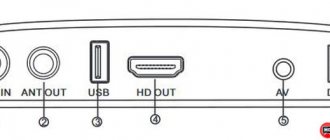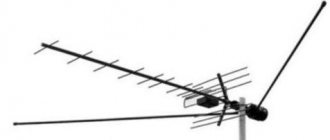Digital television covered the entire country a few years ago, so even in distant regions, subscribers have access to most of the channels watched by residents of the capital. New technologies also have a positive effect on the quality of content transmission, since the devices and devices used have good protection against electromagnetic interference. Despite the enormous advantages of the new type of broadcasting, not all users have purchased equipment that supports the DVB-T2 standard.
Setting up a DEXP digital set-top box
If everything is done correctly, connecting and configuring the equipment should not take much time and effort. A little technical skill is still required, but if you follow certain instructions, it can be done without the help of a specialist. Many providers, along with the service of connecting to digital or interactive television, also offer equipment rental, connection and programming services.
If the user has enough free channels, he will have to configure the equipment himself. All the necessary components are there, there is a working TV receiver, all that remains is to figure out how to set up the DEXP digital set-top box. It is recommended to follow the following instructions:
- On the remote control you need to find the “Menu” button and press it.
- A window will open in which you need to find the “Settings” tab.
- The default country should be Russia; if another is specified, the region is selected.
- Select signal standard. If DTV-T (analog TV) is installed, it is recommended to change it to DVB-T2 (digital). You can select both standards, and then the receiver will begin searching for channels.
- The user will be offered a choice of two options: automatic or manual configuration. The first method is much simpler, but its disadvantage is that the set-top box itself will select the sequence of TV channels.
- You will need to give the receiver time until it finds all available channels. When the search process is complete, click the “Save” button.
After connecting the digital set-top box to the DEXP TV and performing the above settings, few channels will be found; if the receiver does not produce any results at all, it is worth trying the second type of programming - manual. All access to content will need to be removed.
All the steps described above in the instructions are performed, up to the moment of searching. Each channel is broadcast at a specific frequency, which must be specified. Subscribers may not know such parameters, but it is not necessary to immediately call the service provider; the search is performed in each range in turn.
Deleting and sorting channels
After all TV channels have been found, some of them can be deleted or sorted (assign a number on the remote control):
- Use the “Up” and “Down” buttons to select the desired program from the list of previously found ones.
- To delete a channel, press the red button on the remote control. After this, its broadcast frequency will no longer be monitored by the TV.
- To rename (in ATV mode), use the green button. After clicking it, you can change the name of the element selected from the list.
- To move the channel you will need the yellow button on the remote control. The selected item from the list becomes active. Using the “Up” and “Down” buttons you can move it to the desired position.
Possible problems and their solutions
Sometimes users encounter problems while using the receiver. Some faults are caused by cable damage, while others appear after a system failure. Let's look at common mistakes and solutions.
Dxp box does not find channels
The set-top box refuses to detect TV channels? The main reason is a software glitch. But first you should check for new updates. To do this, go to the “System” section in the menu and click on the corresponding item. If this solution doesn't help, try resetting the settings in the same category. But, after this, you will have to carry out the settings again - set the time, time zone, start auto search, etc.
Does not respond to the remote control or the button does not work
If the set-top box does not respond to the remote control, please note:
- The batteries are probably dead.
- At a distance. You may be trying to use the remote control at a great distance from the console.
No signal
Basically, this error occurs due to a damaged wire. Check the integrity of cables and connectors. But the reason may also be hidden in the provider. Contact technical support and find out if scheduled maintenance may be underway.
ohdpluginlibrary application error
Causes:
- The TV software does not support this application.
- A software glitch has occurred.
- A new software patch prevents the app from working.
Solutions:
- Reset parameters to factory settings.
- Deleting an application.
- Changing the TV firmware.
Can't select display mode
The DEXP set-top box for digital television has different display options in its settings. You must select a specific option depending on the supported broadcast standard. For example:
- DTV – for digital TV.
- For analog – ATV.
- When using a set-top box, as in our case, select HDMI or AV.
Basic Operations
Basic operations with the receiver can be divided into points:
If you have any questions or complaints, please let us know
Ask a Question
- Program Manager.
- Picture settings.
- Search for channels.
- Time parameters.
- Language.
- System parameters.
Each category includes many items that can be customized in detail. Let's study them separately.
Program Manager
This includes two sections – editor and sorting. The first one allows:
- Add a broadcast to your favorites list by pressing the FAV button. To exit a category, click on EXIT. To open the favorites list, use the FAV button again.
- Block a channel or delete it. Before the operation, the system will ask for a password, enter six zeros. To block, click on the blue button, and to delete, click on the yellow button.
- Move the channel to another position. To do this, select the broadcast, click on the green button and move it to another location.
The next section is sorting. The function allows you to sort channels by name, ID number or ONID.
Image Settings
In the image parameters, the picture format or resolution changes. Available for selection:
- 4:3, including full screen.
- 16:9, including wide and panoramic screen.
Resolution that can be set:
- 80i/480p is used for NTSC.
- 576i/576p.
- 720p/1080i/1080p.
How to flash Xiaomi Mi Box S/3/4 to global with Russian language
The user must set the desired format and resolution himself, focusing on his own TV. When you select certain settings, the image size on the screen will change, select the best option and press the exit button. The setting will be saved automatically.
Search channels
The “Channel Search” tab is located at the beginning of the menu and is considered one of the main options. Here you can:
- Start auto search. Just press the “Ok” button on the remote control.
- Manual search. Use the arrows on the remote control to select the frequency. When you find the channel, click “Ok”.
Setting the time
Next is a tab with time parameters. Here you can:
- Change time zone.
- Change country of residence.
- Enable a timer to automatically turn off the device.
- Change the time manually or set it to automatic. The system will independently set the time, focusing on the specified location and time zone.
Setting options
Setting up the Dexp set-top box for digital television is quite easy. Basically, the system independently configures the necessary parameters; the user only has to specify the required values. For example, for the set-top box to determine the current time, check the box next to “Auto” in the appropriate section, indicate your country of residence and time zone. And to detect channels you need to click on “Auto search”, having previously selected the connection type. The options themselves do not require settings, everything is ready to work, all that remains is to connect the equipment and start scanning the broadcasts.
System Settings
The system parameters tab contains a whole list of options, including:
- Parental controls that allow you to prohibit viewing certain broadcasts or using applications. To start the function you need to enter the password – 000000.
- Reset settings.
- Software Update.
- Possibility to get acquainted with data about the firmware and model of the TV.
If your TV does not support digital TV
If your model is not found in the table, then the TV does not have a built-in DVB-T2 tuner. There are two ways out of this situation:
- Buying a new TV. In this case, it is necessary that the device works with the DVB-T2 standard. Prices for new models start from 8,000 rubles.
- Buying a digital set-top box. It allows any device to broadcast free over-the-air television. At the same time, the price of the issue is from 650 rubles. Check out our rating of digital set-top boxes. After purchase, the receiver needs to be connected and configured.
If Dexp doesn't find channels
To enlarge the photo, click on it.
During operation, various difficulties may also arise, due to which the set-top box may not find channels or not see the TV. In this case, there are several obvious solutions.
Can't find channels / Searches less than 20
- Check again that the device is connected correctly. Some adapter or cable may fail.
- Make sure to select the correct antenna. The greater the distance from the TV tower, the stronger it should be.
- Try retuning channels manually, making sure that the signal strength is available.
The set-top box does not see the TV
- Check your connection method again. Check to see if you have selected the display mode correctly. If the set-top box is connected via an HDMI cable, then you should select this mode on the TV. For RSA, you need to go to AV.
- The image plug may fail. This often happens on tulips. The third wire, responsible for Video, fails and as a result the picture is not displayed.
The console constantly reboots and turns off
The reason for this problem is software errors. It should be updated and the device should be flashed. This can be done via USB. To do this you need:
- Write the firmware file to a flash drive with a capacity of up to 4GB. You can download it on the official Dexp website.
- Insert it into the device and go to the “System” section.
- Click on software update and then select the previously recorded file.
- Once the installation is complete, the set-top box will reboot on its own.
If the remote control does not work
If there is no signal at all, you should replace the batteries with new ones. If the problem does not go away, then most likely the remote control is faulty and should be replaced. On some TVs, there may be a problem in which some remote control buttons will not work. For example the volume button. In this case, you can try to flash the console.
Receiver setup
The last stage of connection is setting up the DEXP digital television set-top box. It can be performed automatically or manually.
For automatic search, proceed as follows.
- The TV is turned on for display through the connector used for connection (HDMI, RCA or DTV).
- The receiver menu will open, in which you must specify the country of location and interface language.
- The OK button on the remote control starts an automatic search. It should indicate the DVB-T broadcast format. After completing the procedure, you must save the result.
If the automatic search does not produce results, or the sequence of channels does not suit the user, then you will have to configure the device manually. The digital set-top box for the DEXP TV is not much different from other manufacturers, so to search you will need to find out the broadcast frequency in the region where you are located (can be found on the interactive map of digital broadcasting by the name of the locality). After this, a manual search is started, the frequency is entered, and each channel, once found, is saved individually.
Source
Why is the lack of SmartTV a plus for me?
Yes, because I don't use it. I don’t watch TV at all, but I display all the content on the TV via a PC using the Kodi program.
One free program replaces my entire SmartTV.
All SmartTV on cheap TVs is cut-down Android, which is dull and slow. If you want a “minimal” SmartTV, then you can order an Android set-top box from Aliexpress, it will be much better if you have a limited budget.
The main disadvantage of DEXP TVs, I think, is the lack of spare parts and a crooked menu. At the same time, the menu differs from model to model. On the old TV it was one thing, but on the new menu it’s completely different. It’s as if in China there are different suppliers for different diagonals.
Regarding spare parts. For example, if you break the matrix on your TV, then you can safely scrap it. I still couldn't find the matrix. Although on the other hand, it would cost as much as a new TV. So these TVs can be safely called disposable.
Conventionally, for myself, I have identified two groups of people, for some DEXP TVs are suitable, but for others they are not.
DEXP is right for you if you:
- you have a limited budget of 20 thousand rubles
- want the maximum diagonal for this money
- you just want to buy a TV, connect it to an antenna or satellite box and have it work
- do not use SmartTV capabilities
- have good external speakers
- you just need to display the image on the screen
- have an external media player or just want to connect your TV to your computer
- want to play games on a large diagonal
- have an Xbox or PS
DEXP is not for you if you:
- have a budget of 20 thousand rubles
- want to watch Youtube from TV
- don't want to bother with external speakers
- don’t want to bother with TV settings, connect it to a computer, order a SmartTV set-top box separately
- Do you think these TVs are China?
It is important to understand that in fact, DEXP TVs are just a large frame for displaying images. For example, for 19 thousand rubles I bought a DEXP F49D7000C TV with a diagonal of 49 inches, which has nothing
The TV is completely empty, but this is exactly what I need.
By the way, important news for those who have a Xiaomi smartphone. If you have an IR blaster on your smartphone, you can control your TV directly from your phone. You can find all the information about setup in the article: setting up a Xiaomi smartphone to work with a DEXP TV
Features of DEXP TV tuners
When choosing a tuner to switch to digital TV, users focus more on price and functionality. The DEXP digital TV set-top box is always an inexpensive device with the necessary minimum capabilities. All models are quite compact and have the necessary cables for connection included.
In 2021, the manufacturer offers a good selection of models, but it should be noted that there are practically no significant differences between them, and a brief overview of popular models below illustrates this.
DEXP digital set-top boxes offer customers:
- metal or plastic case with or without display;
- control on the body (for individual devices) and remote control;
- a minimum set of interfaces for connection - HDMI, RCA or SPDIF;
- media player with reading of the most popular video and audio formats;
- all models support the Shift function, TV guide and teletext;
- A number of devices are equipped with a USB output for writing and reading files from external drives.
Options for connecting to a TV using the example of DEXP HD 2991P
In order to clearly demonstrate to you the procedure for connecting DEXP set-top boxes, we will take one of the popular models - HD 2991P. According to reviews, this console is one of the most reliable. According to the characteristics, it has the following parameters:
- Plastic case.
- Work with modern file formats.
- 2 USB ports.
- Possibility of connecting to a TV via HDMI and RSA cable.
- EPG mode - built-in program guide.
- PVR mode - recording TV programs using a timer to a USB drive.
- Delayed viewing.
- Possibility of blocking some channels to protect against children.
To connect to a TV, we need to navigate depending on what connectors it has:
- If there is HDMI, then preference should be given to it. The same thing should be done if you want to connect the set-top box to a computer monitor.
- If you have an RSA input or SCART, you will need to choose regular tulips.
HDMI connection
The set-top box usually comes with an RSA cable. Therefore, you will have to purchase HDMI yourself. It costs around 500 rubles.
However, if available, it will allow you to connect even to ordinary computer monitors. To connect, just connect the TV directly and then insert the antenna input into the set-top box. After that, switch to Audio-Video (AV) mode. If connected correctly, the device menu should open.
SCART and RSA connection options
In practice, older TV models usually do not have HDMI connectors. Some models only have SCART. In the first case, it will be enough to use only “tulips” when connecting. They are connected directly by color. 2 connectors usually go to Audio inputs (R and L), the remaining one remains for Video.
If the TV only has SCART, you should purchase an additional SCART-RSA adapter. It's not difficult to find. It looks like this: