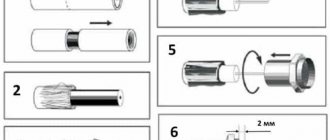Hello everyone, Bearded Man is in touch with you again! Today we will have a rather interesting question - how to properly connect a digital set-top box to a TV and set up all channels. I have prepared detailed instructions for you with all the main steps. But if you have any questions, write in the comments.
Let me remind you that we need a set-top box that supports the DVB-T2 or DVB-C2 standard. They are used in Russia, as well as in many CIS and European countries. If you have not yet chosen a model, then I advise you to choose one with Wi-Fi support so that you can connect to the network and the Internet. The best models have already been discussed by my colleague Botan in another article.
I'll tell you a little about standards. If you will connect to cable television, then you need the DVB-C or DVB-C2 standard. If you will connect an antenna and receive terrestrial television channels, then you need DVB-T2 or DVB-T. Just in case, I’ll write that for satellite TV you need the DVB-S2 standard.
NOTE! For cable and satellite TV, you need to contact the appropriate companies to connect you to external equipment.
For terrestrial broadcasting, an external or internal DVB-T antenna is required. You can see more details about popular and good models in our review at this link.
Equipment
When organizing each digital television format, the devices discussed above are required to be fully equipped. Of these, the most expensive set is satellite television, which includes a receiver, a receiving head (there may be several of them) and a reflector.
The set-top box remains universal equipment for any digital TV format, which has several purposes:
- Decoder. Decoding the signal and transmitting the image to the TV in both mpeg-2 and mpeg-4 format.
- Dashboard. Using the receiver, you can turn on digital TV and control channels, as well as receive a signal when using the remote control.
- Content support. The set-top box is used to set up television and unblock paid channels.
Connection problems
If you didn’t find any channels when searching for channels, this means that some problems have arisen:
- Make sure the antenna is pointed in the correct direction. Let me remind you that in the Russian Federation there are towers that broadcast 20 free channels. The location of the antennas can be viewed at this link.
- You are using antennas that are not suitable for digital TV reception. You can see the link to the required models at the beginning of the article.
- If you are connected to a provider, then you should call their hotline number or technical support.
- You are using a receiver that does not accept a certain signal type: DVB-T, DVB-C or DVB-S. There are also second versions for reception: DVB-T2, DVB-C2, DVB-S2.
- The cable is damaged or broken.
- Double-check that all wires are tightly connected to the ports.
You can ask your questions in the comments and I will try to help you. Just try to write as detailed and detailed as possible. I hope the article was useful to you.
Combined sets of services, personal TV
In addition to the options discussed, you can connect MGTS television together with other company services (Internet or mobile communications). The cost of such a combination depends on what kind of data traffic or tariff plan interests a particular subscriber. There are six fixed options, three of which are connected to television.
- Home Internet at a speed of 200 megabits/second + Basic digital TV package – 590 rubles/month.
- Identical television and data transfer speed, plus mobile communications at the “Smart Non Stop” tariff - 950 rubles monthly.
- Again, Internet and TV on similar terms, to which is added Smart Mini telephone service. Price – 790 rubles.
Numerous users choose fixed sets of services, remaining satisfied with the quality of their provision.
For the most demanding customers, a special option has been developed - Personal TV. It allows each subscriber to select and connect only those channels that are interesting to him. The content includes more than forty channels, each of which will cost the viewer 1 ruble. Such a connection is carried out independently, through authorization in the subscriber’s personal account or through the equipment menu.
Digital television coverage area
By the end of 2021, 98% of Russian residents will be able to watch 20 terrestrial channels completely free of charge in a new quality : First, Russia-1, Russia 24, NTV, Culture, Fifth, TVC, OTR, Match, Karusel, REN, TV3, STS, Mir, Zvezda, TNT, Home, MuzTV, Friday, Spas. The first ten channels from the list make up the first multiplex. It is available to absolutely every Russian. This is digital television, the coverage of which is the most extensive. Numbers 11-20 constitute the second multiplex. It was launched in December 2017.
Digital television in Moscow
In the capital, the Ostankino Tower broadcasts digital television; the coverage area within the city is 100% . Is it possible to connect MGTS Television without a Set-top Box, MGTS? This means that if they have the appropriate equipment and with the correct settings, Muscovites can install 20 digital channels for free. We tell you how to connect digital television in this article just below (LINK INSIDE THE PAGE).
Digital television in the Moscow region. Coverage area for 2018
All residents of the capital region access to 20 digital channels . Some addresses are covered by the signal from the Ostankino TV tower, while more distant areas receive waves from nearby transmitting structures. It is important to know where they are in order to connect state digital television yourself. Broadcasts are carried out by the TV towers Butovo, Mishutino, Morevo, Kuzminki, Petrovsky and others.
Interactive map. Digital television: coverage areas in Russia
The official website provides a search service for the TV tower closest to you. It is based on Yandex and Google electronic maps . Both of these links lead to official digital terrestrial television coverage maps. There is a search bar in the upper left corner. Enter your address and the map will focus on your designated location. After that, click on a specific building. Information about the two nearest television towers appears in the background of the map.
How to check the signal
Knowing how to set up a set-top box on your TV, you can quickly connect the channels you are interested in. To get the best quality, you need to know how to test the signal. If it is low, the picture will become “snowy” or other types of interference will appear. To study the signal quality, set the channel of interest and press the INFO button. After this, information with a percentage is given. Taking into account the obtained parameter, you can make further decisions:
- 50% or more is normal.
- Less than 50% is poor reception, which requires changing the location or direction of the antenna.
In the latter case, you need to connect the digital set-top box to the TV correctly, check the quality of connections of all connectors, raise the antenna, etc. We will briefly dwell on this issue above.
Stages of setting up channels on Smart TV
“Smart TVs” are considered the most modern and high-quality models. They make settings automatically depending on the type of signal. Most modern TVs support Smart broadcasting. To clarify the information, you can go to the manufacturer’s official website.
The quality of broadcasting depends on the speed of your home Internet. Setting up digital television on a Samsung Smart TV follows the following steps:
- Connect your equipment to the Internet via Wi-Fi or a separate cable.
- Go to the application store provided in Smart TV.
- Choose an application that is suitable for viewing: Forkplayer, Peers TV or similar options.
- Download and install the selected option. Complete a short registration. Launch the application.
- Find a playlist with a list of channels. How to open it is indicated in the instructions for the program.
- Open the desired channel and enjoy watching.
No additional setup is required. If the signal and Internet quality are poor, there will be interference on all channels.
How to watch digital TV on a Samsung TV without an antenna
For owners of models with smart TV, owners of multimedia set-top boxes, it is possible to watch their favorite channels without an antenna using IPTV. Access to television is possible without an antenna, but you need stable high-speed Internet.
IPTV services are provided by both Internet providers and third-party companies offering paid services. To connect, you need to install the application (kodi, OTTplayer, VLC, others), enter the playlist address in the settings, and pay for the subscription.
Digital television service, replacing analogue, is provided throughout the country. To view the numbers, just set up a Samsung TV with a built-in T2 tuner, or purchase a set-top box, which is sold in any hardware store.
Mandatory package, additional features
If a person contacts MGTS for a digital TV connection, the first thing they will be offered is to choose a basic package of services, which includes public access channels. In addition to basic television options, any potential MGTS client has the opportunity to connect to additional services, but later. So, the publicly available mandatory offers are the “No Extras” or “Basic” Packages. They include the following channels: First, NTV, Russia 1, Russia 24, STS, Karusel, TNT, TR-3, Ren TV, Domashny, Friday, Spas, Mir.
- The first sentence “Nothing extra” allows you to view 68 channels, 28 of which are in high-quality HD format. The offer also includes the opportunity to rent a TV set-top box for free. The subscription fee for a month of viewing is 300 rubles.
- When choosing the Basic version, the subscriber will be able to view 134 channels, 17 of them in HD format. This package also includes the possibility of renting a set-top box, although in addition to the subscription fee of 145 rubles, you will have to pay an additional 99 rubles for rent.
Have you chosen the basic package? Let's move on to discussing additional TV offers.
About the organization
MGTS is a company that is widely known in the capital. Initially it provided home telephone services. But in the last few years, the organization has been actively developing, working to expand its influence in the telecommunications market.
Current directions of MGTS:
- Home Internet.
- Digital television.
- Mobile connection.
- Landline phones.
Now MGTS has some of the best conditions in the capital. This fact is due to the desire to connect the maximum number of subscribers. The company plans to grow its customer base in the coming years and is taking all possible measures to achieve its goal.
Help for MGTS clients in solving technical problems
ZTE HUAWEI SERCOMM Login admin mgts root telecomadmin admin Password admin mtsoao admin admintelecom admin IP address 192.168.1.1 192.168.100.1 192.168.1.254 Note: on HUAWEI ONT, the second password gives wider access to settings, but sometimes it can be disabled. A separate resource does not work.
Restart your PC and ont.
If necessary, turn off the ont for half an hour. Doesn't work - check with another provider (for example mobile traffic). Does not work on a separate PC - check it yourself. Also check in safe mode. no IP address is assigned.
START-CONTROL PANEL-NETWORK AND SHARING CENTER-(on the left in the menu) CHANGING ADAPTER SETTINGS.
Then everything depends on the type of connection (wifi or wire) - right-click on the connection - properties - Internet protocol tcp/ip 4 (select it with the left button) and click PROPERTIES. Set everything to default. Just in case, below I provide settings for various ONTs (you can set them as desired). ZTE HUAWEI SERCOMM IP address 192.168.1.30 192.168.100.30 192.168.1.254 Subnet mask 255.255.255.0 In addition, reboot ONT and PC. On the PC, START - CONTROL PANEL - ADMINISTRATION - SERVICES - DHCP CLIENT restart. Also restart the DNS client. connected, but without internet access.
Let’s use the table
in the lower right corner on the desktop “red cross”.
START-CONTROL PANEL-NETWORK AND SHARING CENTER-(on the left in the menu) CHANGING ADAPTER SETTINGS. Next, everything depends on the type of connection (wifi or wired). Enable (or disable-enable) the local (wireless) network connection. The cross has not disappeared - on the keyboard, find the wifi switch latch (either on the edge of the laptop or above the keyboard. If it is not there, look for the Fn button and in the very top row an icon with an image of an antenna. Press them at the same time. If it doesn’t work, show the laptop to a knowledgeable person.