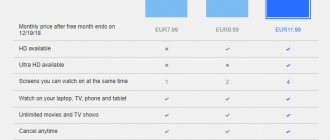Connecting a computer
To play the playlist you need:
- Open the application.
- Click on the gear.
- In the “Channel list address” line, write a link or indicate the path to the downloaded file in M3U format.
There is a universal VLC Media Player application. Adding a playlist:
- Launch the program.
- Select “Media” from the menu.
- Click “Open URL” (file in M3U format – “Open file”).
- In the “Network” section, enter the playlist address.
- Play.
Another option is the SPB TV Russia application. You can purchase it from the Microsoft Store, the Windows store.
Previous article IPTV on the MStar MSD7T01 processor using the example of Divisat Hobbit Unit II ver. 2.0 turned out to be too large and detailed and in some aspects too complex for most users to understand, especially in terms of preparing the firmware for many set-top boxes.
This time I simplified the process extremely by removing the cusid control line in the header, and thus one single firmware will be loaded into any set-top boxes on the MStar MSD7T01 .
Let me remind you that the original firmware of all three Romsat T8000/8010/8020HD are designed for the Rafael Micro R836 , so if your set-top box has a different tuner, then DVB-T2 will not be able to find and display channels , but everything else will of course work.
EVERYTHING YOU DO WITH YOUR CONSTRUCTION IS AT YOUR OWN RISK!
But first things first. And I’ll start with the main thing for any modern set-top box with IPTV capability on any processor - Wi-Fi.
Selecting a WiFi adapter
Attention! You cannot flash this firmware without already having any WiFi adapter on the chip in your hands.
MediaTek MT7601
First buy an adapter and then flash it. But if there is no adapter, do not flash it under any circumstances!
Of those that are available in well-known stores, only Eldorado (but not W311M I !) is available - for 400 rubles. and the same in DNS Technopoint for 410 rubles. or for 320 rub. or for 500 rubles: But you can take such low-power plugs without antennas only if it is not possible to order normal adapters on AliExpress and at 2 times cheaper.
Because just as for stable DVB-T2 reception the choice of a normal antenna is important, so for IPTV via Wi-Fi it is important to choose an adapter with a full antenna.
Every year the situation with regular Wi-Fi 2.4 GHz only gets worse, because the standard has only 13 channels and at the same time they initially intersect with each other, interfering with neighboring ones:
By the way, regular wireless keyboards and mice and the Bluetooth standard (microphone, headset, speakers, keyboards, mice), USB 3.0 devices (the USB 3.0 radio frequency conflicts with devices operating at the 2.4 GHz frequency), two-way car alarms, baby monitors and inside the microwave oven (microwave oven) frequency is 2.450 GHz.
But all these devices are nothing compared to your neighbors and modern TVs with Wi-Fi Direct. Moreover, neighbors may not use Wi-Fi at all, but if the router is turned on, it occupies the channel.
Therefore, it is better to order on AliExpress, for example, , , with 2 dBi antennas:
Attention, fake!
Previously, I have repeatedly ordered and recommended this one, which has a long 5 dBi antenna:
But, having screwed on the white 5 dBi antenna from the TP-Link router, I discovered in OpenWrt that the sensitivity had increased, and simply 2 times more detected access points became visible in the set-top box.
And, having screwed on the 2 dBi antenna from DZ0219, I got the same results as with the original long “5 dBi”, i.e.:
DZ0220 "5 dBi" = DZ0219 2 dBi
Well, I was finally convinced using a hidden wiring detector (you can). It turned out that the conductor inside this “5 dBi” antenna ends in the same place as the 2 dBi antenna:
and the rest of the tail is just plastic, i.e. fake, fiction - extension to deceive buyers.
Of course, the difference in price is small - 10 rubles, but this is a deception. Therefore, it is possible that other adapters with screw-on long “5 dBi” antennas, for example, are also only really 2 dBi.
But in any case, even if you ordered a WiFi adapter with such a fake “5 dBi” antenna, it’s still much better than any weak USB plugs sold here, and even for 400 rubles.
At the same time, I checked the adapter from the Freesat V7 satellite receiver (Ralink RT5370 chipset) and it also turned out that they had lengthened it a little for beauty, but in reality the usual 2 dBi:
However, they did not claim more than 2 dBi gain.
But the adapter costs 200 rubles. showed the same results as the 5 dBi white antenna from TP-Link:
And the hidden wiring detector confirmed this - the conductor is located along the entire length to the very tip.
In addition, as you can see, there is a blue indicator that blinks during network activity (can be sealed).
But there is a model without an indicator - and exactly the same for 180 rubles:
Naturally, all of the above have a MediaTek MT7601 .
It is advisable to connect any WiFi adapters via a small USB extension cable: this will not only improve communication, but also provide better cooling:
after all, adapters get hot, especially during intensive work: it’s one thing to just surf the Internet and watch YouTube, and a completely different thing to constantly broadcast IPTV.
In addition to the chipset, just like in set-top boxes, the DC/DC converter heats up - its body is directly leaning against the metal USB connector (the connector is removed in the photo):
in this case, DC/DC with LPS marking is used - (1.5A).
Therefore, under no circumstances should you use adapters that have a plastic USB connector:
Before connecting to the set-top box, check the functionality of the adapter on your computer. And let me remind you that in the adapter properties in the Device Manager there should be VID 148F and PID 7601.
When connected to set-top boxes on MStar, there will be no notifications on the screen.
The original firmware of Romsat T8000/8010/8020HD uses a fairly common old remote control code.
Naturally, the native remote control for Lumax 1103, 1106, 2021, 3017, 4017, 2021, 3018, 2104, 2105, 2106, 3201, 3203, 3204, 3206, 3208, 3209 and the new version 555 .
The native learning remote control of the Mezzo M7T01T2 set-top box is also suitable.
But if the native remote control is not suitable, you will need any Huayu DVB-T2 .
For example, in Buzuluk, Yekaterinburg, Izhevsk, Krasnodar, Moscow, Novosibirsk, Orenburg, Samara, Saratov, Simferopol, Tolyatti, Ulyanovsk, Ufa, Cheboksary, Yaroslavl, similar remote controls can be purchased for a minimal price:
• universal Huayu DVB-T2+2 (code 0) - p. • universal Huayu DVB-T2+3 (code 002) - p. • universal Huayu DVB-T2+2 version 2017 (code 002) - p. • universal Huayu DVB-T2+2 version 2021 (code 002) - p. • +trained Huayu DVB-T2+TV (code 0) - p. • +trainable Huayu DVB-T2+TV version 2021 (code 002) - p.
Moreover, if it is not available in your branch, they will send it from another for free.
You can also order the trained Huayu RM-D1155+5 (code 002) on AliExpress - from r.
As you can see, the oldest codes are used, so even the very first universal Huayu DVB-T2 and Huayu DVB-T2+1 will do.
Let me also remind you that the Romsat T8000/10/20HD does not support Dolby Digital (AC-3):
===== Check Audio Decoder Protection from hash-key IP ===== Hash Key Check DD Fail, no DD license !! Hash Key Check DDP Fail, no DD+ license !!
Therefore, if your set-top box supported Dolby Digital (AC-3), then after this firmware, many films in the Media Player will become silent.
By the way, some HD channels have only one Dolby Digital (AC-3) audio track, without conventional stereo.
And then, the only way to play Dolby Digital is if you connect the set-top box via HDMI to a TV that has a Dolby Digital license .
To do this, Enable RAW HDMI in the menu of your set-top box :
And then any codecs (Dolby Digital, DTS) will go without processing - via HDMI - directly to a TV that has licenses for this sound.
Therefore, before flashing set-top boxes with a Dolby Digital license (for example, Lumax 2105, 3206, Mezzo M7T01T2, D-Color 1302, 1501, 1502 or any others), you need to think carefully.
EVERYTHING YOU DO WITH YOUR CONSTRUCTION IS AT YOUR OWN RISK!
Naturally, by returning the native firmware, Dolby Digital will again be heard on any TV.
The processors of the absolute majority of on-air set-top boxes do not come with a Dolby Digital license , therefore, whether with native firmware or someone else’s, there is no difference. But now someone else’s will be added - IPTV and YouTube .
I have previously noted that the MStar MSD7T01 copes more confidently with HD (720p) and Full HD (1080p) IPTV streams than the NationalChip GX3235S (World Vision T62 and its clones).
And their latest firmware dated July 4, 2021, of course, did not correct this situation in any way; the amount of buffering is still insufficient, even despite exactly the same amount of internal memory (64 MB DDR2) as the MSD7T01 . It is possible that the insufficient performance of the GX3235S also affects it.
Also, if we compare the MSD7T01 with a set-top box on the new Sunplus 1509A processor, then the IPTV application of the MSD7T01 is more omnivorous than that of the Sunplus 1509A (but perhaps it’s just that the firmware is still the very first).
Of course, the MSD7T01 is not the best; after all, all these processors were initially designed not to receive IPTV streams from somewhere on the distant Internet, but to receive a digital broadcast stream from an antenna, which is much more predictable.
Let me remind you that if someone needs the so-called “ ”:
can simply download the corresponding playlists:
, , , , , (representing links to videos of YouTube channels and ).
Record a specific one on a flash drive or you can download everything and combine them in one common playlist. The general playlist collected by Romsat is in the archive.
That is, by updating with this firmware, you will get the same thing, and, accordingly, owners of Lumax set-top boxes will also not lose their function, which, by the way, is stated in the Specifications only for 2104, 2105, 3203, 3206 and 3208. And now it will be all Lumax and generally any consoles on MSD7T01.
And the same 203 videos:
Naturally, all this can be done not only as a separate playlist and, for example, you can add some of your favorite videos from YouTube to it, and then just send it via IPTV as usual.
In general, IPTV on MStar is the only one that allows you to play playlists with links to YouTube :
… #EXTINF:-1, Intelligence question: Evgeniy Kolesov about China - politics, mentality and mass shootings https://www.youtube.com/watch?v=MPJ5BImoL74…
Please note that live broadcasts (as well as in the YouTube app itself) do not work.
Let me remind you that the source of IPTV can be not only some external links, but also if your Internet provider broadcasts IPTV with open UDP multicast (via UDP Proxy on a router or computer).
You can also watch various illegal ones by running the Noxbit or AceStream engine on your computer or tablet. Or simply using an illegal service for $1/month.
Or, for example, you can share movies on your computer and, having created a playlist, watch them through the set-top box.
In general, flashing for IPTV with the preliminary purchase of a WiFi adapter and, if necessary, a universal remote control still makes sense - even for the sake of one IPTV channel you need.
Because adding channels to some future regional digital multiplex is much more expensive for TV channels and slow in time, because There should be at least 10 such rich channels. And in the regions, often only one channel with money can still afford it, and it is unknown where to get the other 9 equally wealthy ones.
Therefore, for residents of, for example, Bashkiria, we can recommend the following regional playlist:
- BST
- Kurai
- Tamyr
- All Ufa
- MTVmix
- Tugan tel
- Mathur TV
- Uchaly TV
And thus, you can watch 20 federal DVB-T2 channels (including inserts of the State Television and Radio Broadcasting Company "Bashkortostan") - from a regular antenna, and another 8 regional channels - via the Internet.
And all this on one set-top box with digital quality, connected to a regular TV.
Here's a test - a playlist with some educational ones or a playlist with beautiful Fashion channels. Extract them from the archive and write them to a clean flash drive.
If the broadcast is interrupted while watching any channels:
Network connection error
or
File download failed
then just click OK and continue watching.
If this happens to all channels: deal with your Wi-Fi, subscriber line, or problems in your provider’s network. And if only with some specific channels, then, as a rule, they are located somewhere far away, heavy or their server is busy: look for another channel source.
In general, before feeding the console any playlists from the Internet, first check the broadcast of each channel, because sources may vary.
And then check in the set-top box, not forgetting that these are, after all, ordinary DVB-T2 set-top boxes with ordinary processors, 64 MB memory and a simple IPTV application, and not a powerful computer with gigabytes of memory and a universal VLC player.
And you shouldn’t chase playlists of 300-500-1000 channels. It’s better to collect your own from different playlists, even if it contains only a few channels that are interesting to you.
All over the world, every person constantly watches only a few of their own channels, even if the operator broadcasts several hundred different channels.
Let me remind you,
Of course, stable IPTV broadcasting can only be obtained from your Internet provider, because... it guarantees speed within its network. But the provider does not always have the required channel or IPTV is not available, then all that remains is to use various external sources.
In any case, only you are responsible for the normal operation of your home Wi-Fi.
So, once again from the very beginning. You already have in your hands:
- any WiFi adapter based on MediaTek MT7601
- MSD7T01 processor
- inside the Rafael Micro R836 (otherwise it will stop receiving DVB-T2)
- native or be ready to buy any Huayu DVB-T2
We write to a clean flash drive formatted FAT32 the firmware file extracted from this archive:
MSD7T01_R836_YouTube_IPTV
! From October 22, 2021, native IPTV and YouTube for D-Color set-top boxes in the new version D-Color DC1302HD.
We update the firmware, as usual, through the console menu.
After the update, the set-top box will reboot as follows:
In the start menu, immediately change the language and country to Russian and Russia. Below is a red inscription:
The tuner is not activated, activate it via the network!
No other sections or functions will work yet, except
Options and System .
We connect the WiFi adapter and by pressing the MENU button go to the System section > Network settings :
As soon as you connect to your WiFi router and the tuner has access to the Internet, it runs to its Shanghai server and is activated :
the lower red warning text will disappear and all sections and menu items will become available.
Naturally, Lumax is initially activated:
You can find out that your router has issued local settings via DHCP in the WiFi section by pressing the INFO button:
Go to the USB section > Network applications (you can’t go to this item without the Internet already configured and working!):
Here you can check the functionality by going, for example, to
Weather :
Because Ukrainian firmware, go to YouTube, press the red Option and indicate Region - RU :
Before logging into IPTV , temporarily unplug the WiFi adapter and insert a flash drive with your playlist. (but if you connected via a USB hub, then you don’t have to plug it in)
Press the blue button
Import IPTV playlist , select the desired playlist file, it is loaded and saved - the flash drive is no longer needed, pull it out.
Re-insert the WiFi adapter. And if it doesn’t connect to the network, use the remote control to turn off and turn on the set-top box again.
There is no need to configure and connect to Wi-Fi and download a playlist every time - the set-top box remembers everything.
All this was also described in detail in the previous article.
Sometimes there are streams starting with http s but not opening, try removing s
In general, the firmware supports cipher suites for the TLS 1.0 protocol
With this firmware, the digital indicator and buttons on the front panel of your set-top box may not work correctly or at all, but it’s up to you to decide what’s more important to you: the IPTV function with a bunch of different channels or a working indicator with buttons.
Before flashing, it is advisable to read the article Restoring a set-top box on MStar after unsuccessful flashing.
EVERYTHING YOU DO WITH YOUR CONSTRUCTION IS AT YOUR OWN RISK!
Therefore, there is no need to ask in the Comments: “How to return to the native firmware?” Because the easiest and fastest way to return is to NOT REPLACE anything at all.
This firmware is for those who really need IPTV, who are willing to take risks and be responsible for their actions to themselves, understanding all the possible risks.
Please indicate in the Comments examples of exact models of set-top boxes that have a native remote control.
the Lumaxes listed above : the remote control for them is initially native.
And, of course, this firmware is the last hope for set-top boxes with any tuners burned out after a thunderstorm - it will allow them to be used as an IPTV set-top box.
On 10/17/2018, firmware for the new version of the Lumax DV-2105HD set-top box (previous code 10106) appeared on the original Hong Kong server:
Software version: 379.10171630 Version: 1.0 11300
and for the new version of Lumax DV-3206HD (previous code 10607):
Software version: 379.10171911 Version: 1.0 10902
And also for 2104, 3203, 3208.
Owners can update via the FTP application.
But, despite this new release ( 379. ), nothing has changed in the menu: there is still no IPTV application .
Those. As before, only Romsat firmware has the IPTV function.
Moreover, because Since approximately June 2021, a new MSA7T00 processor has appeared, then there will no longer be new firmware MSD7T01
5/5 — (28 votes)
Also read:
- IPTV on the MStar MSD7T01 processor using the example of Divisat Hobbit Unit II ver. 2.0
- Color inversion in set-top boxes on GX3235S and M88CT6000 via HDMI with old Philips and Sony TVs
- IPTV in set-top boxes on MStar MSD7T01 with MaxLinear MxL608 (MxL603) tuner
You can ask questions about digital television on the DVBpro forum
Author: Alexander Vorobyov, July 13, 2021 | Permanent link to the page:
Using Proxy
When broadcasting IPTV, problems are detected - poor image and sound quality. To avoid such problems, set up a UDP proxy on your computer or router. When the function is activated in the router, watch TV shows on your tablet, smartphone and other devices.
Algorithm of actions:
- from Play Market.
- Activate.
- Select “UDP-multicast Interface”, then “HTTP Server Interface”.
- The IP address of the interfaces must match the IP address of the network connection. To do this, click on the network connection icon: Windows 7 – “Status” – “Information”; Windows XP – “Status” – “Support”.
- Enter the IP addresses in UDP-to-HTTP Proxy.
- Save, install and run.
- From the menu, select “Application Settings”, go to “Proxy Settings”, enter the IP address and port set in UDP-to-HTTP Proxy.
- Select the Proxy server type.
- Activate.
Interactive television IPTV has a modern design and a wide range of capabilities. With the use of any multimedia content playback devices, watching television moves to a new level of convenience and comfort.
Instructions for setting up IPTV on an Android TV set-top box via a player
Now let's talk about the program itself and its configuration on the Android TV set-top box. The application is called “IPTV”. You need to search for it in the Play Market and install it on your Smart Box.
- Next, launch the application and click on “Add playlist”
- Choose how the playlist will be imported
- As I already said, you can manually enter the address where the file is located. However, doing this using input via the remote control is still a pleasure. Although this version has one big advantage - the ability to update a file online from the server and thereby automatically add a playlist. Provided that the author maintains its relevance - adding new channels and removing outdated links.
- It is much easier to download it first from the browser to the built-in storage and select from it. You will first need to allow the application access to Android folders on the TV set-top box.
What is your opinion: is WiFi harmful?
Yes
22.94%
No
77.06%
Voted: 33178
- After downloading the file, a list of TV channels will appear on the TV screen, grouped according to their themes in the playlist.
- Choose any one and look
When playing a video, you can also call up the program guide for all added channels from the player menu with a detailed description of each program. It also displays how much time has passed since the start of the current TV program.
To configure the IPTV program in detail, you can go deeper into the menu that opens when you click on the icon in the upper left corner of the screen.
I will not go into detail about each point separately. Here it’s better for you to climb around yourself, see what’s what and play with the configurations. Basically, all parameters are responsible for the external display of channels and pictures, as well as for interaction with the control panel.
The disadvantages of working with IPTV include dependence on a specific playlist. In order to expand the list of television programs, I recommend installing another application on your TV set-top box - Fry TV. This is an aggregator of all available world channels with online broadcasting on the Internet.
Also, through IPTV technology it is impossible to view video torrents on TV, which significantly limits the capabilities of the device.
How does IPTV work on a TV set-top box?
First of all, let's figure out what we need for IPTV to work? We already have a TV set-top box on Android. Modification doesn't matter. I will show on Xiaomi Mi Box S, but this method will also work on the popular X96, A95X, Tanix TX3, etc.
Actually, we need:
- Application for playing IPTV, which will be installed on the set-top box
- A playlist with selected TV channels that needs to be imported into this program
Let's start with the second point - where can I get this playlist? In fact, you don't have to buy it from your provider. You can use one of the free ones, of which there are a huge number on the Internet. Essentially, this is a text document with a list of links to online broadcasting of TV channels. Personally, I use the IPTV Forever playlist. This is a fresh project, which is being carried out by an enthusiastic author and which is currently being updated regularly. The playlist contains all popular federal and regional channels from Russia, Belarus, Kazakhstan and Ukraine.
You can either download this playlist from a link from the website and save it to the memory of your Android TV Box, or you can copy the file address and then paste it into the program.
The key word here is “in memory”, since if you download it to a flash drive and connect it to the set-top box, then for some reason it will not be visible from the application.
IPTV playlist for T2 tuner
Having a stable Internet is half of successful IPTV setup.
The remaining 50% went to the work playlist. In this case, it is worth considering the most pressing question among users: where can I download the IPTV playlist for T2?
It is worth remembering that there are two options for such playlists - paid and free versions. Most playlists have the extension m3u .
It is customary to use offers from your Internet provider or cable television as a free playlist. However, here we have a location limitation.
The first option also includes all kinds of pirated copies, of which there are more than enough on the Internet. As a rule, they are quite easy to find - to do this, enter the corresponding query into the Google search bar.
The proposed playlists can be designed for several hundred different channels at once, which differ in theme and focus. As an example, we can download the first list that catches our eye and get acquainted with the channels presented. It offers sports and entertainment channels that can be broadcast in standard definition or HD quality.
After you have downloaded this playlist, it is recommended to check it on your computer, for example, using the VLC program.
However, this option has a lot of disadvantages - ranging from the illegality of this method and ending with the stability of work in general. Very often there are situations when, while watching a certain TV show, the playlist “knocks out” and it stops broadcasting. To correct this situation, the user must go back to the Internet and look for a more recent list of channels. This takes a lot of time and patience.
In the case of paid options, everything is a little different. Their main advantage is stable operation. However, not every playlist offered for sale falls into the “official” category. For example, users have heard a lot about services such as Edem.TV or Itv, which offer a large list of different channels. But the legality of these channels is a big question mark.
- How to set up Gazelle Next watch
The list of verified and official services includes:
- Megogo;
- Trinity TV;
- Sweet.tv;
- Tega telecom and others.