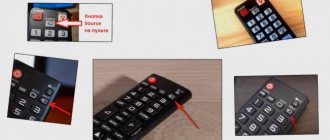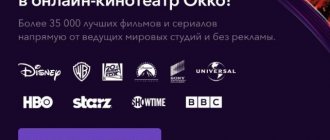Any TV with Smart TV functions without access to the Internet is a regular device for watching television channels. To expand the capabilities of your technology, you need to connect your Smart TV to the Internet. Only after this will the following be available on the TV: watching videos online, surfing through a browser, installing games and applications, communicating on social networks and other entertainment.
Required Internet connection parameters
In order for the connection to the Network to ensure uninterrupted operation of the SMART TV receiver, the user should take into account a number of important parameters: Internet speed (according to the service provider’s tariff plan), the quality of the WiFi signal produced by the router, as well as the speed of the router in the radio channel . The quality of online video content with high image resolution will depend on this data.
So that the video broadcast does not freeze and works stably (without interruptions), a connection speed of at least 20 Mbit/s is required. In this case, 3D movies in high definition will be played back on the TV without interruption. And for a simple HD signal, 2 Mbit/s is enough.
Important! When choosing a provider, you need to take into account proportionality - the higher the Internet speed, the better the quality of the resulting image. However, the latter depends not only on the speed of the connection, but also on the technical capabilities of the TV and the quality of the video from the source.
Advantages and disadvantages
The main advantages of smart TV include:
- High-quality image, excellent sound.
- Simple user-friendly interface, comfortable control.
- Watch movies without ads or other interference.
- Freedom to choose content and viewing time.
- Possibility of creating individual prelists.
- Watch television on IPTV in high quality.
- Possibility of recording TV programs.
- Full use of the Internet.
There are some disadvantages, but they are minor and do not affect the overall use of the system:
- Problems with video playback in some formats.
- Games are noticeably behind computer games, with the exception of the Android platform.
- Inconvenient management of individual sites
Connection via cable
The first connection option is cable. The TV can be connected either directly to the Ethernet cable entering the apartment or house, or through an additional device, for example, a switch or router.
Important! With a cable connection, the Internet speed is faster than with a wireless connection. In addition, the signal itself is more stable, since it is not affected by obstacles, operating equipment and other interference.
The disadvantage of this solution is the need to stretch the cable. This is especially inconvenient if the wire will pass through several rooms. In addition, there is a possibility of physical damage.
Directly to the SMART TV receiver
To access the Internet via a network cable directly (without the mediation of another device), you need to find a LAN port on the TV receiver and insert the Ethernet plug into it until it clicks. Further actions depend on the type of IP address - dynamic or static.
- If the provider provides services with dynamic IP, then there will be no difficulties setting up the connection. Just go to the “Network” section in the TV receiver settings and select “Wired connection”. All parameters will be assigned automatically.
- If, after connecting the cable, the system notifies that it was not possible to configure access to the Network, this means that the IP address is static. Then you need to open the connection parameters and enter the IP address and DNS yourself. You can find out this information in three ways: the first - from the service provider, the second - in the contract received when connecting to the provider's Network, the third - through a PC or laptop with a configured connection. After these manipulations, access to the Internet will be obtained.
Through the mediation of a switch
If you plan to connect other equipment to the Internet with a cable, it is recommended to use a switch . This is a device for organizing a local network by combining several devices. Other names for the device are switch or commutator. This technique is inexpensive - this is its advantage.
Advice! It is important to use a switch when there is no need for parallel operation of a SMART TV with a laptop or PC. If you need one-time access to the Internet from each device connected to a local network, it is better to use a router.
The connection to the Internet is done like this: a network cable from the provider is connected to the switch, and from it another Ethernet wire is pulled to the TV and inserted into the LAN port. Further steps for setting up the connection are identical to those described in the previous section.
Through a router
Using a router is important when there is a need for several devices to work on the Internet at the same time, and/or if the user wants to further configure a WiFi network for a phone or tablet. For this purpose, there are a number of Ethernet connectors on the back of the router, from which you can run a cable to a TV, PC and/or laptop, thus organizing a wired and wireless connection to the Internet.
You should know that when connecting through a router, you need to debug the DHCP server. This is a protocol that allows all devices connected to the Network to automatically obtain an IP address and other parameters. Otherwise, automatic Internet connection setup on the TV will not be available, and the necessary data will need to be entered manually.
Which TV model to choose, what do popular Smart TV manufacturers offer?
Now many manufacturers offer devices with a built-in Smart TV system. It is best to pay attention to the products of well-known, proven brands.
Samsung
The Korean company Samsung is rightfully considered the leader in the TV market around the world. The company is actively engaged in the production of equipment of different levels, among which there are sure to be both cheap and premium devices. All models are distinguished by quality and durability, which will allow you not to worry about performance for a long time.
Samsung models by default have a certain set of programs, among which there are extremely convenient applications for using TV functionality.
LG
LG Corporation also holds a leading position in the smart TV market. It offers its clients functional devices with which they can actively use social networks, watch movies and use search. At the same time, everything is maximally adapted for large screens and remote controls.
Philips
Philips has been able to occupy a niche in the modern Smart TV market due to its spectacular, functional and at the same time inexpensive models. Even small TVs by modern standards are equipped with wireless modules for connecting to the Internet, with which you can easily use all the achievements of mankind in the field of multimedia. And top models provide a pointer function on the remote control, through which selecting items of interest in the menu is greatly simplified. And on the back of the remote control you can often see a full-fledged keyboard for conveniently entering the necessary data.
Connection via built-in WiFi
If the TV receiver is equipped with a WiFi protocol, the user can set up an Internet connection on it via a WiFi router. The advantage of this method is the absence of cables that spoil the interior of the room.
Advice! A WiFi connection is recommended only in cases where the incoming signal speed is high and stable. Otherwise, online video will work with regular freezes and interruptions.
To connect to WiFi, you need to start the TV receiver and go to the settings section. Next, you need to select “Network”, then “Wireless Connection”. When the TV receiver shows a list of detected networks, you will need to find the home one, click on it and enter the password. After a few seconds the connection will be established. If this does not happen, you should debug the DHCP server.
Connection via external WiFi module
If your TV does not have an internal WiFi receiver, you can purchase and use an external WiFi adapter for it. It is recommended to purchase the module and TV from the same manufacturer to ensure compatibility between the devices. If this is not possible, before purchasing you need to carefully study the adapter packaging, which lists all compatible brands and models of TV receivers .
To connect to the Network in this way, you need to insert the adapter into the USB connector of the TV and make sure that the indicator on it lights up. The TV receiver will detect new equipment and install it, after which, in addition to the wired connection, wireless will also be available in the menu. Further actions are similar to those described above for the built-in WiFi protocol.
You need to understand that if the TV does not have a Smart TV, installing an external WiFi module will not expand its capabilities, and you will not be able to access the Internet from it. In this case, it is recommended to additionally purchase a SMART set-top box, Smart stick or other device with the option of Internet access.
How to connect an old TV to the Internet
Despite the enormous popularity of Smart TV, many people own older TV models that cannot connect to the Internet without additional devices. Cables, attachments and adapters come to the rescue. The easiest way to do without a Smart TV is to purchase a Wi-Fi adapter that connects to the TV panel using a USB port. Follow these steps:
- Select “Network” and “Wireless” type in the settings, then “OK”.
- A menu will appear where you need to select the required connection.
- “Easy installation” – selected if the router is able to automatically connect to Wi-Fi.
- “By access point”, if you have authorization data.
- "Local connection", i.e. without Internet access.
Connection via PC or laptop
You can connect a SMART TV receiver to the Internet via a PC or laptop, using them as an access point. This solution would be appropriate if the user does not have a router or switch, which means it will not be possible to set up WiFi or run a cable to the television panel without disconnecting the computer from the Internet. This method is also optimal if a USB modem from MTS, Beeline or another service provider is used to access the Network from a computer.
To connect to the Network via a PC running Windows 10, click on the network connections icon in the tray and enable “Mobile hotspot” in the menu that opens. Once the button turns blue, the access point is activated. Next, you need to right-click on it and select “Options”. The window that opens will indicate the network name and password to access it. Further steps are the same as when connecting to a WiFi router. For other OS versions, the procedure may differ, depending on the names and location of the partitions.
On a note! You can also connect a TV to a computer to access the Internet via HDMI, but in this case the TV receiver will be used as a large monitor, and work on the Internet will be done through a laptop or PC.
Does a smart TV need antivirus?
Technically, Smart TV is a computer, so theoretically it can be infected, hacked and used for hidden access to the local network. However, special anti-virus systems for television equipment have not yet appeared.
It is possible to create a barrier to viruses on your own, but only specialists can do this task: you will have to hack the stock software and reflash the TV to another operating system for which there is anti-virus protection.
However, there is no big reason for concern. Pre-installed apps that come on your TV at the time of purchase are checked for malicious code, and as smart home systems evolve, manufacturers will invest more in security products.
Connection via TV set-top box
TVs without Smart TV functions can be connected to the Network and thereby expand their capabilities by using a SMART box, which can be purchased or rented from a provider. This small device has the same functions as a regular SMART TV - it connects to the Internet via cable or WiFi and allows you to play online movies and TV series, set up channels (interactive), browse websites through the built-in browser, download applications, games and etc.
In addition to SMART set-top boxes from providers, the user can independently purchase such a device based on Android, iOS or Windows. You can also buy a SMART stick - a small device the size of a flash drive that connects to your TV via HDMI and performs the same functions as a SMART box. In this case, only a WiFi connection is available to the user, since there are no Ethernet connectors on SMART sticks. Whereas classic set-top boxes connect to the network both by cable and via WiFi (the methods are identical to those described above).
Is it worth buying a smart TV?
The answer to this question comes down to what you need a TV for and whether you need it at all. Smart TV is an entertainment station, movies, games, YouTube videos, Internet surfing, Skype video calls and much more. If you are used to doing without all these pleasures, it is likely that a smart TV in your apartment will be superfluous. Or maybe vice versa, it will open up the world of digital entertainment for you.
Connection via PLC adapter
If the user wants to connect the TV to the Network using a cable, but does not want to run the wire throughout the apartment, you can use a PLC adapter. This is a device for transmitting an Internet signal through an electrical network. Such solutions have been practiced for a long time and are provided by such providers as Rostelecom, Beeline, TTK and other companies.
On a note! The latest PLC adapters are capable of transmitting information at speeds of up to 1 Gb/sec.
To connect to the Network, the device in question is installed directly into an outlet near the TV receiver (bypassing uninterruptible power supply devices, surge protectors, adapters, etc.). Then a network cable is inserted into the Ethernet connector on the adapter and pulled to the TV, where it is connected to a similar port.
Manually setting up a Smart TV connection
If your TV cannot connect to the Internet automatically, you must enter the network settings manually. You can check them with your service provider or on your computer if it is connected to the Internet. To do this on Windows 10, click on the network connections icon in the tray, select “Active” and click “Properties”. The window that appears needs to be scrolled down, there will be the necessary information - IP address, subnet mask, etc. On other versions of Windows, this data may be accessed slightly differently.
Next, you should start the TV receiver, go to “Settings”, and then to the “Network” tab. Here you need to re-select the wired connection and, if the connection is still not established, turn off “automatic data entry”, and then manually enter the necessary information. On TVs of different brands, this process may differ due to different section names and interface features.
On a note! A detailed description of the process can be found in the operating instructions. Most well-known brands such as Samsung. Sony Bravia, Philips, LG and others, the manual is very detailed and “built into” the TV, so you can find it in the menu of the TV receiver.
What should I do if I get the “connected without internet” error on my TV?
It happens that you did everything according to the instructions, but the message “connected without the Internet” is displayed on the TV. We immediately recommend that you make sure that the Internet is available on other devices. In such a case, you should try the following solutions:
- Reset the router settings. To do this, press the Reset button on the router body (you need to hold it for 7-10 seconds). After restarting and resetting the settings, you will have to connect the TV to the network again.
- Delete all saved Wi-Fi networks on the TV. To do this, open the “Network” tab, then “Wireless” or “Wi-Fi” and using the Options key or the mouse pointer, go to its properties and delete it. Then we look for the network again and connect to it.
- Problem with the application. Sometimes the message is shown only on YouTube, even though there is Internet on TV. The problem can be fixed by rolling back the application to the pre-installed version or, on the contrary, updating YouTube.
- Reset the TV settings to factory settings. We can do this in the settings.
The methods listed should be sufficient to connect any TV to the Internet, both with and without a Smart platform.
In most cases, we recommend using the first or second method, as it is the most convenient, but there is always an alternative. We hope the guide helped you. Found a typo? Select the text and press Ctrl + Enter
Possible problems and their solutions
In the process of establishing a connection to the Internet, some difficulties and problems may arise, most of which can be easily resolved on your own.
- If the video is unclear and constantly freezes after connecting to the Internet, this indicates a low data transfer speed. With a wireless connection, you can solve the problem by connecting the TV receiver to the Network via a cable. If Internet access is installed via wire, you need to change the tariff to another one (with higher speed) or change the provider. The problem could also be a weak router. Buying a new router will correct this situation.
- If web pages take a long time to load, despite a high connection speed and a powerful router, then there is too much distance and many obstacles between the TV receiver and the router. The solution is to move the router closer to the TV.
- If the TV cannot connect to the Internet, you need to reset the settings to factory settings and reset the device settings. You also need to check the firmware version and update it to the latest one. If after these procedures the connection is not restored, in the same way you need to reset the router parameters to the initial ones or flash it.
- If the connection cannot be established either by automatically configuring the parameters or after manually entering the IP address and other data, you can solve the problem by connecting to the Network via WPS, but only if such a function is available on both the router and the TV. To do this, you need to select this option in the TV menu, and then press this button on the router and hold it for a short time. Depending on the settings in the router’s network interface, you may be required to enter a password that appears on the TV panel screen, or the connection will be established without specifying a code.
- If you cannot connect to the Network automatically, this indicates incorrect DHCP protocol settings. To fix the problem, you need to set the automatic assignment of IP addresses to connected devices in the router settings. After this, all you need to do is plug a network cable into the Ethernet jack on your TV or connect to WiFi to access the Internet without entering any data.
Let's summarize - connecting a SMART TV receiver to the Internet is quite easy if you know how to perform this operation. The connection process is performed the same way on almost all TVs, the only difference will be in the names of the sections and in the interfaces of the operating systems used. If you need a more detailed analysis of these procedures, you can find it in the user manual.
What is better built-in functionality or Android set-top box?
Despite the constant expansion of the model range and improvement of Smart TV functions, Android set-top boxes continue to be in high demand. This is due to several reasons:
- The cost of the set-top box is significantly lower than a full-fledged modern TV.
- The set-top box significantly expands the functionality of your existing TV. If the receiver is outdated, but still retains excellent color rendering and saturation, you should not immediately change it to a new model. In most cases, a new TV box helps solve this problem, and the number of functions can only increase.
- TV set-top boxes are actively developing and improving along with all Smart TV technologies. They provide the same settings and controls, and you can install many more applications using them.
This is where the advantages of consoles end. The fact is that the built-in operating systems ensure absolute compatibility with this model. This ensures their uninterrupted, ideal operation. This combination practically never occurs with TV boxes, and certain problems will always exist. In addition, the set-top box and the TV must generally match their characteristics.