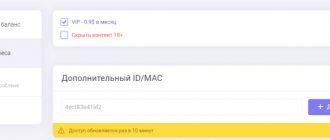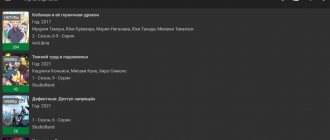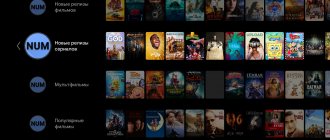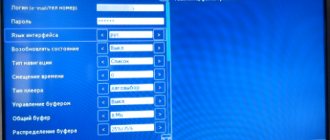Smart TV or Connected TV is a technology that combines various interactive services with the capabilities of the Internet in modern TVs, as well as in digital TV receivers and in the symbiosis of a digital nature carried out between TV (Samsung, LG) and PC. This system was previously called “Connected TV”.
It’s not difficult to understand the setup procedure, but at first glance everything may seem complicated and confusing: registering on 2 sites, linking a playlist and an account, installing the Ott Player application on the Smart TV system. After implementing all of the above actions, the user receives very wide opportunities for watching digital TV. For example, any channel (about 100 in total) can be viewed anywhere and on any device connected to the Internet (portable mobile gadgets running iOS or Android, laptops running Windows 10).
If you have an LCD TV with Smart functionality (Samsung Smart TV or LG), then the material presented below will be especially useful to you.
Where to download and how to install OTTplayer for Samsung Smart TV
Smart TV is a technology without which it is impossible to imagine a modern TV. It allows you to enjoy watching your favorite TV shows, use the Internet and turns a standard TV into an analogue of a computer, albeit not with such powerful technical potential. In addition, users are specifically looking for smart TVs to configure additional functions on it. For example, install an OTT widget to watch not standard TV, but to use more modern technologies, which require a good Internet connection to connect. Then the user on his Smart TV will be able to watch various TV programs by downloading them in the form of a playlist, and use other functions that are practically unavailable on a standard satellite or digital receiver. Of course, at first glance this player may seem complicated, but in reality it is not. It opens up a lot of possibilities, so feel free to download it. This is currently the best player for online TV. Just imagine - a huge number of cool channels are formulated into a playlist and are available from any gadget where OTTplayer is installed.
How to configure OttPlayer parameters
- In the resource field, you must indicate the address of the site that provides you with IP-TV services.
- Click on “Menu” (the inscription is located at the very top left). Find the registration section and click on it. The registration procedure is the same as on any other website.
- Go to the Playlist item.
- We put 2 checkboxes opposite the very first entry in the list and opposite the FR2 server, and then start the generation procedure.
- A direct web link appears. We copy it to the clipboard, and then save it in the “Notes” section.
- We carry out the registration process on the official website.
- We register on the website ottplayer.es. We visit the page using our own account. Click on the image of your own account and select the “Playlists” item.
- Next you will have to use a link from another website. Enter the address in the appropriate field.
- We assign a name to the 1st playlist and send it by clicking on the appropriate button.
- We launch the Ott Player application on your TV (Samsung, LG) or mobile device and enjoy a huge list of excellent TV channels.
Features of OTTplayer for Samsung Smart TV
The application in question has not yet received the popularity it deserves, but we think that this problem will be solved over time. Already, many are trying to download OTTplayer for Samsung Smart TV in order to enjoy online television, which has recently become quite popular, as users have finally appreciated its advantages. Watching online channels is a much more profitable and cheaper way to enjoy your favorite programs, but without overpaying. So, by connecting the widget to Samsung TV, we get the following:
- The service will be available not only on Samsung Smart TV, but also on other devices that have the player installed and have Internet access. Of course, you will also need to go through the registration procedure there, but this should not take much time, especially if this path has already been done on the TV;
- You can use your favorite playlists anywhere in the world, of course, without forgetting that this place must have the Internet and devices with a player installed on it. If at least one of these components is missing, then you will have to wait a while with television;
- There are a huge number of manufacturers who have foreseen that users will appreciate OTT technology and want to see the player in question on their devices. That’s why there is such a variety of subscriber devices on the market that they work with various operating systems from Apple and Android to Microsoft;
- Requirements for guaranteed network throughput are reduced, since information is transmitted segmented in small streams. Of course, despite this, the network must be constant, otherwise the widget will not work, despite the fact that the setup was done correctly;
- Low prices due to small infrastructure and lack of additional equipment.
Get more than 200 IPTV channels in Full HD quality from $4.5 per month. Including sports 50fps and strawberry. Connect! https://www.ottclub.cc
In general, an OTT player is one of the best options for installation on a Smart TV, of course, if the TV is connected to the network and the owner knows how to manage channels or has a desire to learn.
What's going on with Forkplayer, HD Videobox, Nserv?
ForkPlayer won't load or open? Movies won't load from Nserv? HD Videobox not working? I have bad news for you - this is not accidental and is not related to temporary technical problems with the above-mentioned services. Pirated content was dealt with heavily in August of this year, and it looks like the prospects are not going to be the best...
On August 20, the HD Videobox TV box application stopped working for users. Its developer (a 36-year-old citizen of Ukraine) announced the termination of its support and at the same time deleted his accounts on social networks and instant messengers. It is known that based on complaints from copyright holders about the replication of content, a criminal case was opened against the developer HD Videobox under Article 176 of the Criminal Code of Ukraine “Violation of copyright and related rights.” It provides for either a large fine or a real prison sentence.
Soon after this event, users of ForkPlayer, an application for Android and Smart TV, began to experience operational problems. The service either refused to load or did not allow me to open anything from my bookmarks or the catalog of films and TV series.
ForkPlayer is actually a browser add-on for searching for pirated content. One of the main portals that Fork worked with was NSERV HOST. It also stopped working recently, but for a different reason.
The owners of NServ apparently feel safer than the developer HD Videobox, so against the backdrop of the closure of the latter, they quickly realized that interest in pirated content would increase sharply due to the blocking of competitors (people need somewhere to watch movies and TV series), and VIP status was introduced, i.e. payment for access!
So Nserv didn’t stop working, it wasn’t closed – it just became paid. Currently, for VIP, developers are asking 328 rubles ($4) for access to the portal for a year . Yesterday there was a special website for payment at https://my.nserv.host/. Now it’s another one - https://my.playfork.io/. You need to register on the site, enter your MAC and make a payment. But not everything is smooth here either!
Apparently, the owners of Nserv are hastily changing everything and finishing it literally on the fly in connection with recent events. According to user reviews in the Telegram group about Fork Player, the following glitches :
- The site does not work well on mobile phones
- The payment link disappears and appears
- Yumani blocks the payee's wallet
- Even after payment nothing works and there is no way to watch movies
A short story about how events developed and an analysis of what awaits us next:
Whether or not to pay for Nserv is your choice. For now, I would advise not to rush and wait some time. Judging by how quickly servers and even official websites are changing, things are not going very well for the developers of this portal (and other similar ones, by the way) in light of recent events. Time will tell how events will develop further, we will watch.
How to install an OTT player on a Samsung TV
Like any application, first you need to download the player. But there are two instructions on the Internet that say that this is how you can make the application work. But users claim that they have a lot of problems, and sometimes the widget does not work at all. There could be many reasons, but if you go back and remember that there are two instructions for installing the application in question, then perhaps this is the issue? What if one of them is not working? Let's first look at the shortest and simplest one:
- Open the website ottplayer.es - this is the main page of the application;
- Complete a short registration;
- Open the menu of your Samsung TV;
- Make sure that the Internet connection is established;
- Find the app store and go there;
- Find the OTT player among the various programs and click on download.
As a rule, after this the program will already be on your TV, and when the setup is done, it will work in the desired mode. Below is another instruction, which, in fact, receives many complaints, so we do not recommend using it:
- Open the website ottplayer.es - this is the main page of the application, and register there;
- Download and unpack the WebOS_OTTPlayer.zip archive to the root of the USB flash drive;
- Go to the TV and log in from your registered account to the page;
- Insert the drive with the file into the USB connector of the TV;
- A message appears indicating that a new device is connected.
The further procedure is as simple as pie, and it involves activating the file. But as already mentioned, this method is very unreliable and almost always does not give the desired result. That is why it is better to download the widget using the first method - this way there is a full guarantee that it will work and the player can be used to watch TV content via an Internet connection.
Instructions for setting up OTT Player for IPTV
Official website of the application: ottplayer.es
Instructions for installing the OTTPlayer application on various viewing devices: ottplayer.es/soft
Register on the official website of the OTT player.
Install the OTTPlayer application with the purple icon on your TV through the application manager, or from USB Flach according to the instructions above.
If viewing is carried out through a browser, then launch the widget in the address bar at https://widget.ottplayer.es/
Launch the application/widget and enter registration data from your personal account on the website ottplayer.es
To save the data, click on the return arrow in the upper right corner, after which we will be asked in the Registration/device selection field to select a new device and enter its name, for example, TV in the hall.
After authorization in the application on your TV, we return to the ottplayer.es account again
Log in to your personal account on the ott player website, download your playlist.m3u8 or provide a link to your auto-updating playlist from billing. You can see how to do this at https://ottplayer.es/support
All playlists can be found in the package settings in the Personal Account of our billing. Call this playlist whatever is convenient for you. For example: My IPTV.
If you have provided a link to a playlist with archive support, then do not forget to enable the corresponding option in the playlist settings and select the devices that you want to allow viewing of this playlist, in this case it is your TV with the name TV in the hall.
Pay attention to the nuance that if you register an auto-updating link to the playlist, then after adding channels, they appear in the list at the very top, that is, their normal order is lost. It is also necessary to enable the auto-update option in the playlist settings - ON - 1 DAY.
If a playlist is added as a file, then the order of channels always remains ours, but you should monitor the changes by channel yourself and, if necessary, update the playlist with a new one in the OTT player account.
After we have created a playlist in the OTT player account and allowed our TV access to it, we again go to the application settings in the TV itself.
Launch the OTT player application on your TV. If you did everything correctly before, then below next to Favorites you will see the name of your playlist - My IPTV. Go to it and you will see a list of all categories and the channels themselves.
By default, the navigation type is set to “Tile,” but if you don’t like this option, you can choose your own. For example, if you select the navigation type in the application settings - List, then the view of the list of channels and categories will change and take the form:
Also, if you don’t like the blue theme, you can select the theme type, for example - gray and background image - 0
View your media library via OTTplayer
After purchasing access to the media library in the billing, you will have access to a link to the media library, which must be added directly to the OTTPlayer application itself on your TV.
While on the main page of the OTTPlayer application, press the button with a pencil
In the Editing playlists section, click on the plus sign
In the window that appears, enter the link to the media library, which we get from the IPTV settings page in billing
Specify an arbitrary name for your media library, for example - Mediateka
If you entered the link to the media library correctly, a list of media library categories will appear in front of you.
Through your personal account on the website ottplayer.es, you can customize a playlist for yourself: sort channels, add missing logos, if some HD channels do not have enough icons, and you will have the opportunity to use EPGs from their counterparts from the SD version.
If your TV model does not have the OTTPlayer application with a purple icon, but there is a browser, then you can use the widget of this application, open the address in the browser: https://widget.ottplayer.es/ or install and use another application.
online television
Additional service features
Any of the TV channels can be added to the Favorites list, locked with a password, or displayed on the TV screen (Samsung Smart or LG) using Air Play.
Owners of LCD TVs that have the Smart TV function (Philips, Samsung or LG) can visit the portal ottplayer.es (a service for setting up Ott Player for Smart TV), where there is a lot of materials that help set up the functionality on TVs from different manufacturers, so that Receive IPTV channels for free.
When the player is installed on a personal computer or TV, you will have to enter your account information on the Ott Player website. Next, find the necessary playlist, after which you can view all the content that interests you.