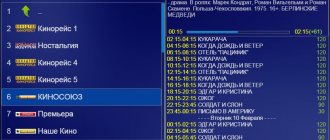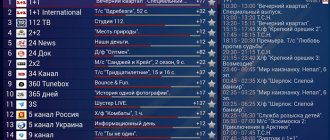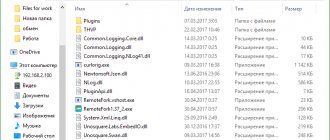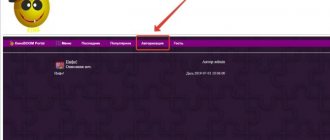Pros and cons of the program
Like any program, Fork has strengths and weaknesses. Let's look at them in more detail.
Pros:
- Free distribution model.
- Pages load quickly, the program is highly optimized.
- The application does not crash when loading large sites full of advertising.
- Content is available both from websites and from your own playlists.
- A choice of any formats, as well as players and codecs, is available.
- Setting up the program is simple and intuitive.
- Regular updates and bug fixes.
- Various tools have been added, such as a bookmark list and favorites.
- Convenient navigation and interface.
Minuses:
- Due to source broadcast mode, some content may not be available in certain regions or countries. To avoid this problem, you have to set up a VPN.
- Also, due to the problem described above, another problem arises. This is due to the fact that when downloading content, the download speed is sometimes interrupted.
- The app is capable of forward loading videos, but only to a small extent.
- There is no sound optimization.
- There is a compatibility issue on some devices.
- Updating third-party applications can affect the stable operation of the player.
List of working DNS servers ForkPlayer
I created convenient tables with fresh, up-to-date DNS server addresses for ForkPlayer. They are broken down by application that needs to be replaced and by TV brand.
Samsung:
| DNS | Original | Result |
| IVI | ||
| 46.36.222.114 | Twigle | |
| 85.17.30.89 | Tvigle and Russian music | |
| Rain and Al Jazzira | Dstore (Fork player available) |
LG and Sony:
| 46.36.222.114 | Megogo, Tvigle(LG) | ForkPlayer |
| 46.36.220.208 | IVI | ForkStore (app store with ForkPlayer, OTTPlayer and SS IPTV) |
| 85.17.30.89 | ||
| 195.88.208.101 | Tvigle, I.V.I. | ForkPlayer (Tvigle) and ForkStore (IVI) |
Panasonic:
| 195.88.208.101 / 85.17.30.89 / 194.54.80.214 | WOW TV | ForkPlayer |
Do you have a TV with Smart TV ? Do you want to watch movies online in high quality without SMS or registration? Haven't you heard about ForkPlayer and playlists? Well, then this article is just for you.
At the moment, there are more than a dozen online cinemas for watching films and TV series from the screen of your smart TV with high-speed Internet.
The most popular in Russia: ivi, okko, Amediateka, Megogo and Netflix . But in each of them, in order to watch a recently released film, you either need to sign up for a paid subscription or pay a certain amount of money for a separate film, which not everyone wants to do.
Today, in order to watch free 4K movies online on your Smart TV, you don’t need to download new movies from torrents every time, transfer them to an external hard drive and connect it to the TV. You also don't have to struggle with the built-in TV browser, which is very slow.
All you need to do is download the free application for your TV - ForkPlayer.
ForkPlayer is an application for your TV that allows you to watch content from open sources for free and without intrusive advertising. How to install ForkPlayer on your TV model - read on the official website or in the profile thread on the 4pda forum. For example, to install ForkPlayer on a Hisense TV you need:
- Go to the application store at: https://hisense.alexxnb.ru/
In the ForkPlayer application itself, through the search bar, you can search for any movies and watch them online. Often you will come across films of poor quality, that is, in low resolution.
Fortunately, there are groups of enthusiasts who have collected films and TV series in FullHD and 4K quality and combined them into so-called playlists. The best playlists with a large coverage of cinema halls, where terabytes of films and TV series are collected in FullHD and 4K quality: KinoBOOM and EmpireBOOM .
Below I will talk about the pros and cons of each of them and give instructions for installing them.
A selection of the best playlists for Forkplayer 2021
So that you don't have to search for films individually, various people have made their own selections of current and popular films and TV series. Here a list of the best playlists will be provided, the authors of which are working on their development and updating. All listed resources are relevant for 2021.
KinoBoom
To access this playlist, you will need to add a request to join a closed group on VK. After you are accepted, all links to playlists will be in the community header.
Empire Boom
Just like with the previous option, you need to join a closed group on VK. All links to media content are collected in a playlist in XML format. This community also has its own DNS for fork.
From Webmen
All links to current playlists from this portal are posted on the official website. There will also be instructions for adding them to various players, including for Fork.
From Smarttvnews ru
The site is actively developing, but there are a lot of reviews, information and news about IPTV and everything connected with it. In addition, there is a selection of different players for watching online television. And, of course, links to work playlists are provided.
From One
After registering on the site, you will have access to current links to playlists. The site also has a forum where you can find answers to any questions or troubleshooting solutions you may have.
IPTV Full
The site is no different from those presented above; it also contains information on setting up IPTV and links to the latest playlists.
How to disable advertising?
Before any video starts, the player displays a short commercial. Usually it lasts 2-3 seconds, after which you can skip it.
During all the time I used it, I didn’t come across any advertisements for casinos, bets or 18+, so there’s no need to worry.
There is only one way to remove advertising - to thank the project financially. This can be done in the menu or by clicking on the banner in the lower right corner. Currently the cost is $6 for 6 months.
In this article I will tell you what DNS is for ForkPlayer, why they are needed and where to find working ones. In simple words and briefly. ?
Content
Features of installation and configuration of the player
In order to run ForkPlayer on a PC or laptop, you need to download any Android emulator, for example, BlueStacks. After downloading and installing the emulator, you need to download the Fork itself. You can do this by simply downloading the APK file from the official website.
As soon as the installation of ForkPlayer in the emulator is completed, the application will automatically open, and a shortcut will be added to the desktop for quick access. The application looks exactly the same as on the TV, so there should be no problems with setup.
So, in order to configure the application, click on the “three lines” button at the top of the screen, then select the “Application Settings” option. A full list of settings will open. For greater clarity, let's look at the most important points individually:
- Language – language setting (default is Russian).
- Live search - after enabling the option, all possible options will be selected in the search bar after entering a few letters or symbols.
- Adult content is a filter that enables or disables the display of 18+ videos in playlists.
- Video quality – the quality format in which the movie will be launched (the optimal setting is 1080p).
- Video player – this parameter is responsible for the player option in which the movie will be launched. If a black screen appears when launching content, then switch to “JW Player1.12”, the problem should disappear.
- IPTV+HLS player – if, when watching channels, they slow down or do not start, then it is worth changing the player available in this parameter.
- UDP-to-HTTP Proxy – setting up a VPN to change the search region.
- Store data – when launching ForkPlayer on a PC, you must set the “On server” option so that the settings are not reset during subsequent launches.
- Preferred server – for everything to work correctly, set it to “Auto”.
Setting up the ForkPlayer start menu:
Now let's customize the start menu a little more - add more applications and you can enjoy watching online movies on your TV.
So, click on the icon of three horizontal lines at the top and go to “Start Menu Settings”:
and here you enable or disable those applications that you like or do not like. To begin with, you can enable them all, and then filter out and disable the unnecessary ones that are not interesting to you:
That's all the setup. And then, either select the best applications for yourself -> go to them on the start page, or use the global search (I personally do this) - look for what you need and look. It may not be familiar at first, but I’m sure you’ll quickly get the hang of it all. After all, in essence, this is the same browser as on your computer. Here you can also open several tabs (although doing this with a standard remote control is not very convenient, but, as an option, you can make your life easier using a smartphone and the LG TV Plus application, which I wrote about in this article), you can also make bookmarks in the fork player and much more...
Where can I download
You can download any of the available emulators, just write “Android emulator” in the search engine. Many options will be offered, choose at your discretion.
ForkPlayer itself needs to be downloaded from the developer’s official website. To do this, follow the link https://forkplayer.tv. On the main page, click on the “ForkPlayer Wiki” section, then find the “ForkPlayer Installation Instructions” item. In the window that opens, scroll to “Android and Android TV”, just below it will be written “Latest version” and a link. Clicking on the link will start downloading the desired APK file.
How to configure DNS in ForkPlayer?
We know what DNS is. Now you need to learn how to change it and configure it for ForkPlayer to work. What should be done?
- Download the application that you will replace (usually IVI or Megogo).
- Go to network settings.
- Change the DNS server address from standard to new.
- When you click on the program (Evie/Megogo), a Fork will open.
There is no point in describing in more detail, since the installation process is different in each model.
Instructions for installing Fork Player on: Sony, Samsung, Panasonic, LG, Hisense.
What ForkPlayer can do
The current version of the program for summer 2021 is 2.5. In fact, this is a browser adapted to work on Smart TV. It converts content from the network (web pages, streaming video) into its format using executable scripts (scripts) and displays it on the TV screen . The software has the following functions:
- working with XML, M3U playlists (ready-made or user-generated);
- playing files from connected devices;
- creating tabs to save data and, after restarting, continue playback from the same place;
- searching for information using keywords;
- customizing the appearance of the program;
- return to the previous section - using a special button;
- displaying the progress of searching and downloading content.
Access to adult content
The ForkPlayer application is designed in such a way that creators of resources or playlists can hide 18+ content. By default, you will not see erotic channels or content anywhere.
In order to gain access to “adult videos” you need:
- Go to the settings of the ForkPlayer application Select the line “Adult content: Off” Enter the default password: 0000 .
Step #1. Go to ForkPlayer settings
Step #2. Click on the line “Adult content”
Step #3. Enter the default password: 0000
After you have enabled access to adult content, an icon will automatically appear on your home screen 18+.
The “18+ only” section appears
After clicking on this icon you will need to enter the password: 0000 . Here you will find 2 popular resources with adult videos: p0rnhub and youp0rn . Maximum possible video quality: 720p . There is a division by genre.
Pornhub.com and Youporn.com on Smart TV
If for some reason this content is not enough for you or you want to watch “strawberries” on a huge TV screen, and even in 4K quality, then read on.
Steps to optimize player usage
After installing the program, you should configure it to suit the user's needs, and then update it periodically to avoid freezing, slowdowns, and other manifestations of incorrect application operation that occur when playing multimedia content. If the program loses its relevance, it can be deleted.
Setting up and updating the player
After installation, you need to launch ForkPlayer, press the red button on the remote control, go to “Application Settings” and specify:
- Interface language;
- Timezone;
- video resolution;
- Software for playing videos;
- the ability to use third-party content;
- action when clicking on the “Return” key and other parameters.
Then you should go to “Start Menu Settings” and turn on/off available services with the “OK” button on the remote control.
To update ForkPlayer installed through the development environment or from a flash drive, you need to download a new version of the software and repeat all the steps described earlier. When changing DNS, the software is updated without user intervention .
Removing a player
If you need to uninstall an application, you can use one of the following descriptions.
- Find the program shortcut in the menu, click on it with the cursor, start moving the icon to the corner, wait for the message “Drag to delete here” to appear and drop it in the designated area.
- On the installed applications page, click the “Change” button in the upper right corner of the screen. Then select the desired widget and select “Delete” from the list that opens.