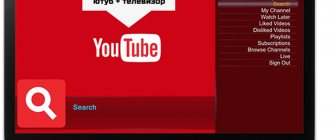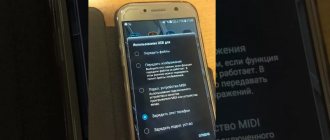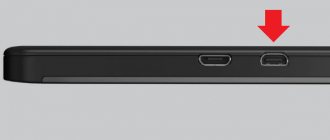TV is an integral part of modern life, and to make the most of it, I suggest you read this article. In this material we will look at the options and discuss in detail how to connect a smartphone to a TV via wi-fi. Agree: it’s a good idea to view pictures or films, go online and watch movies online on a large TV screen in good resolution, because today your smartphone is not just a dialer, but a whole media center. A telephone or smartphone can be connected to a TV in the following ways:
Wireless connection:
- The local network
- Wi-Fi direct technology
- Wi-Fi miracast technology
Wired connection:
- USB
- HDMI
This article will describe ways to connect your TV to your phone (or vice versa) using a wireless connection.
Why do you need a connection?
When an Android phone is connected to a TV, the gadget in this connection plays the role of a projector that transmits pictures to the big screen. This allows:
- view images stored in the smartphone’s memory;
- launch various applications;
- play phone games;
- watch videos;
- go to websites and scroll through pages on the Internet;
- make presentations;
- A smartphone can be a remote control for controlling a TV.
There are several ways to connect your phone to your TV. This allows users to choose the most suitable option.
Via MHL or SlimPort
If your Android does not have an HDMI input, you can use other adapters that will allow you to connect your phone to the plasma.
One of the most common connection methods is MHL technology. The connection is made through the familiar and popular microUSB input. It is available on almost all phones. At the second end of the cable there will be an HDMI input. You simply insert one end into the TV and the other into the socket on your phone where you would normally plug your charger. Just keep in mind that for correct display you need to insert HDMI into the exact socket next to which the MHL logo will appear. In this case, the picture will be displayed correctly and duplicated on the TV screen, which, in turn, will also be charged. Don't forget to disable screen rotation, otherwise it will also rotate on the TV.
Important! Before purchasing a cable, be sure to check with the sellers whether it will fit your phone model, since some models have their own distinctive features.
Another alternative is SlimPort. As a rule, it has recently been actively found in devices such as Asus, ZTE, and some LG models. Its main difference from MHL is that it supports almost all video output standards: VGA, HDMI. You can use this adapter to connect the device not only to a TV, but also to a monitor.
Its configuration and varieties may be different:
- Firstly, it can be a simple HDMI adapter, where on one side it connects to the TV, and on the other to the charging socket of the smartphone.
- Secondly, there is SlimPort with several outputs at once, for example, the same VGA. In addition to the input and output, there is a separate charging socket on the side, since the phone will not be charged from the TV through this adapter! Although it consumes much less energy than MHL.
With such adapters, you can easily connect your smartphone to a TV, projectors and screens, and you can charge the device. At the same time, FullHD image output is supported with a resolution of up to 1080p, depending on the type of adapter.
Miracast
Instructions for this technology are available in video format:
This is an interface that allows you to exchange data between devices wirelessly. You can connect Android to your TV using Miracast as follows:
- turn on the TV and enter the device menu;
- redirected to the “Network” section;
- Click on the Miracast sign.
Next we move on to the phone:
- lower the device’s slide and redirect to the “Broadcast” section;
- the search for devices to receive the signal begins;
- when a new model is discovered, click on its name;
- use the remote control to confirm the connection on the TV;
- when the procedure is completed, the corresponding image will appear and the receiver will have access to all the data on the smartphone.
The right application is the best assistant
Free streaming apps like “iMediaShare – Photos & Music” are very convenient. They let you stream photos, videos and music from your smartphone or tablet to your Smart TV or other DLNA-enabled devices such as sound systems and set-top boxes. With iMediaShare, you can select by file type and also play videos automatically on your TV. Another option is to install Android apps on the TV itself.
Wireless transmissions typically experience playback lag on smart TVs. This doesn't really matter when transferring images, but it can make transferring video a little annoying.
With the iMediaShare app, videos can be easily streamed to your Smart TV.
Wi-Fi Direct
This method helps connect devices, but with its help you can only view the data that is stored in the gadget. You won't be able to access the Internet like that.
To connect a smartphone to a TV, first configure the gadget. To do this you need the following actions:
- enter the Wi-Fi menu;
- redirected to the additional settings subsection;
- Click on Wi-Fi Direct.
Thanks to such actions, the technology is launched. After this, enter the TV menu.
For a Philips device, do the following:
- press the “Home” button;
- redirected to “Settings” settings;
- select the “WiFi Direct” section.
After that, use the remote control to go to “Settings”. Then select the “Manual” sub-item. Click on the inscription “Other methods”. Here is information about SSID and WPA. This data is recorded on a piece of paper because it is needed to connect to the smartphone.
How to connect your phone to an LG TV:
- enter the main menu;
- redirected to the “Network” tab;
- select Wi-Fi Direct, and the LG TV begins searching for the phone.
To connect your Samsung TV:
- press the “Menu” button on the remote control;
- redirected to the “Network” subsection;
- click on the inscription “Prog. AR" and enable the option.
When these steps are completed, take the phone and select an access point. To do this, enter the “Available Connections” section. If required, enter identification information.
To open any file from a smartphone on a TV, select the desired folder on the phone and click on the “Share” button. After this, select the name of the receiver from the menu. No further actions are required.
Use Chromecast Google
There is also this little thing called Google Chromecast. This device allows you to download content from your Android smartphone or tablet directly to your TV. All you need to get started is the Google Home app, which you'll find free on the Play Store, and a Chromecast connected to your TV's HDMI port.
From the Google Home app menu, simply select Cast Screen/Audio, then press the blue button, then select the device you want to connect to. Additionally, some devices have a Cast button located in the Quick Settings panel. You can find it by swiping from top to bottom on the display of your device. If the Cast option is not available, you can add it to quick settings in your phone's general settings.
There are many apps available for Chromecast, such as Netflix video streaming. And anyone who likes to show photos or videos to friends can stream content through the AllCast app. The second generation Chromecast can be found in the Google Store.
Via YouTube
This is a popular program that allows you not only to watch interesting videos, films and cartoons, but also offers various services for connecting devices.
To connect the receiver and transmitter, proceed as follows:
- look through the TV menu in which the YouTube channel should be configured;
- this program must also be installed on your phone. If not, then the application is downloaded from the store and installed;
- a video is launched on the gadget, which should be displayed on the TV monitor;
- click on the Wi-Fi screen icon on the smartphone (located in the upper right corner);
- after this, the system begins searching for receivers;
- Select the desired option from the entire list and click on it.
Create a media server on your phone
You can create a media server using DLNA, but there are many other third-party applications that solve similar problems. A popular option for Pixel Media Server is DMS. It is compatible with UPNP/DLNA based on Android, suitable for phone, tablet, TV. The program supports various content, including photos, videos, music. The advantage is simple and straightforward setup and the ability to connect several devices at once for streaming, with a file size of no more than 4 GB.
The second solution will be Bubble UPnP - a utility for broadcasting content from a smartphone to TV. There is support for Chromecast, game consoles and much more. In addition to standard functions, there is a playback queue, editing playlists, a timer and other modes. The app is free and works with many streaming services. The creators offer a lot of plugins and scripts. Among the disadvantages are frequent updates, which often cause malfunctions.
Using a router
The router will also help you connect your phone to your TV. To use the router as a connection device, perform the following procedure:
- enter the TV menu;
- redirected to the “Network” section and go to the “Network Settings” subsection;
- select the “Wireless Network” type.
Select your wireless network by name, click on it and enter the Wi-Fi security code. After this, connect the smartphone to your home network.
You can download an application that allows you to access your phone data from your TV. Most often they use DLNA or UPnP.
Via broadcast on Youtube
A media service like Youtube is very popular for watching videos or listening to audio. It contains any content, and broadcast via TV will help you watch your favorite movies or music videos on the big screen. To gain access you need to follow simple instructions:
- Before synchronizing, install the Youtube application on your phone.
- Launch the utility, enter the settings to enable the Watch on TV option. The display will immediately show instructions and tips for further operations.
- Turn on the Youtube program on TV, in the settings select “In manual mode” as the connection method.
- A code will be displayed, which is entered into a separate line on the smartphone, after which the “Add” button is clicked.
- Select your gadget from the list of devices, agree to display the image in order to enjoy the video on your TV.
Following the instructions, no difficulties should appear; the picture from the gadget will begin to be broadcast on the TV.
DLNA Server
In this method, we will use a third-party application from the Play Market DLNA Server. To connect a smartphone to a Smart TV receiver, both devices must be on the same home Wi-Fi network.
If the conditions are met and the required application is installed, do the following:
- open the software, make a new DLNA server and give it any name;
- enter SSID – the name of your Wi-Fi network;
- go to the Root section, select and mark the folder that you need to view;
- return to the main menu, select the created server and turn it on with the “Start” button;
- in the settings section on the TV, look for the “Video” item, there we find our server, select it and see the folder that we noted earlier. In it, select any file and open it.
You can use another application - BubbleUPnP. See instructions here:
How to connect your phone to TV via AirPlay
iPhone and Apple TV users can greatly simplify the task of connecting their gadget to their TV. The manufacturer took care of all the problems and subtleties, which is achieved by the proprietary AirPlay option.
To connect to TV you will need:
- Initially, connect both equipment to the Internet.
- On your phone, go to “Control Center” in settings.
- Select Screen Repeat.
- Apple TV will be available in the list of devices, select it.
With this feature, you can do everything through a large display.
Via USB
This is the easiest way to connect your phone to a TV without Wi-Fi. Typically, this method is used if the receiver is not equipped with a wireless module, but the device has a socket for a USB cable.
To connect devices in this way, one end of the cable is inserted into the socket of the device, the other into the socket of the smartphone. After this, select the connection type on the TV. In this case it is USB. All phone folders will appear on the TV screen at once.
Use cable connection (MHL)
Keep in mind that you won't always be able to stream content from your phone to your TV wirelessly. Anyone who wants to avoid such problems should have a direct connection to a Smart TV or regular TV. You can do this using your smartphone or tablet via the HDMI input.
It's not easy to find a compact HDMI connector for tablets these days (either mini-HDMI or micro-HDMI), but you won't need one for your smartphone. Most mobile phones simply don't have enough space for massive adapters. This problem can be solved by using a Mobile High-Definition Link (MHL) USB extender. MHL 3.0 allows you to stream 4K content from mobile devices to Ultra HD TVs via HDMI.
Peculiarities
Today, the most famous and popular TV manufacturers are the following brands and models:
- Sony (Bravia series);
- Almost all models are Samsung;
- Brand LG;
- Philips and many others.
They all produce high-quality models with the same set of functions. One of the main indicators today is the availability of a wireless connection. This allows you to connect a Smart TV to a Wi-Fi router to watch online television, videos, websites, play games, etc. In addition, you can connect the TV to any smartphone model, be it an iPhone, Samsung, Huawei or Xiaomi Redmi. This will allow you to duplicate the image on two devices for larger and clearer images.
All this is done using Wi-Fi Direct technology. It has a wide range of applications in many areas with support for a large number of different types of equipment and devices.
However, not all devices can connect using technology. To do this, you need the ability to support all gadgets and a special application. Most TVs are now equipped and can work with Wi-Fi connections. But a certain part of them does not support the function. This must be taken into account when choosing. The same applies to various other household appliances and devices. Almost all of them connect to a regular wireless network, but do not have the Wi-Fi Direct protocol.
The main feature of Wi-Fi Direct is the ability to exchange data without using an access point. That is, the subscriber receives a direct connection, without various intermediary devices, that is, routers. The principle of operation is similar to the Ad-Hoc system, which also operates with a direct connection, but is limited in speed to 11 Megabits.
For example, if you need to transfer any file from the Android Internet to a Samsung TV, then an application that supports Wi-Fi Direct must be installed on each device. After this, it is necessary to make a connection, and only then the transfer itself will be possible.
Note! The circuit is similar to a standard Bluetooth connection.
List of Android applications
To consistently adjust the sound and switch channels on TV from a smartphone, you need to download a special application to your phone. Some well-known TV manufacturers produce their own programs, all of which are distributed free of charge. If the device manufacturer is an unknown Chinese company, then universal software that works with all TV models comes to the rescue. Read about the highest quality and proven utilities below.
Samsung TV Remote
QR Code
Samsung Smart View
Developer: Samsung Electronics Co., Ltd.
Price: Free
As the name suggests, this program is intended only for Samsung TVs. There is no need to use it to try to connect to a device from another manufacturer - it is simply impossible. Before you get started, download the app to your phone. By the way, the software is available not only for Android, but also for iOS. When you launch it for the first time, click on the “ Allow ” button, thereby giving the application access to multimedia and files on the device. After that, start the TV and connect it to the Wi-Fi network used by the smartphone. Next, follow the system instructions, making the necessary settings. At this stage the program is ready to work. The number of downloads of the application has reached 10 million, so let’s look at why users love the Samsung TV Remote utility:
- the ability to play video and music stored in the phone’s memory;
- support for streaming playlists (select multiple videos to be broadcast in a row);
- the ability to display images from the smartphone screen on TV;
- the presence of a “sleep mode” function that automatically turns off the TV at a specified time;
If you are the happy owner of a Samsung TV, then feel free to install this application on your phone. It is difficult to find other analogues with such functionality.
LG TV Plus
QR Code
LG TV Plus (will be discontinued)
Developer: LG Electronics, Inc.
Price: Free
This program only works with LG TVs, and only with certain models. You can find out if your TV is supported by checking the app description on Google Play. After launch, we provide the software with the necessary permissions to access the device storage . This is needed to broadcast video or music directly to TV. In the next step, we review the license agreement and accept it. As for connecting to a TV, it is done like this:
- On TV we go along the path: Settings - Network - LG Connect APPS .
- Move the slider to the right next to the line “ LG Connect APPS ”. If the function is already enabled, then nothing needs to be changed.
- Turn on Wi-Fi on your smartphone and go back to the application. From here we search for TV.
- If the device is detected, a message with a code will appear on its screen.
- We enter this code into the program and click “ Ok ”.
This completes the initial settings, which means you can control the TV remotely. Before that, we suggest considering the features of the software:
- the ability to play video or audio from a smartphone;
- automatic synchronization with TV upon subsequent connection;
- support for entering channels from the keyboard;
- the ability to change the color scheme of the interface;
For LG TV owners, this application is the best option.
TV SideView
QR Code
Sony remote TV
Developer: AppAgency Labs
Price: Free
From the name it may seem that this is a universal program for controlling any TV model. In fact, this software is intended only for Sony TVs. Once launched, the application is immediately ready to use. It contains advertising, but it is not intrusive and does not interfere with work in any way. Conveniently, the virtual remote control has channel keys. This allows you not to call up an additional menu, but to instantly switch the TV show. The utility's settings are meager - here you can only activate vibration when pressed and add an icon to the control panel. Whether this is a disadvantage or not is up to each user to decide for themselves. As for the features of the software, they are as follows:
- completely Russian-language interface;
- convenient navigation through the program;
- quick pairing with TV;
- free software;
Overall, TV SideView is an excellent utility for Sony TV owners.
TV Assistant
QR Code
TV Remote-TV assistant
Developer: Shenzhen TCL New Technology Co., Limited
Price: Free
Now let's move on to considering universal applications for working with a TV. The first of them is TV Assistant, available on Google Play by searching for the same name. When you first start the system, you will be prompted to view brief instructions on how to use the software. If you have no desire to study theoretical material, then you can simply click on the “ Skip ” button.
Afterwards, just go to the “ Remote control ” section to pair with the TV. The connection occurs quite quickly, as evidenced by the message on the device screen. The remote control in the utility is implemented correctly - all the keys are correctly located and arranged. The application interface is a little old-fashioned, but this is even a plus. By the way, you can find out about all the benefits of the program below:
- support for all versions of Android;
- completely Russified interface;
- no advertising:
- complete free software;
- support for media data exchange;
- ability to connect via QR code (TV must support the Smart Connect function).
The utility is simple, but nothing is required from a regular remote control.
TV Remote
QR Code
TV Remote
Developer: Shenzhen TCL New Technology Co., Limited
Price: Free
This application is completely universal, that is, suitable for any TV model. After installation, launch the software and configure the remote control. On the working screen, click on the “ Select TV ” button and select your TV model from the list that opens. The list is really extensive, so for convenience, use the search bar. After pairing the devices, you can proceed to the management itself. It is possible to switch channels either using a special key or by manually entering a number. We suggest considering the main advantages of the TV Remote utility:
- completely Russian-language interface;
- support for manual channel entry;
- huge selection of TV models;
- the ability to add a device to your favorites list;
- fast connection;
Despite the advantages, there is only one drawback - the presence of built-in advertising. Unfortunately, it is impossible to disable it.
Android TV Remote Control
QR Code
Android TV Remote Control
Developer: Google LLC
Price: Free
As the name implies, this program is designed to control TVs with Android TV. Before starting the program, turn on Wi-Fi to avoid unexpected errors. When you first open the software, you must accept the privacy policy and provide the necessary permissions . Then, from the list of found devices, select the desired TV and perform pairing. Among the features of the application, we highlight the following:
- complete free software;
- Russian language support;
- user-friendly interface:
- technical support from Google;
SURE Universal Remote
QR Code
SURE Universal Remote
Developer: SURE Universal Ltd.
Price: Free
This application allows you to remotely control not only your TV, but also other household appliances. For example, an air conditioner or a projector. When you open it for the first time, you need to give the program access to your location, as well as multimedia and files on your smartphone . Then click on the “ Add device ” button and select the connection type (via Wi-Fi or infrared). After that, among the huge list, we look for the TV model and carry out pairing. Let us remind you once again that both devices must be connected to the same Wi-Fi network. This limitation does not apply to controlling the TV via infrared. Among the main features of the utility, we note the following:
- the program is completely free;
- software compatibility with all versions of Android;
- support for entering channels from the keyboard;
- convenient and intuitive interface;
- huge selection of TV models;
- support for connecting both via Wi-Fi and infrared;
- completely Russian-language interface;
Even though the application is free, it contains quite a lot of advertising. It is possible to disable it, but you will have to pay a little for it. The utility also offers its own voice assistant, with which you can switch channels or increase the volume.
ZaZa Remote
QR Code
Remote control:ZaZa Remote
Developer: Tiqiaa Co.,Ltd
Price: Free
Another convenient program that allows you to control not only your TV, but also other household appliances. Please note right away that the software interface is partially in English, although every user can understand the meaning of certain sections. After launching, we look through the short interactive instructions, at the end of which we click “ Go Now ”. Now a small window appears at the bottom of the screen where you need to select “ I know ” and then grant permission to access the location. As we can see, the application is ready to work. To add a remote control, click on the button of the same name, and then select the type of device and its model. The main advantages of this software are:
- completely free;
- support for all current versions of Android;
- user-friendly interface;
- presence of a large number of models in the database;
- quick pairing with TV;
If you are looking for a reliable virtual remote control for TV, then the ZaZa Remote program is a good choice.
Features of connecting an iPhone and an Android smartphone
For iPhone users, it is best to work with proprietary software. AirPlay gives you all the necessary functions to display your smartphone screen on your TV. In this case, no system or other errors appear. The main disadvantage is the cost of the equipment. The Miracast system can also be used for iPhone.
For owners of Android gadgets, it is more convenient and efficient to use the Miracast option. It has all the functionality. If you have difficulties with operation or connection, just buy an adapter for a wireless connection. It is better to use a cable in extreme cases, when the smartphone will only be used as a flash drive. The video shows the option to control the TV from Android devices