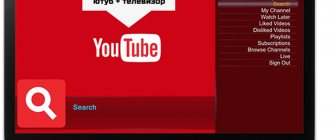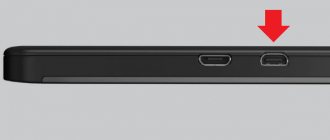Modern models of TV equipment with support for the Smart platform are a godsend for the user. Everyone wants to watch their favorite TV series and movies on the big screen. However, a similar effect can be achieved with the most ordinary device at your disposal. The main thing is to know how to connect your phone to your TV via USB.
This type of synchronization is significantly different from connecting via HDMI or Wi-Fi. The TV will not be used as a second screen. The connected smartphone will turn into a regular memory drive.
Is it possible to connect via a USB cable and how to do it?
Connecting any modern gadget to a TV media via USB is the easiest way to transfer data from one device to another. Unlike synchronizing equipment via a WI-FI network or using an HDMI connector, using USB can be called intuitive and does not require special skills or special equipment.
To transfer data you will need:
- phone or tablet;
- standard cord - usually included with the mobile phone, but can be purchased separately at any hardware store;
- TV with USB input – located on the side or behind the monitor.
The connection principle is very simple:
- You need to find the connector for the USB cable on your mobile and TV device and connect them with a cable.
- Next, select the USB socket recognition function on the TV, and confirm this action on the phone if necessary. Subsequent manipulations depend on the specific purposes of the connection.
Synchronizing devices gives you a lot of possibilities:
- View and listen to audio, photos and presentations.
- Ability to play games installed on a mobile device.
- Reading books.
- Making calls in Skype, provided that this application is installed on a mobile device.
- Simultaneously with the above actions, the mobile device will be recharged from the TV, but more slowly than through a power outlet.
The process of synchronizing a TV and smartphone via USB is identical to the same process using a PC, where the phone acts as a flash drive.
The connectors for a particular model of mobile gadget or TV may be incompatible with each other and may not fit one USB cable. This problem can be easily solved with the help of the correct selection of an adapter or adapter.
Apple connection
Unlike Android smartphones, Apple technology will require fewer steps. In general, the procedure for synchronizing an iPhone with TV is the same. Regardless of the TV manufacturer, the method will work, and even the main competitors of the Apple brand Samsung support USB data transfer technology.
The principle is simple - to transfer data, use the cable supplied with the iPhone, the devices are connected to each other, the user waits until the TV detects the storage medium. Next, press the Source button on the remote control and select the signal source – USB output.
As is the case with Android phones, you can view videos, photos and play music via USB from an iPhone. You cannot enable online broadcasting or display the screen image on your desktop.
Connecting an Android smartphone to the TV receiver
Android-based smartphones have a standard set of settings and a common type of USB input, which reduces the number of pathological problems when connecting to a TV device. Also included with such gadgets is a standard cable with a micro-USB connector.
In order for synchronization between devices to take place, you need to make sure that the TV receiver has a media player compatible with the Android system (often modern TVs from the most common companies support Android-based devices).
- It is necessary to establish a direct connection between the smartphone and the TV carrier. Similar to connecting to a PC, you need to insert one end of the cable (the smaller one) into a suitable connector on the smartphone, and the other into the port of the TV device. The USB input on the TV is difficult to confuse with something - it has a rectangular oblong shape without color marks.
- After establishing a physical connection between the devices, you need to open the media player on the TV. Navigation on the TV device is carried out using the remote control or buttons on the bottom panel of the monitor.
- After the media player is opened, you should look at the list of connected devices and select the installed smartphone. Most likely, it will be an icon with an image of a flash drive with the name of the mobile device. By clicking on it, you can access all the files that are on your smartphone.
- Then you need to select the required file, which the TV will play itself, selecting the necessary program.
Sometimes the TV device does not recognize files located on the mobile device. The monitor displays either empty folders or documents, after selecting which the system cannot play them. Don't despair ahead of time. To successfully synchronize, you just need to change some smartphone connection settings. - If the above steps did not help, you should start changing the Android connection settings. To do this, you need to slide the top panel of the screen down and find the connection notification button. After selecting this option, you will be given two options - connect as:
- Multimedia device.
Camera (RTR).
Both of these points are needed to successfully transfer files from one device to another and then play them through the media player of the gadget to which the phone is connected. However, the first option is more suitable for playing video and photo files on a Windows-based PC or connecting Android to a Mac system.
In the second case, the files are transferred using the camera software. By checking the box next to “Camera (RTR), you can increase the chances of successfully displaying and playing files on the TV screen.
How to transfer files to Samsung (Samsung)?
Samsung has invented several ways to wirelessly connect a mobile phone to their company's TV. For owners of a Samsung phone, there is the Screen Mirroring application, which allows you to establish a fast wireless connection and control actions on the TV screen from the screen of your mobile phone.
For those who have a smartphone from another company, there is also the option to download the Smart View application and establish a connection via one local WI-FI network, or use the universal synchronization method via a USB port.
A wireless connection is undoubtedly a more advanced and faster way to transfer data from any smartphone to a TV receiver, but it requires downloading special add-ons and applications and cannot guarantee a reliable connection without interruptions, unlike a connection via USB.
In order to connect Android to a Samsung TV receiver using the cable method, you can use a regular USB cable, insert one end into a suitable connector on the TV, and the other into the phone port, and find the connected device on the TV screen of the media. In this case, you can view photographs and graphic documents from the TV.
To take advantage of the greater synchronization capabilities of devices, you need to acquire a cable equipped with connectors for micro-USB and HDMI. They will connect the mobile gadget and the TV device. In this case, synchronizing and transferring data from a mobile to a TV device is only possible if both gadgets support MHL technology. Such information can be gleaned from the instructions supplied with the devices.
If there is no support, then you will have to get an MHL-HDMI adapter, which is best purchased from the company of the same name. Once you have purchased all the necessary add-ons, you can begin establishing the connection.
- First, you need to connect your smartphone to the MHL-HDMI adapter via the micro-USB connector, and then insert the HDMI cable with one end into the adapter connector and the other into the accompanying port of the TV receiver.
- We must not forget that the MHL-HDMI adapter needs to be recharged, so in parallel with connecting the mobile phone to the TV receiver, you must insert a USB cable leading to an outlet or Power Bank into the side connector of the adapter.
- Using the remote control, you need to go to the source menu on the TV and select the HDMI signal.
- After determining the signal source, folders with phone files will open, from which you can select the necessary ones simply by clicking on them with the remote control.
How to transfer an image from a device to LG?
To connect an Android phone, you can also use wireless methods, such as, for example, WI-FI Direct or Miracast, but the simplest and most rational option is to use a USB connection.
- First of all, you need to find a USB connector on the back of the TV and insert one end of a simple USB cable into it, and the other end into the phone slot. You can use a standard charger cable.
- On your phone, you must select the “Connect USB as a storage device” option.
- Using the TV remote control, select the name of the smartphone from the connected devices.
Connecting using a regular USB cable can guarantee that you can work with files.
To play video and audio files, you need to connect your phone via the HDMI connector using an MHL-HDMI adapter, or use a wireless connection.
How to transfer information from a device to Dexp?
Establishing synchronization between an Android smartphone and a Dexp TV via USB is carried out in the same ways as transferring data from one mobile device to any other TV device. The easiest way is to use a regular USB cable connected to both the TV and the mobile device.
The main thing is to find the name of the smartphone among the connected TV devices, and on the phone select the “Use as storage” option.
This connection option is the most common and does not take much time and effort. It is almost impossible to make a mistake or do something wrong when connecting via a USB connector.
Connecting an Android phone
To connect a smartphone with the Android operating system to the TV, you will need a cable from the charger and a USB connector on the TV. They are found in any modern TVs, be it Samsung, LG or any other brand.
To connect two devices you will need to do the following:
- The USB cable is inserted into the connector on the TV.
- The smartphone is connected by cable.
- After the sound signal from the TV and mobile phone on the latter, you need to swipe the curtain, then select the connection type “data transfer”. Depending on the brand of the device manufacturer, the name may differ - for Huawei, Honor, Asus and other Chinese - “media device” or “MTP”.
- Next, on the TV remote control, press the Source button, which switches signal sources and select the USB connector to which the smartphone is connected.
It is worth understanding that such a transfer using a USB cable is suitable for watching movies or photos, but will not allow the user to make a full screen broadcast to play or watch videos online.
There is a common misconception that makes users think that an audio or video signal can be transmitted through a USB cable, but in fact this cable will allow you to connect a cell phone as a storage device, but not a full-fledged signal source.
How to connect iPhone to TV to view files?
When it comes to transferring data from TV, the iPhone is not much different from any other smartphone. In this case, you can also use a WI-FI wireless network (however, your phone data will have to be synchronized with iTunes), an HDMI connector or a USB cable. The last option is the most optimal and can save a lot of free time and nerve cells.
Any iPhone should come with a special USB cord. The part that is inserted into another device is no different from another similar cable. The end intended for a smartphone comes in two types:
- Lighting – the peculiarity is that the connector can be inserted into the phone connector on either side.
- 30-pin - was developed for models 3 and 4, now very rare.
Both types of cable are suitable for connecting an iPhone to a TV. Everything needs to be done step by step:
- Find the USB port on the back of the TV device.
- Insert one end of the cable into the smartphone connector and the other into the TV port.
- Next, you need to turn on the TV device and use the remote control to find the iPhone in the connected devices, click on its icon, thereby making it the main signal source.
An iPhone connected to the TV via USB acts as an external storage device, which will not allow you to play video and audio files. This method is well suited for viewing photos, showing presentations, and playing slide shows.
To use all the resources of the iPhone when connecting to a TV, you must use the HDMI port.
Final Tips
In addition to the general techniques and technologies discussed in the article, most TV manufacturers offer their own original solutions. These include, in particular, the Screen Mirroring function from Samsung. All these options are fundamentally the same and often differ only in name - which means you can easily master the new method if you purchased a model from another manufacturer.
Note that some functions, even such a popular one as Wi-Fi Direct, are not supported by some TV models. Fortunately, the problem is gradually becoming a thing of the past, but in order to enable duplication, you may still need to use an HDMI cable or a special set-top box. A wired connection also has undeniable advantages: in particular, you don’t have to deal with complex multi-step settings and worry about the quality of the wireless connection.
In conclusion, we will tell you how to work correctly with the Screen Mirroring :
- By going to the “Other networks” , you will activate the corresponding option. The subsection will be located in the main section "Connections" . At the same time, you can adjust the playback parameters - otherwise you will have to do this after duplication has started.
- When a list of available devices appears on the smartphone display, select the TV to which you would like to start broadcasting. Be patient: the synchronization process, even on modern phones, can take up to several minutes.
- If you turn on any available content on your smartphone, it will be automatically duplicated on a wide diagonal.
The use of the technologies described in the article allows you to broadcast any content on TV - not just videos. We advise you to choose for yourself several of the most suitable methods of screen repeating: if one does not work, immediately move on to another - all the technologies listed in the article allow you to obtain an output video stream of equally good quality. If you have a question, ask it in the comments, we will try to help.
How to broadcast pictures and videos from older cell phones on the TV screen?
For older cell phones that do not support Android or Apple software, the wireless option will not work. You can connect an ancient mobile phone exclusively using a USB cable, with which you can display graphic images on the TV screen.
To play video you will have to use the HDMI connector. It is unlikely that the old phone model supports the MHL technology required for this data transfer method, therefore, you will have to use an MHL-HDMI adapter.
Connecting a tablet
The last question to consider is how you can connect your tablet to your TV. There are no differences here, and the procedure will be exactly the same. The devices are connected by cable, the user opens the signal source USB connector.
To make watching movies much more convenient, after selecting a signal source on the TV, indicate that only video files will be played, and not display the entire contents of the memory. In this case, the device will independently find all the videos in the drive and display them in a single folder. This is more convenient than searching for the necessary data on your phone.
Each TV has a built-in video player with a set of codecs. If the TV receiver is old, then it may have few codecs and videos downloaded in good quality or directly to a smartphone will not start. In this case, two methods can help - updating the device or installing the player. This is possible if the TV supports Smart TV functions. The second option is to download the player with the codecs installed and start playing the captured or recorded videos through it.
Sometimes a problem with playback may be due to the fact that the TV may not understand the file system of the memory card or the gadget’s own memory. If the TV sees the phone, but does not want to reproduce information from it, and writes that the error lies in the file system, you should try formatting the flash drive (this will entail deleting all data) or downloading a movie in a small volume of up to 1.5 GB. Often older TVs only understand the FAT32 system, which will not allow you to save files larger than 1.5 GB.
It is worth noting that if the TV supports Smart TV, then the easiest way to connect is through wireless technology. This method is convenient because the user does not need to have any wires at all, all devices are compatible and you can not only play videos or watch photos, but also display your entire desktop on the TV screen. You can run the game on your mobile phone and use it as a remote control. In other words, there are an order of magnitude more possibilities with a wireless connection.
The advantage of tablets over TVs is that the former have an HDMI output. Most often it is in miniHDMI format; you will need an appropriate cable. At the same time, it allows you to watch movies in good quality, and in this case, screen broadcasting is again possible. The advantage is that video playback depends on the capabilities of the phone itself. If the TV does not have suitable codecs and it is not smart, you will not be able to download an application to read them. But the tablet will allow you to do this. All that remains is to connect the devices with an HDMI cable. Not every tablet is equipped with such an output, but they are often found on Asus equipment.
Possible questions and problems
Connecting a phone to a TV via USB usually does not cause any particular difficulties, but sometimes users have a number of questions.
What to do if the TV does not see the mobile device, but is charging?
If the TV does not see a smartphone connected via USB, but is charging, you need to check that the cable is connected correctly and whether the gadget is selected as the main signal source on the TV media. If everything is connected and the phone is charging, then in the mobile synchronization settings you can change “USB device” to “Camera” or switch to “USB Debugging” mode.
If the above steps do not work, your TV device may not support your smartphone's file format. In the most critical situation, you can update the firmware of both devices and pay special attention to the presence of mechanical damage to the inputs and cables.
How to turn on music?
In order to play music on your TV, you must:
- Connect your smartphone to it using USB, select the phone as the main signal source (Sourse button), and select “USB storage” in the phone settings.
- Then on the TV using the remote control, select the desired audio files from among the phone files.
Some TV models find audio on their own and offer to automatically start music using the media player. When playing music via USB, please note that only music tracks that are supported by the TV will be played. It will also not be possible to display other windows on the monitor at the same time.
Why can’t I display and view the image?
If the TV does not recognize a mobile phone or tablet, and in the TV settings this device is indicated as the main signal source, then the problem is likely due to mechanical damage to the cable or slots. If the phone does not charge, you should change the cable and carefully check the condition of the phone port or use a different input on the TV.
Method 3. Use a Mobile High-Definition Link (MHL) cable to connect your smartphone to TV
Most phones now support Mobile High-Definition Link wired connections. The principle itself is similar to the methods described above, but there is a certain advantage. Using a cable allows you not only to broadcast a picture from a gadget to a TV in FullHD format, but also to simultaneously charge your smartphone. This eliminates the need for a charger. The MHL cable combines the functions of an HDMI cable and a micro USB cable.
Changing the communication mode using programs
There are no programs for connecting devices that can change the connection between a smartphone and an Android device and a TV device via USB. You can change the synchronization mode on your smartphone from “USB device” to “Camera (RTR)”, and also set one of these modes as default in the phone settings.
Despite the many modern ways to wirelessly connect a smartphone to a TV, using USB remains the most practical and safe. It does not require special knowledge, equipment or skills. However, it should be borne in mind that this method is only suitable for viewing photographs, presentations, pictures or listening to music.
To watch videos, you will have to resort to other methods of synchronizing devices, but if, for example, you need to show friends photos from your vacation on the big screen, then there is no better way.
Method 1. How to watch a movie from your phone on TV: use a USB cable
The easiest and most affordable way: connecting via a USB cable. You need to connect your phone and TV with a USB cable. In the smartphone settings, select activation of USB debugging. After that, select “connect as a drive” as shown in the screenshot below. After this, the TV will independently detect the smartphone as an external storage device and display all the data from the phone on the screen; it will be possible to manage the internal memory of the smartphone. Now you can select the desired file and run it. In this method, the smartphone is used as a regular flash drive.
Conclusion
As you can see, there are many ways to broadcast images from a phone to a TV. All that remains is to determine the capabilities and availability of certain functions for the devices. The simplest and most reliable transmission methods are transmission using an HDMI cable and a wireless connection via a Wi-Fi network.
Sources
- https://gserver.ru/sovety/kak-posmotret-film-s-telefona-na-televizore.html
- https://smartronix.ru/dublirovanie-ekrana-telefona-na-televizor
- https://usvinternet.ru/dublirovat-ekran-telefona-na-televizor/
- https://seeiptv.ru/kak-vyvesti-izobrazhenie-s-telefona-na-televizor/
- https://Otvet.tv/tehnika/televizor/kak-smotret-filmy-s-telefona.html
- https://www.devicegid.ru/kak-podkluchit-telefon-k-televizoru-37