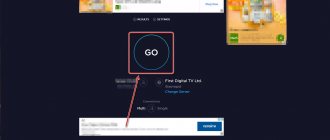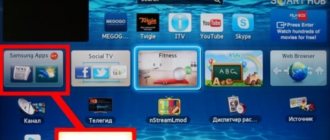Thanks to the advent of Smart TV technology, TV has gained ample opportunities to provide various multimedia and interactive functions to its users. Therefore, when purchasing a device with Smart TV, we expect high-quality and trouble-free use of its capabilities.
Unfortunately, there are cases when, when watching a video or using an application, it freezes or closes altogether. Very often this happens because we need a higher Internet connection speed than our equipment or provider can provide.
Our article is intended to help you understand the question of what Internet speed is needed for Smart TV, what it depends on, and what ways there are to increase it.
What internet speed is needed to watch IPTV?
IPTV is a technology designed for stable, high-speed data exchange on the network. Otherwise, you won’t see a clear picture, detail, or quick change of plans. There will be problems with buffering, the videos will slow down. If you don’t delve into the nuances of resolution and broadcast frame refresh rate, you can proceed from the streaming video requests set by the developers.
The data is presented in the table:
| Speed, Mb/s | A comment |
| Up to 2 | Doesn't fit. Problems with loading, updating pages (especially with media content). |
| Up to 7 | Minimum acceptable limit. You can already watch the video, but for now only in a certain quality. |
| From 7 to 14 | Full HD viewing without restrictions. For 2K broadcasts, there is a high risk of buffering issues. |
| From 14 to 45 | Suitable for videos with standard screen refresh (30 fps). Any formats with this indicator are available. |
| Up to 100 | You can watch everything without restrictions. Including high-resolution 4K videos with frame rates up to 60 fps. |
It remains to determine what your Internet service provider (and tariff plan) offers, as well as what broadcast parameters you are going to watch.
Parameters affecting data transfer speed
The influencing factors on the router connection parameters also change depending on the method of connection to the provider chosen. When connecting to wireless Internet, which is usually provided by mobile operators, the main impact on the quality of the connection will be caused by bad weather conditions and the location of the subscriber. So, in cloudy, snowy, rainy weather, signal parameters deteriorate, as a result, traffic transmission drops, this also applies to areas with poor network coverage.
When a device is connected via a copper line or fiber optic cable, completely different factors begin to affect the quality of the connection.
Line characteristics such as insulation capacitance, loop capacity, and attenuation come to the fore. The better these parameters, the closer to the upper threshold of the tariff plan, the number of megabits transmitted per second.
Another common problem with low connection is a modem, router or any other similar device. There can be many reasons for their malfunction, from a faulty power supply to failure of the electronic components of the circuit. The problem may lie in outdated software, after updating which the characteristics are restored to their original state.
How to increase the speed of your Internet connection
First, you should find out what the provider offers. By default, companies communicate upfront the minimum requirements for viewing streaming video. By ignoring them or not bothering to study them, the user will inevitably encounter problems when watching IPTV broadcasts.
To stabilize and increase the data exchange speed, you can do the following:
- Check connection type. Wi-Fi is predicted to “cut” up to 30%. If technically possible, it is better to switch to cable.
- Check the number of subscribers (devices) present in the network. Those who are currently downloading videos are watching the video.
- Make sure that the equipment (router, PC, Smart TV) supports IPTV broadcasting and its parameters.
- Change the tariff to productive.
The last point requires implementation as a last resort. Although, if you are sure that nothing else will work, you can start with it. It also doesn't hurt to pre-download one of the free speed measuring utilities. And then it will immediately be clear where to look for the reason. There are also online checkers that do not require installation, which immediately show the result.
How many Mbps do I need to stream?
Clark.com checked YouTube TV, Hulu+ Live TV, Sling TV, AT&T TV Now, fuboTV and other streaming providers to find out the minimum recommended download speeds for each service.
We've learned that the magic number is usually around 10 Mbps (megabits per second):
Live streaming services
- AT&T TV Now: Speeds of at least 12 Mbps per stream provide the best quality
- Frndly TV: 5 Mbit/s for one HD stream and 1.5 Mbit/s for one SD stream
- fuboTV: 3 to 25 Mbps depending on resolution
- Hulu + Live TV: 8 Mbps or higher for reliable, high-quality viewing; multiple simultaneous streams may require higher bandwidth
- Philo: 3 Mbps for SD quality, 7 Mbps for a single HD stream, and 13 Mbps for reliable multi-stream HD streaming
- Sling TV: 5 Mbps for a single stream of video content on a TV, PC, or Mac; 25 Mbps for households who use the Internet on multiple devices
- YouTube TV: 3 Mbps for SD quality, 7 Mbps for a single HD stream, and 13 Mbps for reliable multi-stream HD streaming
Other video streaming services
- Amazon Prime Video: 3 Mbit/s for SD quality, 5 Mbit/s for HD quality, and 25 Mbit/s for Ultra HD quality
- Disney+: 5 Mbit/s for HD content and 25 Mbit/s for 4K UHD content
- HBO Max : Minimum download speed of 5 Mbps.
- Hulu: 1.5 Mbit/s for SD video streaming and 3 Mbit/s or higher for HD video
- Netflix: 3 Mbit/s for SD quality, 5 Mbit/s for HD quality, and 25 Mbit/s for Ultra HD quality
- Peacock: at least 2.5 Mbps for a single stream
How to improve your network connection speed
If the problem is not solved, then perhaps you should look for other methods. For example, talk to the managers of a telecommunications company to find out the reason for the disconnection. It would also be a good idea to check the settings of the PC, TV set, or smartphone on which the viewing is carried out. Perhaps the problem lies within them.
In the case of a PC or laptop, it wouldn’t hurt to check for malware. Even outdated virus databases affect Internet speed. When connecting wirelessly, you should select the area with the best coverage. This is done manually, moving around the room or using special software.
And remember! Miracles happen, but rarely. If your TV does not technically support high-definition video streaming, then neither a new tariff plan nor high-speed Internet will help.
Why does the speed stated by the provider not match the actual speed?
Providers indicate the maximum Internet speed in the contract. If you have a copper cable connection, the Internet speed will be up to 100 Mbps. It is also possible to connect via fiber optic, in which case the speed can reach 1 Gbit/s. The reason for the low speed may be the connection between the provider’s equipment and your TV, or sometimes an old router or PC/laptop network card. The Speedcheck website has a detailed guide to help you find and fix potential connection problems.
Multicast routing for IPTV
One person very close to me, a Habr fan, wanted to contribute to the development of the Cisco blog. Being an ardent fan of what this corporation creates, he wanted to share his experience. =) We hope the stroke of the pen was a success. Relatively recently, I was lucky enough to introduce and even configure multicast routing for IPTV. Initially, I was completely unfamiliar with this topic, and this forced me to lick the top of a vodka tank and dig through a huge amount of documentation to get up to speed.
And here's the problem. Usually everything is laid out in the documentation at once, and for a person who is encountering this topic for the first time, it is not clear where to start. While reading the pdfs, I caught myself thinking that it would be nice to come across an article somewhere that could take a shortcut from theory to practice in order to understand where to start and where to focus attention.
I was unable to find such an article. This prompted me to write this article for those who, like me, are faced with the question of what kind of beast IPTV is and how to deal with it.
Introduction
This is my very first article (but not the last! There are many more animals), I will try to present everything as accessible as possible.
First of all, let’s outline a few concepts to eliminate further misunderstandings. There are three types of traffic:
- unicast - unicast, one stream source, one destination
- broadcast - broadcast, one source, recipients are all clients on the network
- multicast - multicast, one sender, recipients are a certain group of clients
What type of traffic should I use for IPTV?
| — | unicast | broadcast | multicast |
| Features in relation to IPTV | we get duplication of traffic, for each subscriber a separate stream is created | client equipment is forced to process the entire stream of channels, which may not be several kilobits at all | the subscriber receives only the stream that he requests |
Obviously, for broadcasting channels, the greatest preference is given to multicast.
Any TV channel that we want to broadcast to the network is characterized by a group address, which is selected from the range reserved for these purposes: 224.0.0.0 – 239.255.255.255. For IPTV to work, you need a router that supports multicast (hereinafter referred to as MR). It will track the membership of a particular client in a certain group, i.e. Constantly monitor which client is sent which TV channel.
In order for the client to register in one of these groups and watch a TV channel, the IGMP (Internet Group Management Protocol) protocol is used.
A little about how IGMP works.
There is a server that is included in the MR router. This server broadcasts several TV cartoons, for example:
| 224.12.0.1 | channel 1 | News |
| 224.12.0.2 | channel 2 | History |
| 224.12.0.3 | channel 3 | Animals |
The client turns on the News channel, thereby, without even suspecting it, he sends a request to MR to connect to group 224.12.0.1. From the point of view of the IGMP protocol, this is the request “JOIN 224.12.0.1”.
If the user switches to another channel, then he first sends a notification to MR that he is muting the News channel or leaving this group. For IGMP it is “LEAVE 224.12.0.1”. And then repeats a similar JOIN request for the desired channel.
MR sometimes asks everyone: “Who is connected to which group?” in order to disconnect those clients with whom the connection was lost and they did not have time to send the LEAVE notification. To do this, MR uses a QUERY request.
The subscriber's response to this request is MEMBERSHIP REPORT, which contains a list of all groups in which the client is a member.
Setting up multicast routing.
Let's assume that clients of the same group watch the same cartoon, but they are in different network segments (network A and network B). In order for them to get their cartoon, multicast routing was invented.
Example of setting up routers MR1 and MR2.
| Network A | 10.1.0.0/24 |
| Network B | 10.2.0.0/24 |
| Network C | 10.3.0.0/24 |
| MR1 | MR2 |
| MR1#sh run ip multicast-routing ! interface Ethernet 0 description Multicast Source ip address 10.0.0.1 255.255.255.0 ip pim sparse-mode ! interface Ethernet 1 description Network A ip address 10.1.0.1 255.255.255.0 ip pim sparse-mode ! interface Ethernet 2 description Network B ip address 10.2.0.1 255.255.255.0 ip pim sparse-mode ! interface Ethernet 3 description Link to MR2 ip address 10.10.10.1 255.255.255.0 ip pim sparse-mode ! ip pim rp-address 10.0.0.2 IPTV override ! ip access-list standard IPTV permit 224.11.0.0 0.0.0.3 | MR2#sh run ip multicast-routing ! interface Ethernet 0 description Link to MR1 ip address 10.10.10.2 255.255.255.0 ip pim sparse-mode ! interface Ethernet 1 description Network C ip address 10.3.0.1 255.255.255.0 ip pim sparse-mode ! ip pim rp-address 10.0.0.2 IPTV override ! ip access-list standard IPTV permit 224.11.0.0 0.0.0.3 ! ip route 10.0.0.0 255.255.255.0 10.10.10.1 |
The “ip multicast-routing” command turns on the corresponding routing, but if it is turned off, then the router does not forward multicast packets, i.e.
they will not reach the perplexed viewer of cartoons. Let’s take a closer look at the “ip pim sparse-mode” command.
About the PIM protocol modes and the protocol itself.
PIM (Protocol Independent Multicast) is a multicast routing protocol. It populates its multicast routing table based on the regular routing table. These tables can be viewed using the commands “sh ip mroute” and “sh ip route” respectively. The purpose of the PIM protocol is to build a route tree for sending multicast messages. The PIM protocol has two main modes: sparse mode and dense mode .
The multicast routing table looks a little different for them. Sometimes these modes are considered as separate protocols - PIM-SM and PIM-DM. In our configuration on the interfaces, we specified the “ip pim sparse-mode” mode.
(config-if)# ip pim?
-mode Enable PIM dense-mode operation sparse-dense-mode Enable PIM dense sparse-dense-mode operation sparse-mode Enable PIM sparse-mode operation ………
What's the difference?
PIM-DM uses a flood and prune mechanism.
In other words. The MR router sends everyone all the multicast streams that are registered on it. If the client does not need any of these channels, then he refuses it. If all clients hanging on the router have abandoned the channel, then the router sends a “no thanks, no thanks” to the upstream router. PIM-SM does not initially send out TV channels registered on it. The mailing will begin only when a client receives a request for it.
Those. in PIM-DM MR sends to everyone, and then removes what is unnecessary, and in PIM-SM MR starts broadcasting only upon request.
If group members are scattered across multiple network segments, as is typical with IPTV, PIM-DM will use most of the bandwidth. And this can lead to decreased productivity. In this case, it is better to use PIM-SM.
There are other differences between PIM-DM and PIM-SM. PIM-DM builds a tree separately for each source of a specific multicast group, i.e. A multicast route will be characterized by a source address and a group address. The multicast routing table will have entries of the form (S,G), where S is source, G is group.
PIM-SM has some special features. This mode requires a rendezvous point ( RP - rendezvous point ) at which sources of multicast streams will be registered and a route will be created from source S (itself) to group G: (S,G).
Thus, traffic goes from the source to the RP along the route (S,G), and then to the clients along a tree common to the sources of a certain group, which is characterized by the route (*,G) - “*” symbolizes “any source”. Those. sources registered with RP, and then clients already receive a stream from RP and it does not matter to them who the original source was. The root of this common tree will be RP.
The rendezvous point is one of the multicast routers, but all other routers must know “who is the RP point” and be able to reach it.
Example of static definition of RP (MR1). Let's announce to all multicast routers that the rendezvous point is 10.0.0.1 (MR1):
| ip pim rp-address 10.0.0.1 IPTV override | specify the RP address and access-list IPTV access-list determines which groups |
| ip access-list standard IPTV | register at this rendezvous point |
| permit 224.11.0.0 0.0.0.3 |
All other routers must know the route to the RP: ip route 10.0.0.0 255.255.255.0 10.10.10.1
There are also other ways to determine RP, these are auto-RP and bootstarp router, but this is a topic for a separate article (if anyone is interested, please)?
Let's see what happens after setting up the routers.
We are still considering a scheme with routers MR1 (RP) and MR2.
As soon as we enable the link between routers MR1 and MR2, we should see messages in the logs For MR1: %PIM-5-NBRCHG: neighbor 10.10.10.2 UP on interface Ethernet3
For MR2: %PIM-5-NBRCHG: neighbor 10.10.10.1 UP on interface Ethernet0
This indicates that the routers have established a PIM adjacency relationship with each other. You can also check this using the command:
MR1# sh ip pim neighbor
PIM Neighbor Table Mode: B — Bidir Capable, DR — Designated Router, N — Default DR Priority, S — State Refresh Capable
| Neighbor Address | Interface | Uptime/Expires | Ver | DR Prio/Mode |
| 10.10.10.2 | Ethernet3 | 00:03:05/00:01:37 | v2 | 1/DR S |
Don't forget about TTL.
It was convenient for me to use the VLC player as a test server.
However, as I later discovered, even if I set a sufficient TTL through the GUI, it still (I hope only in the version I used) stubbornly sent multicast packets with TTL=1. I had to run the stubborn one with the option “vlc.exe –ttl 3” because we will have two routers on the way, each of which reduces the TTL of the packet by one. How can you still detect a problem with TTL? One of the methods. Let the server broadcast channel 224.12.0.3 with TTL=2, then packets pass through normally on router MR1, but behind router MR2 clients will no longer be able to watch their cartoon.
This is detected using the “sh ip traffic” command on MR2. We look at the “bad hop count” field - this is the number of packets that “died”, as measured by them, at TTL=0.
MR2# sh ip traffic
IP statistics: Rcvd: 36788 total, 433 local destination 0 format errors, 0 checksum errors, 2363 bad hop count ………………………………………………………
If this counter increases quickly, then the problem is in the TTL.
Show ip route
After enabling broadcasting of three channels on the server, we observe the following in the multicast routing table:
MR1# sh ip mroute
(*, 224.12.0.1), 00:03:51/stopped, RP 10.0.0.1, flags: SP Incoming interface: NULL, RPF nbr 0.0.0.0 Outgoing interface list: NULL
(10.0.0.2, 224.12.0.1), 00:03:52/00:02:50, flags: PT Incoming interface: Ethernet0, RPF nbr 0.0.0.0 Outgoing interface list: NULL
(*, 224.12.0.2), 00:00:45/stopped, RP 10.0.0.1, flags: SP Incoming interface: NULL, RPF nbr 0.0.0.0 Outgoing interface list: NULL
(10.0.0.2, 224.12.0.2), 00:00:45/00:02:50, flags: PT Incoming interface: Ethernet0, RPF nbr 0.0.0.0 Outgoing interface list: NULL
(*, 224.12.0.3), 00:00:09/stopped, RP 10.0.0.1, flags: SP Incoming interface: NULL, RPF nbr 0.0.0.0 Outgoing interface list: NULL
(10.0.0.2, 224.12.0.3), 00:00:09/00:02:59, flags: PT Incoming interface: Ethernet0, RPF nbr 0.0.0.0 Outgoing interface list: NULL
We see that routes of the form (S,G) have appeared, for example (10.0.0.2, 224.12.0.3), i.e. source 10.0.0.2 has registered, broadcasting for group 224.12.0.3. And also the routes from RP to the client: (*,G), for example (*, 224.12.0.3) - which they will use, the so-called tree common to all.
As soon as a request to receive channel 1 arrives on the MR1 (RP) interface, the following changes occur in the multicast routing table:
MR1# sh ip mroute
………………… (*, 224.12.0.1), 00:33:16/00:02:54, RP 10.0.0.1, flags: S Incoming interface: NULL, RPF nbr 0.0.0.0 Outgoing interface list: Ethernet3 , Forward/Sparse, 00:02:37/00:02:53
(10.0.0.2, 224.12.0.1), 00:33:17/00:03:25, flags: T Incoming interface: Ethernet0, RPF nbr 0.0.0.0 Outgoing interface list: Ethernet3, Forward/Sparse, 00:02:37 /00:02:53
It became clear that requests for this group were coming from Ethernet3 port.
RPF check
A situation is possible when the router receives a multicast stream on two interfaces.
Which of these two interfaces will the router consider as the source? To do this, it performs an RPF (Reverse Path Forwarding) check - it checks the route to the source using the usual unicast routing table and selects the interface through which the route to this source goes. This check is necessary to avoid the formation of loops.
You can track how a source passes the RPF check using the command:
MR2# sh ip rpf ? Hostname or ABCD IP name or address of multicast source
MR2# sh ip rpf 10.0.0.2
RPF information for? (10.0.0.2) RPF interface: Ethernet0 RPF neighbor:? (10.10.10.1) RPF route/mask: 10.0.0.0/24 RPF type: unicast (static) RPF recursion count: 0 Doing distance-preferred lookups across tables
Well, here comes the article that I would have been happy to find at the initial stage of studying multicast routing for IPTV. I’m not a wizard, I’m just learning... Therefore, I’ll be happy to listen to all your wishes, comments and advice. And also, I really hope that it will be useful for someone. =)
UPD: Let me introduce her. Elena Sakhno — lena_sakhno