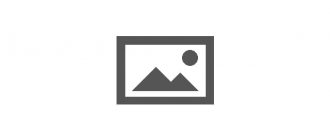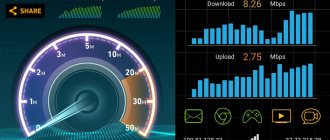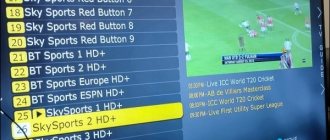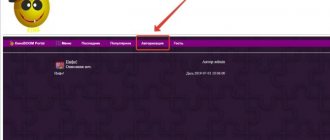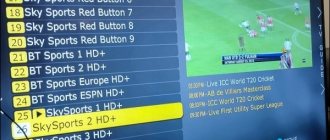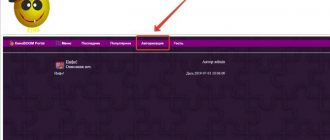To use all the functionality of modern television, you need to figure out how to download Smart TV. After this, you will be able to watch many foreign TV channels and the world of the Internet with all its functionality. After connecting the Smart TV to the Internet, it redirects the user to the Smart TV menu, where you can see TV service widgets, divided into several groups (depending on the TV series and model). This is where the download of all Smart TV functionality begins.
Before you start downloading, you need to create an account on any TV with Smart technology. This can be done via a PC or smartphone using your email. After this, you will have access to downloading the entire variety of programs for Smart TV
Working with the application manager using the example of Samsung Smart TV
Any Smart TV already has its own analogs of the Apple Store or Google Play pre-installed. On Samsung TVs this manager is called Samsung Apps.
- Go to Samsung Apps. Select the Samsung Apps icon on the screen. After opening the list of applications, select the one you like.
- Download the application for Smart TV. After selecting a category and, in fact, the application itself, go to its page and start the download process to the TV. It will take about a minute, even with an average Internet signal - applications, most often, weigh no more than 1 GB. The application is loaded into the “user” section of the main interface of the Smart TV.
Downloading the Smart TV app
Connecting a set-top box for IPTV
First, the receiver must be properly connected to the TV and home network. The equipment should only be connected when it is turned off to prevent damage.
- Insert one end of the HDMI cable into the set-top box, the other into the corresponding connector on the back of the TV.
- Connect the power supply to the TV box and place the plug into the outlet.
- On the remote control, press the “Input” button and select the connector to which you connected the set-top box: side HDMI or HDMI 1, 2, 3.
- We connect the tuner to the Internet. The connection can be wired (via an Ethernet cable) or via Wi-Fi. If you are connecting the network directly from the router, insert one end of the patch cord into the LAN port of the router, and the other into a similar input of the receiver. If you choose a wireless connection:
- On the remote control, press the “Settings” key and go to the “Settings” section;
- find the item “Network”,
- Select your home line from the list of available connections, click “Connect” and enter the security password.
At this point the connection stage is completed and you can set up IPTV.
Review of the most popular programs for watching TV and movies online
Before downloading Smart TV, you should spend time studying the most current services for watching movies and TV in HD quality and 3D format. It is also worth remembering that television services in different regions may differ - this depends on the work of the provider.
ViNTERA.TV
This service is available on Samsung, LG, Philips, Toshiba, Panasonic models. It is very easy to use, which is why novice Smart TV owners most often use it. It is also convenient because when using it, sites with media content do not require registration. There is no such privilege on phones and tablets. You can create your own playlist and manage accessibility features.
Its installation is standard and is not much different from downloading other applications for Smart TV:
- Using the remote control, go to Samsung Apps;
- look for ViNTERA.TV in the “video” section;
- start the installation;
- after its completion, watching TV and video is already available.
Different categories of TV channels require different Internet speeds:
- for 3D channels - 4 Mbit/s;
- for SD channels – 2 Mbit/s;
- for HD channels – 3 Mbit/s.
The speed of the local network must be at least 100 Mbit/s - now network providers work with exactly this range.
Digital television IPTV
This application gives the user the opportunity to watch TV and movies in the highest quality images and with excellent stereo sound.
Let's take Samsung Smart TV as an example: the service operates only on models no older than 2010.
To broadcast TV via IPTV, you need to install a special program nStreamLmod. Downloading IPTV to Samsung Smart TV is as follows:
- go through the remote control to Smart Hub;
- press the “A” button on the remote control;
- go to the “creating a work record” item;
- enter the login “develop” and password 123456;
- confirm the data - click “create work record”;
- enter your login/password – log in to your account;
- Press the “Tools” button on the remote control and go to settings;
- select the “development” section;
- In the IP settings, enter the server address. Different brands of TVs have their own. For Samsung: 31.128.159.40 or 188.168.31.14;
- click “application synchronization”;
- after its completion, click launch nStreamPlayer - in the Playlist URL 1 line, write //powernet.com.ru/stream.xml.
Another option for using the service is to purchase a special set-top box. But these are unnecessary financial costs, which are best resorted to in case of incorrect settings or if the TV was released before 2010.
Interactive TV
Owners of Samsung and LG TVs can use interactive TV. To do this, you need to install Interactive TV on your TV.
After this, access to the Multiscreen service opens, which allows you to watch movies and TV with the ability to stop anywhere and play at a convenient time. Multiscreen also allows you to synchronize your TV with a tablet, computer, laptop and smartphone. It is reproduced by devices with the Android operating systems (version no older than 4.0) and iOS (no older than 5.0).
The installation algorithm is quite simple:
- on Samsung - in the Smart TV section, open the Samsung App store and go to “Video”, there select and download Interactive TV;
- on LG – open Smart TV and select the Interactive TV widget.
The application only works on TVs no older than 2012.
ForkPlayer
The ForkPlayer program will help optimize the operation of Smart TV.
It works on approximately the same principle as Opera Mini for phones. It adapts Internet content for high-quality playback on TV. It is convenient to create playlists and surf. You can install it either from a flash drive onto which it was previously downloaded via a PC, or directly from the widget store.
Review of Panasonic Viera TV
Panasonic Viera 42” plasma attracts users with its combination of reasonable cost and high technical characteristics.
Panasonic Viera 42” plasma attracts users with its combination of reasonable cost and high technical characteristics. Having studied the device parameters in detail, you will be able to understand the advantages of TV over its competitors.
Appearance
The Panasonic Viera TV is distinguished by its laconicism and aesthetics. The appearance is discreet, allowing you to install the TV in a room with any interior.
Color, sizes and weight
All Panasonic Viera 42” plasma models are black, with silver inserts possible. The frame is quite massive, but this does not have a negative impact on viewing. The size of the devices also varies slightly between models. The average is as follows:
- without stand: 102x64x6.9 cm;
- with stand: 102x67.5x32 cm.
The weight of the device is small: without the stand it is 19.5 kg. With the stand, the weight reaches 23.5 kg.
Programs for Samsung Smart TV
OTTplayer
For unlimited use of the capabilities of modern Smart TV, this player is ideal. You can install it this way:
- go to the main page of the ottplayer.es application;
- fill out the registration fields (the data must be remembered or written down - they will be useful during the setup process);
- go to the TV menu;
- checking the Internet connection;
- go to the application store;
- In the list of programs, select OTT player and click “start downloading”.
Next, you need to configure OTTplayer for correct operation:
- open OttPlayer;
- Most likely, the player will ask you to enter the data that was specified during registration - you need to remember them and fill them out again. It is very important that they completely match, otherwise the player will not work;
- when the system starts working, go to “settings”;
- enter the “username” and “password” specified during registration;
- in the settings you can enable additional functionality and then confirm the actions;
- after that, the system will offer to attach a device (TV) to the list of used ones (by the way, the player can be installed on any gadget);
- when using the player as a pilot, download the playlist and link it to the device (in this case, to the TV). You can choose the one with the largest number of channels, both paid and free – at the user’s discretion.
Explore 3D
The program opens up unlimited possibilities for viewing 3D content on Samsung TVs that were released after 2011. It provides access to 3D films, including trailers from all world film companies, cultural and educational films and programs, as well as music videos. Now you can watch 3D content not only through a satellite dish or blu-ray player.
The program is at the stage of progressive development: Samsung developers are striving to ensure that new models of smart TVs can use 3D playback capabilities at 100%.
Installation takes place in 3 simple steps:
- on the TV go to Smart Hub;
- then we find it in the Samsung Apps store;
- choose the movie you like and start watching.
At the moment, there is not much Russian-language content in 3D format, but for those who are interested in this technology and want to use it, Explore 3D is what you need.
Stream interactive
stream interactive
Users of this resource can watch their favorite films, TV series and programs broadcast on television at any convenient time. It was created in order to expand the capabilities of modern television. The service is constantly updated with new TV shows, documentary projects, films and series that have not yet aired. For Samsung Smart TV users, all content is absolutely free.
We also find it in Samsung Apps and start installing it on the TV.
VGTRK
The widget provides access to all video content of the Russian TV giant VKTRK. The quality is high even in standard definition. The application was developed specifically for Samsung Smart TV - all users note the convenience and functionality of the platform.
All content is designed clearly and also has its own description. It includes the news network of the entire family of VGTRK channels, as well as series, documentary projects, adult, children's programs and films produced by the media holding. Users also have access to an archive of video content. Installation is standard from Samsung Apps on TVs younger than 2013.
Tvigle.ru
Convenient and functional Russian-language service for Samsung Smart. It will certainly delight fans of Russian cinema, cartoons and multimedia content.
Tvigle.ru
It is also constantly updated with new video clips, series and documentary programs that have not yet aired. Clients use the service for free - it functions through advertising, which is broadcast only at the beginning of the show, which is quite convenient for the viewer. The service interface is very convenient - it’s easy to use, even a child can figure it out.
WebCam World
Do you want to travel the world without leaving your couch? Smart TV opens up the whole world to its users with the WebCam World application. It operates by accessing web cameras operating online around the world.
WebCam World
In other words, you can visit any city and country in real time. Historical monuments, ancient streets, beautiful medieval cathedrals and squares, ocean coasts and much more can be seen with your own eyes without leaving your home with WebCam World.
Sport Express
For all fans of different sports, the largest news publication, in collaboration with Samsung, has developed the Sports Express news application.
Sport Express
Its users are always up to date with the latest sports news online. All match results of the most popular sports are displayed in real time on the tournament tables. The interface is clear and convenient - you don’t need to search for anything: there are tips at the bottom of the screen. Choose the sport that interests you and see what interests you. The application can be installed for free in the Samsung Apps store – sports applications section.
FandangoNOW
FandangoNOW is one of the newest services that makes it possible to expand the capabilities of Smart TV.
It provides access to more than 30,000 films, TV series and programs without paying. Users around the world have ranked this full-featured service among the top ten for Samsung Smart TV. All the world's newest film releases and timeless classics of cinema and TV series are available for viewing after installing FandangoNOW on your TV.
SPSN-Samsung
And we should finish our review with the optimizer for all Samsung Smart, as well as other devices from this manufacturer - SPSN-Samsung.
A very convenient thing for those who want to get the most out of their TV. It contains many lessons in video format and not only for most devices of this brand. It will teach the user to control and optimize the operation of the TV from a phone, tablet, and create macros on the TV remote control. He will also tell you how and where to troubleshoot problems, and also help you configure the TV to suit your preferences and make it convenient and easy to operate.
Of course, Smart TV has a future: now this area includes more than 250 different services and applications for optimal use of the capabilities of Smart TV. Developers are releasing more and more new network services for Smart TV every week - so we can say with confidence that this area will only expand.
Playback from digital media
Panasonic Viera is a TV that supports playback from third-party media. Models in the series have slots for SD cards and USB inputs. In this case, some formats may not open, but most popular formats can be played.
Remote control
The remote controls that come with Panasonic Viera Plasma are distinguished by their ergonomics and functionality. The main control buttons are large, making them easy to use. The color of the remote control is different for different models, but the configuration remains the same.
Power supply
Panasonic plasma 42” Viera operates from an input voltage of 220-240 V. In operating condition, power consumption is 350 W, in standby mode the average is 0.4 W. If standby mode with recording is enabled, the consumption will be 16 W.
Models of this series and their differences
Panasonic Viera Plasma 50 inches are also on the market, but the 42” models are more popular. The most common options for Panasonic Viera Plasma are:
- TX-P42X60B;
- TX-P42S30B;
- TX-P42S10B;
- TX-P42G15;
- TX-P42ST50B.
Series X is more suitable for family viewing of standard television. Devices marked S will appeal to gamers, and G-series TVs will help you experience all the delights of a home theater. The instructions, which describe in detail the technical parameters of the model, will tell you in more detail about each Panasonic Viera TV.