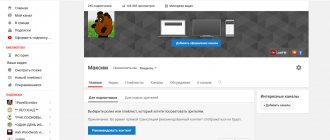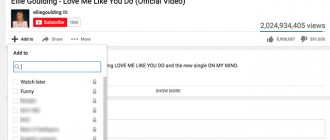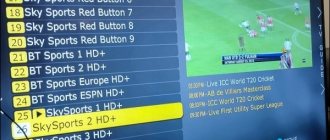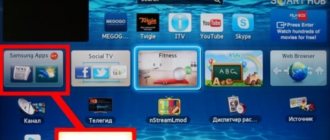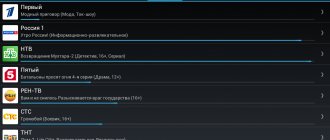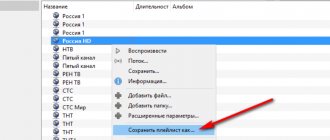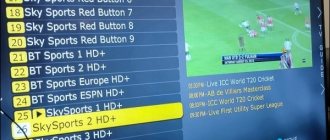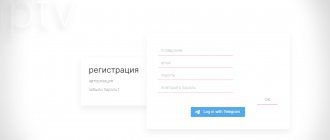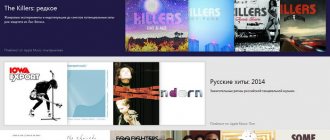Organizing playlists of various formats and containing completely different objects that will be played using software players, home players or Smart TV panels is a very convenient form of managing your own multimedia collections or even selected television channels, if we are talking about watching IPTV via online broadcasting. In addition, you can even create your own playlists on some social networks or on the popular video hosting site YouTube. Next, we’ll try to figure out how to create an M3U-format playlist.
What is a playlist and the M3U standard?
You might be interested in: Setting up VLC to watch IPTV on Windows and Adnroid
But first, let's figure out what the playlist itself is.
In essence, this is the most common list of music and video files, a selection of television channels or links to such objects on the Internet that can be opened in a specific program and played in a given order, which is initially set in the playlist structure. If we talk about a playlist as a software component, it is a special file in which the established playback order is described. When opened, the player simply receives instructions from it regarding what to play and why. Today there are quite a lot of playlist formats, but the most popular was and remains the M3U standard, which is the most common text file that can be viewed in any text editor. But when you open it in players, the list seems to be tied to the player, and, say, not all files from the music or video collection available on the computer are played, but only those that are listed in the list.
Using the Simple TV program
For those who use a free Smart TV program to watch videos, it is easy to use a short list of actions to create a playlist:
- set the information transfer mode called Multicast Streams;
- download the appropriate software from the IPTV page;
- activate the program and set the software settings;
- set the language and area for saving;
- create a playlist, click on the “create” button and click the “search for channels” button;
- in the window that opens, select the required range (0-254);
- in the line “search for channels” we set the ports automatically;
- enable the option and click on “Scan”;
- now we clean the folder and delete the playlist;
- then select specific files and save them;
- upload the new document into a separate file, click on the “upload list” option and confirm the operation.
IPTV Player no sound on some channels: reasons, what to do?
How to create an M3U playlist in software players?
You may be interested in: Digital audio S/PDIF, no sound: causes, troubleshooting
Now one more, so to speak, lyrical digression. The fact is that initially this standard for organizing multimedia collections was introduced only with the advent of the legendary WinAmp software player. At that time, this player not only allowed you to organize your own collections, but also edited meta-data in the form of ID3 tags, which represented additional (extended) information about the artist, album, release years, etc. Only much later, Windows players systems learned to open such lists in their own player, which in all modifications came pre-installed, but did not know how to create such lists themselves. Today, almost all well-known players work with the described formats without problems, regardless of what types of objects may be present in the playlist.
Now let's return to how to create an M3U playlist yourself, and as an example, consider the popular AIMP player, which was like two peas in a pod from the beginning - WinAmp.
The simplest method, it is believed, is usually to manually add files to the player's playlist by selecting the desired tracks or videos and indicating their location on the hard drive.
When the list is ready, you just need to export it, assigning an arbitrary name and selecting the appropriate M3U format, since by default the player exports playlists in its own format (in fact, like any other player). The same goes for organizing video collections or mixed lists, which can consist of music, videos, and links to multimedia on the Internet.
Advantages of IPTV
IPTV technology has a number of important advantages compared to streaming television:
- high-quality sound and image transmission;
- the ability to watch your favorite show later;
- wireless data transmission;
- the ability to select content to watch and its order.
An important factor that attracts new users is the versatility of IP television. Thanks to the variety of devices that support this format, the technology is gaining increasing popularity. The software and technical capabilities of players are improving, so we can expect the development of the popular service.
Views: 12,818
About editing playlists in players
If you add groups of files to players, usually a special additional tool immediately opens in the players, allowing you to insert objects into positions selected by the user.
If you need to change the order of tracks manually, you can simply select the desired track, and then move it to the desired position while holding down the left mouse button.
Possible problems and their solutions
When loading a personal playlist into the player, the service displays a video from a specific IP address. Data changes during operation. Because of this, the channels are not shown. The user will need to find and add to the playlist again. In addition, you need to make updated parameters and settings. If serious problems arise, do not try to solve the problem yourself. Awkward movements will lead to damage to the console. If systematic errors appear on the screen, contact support.
How to edit a playlist in Notepad?
How to create an M3U-format playlist is a little clear. But moving tracks in players, especially if there are a lot of them in the list, can be somewhat inconvenient. In addition, you could move them to another location on your hard drive or even delete them, but they still remain in the list. That is why in playlists you can use either absolute or relative links that indicate the location of an object. Open the playlist file in Notepad and look at its contents. Let's say in the example shown there was a problem finding the second object. In particular, this situation can occur if the file has been moved.
In this situation, instead of the path specified in the playlist, you need to indicate the true location of the missing object, which can be copied from the Explorer address bar, and then save the list.
If we talk about how to create an M3U-format playlist for use on a local system, there is no need to indicate the exact paths to the files if both the playlist and the files included in the list are located in the same folder, since when opening the list the player will search independently components present in the playlist, alternately scanning both the main and all subdirectories. But when saving the list in another location, you will have to use full paths.
Where can I get links to channels?
When you understand the principles of creating a playlist, it’s time to move on to the first stage: searching for links. There are no Internet addresses, there will be no full IPTV viewing. To avoid searching for too long, you can find links here:
- list current for October 2021: https://iptvmaster.ru/october.m3u;
- Russian broadcasts https://iptvmaster.ru/russia.m3u;
- HD channels https://iptvmaster.ru/hd-pleylist/.
Or take it at this address (many different channels): https://iptvm3u.ru/iptv-kanaly-plejlist-raz-i-na-vsegda/. Users exchange useful information on IPTV forums, including posting addresses of Internet broadcasts.
In the future, once you get the hang of it, you will be able to insert links yourself and create playlists on your favorite topics (for example, sports). The finished list must be saved on a PC, flash drive, desktop or one of the logical drives.
How to create your own M3U playlist for IPTV?
Similar actions can be performed with lists of television channels. How to create an M3U playlist for IPTV yourself?
In principle, you can use the usual “Notepad”, enter data about the channels there, which look like shown in the image above, and then save the file, first selecting the UTF-8 encoding and checking “All files” in the list of formats, and then adding the extension M3U through a dot after an arbitrary name is manual.
By and large, if you already have a ready-made playlist downloaded from the Internet, which you open, for example, in the VLC player, you can do it even simpler by selecting several channels you need, and then selecting “Save playlist as...” and assigning it an arbitrary Name.
To simplify actions, you can use any simple program for creating and editing channel lists like Simple TV.
Source
Editing using a txt file
If the user does not want or is not able to download and install special software, he can edit his playlist using txt text documents. This is very easy to do if you follow the step-by-step instructions:
- Click on the desktop field of your personal computer/laptop with the right mouse button.
- The “create” function is selected.
- Click on the “texts” link. doc."
- To replace the txt format with m3u yourself, you need to use the control panel. Here you should find the “Folder Options” subsection. After this, click on the “appearance” link and uncheck the “hide extensions...” box. Actions are confirmed. A click is made on the text doc. with the right button, a new format is inserted in the name after the dot, and the action is confirmed.
- The modified file can be opened using Windows Notepad.
- A list of favorite TV channels is created. For example, one channel should be entered in three lines. The first will be the file format. In the second - length and name. The third contains a link to the broadcast.
- To save changes to the IPTV playlist, you must use the “file” menu. The “save as” link is selected. The encoding is replaced and UTF-8 is entered. If necessary, you can change the file name.
To make using the playlist more comfortable, the user should divide all TV channels into separate groups. To do this, you need to find the line with the name of the TV channel, and then enter group-title in it. For example, “TV channel name:”. After this, all channels will be grouped in their own folders, the names of which will be given by the user. This will significantly speed up and simplify the process of finding the right program.
Saving a playlist
After the playlist is prepared, it can be saved as an m3u file. To do this, just press the key combination Ctrl+S or select “Export playlist” from the menu in the lower right corner of the player.
A standard window will appear in which you should specify the m3u file type and specify its name. If, in this window, you go to the folder in which the music files themselves are stored, you can save the playlist with relative paths in order to be able to copy a collection of audio files along with the playlists.
The opposite is also true - if you need to copy a playlist within a computer without audio files, then for it to work you need to save the full paths.