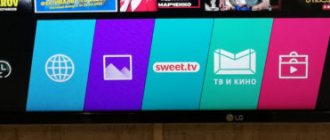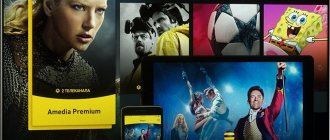SS IPTV is a free program for watching television programs for TVs that support the Smart TV function. It is intended for use of video stream. Today this program is supported only on LG devices. SS IPTV is the first program for viewing IP television, it can be downloaded from the official Smart World website.
- Why do you need the SS IPTV (Simple Smart IPTV) application?
- How to set up the application
- How to use the SS-IPTV application
- Where to get playlists for the player
Description of the SS IPTV application
This program makes watching television more convenient. The user independently selects a playlist that is not tied to channels. The only drawback of the technology is that it does not work correctly at low Internet speeds. Now this problem is being solved by installing Wi-Fi routers that provide high-speed connections.
The only drawback of SS IPTV is that it does not work correctly at low Internet speeds.
Preparatory stage
- An agreement with the operator to connect the service (it is not free, but affordable). By the way, after its conclusion you will be able to access free content.
- A special application for watching IP TV channels. Installed in TV. The majority of such programs do not require payment.
On the first point, I think no explanation is needed, but let’s take a closer look at one of the popular and freely distributed IPTV programs - Simple Smart IPTV (or SS IPTV ). Using her example, we will master the installation of IP television.
TV app features
The platform is used to provide interactive leisure activities.
It is a multimedia center that allows you to view:
- video on cloud services;
- Internet and terrestrial TV channels;
- content from social networks.
It is convenient to have 1 universal application that can replace several specialized ones. Developers are constantly improving the program interface, making it more user-friendly.
The SS IPTV application for LG Smart TV works with M3U players. This format is used in most TV applications.
Compared to standard TV channels, it has the following advantages:
- watching live broadcasts;
- access to archived files, HD video;
- no usage fees (only for Internet connection).
Channel lists are compiled taking into account the topic, be it sports, culture, etc. Playlists are constantly updated with new content.
Providing viewing
To ensure full viewing of IPTV channels, the user must have Internet access (preferably with high speed), a TV or computer and a paid service from the provider.
How do you ensure that you receive the required signal to your receiving device?
- The owner of the TV can use a special set-top box connected to the TV.
- A player or player with certain sets of functions that allow broadcasting IPTV channels can be used as a set-top box.
- Using a wireless connection, you can connect innovative broadcasting.
- For each TV model there is a software application that provides high-quality display of interactive channels.
- The broadcast is made using an Internet browser.
Two methods are considered popular connection methods:
- First. The owner of the TV buys the set-top box from his provider. In principle, you can buy it yourself.
- Second. By installing the popular IPTV Player application on your Smart TV.
Each of the proposed options is characterized by a set of advantages and disadvantages.
Installing SS IPTV through the LG store
To download applications, go to the LG Content Store catalog. It is present on TVs running Web OS. On devices with other operating systems released before 2014, the store is called LG Smart World.
To install the application, you need to download it from the LG Content Store (LG Smart World).
The application from both directories is downloaded like this:
- They open a store on their TV. Enter the name of the application into the search bar. Click on the inscription that appears in the list, then click on the “Install” button.
- Once the download is complete, use the “Run” control.
Before setting up the application, you should download playlists.
Setting up the SS IPTV application on Smart TV
After starting the program, you need to select an Internet provider and start the playlist.
The setup process includes the following steps:
- Create your own lists. They are saved in the menu, from where they are launched if necessary.
- Loading external IPTV playlists. Lists are placed in the “Content” section. Find the playlist in the list that opens and click the “Add” button.
- Loading internal playlists. Go to the settings section of your “Smart TV”, in the “General” item select the “Get code” option. The program creates a combination of characters, which is entered in the “Playlist Editor” section on the application developers’ website. After specifying the code, click on the “Add equipment” link. Open and save the file.
- Setting up TV programs. To do this, find the appropriate section on the TV and select My PlayList.
Where to get the best content for LG Smart TV
Features of the implementation of IPTV technology allow users to create free IPTV playlists of channels (rebroadcasts). You can find such playlists on a lot of different sites, but their value is quite low. This is due to the need to provide each recipient of such an IPTV stream with several megabits of traffic (which is not always available to such a relay), as well as the regular blocking of such “pirates” by IPTV operators who counter the illegal retransmission of their channels.
At the same time, free IPTV playlists must be constantly updated, regularly removing “dead” data from them, which is not always done.
The following sources with free playlists are currently available.
| Resource | Description |
| wekom.ru | The site is dedicated to various TV topics, with an abundance of educational materials. There are also fresh IPTV playlists for 2021 here. |
| https://yestv.moy.su/load/1 | Here are various playlists of Russian cable operators, including paid playlists |
| vk.com/iptvforall | VKontakte group with constantly updated playlists from users. Update fast daily |
| vk.com/iptvtoday | Alternative VKontakte group with similar topics |
| Free IPTV list of channels from around the world |
How to work with playlists
This is an important step in using the application. We need to consider in detail how to download internal and external lists.
Loading internal playlist
To do this, perform the following steps:
- Open the settings section, click on the gear icon in the upper right side of the screen. Go to the “General” item.
- To connect, press the “Get code” button. Write down or remember a combination of symbols.
- Open the link ss-iptv.com/ru/users/playlist. Enter the previously recorded code in a special field. Click the “Add device” button.
- Select a file on your computer and click “Save” to start downloading. An icon called “My Playlist” should appear in the application. After this, you can download any lists. When you download a new one, the old one is automatically deleted. The internal player must be in M3U format.
Loading external playlists
You can download the list from any resource.
Playlists are loaded like this:
- Go to the settings section by clicking on the gear icon in the upper right corner. Open “Content” by selecting it in the list on the left.
- At the top of the menu, find the “External Lists” item. Click “Add”. Provides a link to the list.
- Click on the “Save” button located at the top right of the page. An icon called “My Playlist” should appear in the program. When you click on it, the playlist will load automatically.
You can download an unlimited number of external lists. All channels from the list that are recognized by the application appear on a special panel.
To display correctly, elements must have correct names.
In addition, the following points need to be taken into account:
- Links are freely available. This is explained by the use of special servers for downloading playlists.
- The list is formatted appropriately. External players - PLS, XSPF, M3U, ASX extensions. For normal downloading, files must comply with the UTF-8 encoding standard.
Playlists from Ottclub
OttClub provides many channels in good quality; to connect to it, you need to register and confirm your email. Immediately after activating your email, you will have a free trial period. To receive a link to the playlist, log in to your personal account. On the main page, click “How to watch” and follow the next steps:
If suddenly, you have not yet installed SS IPTV, Ottclub will also provide you with instructions:
This year's best playlists
The best playlists 2020.
There are 4 major 2021 lists worth considering.
OttClub
Considered the best free player. The playlist is publicly available. It is compatible with most popular platforms. With OttClub, you can watch TV channels anywhere you have an Internet connection.
For the player to work, a special list containing channels available for viewing is required.
Playlist One
This is a free, automatically updating playlist in M3U format. With it you can watch many TV channels on Smart TV and Android TV. When new ones appear, they are automatically downloaded, so the user can view stable broadcasts.
To update the list you just need to provide a link to it.
IPTV Forever
The playlist also falls into the category of automatically updating. It is stable, updates are released every week. Most users give positive reviews about IPTV Forever. The channels in the list are divided into 3 categories: family, Russian, for adults.
IPTV HD
The list includes only FHD and HD channels. There are not as many of them as in the playlists discussed above, but for most users this number is enough. It is not practical to indicate the channels included in it, since updates are constantly coming out. Some list items disappear.
Providing viewing
To ensure full viewing of IPTV channels, the user must have Internet access (preferably with high speed), a TV or computer and a paid service from the provider.
How do you ensure that you receive the required signal to your receiving device?
- The owner of the TV can use a special set-top box connected to the TV.
- A player or player with certain sets of functions that allow broadcasting IPTV channels can be used as a set-top box.
- Using a wireless connection, you can connect innovative broadcasting.
- For each TV model there is a software application that provides high-quality display of interactive channels.
- The broadcast is made using an Internet browser.
Two methods are considered popular connection methods:
- First. The owner of the TV buys the set-top box from his provider. In principle, you can buy it yourself.
- Second. By installing the popular IPTV Player application on your Smart TV.
Each of the proposed options is characterized by a set of advantages and disadvantages.
Possible problems and their solutions
Sometimes the application does not play channels or does not work at all. It is worth considering the main causes of problems and ways to solve them.
WebOS TVs
When working with this operating system, problems often arise with watching interactive television. WebOS does not support multicast. Applications take additional measures to ensure normal operation. The best solution is to use a proxy server. It helps replace UDP protocols with HTTP. To do this, check the box next to the corresponding item after starting the server.
Error messages
Sometimes when you launch a playlist, the channels do not work, and a fault notification appears instead. You need to check the functionality of the list by turning it on on your computer using an IPTV player.
Sometimes the channel may not be displayed.
No Russian language
If the channels sound in French, German or English, you need to activate the audio track attribute. This is the name of the language code for sound. It is possible to specify multiple languages separated by commas. The first one on the list will become the main one.
Logos not showing
The player is equipped with a sophisticated recognition system that identifies up to 90% of channels. If there is no logo, you need to check the name’s compliance with regulatory standards. The name should not include unnecessary characters.