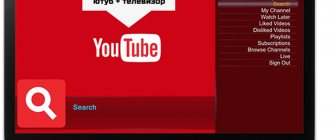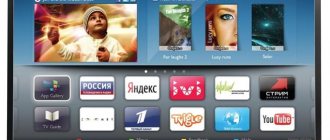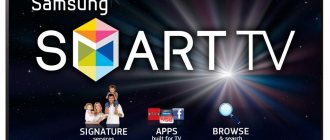Article content
Share the article, help the site!
Forktv.me is a former Nserv service for watching movies and TV series using online cinemas, IP-TV and torrent television. It appeared as a separate server and became popular on ForkPlayer, in short, because of its convenient sorting by genre, year, and rating of films and TV series.
Many users encountered a problem at the beginning of September 2021, namely the need to pay $0.9 per month (the amount is constantly changing) for Vip access. It allows you to use the resource and watch cinemas and other applications.
This article is presented for informational purposes only, I do not encourage anyone to use this resource Forktv.me or Forkplayer, and certainly do not relate to it in any way.
Below you can leave comments with your questions, and I will try to find answers. There is also a telegram channel
How to connect to Forktv.me (Nserv) in Forkplayer
In order to connect to Forktv.me, you must have one of the Forkplayer or Ottplayer applications. Next, on the Forkplayer start menu, write forktv in the search bar and select Forktv.me. Where you get to the main menu of the widget with cinemas and other services. In order to use the services, you need to pay for VIP access, which at the time of writing costs $0.9, you can pay in several ways. I will add when you pay you can add up to 10 TVs. After you pay, reboot your device and go to Forkplayer, then forktv, enjoy life.
Adding the Mac address of the TV on the Forktv.me website
Registration in Forktv.me
In order to register on the Forktv.me website, you need to go to the website itself at Forktv.me and click on the create an account button.
Create an account Forktv.me
Next, we will need to come up with a login (mail) and password. As a login, I recommend using just a name and not an email, for example cyborg. But you can come up with a password at your discretion, it is advisable to choose a more complex one, it will be unpleasant if you are hacked with your balance.
We come up with a login and password
After filling out the login and password fields, click on the create button. After that, you will be taken to your personal account, where you can add the Mac address of your smart TV and pay for VIP access. Also, if you have problems with any process, you can always contact the resource administration through the ticket system.
Instructions for setting up OTT Play for IPTV
Launch from a flash drive (only for older TV models)
- . .
- Unzip to USB flash drive
- Insert the USB flash drive into the TV and the application will appear in the list.
Launch via DNS replacement:
Set the DNS server 51.38.147.71 in the network settings of your TV
- for Samsung launch through donor applications: RedBullTv, Smart STB or ivi
- for LG launch through donor applications: Sweet.tv, Oll.tv, ivi, tvigle, BolsheTV or Russian cinema
- for Toshiba launch through donor applications: Sweet.tv, Oll.tv or Yupp.tv
- for Panasonic launch through donor applications: wow.tv, tvigle, tv3 or tg4
- for Sony launch through donor applications: Oll.tv, ivi, wow.tv or MoreTV
- for Skyworth launch through donor applications: oll.tv
- for Philips launch through donor applications: Sweet.tv, Oll.tv, ivi, tvigle or MoreTV
- for Hisense, Thomson launch through donor applications: Deezer or Russian cinema
Launch via fork
In the fork’s personal account or in the fork itself, create a link to an external playlist with the address:
html://https://ott-play.com/f
Then you can drag it into the start menu.
After launching the application, there will be a warning that there are no configured playlists. Remove the warning with the “Ok” button
Next you need to select “Change provider”
Select “AntiFreeze.TV”
Select “Access Key”
We indicate the access key from your personal account. Save and reload the player. After reloading, a list of channels will appear, with convenient navigation through the list, categories and archive
If you have a subscription to the Media Library, you can select the appropriate item in the menu, you will have access to films that can be searched and filtered by category.
DStore
The player can also be launched through the unofficial DStore application store. Here is a link to its discussion and installation options: https://4pda.ru/forum/index.php?showtopic=875453 it can also be installed through DNS substitution
Remote control button functions:
[Q.VIEW] - Return to the previous channel (webos only for now)
[INFO] - Call up information about the current program (press in a circle: show title - show description - remove)
— Calling the settings menu (for now only webos)
[OK] - Call up the channel selection list
[RETURN] - Remove information from the screen / close any menu
[EXIT] - Exit
[A] - Call up the list of programs and channel archives (archives scroll up and are highlighted in red)
[B] - Call up a list of channel archive records - without repetition and in alphabetical order (convenient for movie channels)
[C] - Call up the settings menu
[D] - Select channel category
In live broadcast mode:
[1]…[0] — Channel selection by number
[Play/Pause] [0] — Pause/play (if there is a channel archive)
[Rew] — Timeshift: a minute ago (if there is a channel archive)
In archive viewing mode:
[Play/Pause] [0] - Pause/play
[Stop] [8] - Stop playback and return to live broadcast
[2] — To the beginning of the program / To the previous program
[5] - On to the next show
[Rew]/[Fwd] - Back/Forward 1 minute
[1]/[3] — Back / Forward 15 seconds
[4]/[6] — Back / Forward 3 minutes
[7]/[9] — Back / Forward 10 minutes
[Up]/[Dwn] — Calls the rewind dialog in steps of +-1 minute and confirms the transition
In the interface settings, you can select the behavior of the horizontal arrows when viewing Volume/menu-info and in list viewing mode Scrolling/Volume/dune-php dune-php - option for moving with arrows between lists: categories->channels->epg->info
Channel sorting:
The concept is this: while nothing has been changed in the list of channels or categories, we will take what and how it comes from the provider. After any change, local sorting will be taken, but if the list from the provider is changed, the changes will appear in the “All” category - in fact, this is not a category - nothing can be changed in it - this is a general list of channels from the provider. In other categories you can change everything:
- change channel sequence
- delete channels
- add channels
The categories themselves can also be:
- rename
- change order
- delete
- create new ones
- copy
There are no restrictions on the number of categories and channels in them. The only limitation is that a category cannot be without a name and there cannot be two categories with the same names (even within a category a channel can appear several times).
Control
in the list of channels and in the list of categories, the [MENU] or the [C] - when pressed, a list of functions with actions appears/hides - actions work only while the list is visible
If you get too carried away with editing, then delete all categories and restart the plugin - everything will return like the provider
Analogues of Nserv and Forktv
There are quite a lot of analogues of Forktv and Nserv, but unfortunately there are few high-quality and working ones. Below you can get acquainted with them:
- 4k.pixel-tv.ru is a platform for watching films and TV series, and those who pay for VIP access will be able to use goodies in the form of IP-TV and 4k films. It’s quite simple to connect, you just need to contact the administrators in the group or the portal administrator of this server.
- imboom.ru - most of the content is free, with the exception of 4k quality films and TV series. You can find all instructions on how to add them to players on the website.
- segaz.my1.ru - This is a free playlist with films, music, TV series and, most importantly, popular playlists. With this fork you can find many interesting servers.
- kinoBoom Portal is an excellent analogue of Nserv in the appropriate style, with many cinemas and sections according to interests.
At the moment the list is incomplete, if you know popular and convenient cinemas, share them and I will include them in the list of sections.
Errors with Forktv.me (Nserv)
The payment site Forktv.me does not work
Users constantly encounter many types of errors in the form of a non-working website and personal account for paying for Vip access available at my.Forktv.me . To fix this error, you should wait a little, about an hour or two, perhaps the developer is updating the site or making technical improvements. Also check your Internet and try using a VPN to open the resource.
I paid for VIP access, but nothing works
If you paid for VIP access and nothing works for you, then check the following:
- Correct entry of the Mac address of the TV on the site my.Forktv.me
- Be sure to restart the TV, unplug and plug again, go to the application
- If all else fails, use the ticket system on the website to contact the developer.
I can't open Forktv.me
In order to open Forktv (Nserv), simply enter a new address in the widget search field on the Forkplayer start page. In the white field (where it says enter the URL), type Forktv and select a site from the list where only the name of the resource is indicated.
Features of OTTplayer for Samsung Smart TV
The application in question has not yet received the popularity it deserves, but we think that this problem will be solved over time. Already, many are trying to download OTTplayer for Samsung Smart TV in order to enjoy online television, which has recently become quite popular, as users have finally appreciated its advantages. Watching online channels is a much more profitable and cheaper way to enjoy your favorite programs, but without overpaying. So, by connecting the widget to Samsung TV, we get the following:
- The service will be available not only on Samsung Smart TV, but also on other devices that have the player installed and have Internet access. Of course, you will also need to go through the registration procedure there, but this should not take much time, especially if this path has already been done on the TV;
- You can use your favorite playlists anywhere in the world, of course, without forgetting that this place must have the Internet and devices with a player installed on it. If at least one of these components is missing, then you will have to wait a while with television;
- There are a huge number of manufacturers who have foreseen that users will appreciate OTT technology and want to see the player in question on their devices. That’s why there is such a variety of subscriber devices on the market that they work with various operating systems from Apple and Android to Microsoft;
- Requirements for guaranteed network throughput are reduced, since information is transmitted segmented in small streams. Of course, despite this, the network must be constant, otherwise the widget will not work, despite the fact that the setup was done correctly;
- Low prices due to small infrastructure and lack of additional equipment.
In general, an OTT player is one of the best options for installation on a Smart TV, of course, if the TV is connected to the network and the owner knows how to manage channels or has a desire to learn.