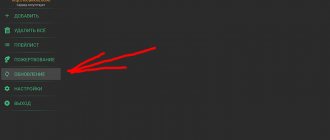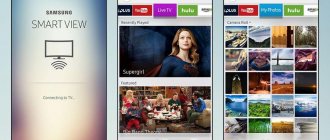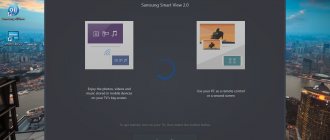Television panels with the Smart TV function are not just devices for watching TV channels, but a powerful multimedia technology that gives the user access to the Internet, which in turn makes it possible to watch online series, films and interactive television, surf websites, play online games, and communicate in instant messengers and other entertainment. If it is not possible to buy such modern equipment, you can make a Smart TV out of a regular TV at home by connecting an additional gadget to it, for example, a Smart TV Box. With the help of what and how you can turn a simple TV receiver into a “smart” one - further in our material.
The ability to turn a regular TV receiver into a Smart TV
Quite often, users decide to turn their old TV into a “smart” TV panel with Internet access and numerous entertainment functions. This is very easy to do - you just need to connect one of the following devices to the TV receiver:
- SMART set-top box;
- Smart TV stick;
- game console;
- Blu-Ray;
- phone or tablet.
After connecting the above devices, the old TV will not be functionally inferior to a modern Smart TV. Working on Android, iOS and other platforms, it will receive the same capabilities: surfing the Web, playing online multimedia content, launching applications, games, and so on.
How to make a “smart” Smart TV from a regular TV
You can turn a very ordinary TV into a “Smart TV”. To do this, you don’t need to spend a lot of money on buying new equipment, installing antennas, or setting up unnecessary TV channels with service providers. You can carry out this procedure on your own thanks to simple devices available in most modern families.
You can turn a simple TV into a smart Smart TV:
- game console;
- Blue-ray player;
- media player;
- smartphones and tablets.
Each of the options discussed below has its pros and cons. We will provide all the necessary information for the most comfortable use of available resources.
Differences between built-in and external Smart TV
The built-in Smart TV technology differs from external technology, first of all, in the operating system. Versions for TVs do not provide the possibility of completely updating and expanding the existing functionality . If the user connects an additional external device, he can later replace it with another, more powerful and technologically advanced one (with more games, applications and tools).
You also need to take into account that the technical characteristics, for example, the processor, are much higher for SMART set-top boxes, game consoles and similar devices. This means that a TV with built-in Smart TV will cope worse with launching games, applications and other resource-intensive tasks than connected equipment with SMART functions.
In terms of multimedia content, connected devices with SMART capabilities provide more applications and games than Smart TVs based on their own platforms (for example, LG, Samsung, etc.). While TV receivers running Android OS and Android TV have more content available, but some of it is not adapted for TV screens and simply will not work on the device.
On a note! Due to insufficient technical characteristics, SMART TV receivers may not be able to cope, for example, with powerful games. And if the software does start, there may be delays and slowdowns.
Similar problems will not arise on SMART set-top boxes, game consoles and other devices with Smart TV functions running on Android, iOS, Windows, etc. They do a great job with all the massive amounts of content created for their platforms.
How to make Smart TV on TV using a game console
The game console can be used not only for its intended purpose, but also for setting up a home theater or listening to your favorite music. Today there are a number of game consoles (both the latest and previous generations) that can create the Smart TV effect:
- Xbox requires registration in the system, payment for accounts with increased potential and updating the database. There is no ability to copy information into the device's memory.
- Sony Playstation is a more popular video game console that allows you to save video on an internal drive in HDD format and use the resource to the maximum. The newer the SonyPS, the more opportunities the user has. The required applications are downloaded from the PlayStation Store.
Naturally, purchasing such a device only for the purpose of getting Smart functions on your TV is impractical due to the high cost of the set-top box and its limited functionality. However, using an existing gaming device to expand the capabilities of the TV is very important.
Conversion via SMART set-top box
Converting a regular TV into a SMART TV using a set-top box is a very popular solution. This receiver is a small device the size of a digital tuner, equipped with a USB connector, an Ethernet port and/or a WiFi module, as well as outputs for displaying images on a TV. To connect equipment, you need to connect an HDMI cable between the input on the television receiver and the output on the receiver, and then select image output from the corresponding connector on the TV screen.
On a note! If there is no HDMI output on the TV, you can connect equipment through the AVI connector or another available on the device.
Next, you need to configure the receiver - set the time and date, and also organize access to the Internet. Depending on the model of the set-top box, the user has access to an Ethernet connector for cable connection to the Network or WiFi, and sometimes both methods. But you need to take into account that a wired connection is stable and has a higher data transfer speed compared to the wireless method.
To control games or navigate applications, use the SMART console remote control. But if desired, the user can connect a mouse, keyboard or gamepad to the free USB Smart TV box.
Advantages
The advantages of using a set-top box to obtain SMART capabilities include the following:
- low cost of SMART box;
- Convenient connection to TV;
- easy and simple setup;
- familiar interface - most SMART set-top boxes are installed with Android, iOS, Windows and other popular platforms.
This type of equipment is produced by a variety of companies: from inexpensive Chinese brands to the famous Xiaomi or Apple. Content is downloaded from Google Play, Apple Store or other stores. The cost of consoles varies greatly, it all depends on the model and manufacturer.
Possibilities
SMART boxes connected to a TV receiver offer the user such opportunities as surfing the Internet, installing applications and games, watching videos online, reading books, communicating with loved ones on social networks or using a webcam (purchased separately), working with useful and tools, etc. Through USB connectors you can connect flash drives or hard drives to view multimedia content. Almost all common photo, audio and video formats are supported, and content can be played back in high quality 4K.
Smart TV capabilities
The whole point of smart television comes down to Internet access
- opportunity to read news
- watch videos
- download movies or programs
- install and play games
- make video calls on Skype if you have a web camera
- make purchases in online stores
- communicate on social networks, etc.
Control methods are also different, since many smart TVs have interfaces such as Bluetooth and Wi Fi
- standard remote control
- smartphone
- tablet
- keyboard
- mouse
- touch remote controls
- gestures
- voice control
Each TV manufacturer has its own smart television technology, with correspondingly different capabilities and functionality. Now let's talk about how to make an ordinary TV smart...
Conversion via Smart TV stick
In this case, the TV becomes a large computer monitor, only instead of a bulky system unit, it is connected via HDMI Smart TV stick - a small and compact gadget that resembles a flash drive, which is inserted directly into the connector of the TV receiver, so it does not take up much space and does not spoil the interior of the room . To power it, an additional cable is used that connects to the USB of the TV or a separate charger. This technology is based on Android and is functionally similar to SMART set-top boxes. But some sticks also work on the Windows platform.
You can install the same programs and games on the sticks as on a regular PC, with the exception of resource-intensive content . A remote control is used for control, but you can connect a mouse or keyboard through a free USB output on the TV.
The advantages of using Smart sticks are the absence of wires and extensive capabilities. The cost of such devices is approximately the same as SMART set-top boxes - it all depends on the built-in functionality and the prestige of the brand.
Using an Android Set-top Box
The media player on Android will add about a hundred more IPTV channels, Internet access, an application and game store, online cinemas for Internet access, and visits to online cinemas.
How to setup:
- Connect the set-top box.
- Using an HDMI cable, connect the set-top box and the TV by inserting the plugs into the appropriate connectors.
- Control the set-top box using the remote control: open the list of signals, then click on “HDMI”.
Examples of good set-top boxes that you can pay attention to: Xiaomi Mi Box or NVIDIA Shield TV.
Subscribe to Netflix, Hulu and other popular channels on your Smart TV. To do this, you need to download the SmartRvApp application from Google Play and subscribe. The devices support streaming services, including GameStream.
Convert via Blu-ray or game console
Blu-Ray players and game consoles PS4 and X Box can also expand the functionality of a regular TV set.
Blu-Ray
The original purpose of Blu-Ray players is to play movies in high quality, but developers are adding other features to modern models, including Smart TV and DLNA support. Thus, the user can connect to services to watch videos online and install applications with games. The connection to the TV is made using the HDMI cable supplied. In the absence of such a port, any other connectors present on both devices are used.
Important! It should be remembered that maximum image quality is possible only when connected via HDMI.
PS4
Game consoles are another type of device that, in addition to its original function, can be used to set up Smart TV on regular TVs. Thus, on the main screen of PS4 there is a “TV and Video” section, which contains many paid and free services for watching television, series and films. Other content is available on the PS Store.
This set-top box also supports connecting USB drives for playing multimedia content. An HDMI cable is used to connect to the TV, and a proprietary joystick is used to control applications and games.
On a note! In addition to PS4, Sony's product line includes PlayStation TV. It is aimed at playing portable games from PS Vita and playing multimedia content from the Internet. If desired, you can purchase and connect a gamepad from PS4 to the device.
X Box
For X Box One game consoles running on OS Windows, access to the personal Microsoft Store from the developer of the same name is open. Various games and applications are available here (mainly for watching movies and interactive television), as well as Skype, Dropbox, music services and other content. Some software is available for free, while others are available only after payment. Games and applications are controlled using the X Box gamepad, and an HDMI or other cable is used to connect to the TV receiver, depending on the available connectors on the equipment.
You need to understand that purchasing a Blu - ray player or game console just to expand the functions of the TV is impractical due to the high cost of these devices, but if you already have them, they can well be used for this purpose.
Full set-top boxes
It has an impressive size. They are no longer so easy to put in your pocket. Such devices usually have wider functionality and characteristics. They also all have the ability to connect using a network cable to a LAN port. Well, now their most important advantages and disadvantages.
pros
- As a rule, they have more powerful hardware and a high-frequency processor. Which reduces the chance of lags and delays when working with large files or 4K.
- The case is large, which means it is possible to install active cooling. But most often, manufacturers install large blocks for passive cooling. In any case, they hang less and do not overheat under load, unlike sticks.
Minuses
There are a huge number of similar set-top boxes on the Android system on the Internet. All these “No name” companies install their OS based on the same Android. The problem is that usually both on the phone and on the set-top box such a system must be constantly updated. And now the question arises: how long will such pass-through companies have support?
That is, at a certain point in time, OS support will cease, and the set-top box will turn into an ordinary brick. I’m writing all this to say that you need to buy consoles only from famous companies. Although in this case it is not a fact that support will not be closed in a year or two.
Apple TV 4K
As much as I don't like Apple products, their console is really cool. Yes, of course, it is quite expensive. But at the same time, it will serve you for many years, since support for their OS will definitely not end in the next 10 years. It is possible to connect exclusive subscriptions from Apple TV+ for 199 rubles per month and watch almost all the new movies.
An accelerometer and three-axis gyroscope allow you to conveniently control the console, and the remote control acts as an electronic pointer or mouse. The remote control also has a battery and can be charged via a regular USB port on a computer or laptop. On the back we have three ports: HDMI, a gigabit LAN port (1000 Mbps) and a power input.
Works on two frequencies at once via Wi-Fi. If you wish, you can set the set-top box to 5 GHz and increase the speed of the wireless network, as well as reduce interference. Fast synchronization with your Apple account, as well as AirPlay support. If you all have Apple phones or tablets at home, then the set-top box is a must-buy. The cost varies depending on the memory: 13,500 and 15,000 rubles.
| Memory | 32 and 64 GB |
| Bluetooth | 5.0 |
| Accelerometer and three-axis gyroscope | There is |
| HDMI | 2.0a3 |
| WiFi | 802.11n/802.11ac with MIMO technology |
| Frequencies | 2.4 GHz |
| CPU | A10X Fusion processor with 64-bit architecture |
Xiaomi Mi 4
And... Apple's main competitor enters the scene. The set-top box has almost 3 times lower price than Apple TV, but has good performance characteristics. The only negative is the lack of a LAN port for a cable, but many people don’t need it anyway. There are all standard applications and services. But you can bother with any additional apps on Google Play.
Inside there is a high-quality Wi-Fi module that supports two frequencies and MIMO technology. The speed of transmission via wireless technology hardly drops. There is a graphics accelerator, so you can play some games from the Play Market on it. In Antutu it scores 23,000 points. With good power, it is quite compact and can be easily taken with you on a trip. There is support for IPTV, AirPlay and Miracast.
| CPU | mlogic S905L |
| RAM | 2GB |
| Built-in memory | 8 GB |
| Permission | 2160p 4K UHD |
| WiFi | 802.11a/b/g/n/ac, 2.4/5 GHz, MIMO 1x1 |
| Bluetooth | 4.1+EDR |
| Ethernet network port | No |
| Video codecs | MPEG1, MPEG2, MPEG4, DivX, H.264, VC1, HEVC (H.265), HEVC Main 10, VP9, VP9 10 bit |
| OS | Android TV 6.0 |
Conversion via tablet or phone
From an old mobile device (even from a broken smartphone, the main thing is that it has a working sensor) you can also make a device for setting up Smart TV on regular television receivers. Such a device can be connected to the TV wired or wirelessly. In this case, the TV receiver is used as a large display, and control is carried out on a mobile device.
Wired method
Mobile devices running iOS are connected to television panels with a cable with a 30-pin or Lightning plug on one side and VGA, composite, component or HDMI connectors on the other. Android-based equipment is connected to television receivers via a mini/micro HDMI - HDMI cable or, if the tablet/smartphone does not have the required connector, using an MHL adapter (micro USB - HDMI/mini/micro HDMI). This technique can be used to watch movies online, even in HD quality.
You can connect your phone or tablet directly to the USB connector of the TV set, but then the device will be detected as a USB drive. In this case, the user will be able to view movies, photos, and listen to music available in the memory of the mobile device, but access to the Internet will not be available.
Wireless method
To connect wirelessly, the TV must have a built-in WiFi receiver. Otherwise, you will need to purchase and connect a Chromecast or its equivalent from Chinese stores. Miracast technology is available for Android devices. Some devices support Intel Wi-Di technology. iOS mobile gadgets have a built-in Air Play function. All these features can be used to wirelessly transfer your smartphone screen to your TV. This way, the user will be able to watch movies and TV series online, play games using the smartphone as a joystick, communicate on Skype by connecting a camera, etc.
Advice! To prevent the device from running out of charge, you can place it near the TV and plug it into one of the free USB charging ports.
The advantage of setting up Smart TV via a smartphone (tablet) is that the user does not need to purchase any new devices; the only expense is purchasing the necessary cable if it was not included with the mobile equipment.
Smartphone or tablet
How to make a Smart TV from a regular TV with your own hands? A smartphone, tablet, or even an unused laptop can easily serve as a console. The principle of operation here is the same as with traditional TV set-top boxes - displaying images from the gadget on the TV screen. First, let's look at the action plan for iOS devices.
So, you can connect your iPad or iPhone to your TV in several ways:
- Via USB - suitable if the TV has a corresponding connector. There are no difficulties here, just connect two devices with a USB cable;
- Via HDMI - you will have to use a special HDMI adapter that allows you to connect a USB cable to the HDMI port. Please note that after connecting you need to select the HDMI source (Input) in the TV menu;
- Via VGA - using this method, using an adapter, you can connect an iOS device not only to a TV, but also to a monitor. However, only the image is transmitted via VGA, so you will also have to use additional speakers to amplify the sound;
- Via Wi-Fi - works provided that your TV has a wireless module.
Using standard iOS tools you cannot broadcast the image to other devices, so for the latter method you will have to use third-party software. Download two apps from the App Store: Samsung Smart TV Now and Samsung SmartView for iPad. The first allows you to transfer and view files from the gadget, and the second makes it possible to use the iPad as a control panel.
The principle of connecting Android devices is practically no different from the iPhone or iPad. True, if you have a TV that supports Miracast, then you can transfer the image directly from your phone to the screen without any intermediate gadgets. The only drawback of Miracast is that in this mode, TV is completely dependent on the smartphone, i.e. if the phone is discharged, the image on the TV screen will also disappear.
Possible problems and their solutions
If, when you cable connect one of the above devices, as well as a Smart Stick via the HDMI connector, no image appears on the screen, you need to make sure that the input on the TV to which the equipment is connected is selected correctly. To choose the right port, you can look at the markings that are present near each input and output on the back and side panels of the TV receiver .
Problems can regularly arise when devices connect to the Internet wirelessly. This happens especially often with Smart sticks and SMART attachments. In this case, you need to check the firmware version of the equipment and update it to the latest one. If the update does not help, you can reset the device to factory settings and perform the setup again. Much less often, the problem may be related to the operation of the router, which is also reset to factory settings or reflashed.
So, if your old TV does not have Smart TV functions, you should not throw it away and rush to buy new equipment. From an ordinary TV receiver, you can make a “smart” multimedia device at home by connecting to it a set-top box, stick, Blu-Ray player, game console, smartphone or tablet with the option of connecting to the Internet. Connecting gadgets to the television panel is very easy - a detailed description of this process and setting up SMART functions can be found in the user manual for the device.
Network media players
Yes, I know, I didn’t discover America. Now let the owners of Smart TVs go over the characteristics of any decent model of network media player and recognize it as their long-suffering Smart TV. Previously, network media players were only hardware players with a USB port, but now they are quite a promising class of equipment. Smart TV is an attempt to use just one device to store and play home multimedia content, but it is limited, especially when it comes to usability. What cannot be said about a network media player, because in conjunction with a TV and speaker system it will be a full-fledged hardware media center. The media player is capable of playing movies in HD quality, music and images from a computer, displaying content on the screen of a TV device, and access to the Internet and application stores will turn your old TV into the same Smart TV. The network multimedia player is also capable of connecting to external media and displaying full-fledged web pages.
Advantages of network media player:
- compact dimensions
- low cost
- support for all modern formats and codecs
- built-in WLAN module
- ability to connect an external hard drive and peripheral devices
Flaws
- Some media player models do not work correctly with Blu-ray disc images
SMART features of network media players
No matter what anyone says, network media players are the embodiment of the Smart TV functions of the most modern televisions. Let me be clear, not everyone. But there are many worthy competitors that can easily surpass the top Smart TV model.
Basic criteria for choosing a network media player
- format support,
- comfortable control
- working with Internet services
If you want a network media player with rich equipment, then I advise you to take a closer look at the Western Digital TV Live model, which fully meets the criteria listed above. Users who often enter information on the TV screen and communicate with friends on social networks will like the model with a QWERTY keyboard - the Iomega ScreenPlay TV Link DX.
It is especially important for convenience that most modern media players support connecting a mouse or keyboard to a USB port. Users who are attracted to Russian-language network services should take a closer look at the LG ST600 model, as you will get access to the proprietary LG Apps application store.
When choosing a media player, do not forget about the supported interfaces and connectors . HDMI is a must-have port, and a digital audio connector S/PDIF , as well as a built -in card reader, . It is worth noting that there are fewer media players with a built-in hard drive, but a USB connector for connecting an external HDD and flash drives is standard. To connect the player to a TV, some users will need composite and component video outputs for TVs that do not have an HDMI port. An important factor is the number of formats supported by a media player, especially for those who store and play various media files, neglecting Internet services. And for users who need full device support for Blu-ray and DVD images , we advise you to take a closer look at the Philips HMP7001 model.
Internet services with an application store
The LG ST600 model has by far the richest set of Russian-language Internet applications from the LG Apps branded online store. Also a good option in terms of quantity and quality of software and widgets would be the Philips HMP7001 model.
Game consoles (video consoles)
Compared to full-fledged media players, game consoles provide much less functionality, and some applications are paid. For example, to get the most out of the Microsoft Xbox 360 console, users will have to register with Xbox Live and pay for a Gold account. Otherwise, they will not be able to access applications and online video services. A huge disadvantage is that the video console from Microsoft does not allow you to record content other than games onto its hard drive.
Sony PlayStation 3 provides users with two free video services, and also allows you to store media content on its internal HDD, which can be easily replaced with a more capacious one (read about this in the PS3 section). Set-top boxes from both manufacturers do not play files larger than 4 GB due to file system limitations.
SONY PLAYSTATION 3
The PlayStation 3 is capable of playing video from both Blu-ray discs and DVDs, CDs or flash drives pre-formatted in the FAT32 file system (the video size should not exceed 4 GB). The device supports MP4, AVI, AVCHD, DivX, WMV formats and resolutions up to 1080p. The Sony console allows you to download multimedia content directly to your HDD. With this set-top box, you can listen to music, watch photos on your TV screen, and also get access to free online video services: AXN Sci-Fi and Sony Entertainment Television.
MICROSOFT XBOX 360
The Xbox 360 does not allow you to copy movies to your HDD, but plays them from DVDs, CDs and flash drives (Blu-discs are not supported, but it is possible to connect an external HD-DVD drive). Like the PS3, the Xbox 360 accepts flash drives formatted in FAT32. H.264, MPEG-4, WMV and AVI formats are supported. To get maximum functionality, you must always keep your PC running with media content and configured as a DLNA server (Windows Media Center). The PS3 analogue of this program is called PS3 Media Server. Users who purchase Gold status on XBOX 360 will have access to Netflix, the Facebook app, Twitter and YouTube. In addition, owners of a “golden” account who live in Moscow and use the Beeline provider get access to the IPTV service and can use the console as an IPTV set-top box.
Key points when choosing multimedia devices as an alternative to Smart TV
VIDEO/AUDIO . Before purchasing a media player or Blu-ray player, make sure your TV has RCA or HDMI connectors. If your model is not equipped with such ports, you can connect the device to it via the DVI input using a special adapter. Prerequisite: This connector must support HDCP copy protection. If there is only a SCART interface on the back panel of your TV, take care of purchasing a special SCART-RCA or SCART-HDMI adapter. Also, if you are using a separate audio system, make sure it can also be connected to your media player.
NETWORK OPPORTUNITIES . Make sure your devices have a LAN port (Ethernet connector) to connect to your home network and watch HD video on your TV screen from a desktop computer, laptop, or NAS drive. However, as for the built-in WLAN module, in this case it will be relevant only for surfing the Internet from a TV screen or watching videos from YouTube and other video hosting services, and in a quality not exceeding 480p resolution.
MANAGEMENT _ If you plan to use your TV for Internet surfing and frequent communication with friends on social networks, choose a media player with a convenient remote control. Ideally, it should be equipped with a QWERTY keyboard for fast typing. In addition, you can use a smartphone or tablet as a universal remote control if your TV is connected to a wireless home network.
CONNECTING EXTERNAL DEVICES. The vast majority of media players and Blu-ray players are equipped with USB connectors for connecting external HDDs and flash drives. As a rule, before connecting such media, you need to format it in the FAT32 file system.
operating system
I had 2 operating system options - the crutch Android and the Kodi system. I chose Kodi with the LibreELEC system. Firstly, this system is designed specifically for my task - creating a cinema center, and secondly, the system is completely customizable.
Installation is as simple as the world. Download the installer -> in step 1, select the platform (in my case, Raspberri Pi 3) and system version (just the latest version) -> click Download in step 2 -> insert the microSD with the adapter from the kit -> in step 3 select the card -> click “Write” in step 4.
System installer
After completing the card settings, the system is ready for use. We insert it into the raspberry and start it.