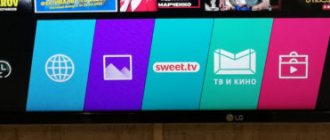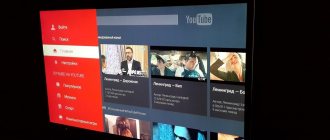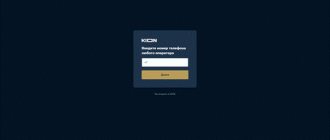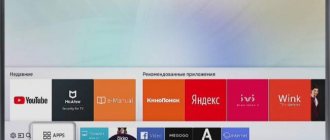Hi all! Today I will tell you how to download and install the YouTube application on your LG Smart TV. First of all, your LG TV must be connected to the Internet. It can only be connected to the global network through a router using Wi-Fi or cable - if you don’t know how to do this, then I advise you to read this article.
SPECIALIST HELP! If you have any questions while reading the article, write in the comments and I will help you.
Installing and configuring the application: step-by-step instructions
Smart TV has many different applications, including YouTube. But sometimes the program icon disappears from the menu as a result of a software update. This is especially true for TVs released before 2012. To solve this problem, you need to re-download and install the application. If you have no idea how to install the Youtube application and use it on your TV, then everything is described in detail below.
Installation
- Turn on the LG and connect it to the Internet.
- Then press “Smart” on the remote control to enable the required mode.
- Next, open the list of installed programs, where you need to go to the “LG Store”. This function allows you to install all the software available for the TV.
- In the list of programs that appears, look for “YouTube”. Click on it and go to the installation page.
- Next, an application window will appear, where we click “Install”, or “Install” in English. Then we wait until the software is completely installed.
Installing YouTube
Now YouTube is displayed in the list of software, which will allow you to use it conveniently and quickly.
Setting up the application on your TV
Setting up software involves making changes to its operation for comfortable use. Moreover, logging into your YouTube account will allow you to find the desired content in a few clicks and open up many other useful options (subscription to channels, comments on videos, communication on streams, etc.). In addition, you can group videos by genre (music, cinema, documentaries, sports, etc.). If you have not yet created an account on YouTube, then create one on your PC or laptop, and then log into it on LG.
Create an account
To use the program, you need a Google account, which is created within a few minutes.
Account registration
The account registration process is quite normal. As with other services, you need to come up with a username (will also be a Google email address), a password and write down your personal data (last name, first name, date of birth), as in the picture:
Account details
You need to come up with a complex password of eight characters (letters, numbers, and be sure to add special characters to this combination). This will help protect your account more reliably.
Now we go to the created account to set up YouTube on the TV.
Transferring images to TV via Wi-Fi
To transfer images to your TV using a wireless connection, you need to install a special program for Android.
The software is called “Screen Cast”, which can be downloaded from the play market. The application for displaying files on the screen of a television device has extensive functionality; the main task is to duplicate data from the cell phone screen to a large TV monitor.
The key condition is that the cell phone and TV must be connected to Wi-Fi. Accordingly, to do this you need to connect the devices to the router. If necessary, create a new point. Check if the TV has a browser.
When the program for Android has been downloaded, on your cell phone, to duplicate the TV screen, you need to launch the software and click on “Start”. A window opens in front of the user, select “Start Now”. To activate automatically, put “agree” opposite the line “Don't Show Again”.
Open your browser and go to the page using the link provided by the software. It is important to specify the combination of numbers and the port address. For convenience, use the keyboard for screens. When the transition takes place, all data from the gadget will be presented on the screen of the television device.
The application is easy to use, so there should not be any problems. If desired, the user can make his own changes to the parameters. It should be remembered that the position and quality of the screen cannot be changed.
There is also a security setting option. If necessary, the function of setting a password for broadcasting is available. To do this, you need to click on the image better known as a “sandwich” (3 horizontal lines), then click on “Settings” and tap on this menu.
Then you need to check the box next to “Required password for viewing screen cast”. In auto mode, you will be prompted for a password each time you connect.
By clicking, the user activates the automatic setting of a security password. If necessary, each user can change it according to their own preferences, but it is recommended to leave the preset parameters. Since passwords are generated in a chaotic way.
After this, to gain access to view the photo on your Android device, you will need to enter a combination of numbers and letters. When the user enters the password correctly, the cell phone desktop will immediately appear on the television device.
Updating the application
Smart TVs of the LG brand, produced in 2017-2019, have the function of automatic OS and software updates. If your TV does not provide this and you do not know how to update YouTube, then you need to:
- Go to the Google Play store on your device.
YouTube menu - Enter “YouTube” into the search form.
- If you need to update the application, the Update tab will be visible. Click on it and wait for the download and installation to complete.
TV settings
Sometimes it happens that the mobile device cannot find the TV in normal mode, so Screen Mirroring Samsung does not connect. In this case, you do not need to continue searching for TV in the menu of your device, but you need to perform the following steps in the TV menu:
1. Go to Network Settings and Screen Mirroring, enable this feature. You can also start it by pressing the SOURCE button on the remote control and then selecting the desired option from the list at the top of the screen.
2. Launch this service on your mobile device. The gadget will begin searching for available devices.
3. Select your TV from the list. TV settings automatically allow you to connect, without asking for synchronization approval.
If your mobile device cannot connect, try turning off the TV and turning it on again.
In addition, you can manage the connection status of previously connected mobile devices. This function is only available if the devices have previously been synchronized with the TV or the user has set a connection ban. To do this, you will need to follow these steps:
1. Go to Network → Screen Mirroring → Device Manager. The TV display will display a list of devices that have previously been connected to the TV or tried to connect, but were denied synchronization. In this menu item you can see the connection status (Allow / Deny).
2. In the pop-up window, you can select "Allow connection", "Deny connection" or "Remove device from list".
ForkPlayer - an alternative application
As an alternative option for watching YouTube, many people use the ForkPlayer . It also needs to be downloaded and installed. It allows you to view websites and videos online.
ForkPlayer program menu
The program has the following options:
- parental control;
- search and watch videos and films;
- creating playlists;
- design customization;
- surfing sites;
- additional features and tips.
In general, with its help, the LG Smart TV will become an alternative to a desktop PC in terms of surfing websites. Moreover, this utility is absolutely free.
ForkPlayer is installed in different ways:
Method No. 1
On LG Smart TV with WebOS or Netcast, you need to change the DNS as follows:
- Open the TV menu.
- Go to the Internet connection settings.
- Next, open “DNS Server”.
- Then specify any of the DNS listed below. Moreover, do not forget that each of them opens a specific utility. For example, entering 85.17.30.89 will open ForkPlayer.
- If you specify DNS 217.79.190.156, ForkStore will open. You must select “Premium”, after which you can watch “Russia Television”, “First Automobile”, “Radio” or “vTuner”.
Method No. 2
On LG Netcast Smart TV with OS WebOS or Netcast 2.0, 3.0, 4.0 and 4.5, the installation procedure by changing DNS is as follows:
- Open "Network Connection".
Network settings - Next, set the type of connection to the global network.
Network type - If a cable is connected to the device and the appropriate connection is set, you will see the information “Network connected”.
- Next, open the list of networks (Wi-Fi points and wired lines).
Advanced network settings - Here we click “Advanced settings”.
- The connection properties will open, where you need to select manually entering the IP address and DNS, where we indicate DNS 85.17.30.89. The bottom picture shows how to manually configure DNS.
Entering DNS - If Wi-Fi will be used to access the Internet, then select the appropriate connection type and specify the network password.
- After connecting to the World Wide Web, go back to the list of networks and open “Advanced settings”.
- Next we specify DNS.
- A window will pop up on the screen with information about an erroneous connection to the DNS server. This is fine. You just need to wait 2-3 minutes and reconnect. Everything will work. If the problem persists, then disconnect and reconnect the Smart TV.
- If everything works, click “Finish”.
- To launch the utility, select “Premium”.
List of DNS provided for LG TV:
- 46.36.218.194;
- 217.79.190.156
- 5.101.118.43;
- 85.17.30.89.
When using these DNS, do not forget that not all addresses are suitable for your multifunctional TV.
Installation from a flash drive
The browser can be easily installed from a flash drive, but not all video content will be available. To remove restrictions, install Remote ForkPlayer on your PC and launch it. You also need to enable Remote ForkPlayer on your TV.
Method No. 1
To install the utility using this method, you will need to do the following:
- Let's unzip the file onto a flash drive, which can be downloaded here.
- Login to your TV account:
Login to your account on TV - Next, insert the removable storage device into the TV.
- As soon as he sees it, press the button with the house on the remote control and look for our utility in the list that appears.
- Now let's launch it. To remove restrictions on content, enable Remote ForkPlayer on the PC and RemoteFork on the TV.
Method No. 2
On an LG TV with OS Netcast 2010 - 2013 installed, you need to do the following:
- Unzip the RAR onto removable media and connect it to the TV.
- Next, go to your account, as mentioned above (in the previous method).
- Then you need to go to “My Applications” (located in the lower right corner).
- Here you need to select “My applications on USB”.
- Now we launch the software located on the flash drive.
- To remove restrictions on video content, install and launch Remote ForkPlayer on your PC. You also need to activate RemoteFork.
How to install?
Samsung TVs with Smart TV technology are manufactured in South Korea. Multimedia TV devices represented by the brand are equipped with the Tizen operating system, assembled on the basis of Linux. For this reason, most applications, including YouTube, are already present in the device’s firmware.
There are a few simple steps to check for the YouTube app.
Smart TV is an Internet-connected television that offers a range of online features such as on-demand content, access to streaming services and the ability to connect to other wireless devices such as tablets, laptops, smartphones.
The Smart TV platform has come a long way since its initial release. The original Smart TV platform was announced by Apple in 2006. At the time, Apple TV was the only standalone console capable of streaming high-definition video, giving it a first-party advantage. Since that moment, users have had the opportunity to refuse to carry a heavy laptop everywhere; now the content of interest can be displayed directly on their TVs.
Over time, other companies entered this area: Google released Google TV, and eventually Android TV - these are platforms for showing movies, TV shows, music and photos from the most remote corners of the world, and in some cases - from a nearby computer or mobile phone devices that connect to Smart TV. They can be built into the TV or purchased as a standalone device.
The goal of interactive TV is to transform television and the Internet into a single whole, providing access to online content and videos, without unnecessary movements. This is a convenient way to search for any TV content through a search bar similar to Google.com that appears on your TV screen.
Thanks to such smart TV technologies, you can quickly set up access to the YouTube repository. To do this you will need only two things:
- Connecting the TV to the Internet;
- Launch YouTube from the application tray.
If your TV receiver is configured on the same local network with your computer and smartphone, then you can exchange information between all devices on the network and display any broadcast on your TV. The connection can be either via cable or Wi-Fi, the main thing is that the network is unified.
How to watch YouTube not on Smart TV
To watch YouTube video content on your TV, you need to find the YouTube icon in the TV menu and open the application. Its interface will appear, where you can quickly find a suitable video and watch it. To quickly access videos and broadcasts from subscribed channels, you need to log into your Google account.
Now the YouTube application will be displayed in the Smart TV menu as in the picture below:
Placement of YouTube among other software
YouTube Software Update
After carefully analyzing various forums and thematic sites, we can come to the conclusion that many users encounter problems after installing programs. Therefore, installing the YouTube application on your TV is only half the battle. For this service to work correctly, you need to update it in a timely manner. Now let's look at how updates are installed on different TVs.
On Smart TV
All TVs update software automatically. The main condition is a stable Internet connection. If you want to update the YouTube application on Smart TV, you can do this through Smart Hub. Some programs are also updated to the latest version along with the firmware. Therefore, do not miss any software update packages that are released.
On Android OS
On the Android TV operating system, all applications are updated automatically. If for some reason a failure occurred due to which the YouTube program on the TV was not updated, do it manually. Go to the Play Market, find the desired application through the search bar, and then click on the “Update” button.
Possible problems and their solutions
Difficulties with updating software on an LG TV are often due to the fact that it does not have enough memory. This problem is relevant mainly for budget equipment. To prevent such failures from occurring, you need to clear the cache regularly. This is done through the “Memory” item in the TV settings.
Sometimes YouTube does not load on LG Smart TV because the user has not been authorized in the software store. In this case, it is necessary to check whether there is access to the global network and how high-quality the connection is.
The main problem with Smart TVs manufactured before 2012 is the lack of YouTube support. Manufacturers refused to support older versions of the program, so you need to install ForkPlayer on these devices or purchase a smart console for them. In the latter case, additional costs will be required, which is not economically feasible.
YouTube Client Features
Some people have problems with the branded application, especially with the latest updates, which have brought many innovations, and not only pleasant ones. The new version of YouTube TV boasts a sleek design and a more ergonomic interface. But the main point worth focusing on is the presence of support for Chromecast technology, which significantly facilitates synchronization with various peripherals: smartphones, tablets, PCs, set-top boxes, consoles and others.
On a note! A parallel project was also launched - YouTube Kids. The resource is designed for children, and the content for viewing is selected accordingly (12-). If previously you had to set up filters on the main YouTube website, now everything has become noticeably simpler. The application has its own widget and is downloaded in the same way as the main client.
Errors
As for common installation errors, the list of such actions is very wide. In any case, you should strictly follow the instructions, otherwise you simply will not achieve a positive result. Paradoxically, errors often begin with the fact that the user has not checked the Internet connection. It also often happens that the owner uses instructions intended for another TV model. In any case, if the described actions did not help solve the problem for free, then it’s time to turn to specialists.