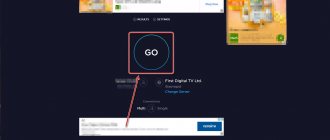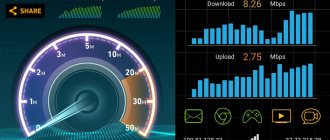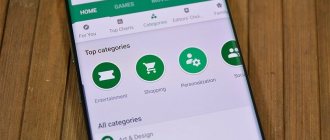Today, owners of TVs with the Smart TV function have access to a large number of films, programs and games on the Internet. Everyone can find and select the content they need with their own hands, taking into account the model and capabilities of the TV, as well as their country of residence.
Controlling Smart TV is very simple, but sometimes difficulties arise with setup, which can leave a negative impression and spoil the viewing experience. For each TV model, the settings and installation of applications are different, but you always need to register an account, connect to the Internet via cable or Wi-Fi, and in some cases, a USB drive.
Many users have problems connecting to the network, so it’s worth talking in more detail about the causes of problems and methods for resolving them.
What Internet speed is needed for Smart TV
To ensure that watching TV channels does not cause anxiety, you need a stable network connection. For different programs and TV channels on Smart TV, the required Internet speed may differ.
This depends on the quality of the content provided, the performance of the device, the strength of the Wi-Fi router antenna and other reasons.
What Internet speed is needed for Smart TV to play TV channels in different quality:
- 4 Mbit/s for 3D;
- 3 Mbps for HD;
- 2 Mbit/s for SD.
For providers providing Internet connection and digital television services, a connection speed of 100 Mbit/s has long been considered normal.
Therefore, we can say with confidence that your provider provides the necessary Internet connection speed for smart TV, but just in case, you should check your tariff plan.
Parameters affecting data transfer speed
The influencing factors on the router connection parameters also change depending on the method of connection to the provider chosen. When connecting to wireless Internet, which is usually provided by mobile operators, the main impact on the quality of the connection will be caused by bad weather conditions and the location of the subscriber. So, in cloudy, snowy, rainy weather, signal parameters deteriorate, as a result, traffic transmission drops, this also applies to areas with poor network coverage.
When a device is connected via a copper line or fiber optic cable, completely different factors begin to affect the quality of the connection.
Line characteristics such as insulation capacitance, loop capacity, and attenuation come to the fore. The better these parameters, the closer to the upper threshold of the tariff plan, the number of megabits transmitted per second.
Another common problem with low connection is a modem, router or any other similar device. There can be many reasons for their malfunction, from a faulty power supply to failure of the electronic components of the circuit. The problem may lie in outdated software, after updating which the characteristics are restored to their original state.
Why doesn't Smart TV work on Samsung if there is Internet?
Samsung brand TVs occupy one of the leading positions on the market, so questions often arise online about setting up and troubleshooting these particular devices.
One of the most common questions is why smart TV does not connect, even if there is Internet. Before answering this question, it’s worth telling what types of TV connections to the Internet there are.
The device can be connected to the network directly via a cable, USB modem, or using a router. Using the Samsung smart TV function not via wifi involves using an Ethernet cable, but this type of connection is not suitable for all TV models.
In addition, the router allows you to connect other devices to the network, and there are no wires. However, this method has a drawback - on the Samsung smart TV router and devices from other manufacturers, it does not show video from the Internet or the video freezes. One of the reasons why smart TV does not work on a Samsung TV is that the router is not configured correctly.
To avoid errors, the following procedure must be followed:
- Make sure that the router is working and has Internet access.
- In the TV settings, select the item responsible for searching for a Wi-Fi router.
- Select yours from the list of found routers and connect to it by entering the password.
After the TV is connected to the router, a wireless Internet connection will be available. You can check its functionality using the built-in browser.
If the TV cannot connect to the router, the message “Unable to connect to the wireless connection” will appear.
The following steps will help fix this problem:
- Disable the DHCP server in the router settings.
- Go to “IP Settings” on your TV.
- Select the “Enter manually” action.
Next, you will need to enter numbers into the fields, which may differ on different devices, so in some cases you will have to spend time selecting the required values. The IP address could be 192.168.1.103 .
If this value turns out to be incorrect, you should change the last digit to 4, then 5, and so on. The subnet mask and gateway always have the same values: 255.255.255.1 and 192.168.1.1, respectively. The DNS server can be written 8.8.8.8, 8.8.4.4 or equal to the gateway number, i.e. 192.168.1.1. After entering these numbers, the Internet connection should be established. It is also recommended to specify the IP addresses for each device in the apartment in the router settings. This will help avoid connection problems.
How to improve your Internet connection speed
There are several ways to do this.
Using new software for Smart TV
In most cases, the software updates itself. But if this does not happen, then you should independently monitor the emergence of new software versions and download them. If you ignore this, the Smart TV option may not work correctly.
Note! If you cannot update via the Internet connected to the TV, you can do it through a laptop or computer. You should first download the new version of the software from the manufacturer’s official website and transfer it to a flash drive
Then all that remains is to connect it to the TV and install the update.
Software plays an important role in the speed of video playback, Internet broadcasting and Internet connection speed.
Reset
Sometimes it happens that the TV remote control falls into the hands of small children, after which the TV, Network settings and other functions stop working correctly. In this case, for the TV to function normally, it is enough to reset the settings.
Disabling widgets
To increase the overall speed of the TV, as well as video playback, you need to disable or remove unnecessary widgets, or better yet, reset the settings to factory settings. Clearing the cache in your browser also gives a good result in improving Internet speed.
Changing the Wi-Fi channel in the router settings
Regardless of the types of routers, each equipment creates interference, which can cause problems in the operation of the Network.
Important! Lost connections and low speeds indicate that, in addition to the home router, a neighbor’s wireless network is operating on the same channel of Wi-Fi networks, which interferes with stable operation. To fix this problem, you need to go to the router settings and enter the standard IP - 192.168.0.1 Next, go to the “Network” section, where select Channel and manually select a less loaded Wi-Fi channel
To fix this problem, you need to go to the router settings and enter the standard IP - 192.168.0.1 Next, go to the “Network” section, where you select Channel and manually select a less loaded Wi-Fi channel.
If the user selects a channel that is crowded with other devices, this will greatly affect the quality of data transmission. For example, if you configure Wi-Fi on channel 4, which is used by neighboring routers, this will interfere with the operation of the user’s network.
Note! To search for free channels, just download a special utility to your computer, inSSIDer. The program will help you scan available networks and select the highest priority ones to connect to.
In addition, when setting up Wi-Fi, you need to correctly indicate the country, as well as, if desired, the type of Internet provider from the list. This nuance will allow you to display the available operating modes of the router.
Important! If, when scanning networks using search, most of them are busy, you need to switch the router to 5 GHz mode or initially buy it with this frequency. This will solve some problems with speed, because the congestion of the 5 GHz channel is still small
Unfortunately, not all users have the opportunity to use a wired Internet or cable connection. In such cases, special 4G modems are used. Such devices help you connect to your TV and use a minimum network speed of 2 Mbit/sec, and sometimes even higher. However, some programs and online broadcasts require a speed of at least 4 Mbps. That is why you should think about how to increase the Internet speed on a 4G modem.
How to increase the Internet speed of a 4g modem
Not everywhere it is possible to watch movies or smart TV using wired and wireless Internet, so in such cases 4G modems are used.
Such a device connects directly to the TV and provides a connection speed of 2 Mbit/s or more. As mentioned earlier, some channels require a speed of 4 Mbps to watch, so you should know how to increase the Internet speed of a 4g modem on your TV.
Before buying a 4g modem, you should familiarize yourself with its technical characteristics, especially what maximum Internet connection speed it will provide.
Another nuance that is worth paying attention to is that in some places in the apartment the mobile network signal is weaker, so the 4g modem should be rearranged.
In this case, the connection to the TV is carried out using a USB input and output.
Megabits, megabytes and real speeds
Data size is usually measured in bytes.
For example, an HD movie weighs from 700 megabytes (megabytes) to 1.4 gigabytes (gigabytes), while a Full HD movie weighs from 4 to 14 gigabytes. Data transfer rates are usually specified in bits (not bytes!) per second, and sometimes this causes misunderstanding.
If the user does not distinguish between bytes and bits, he can easily confuse them or mistake them for the same thing. In this case, it will calculate the approximate time for downloading an HD movie via torrent something like this:
- The film weighs 1,400 "megs".
- Internet speed is 30 “megas” per second.
- The movie will download in 1,400 / 30 = 46.6 seconds.
In fact, the Internet speed is 30 megabits per second = 3.75 megabytes per second. Accordingly, 1,400 megabytes must be divided not by 30, but by 3.75. In this case, the download time will be 1,400 / 3.75 = 373 seconds.
In practice, the speed will be even lower, because Internet providers indicate the speed “up to”, that is, the maximum possible, and not the working speed. In addition, interference, especially over Wi-Fi transmissions, network congestion, and limitations and characteristics of user equipment and service provider equipment also contribute. You can check your speed using special services, and increase it with the help of these tips.
Often the bottleneck becomes the resource from which you download something. For example, your Internet speed is 100 megabits per second, and the site sends data at a speed of 10 megabits per second. In this case, the download will occur at a speed of no more than 10 megabits per second, and nothing can be done about it.
Other reasons why Smart TV does not connect
There are a number of other reasons why the TV does not reproduce the TV signal. Let's look at how they can be eliminated.
Device or provider failure
The first action a user should take when losing connection to the network is to reboot the device. To do this, unplug the router and TV from the outlet and wait about a minute. During this time, the previous session will be completed and a new one should begin without failure.
Incorrect IP, DNS and gateway information
In some cases, the device automatically sets the IP address, DNS server, mask, and gateway to incorrect values, so you must enter them manually. The correct values for a specific device model can be found on the developer’s website.
Setting incorrect settings
For various reasons, it may happen that the connection settings are changed. In this case, resetting the settings to factory settings will help.
For TVs of different brands, this action is performed through the menu, but the path to the desired section is different. General tab in the additional settings and click “ Reset settings to factory settings ”.
Outdated software version
Updating to the latest version of the software will help get rid of some problems and glitches.
What do you need to turn on TV online?
Despite the fact that many people use mobile devices and tablets, it is almost impossible to do without television. TV settings may vary slightly depending on the model. Modern TVs have a lot of functionality. The main source of information offers not only viewing of terrestrial TV channels, but also many other interesting functions.
Modern models can act as a media player, thanks to the presence of a USB connector where a flash drive, for example, with a movie, is installed. One of the most interesting additions to any modern TV can be access to the network. To find out how to set up TV channels on Smart TV via the Internet, first you need to select a language. Sometimes you need to specify the time zone. This must be done in order for the TV to automatically adjust the time.
Note! For Wi-Fi, you need to install a router connected to the Internet input cable from the provider at a speed of at least 2 Mbit/s. But this is a minimum figure, 10-20 Mbit/s is better. This way you can watch 4K videos
The next step is to connect the TV to the Internet. Experts recommend connecting immediately. Since if the user decides to skip this step, he will still need to return to it in the future through the settings menu. You can choose a wired or wireless connection. When connecting your TV via a Wi-Fi network, you will have to click on the “wireless connection” option. To carry out this operation, you need to find your network and connect to it by entering a password.
After completing the easy procedure, you need to move on to searching for channels. For this purpose, you need to select a search mode, for example, “Terrestrial TV”, “Cable” or “Satellite”. When selecting the required mode, you need to start the automatic tuning mode for available TV channels. This process may take 10 to 20 minutes. When scanning is completed to 100%, you can safely proceed to watching TV shows.
Important! New models offer users parental controls on some channels
Television over the Internet
Today, almost all leading manufacturers of household appliances produce televisions. This, in turn, confronts the ordinary user with the problem of choice. You can purchase a device without Wi-Fi function and connect it using a cable from a cable operator or using a digital set-top box. Some users prefer to buy a TV with everything ready-made. In this case, you don’t have to connect to various service providers, but view channels via the Global Network.
In addition, almost all modern models already have approximately similar capabilities, functions and characteristics. This includes connecting to Wi-Fi, supporting all kinds of formats and standards, and connecting to other devices for data exchange.
Recently, with the advent of the option to transmit information via a digital channel, many different opportunities have appeared for users. In addition, this method of signal transmission is much more resistant to interference than analog. The image transmission is much clearer and of higher quality without various distortions and extraneous noise.
Most countries have already implemented or are in the process of completely abandoning analogue broadcasting. The same can be observed in Russia. In megacities, the digital broadcast format has already been fully established, both on cable lines and on the air. Most subscribers were interested in the possibility of switching to digital. It is noteworthy that even an old TV can receive this format when using special set-top boxes. However, recently all manufactured devices already have special modules or tuners for a digital signal in their database.
Note! Television via the Internet allows you to get the clearest and highest quality image and many other additional functions. It is possible to watch recorded television programs, stop the broadcast and rewind
It is possible to watch recorded television programs, stop the broadcast and rewind.
The TV can be connected directly via a wireless network, that is, Wi-Fi, directly to the router and set up TV broadcasting. You can get Internet via cable TV. Both methods require a connection to the Global Network.
Note! However, it is possible to watch digital programs via IPTV without the Internet
How to set up IPTV
For example, setting up IPTV on a D-Link DIR-300 router and similar models comes down to checking just one checkbox in the “Enable multicast streams” item:
For me personally, setting up IP television over a wired connection came down to a few steps (using the Asus 520GU router as an example):
- You need to go to the WAN section, having previously activated DHCP
- go to the General
- find the item Select IPTV STB port - select from the list the port to which the IPTV set-top box .
- Click Apply and that's it.
This is an example of the simplest ways to set up IPTV .
Connection
TVs with built-in Wi-Fi connectivity are very convenient and easy to use. However, they require fairly high speed and good quality wireless connection.
Important! If such a connection is not possible, then most devices allow you to connect a network cable. Connection is quite simple
You must select an access point, click on it, and then enter the requested password and login. When the connection is confirmed, you can start surfing the Internet
The connection is quite simple. You must select an access point, click on it, and then enter the requested password and login. Once the connection is confirmed, you can start surfing the Internet.
If the TV does not have a Wi-Fi function, then you can connect a special set-top box or module to it. With the help of the first one connects to the Network, and also makes it possible to operate Smart TV. Connecting to the Internet can be carried out by a specific operator that provides services, or by the subscriber independently. To do this, it is enough to have a router to which a tuner is connected via Wi-Fi.
Such set-top boxes operate using the popular Android operating system. They are made as a small plastic block. The dimensions of such equipment decrease over time; today you can find set-top boxes the size of a regular flash drive.
Note! The image quality when using the set-top box depends on the TV model. Both TV with built-in Wi-Fi and various set-top boxes make it possible to turn a standard “blue screen” into a whole world of entertainment with many TV channels, games, and access to information
In addition, other, no less interesting opportunities open up:
Both TV with built-in Wi-Fi and various set-top boxes make it possible to turn a standard “blue screen” into a whole world of entertainment with many TV channels, games, and access to information. In addition, other, no less interesting opportunities open up:
Additional modules and attachments operate according to one of the following principles:
- All applications and programs are contained on the set-top box’s memory card, and all information is read from there when turned on and in operation. This means that in order to use the application, you need to download and install it on your device.
- All program files are stored in the cloud. This means that when the application is launched, it first loads from virtual storage and runs online.