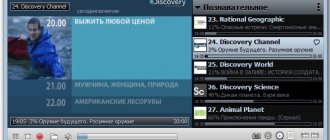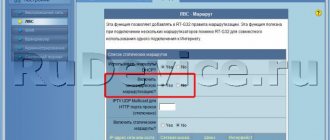There are many reasons why Wi-Fi on Rostelecom does not work for users. Subscribers are able to cope with some of them on their own, some will require the intervention of a specialist, and in some cases it is enough to wait until the difficulties disappear on their own.
But simply waiting without understanding the reasons for what happened is pointless, since sometimes this only leads to a useless waste of time. And calling experts to your home costs money, which sometimes turns out to be extremely inconvenient and unprofitable. Therefore, before contacting specialists, users should try to understand the difficulties that have arisen and conduct the check themselves. Perhaps the struggle with difficulties will not take much time, and the solution to the problem that has arisen will turn out to be much simpler than it might initially seem.
Method 1: Correctly configuring the router
First, you need to make sure that all settings related to connecting to the Internet for the Rostelecom router have been completed correctly. Especially for owners of such devices, there is a separate article on our website dedicated to their configuration. Check it out by clicking on the link below and, if necessary, change the parameters from scratch by choosing the quick or manual method.
Read more: Setting up a Rostelecom router
Rostelecom Wi-Fi does not work on the phone
Difficulties may also arise on individual devices for various reasons. Perhaps if the signal quality is poor, you should make network settings (the need for the process depends on the device model and its operating system). First of all, you will need to enable the “Wi-Fi” configuration, which some users forget about, then select the desired network and enter the password.
Poor quality of communication on the phone while using the services of the provider may indicate a weak signal transmitted by the modem, or a weak wireless receiver in the device itself. To improve it, it is recommended to move closer to the dispenser, or move it slightly higher. Most often this helps improve the situation. Increasing the power of the router also often gives a positive result, however, before setting it up, it is necessary to study and evaluate the technical features of the equipment.
Method 2: Checking your connection to your provider
During setup, not all users follow the instructions from the Internet service provider exactly, and sometimes do not even receive them, so when changing the WAN connection settings, various problems related to receiving the Internet may occur. Call your provider and find out exactly what changes need to be made. In most cases, Rostelecom supplies the PPPoE protocol, which means it must provide a unique username and password. After this data has been determined, you should perform the following actions in the web interface:
- First of all, log in to the router’s web interface, if this has not been done previously, using the instructions at the link below.
- After that, go to the “Network” tab.
- Make sure that the interface type is “PPPoE” or the one that your provider said to install.
- Scroll down to the “PPP” block, fill in the username and password, paying attention to the keyboard layout and letter case. The “Connection” item should be set to “Permanent”.
- At the bottom, click “Connect” and also make sure that there are no other profiles in the list of WAN interfaces. If necessary, simply remove them from there.
Read more: Entering the router settings from Rostelecom
After applying all the changes, the router should reboot. When you turn it back on, check if the Internet is available. If it's still not there, move on to the next methods.
Zero on balance
The presence of debt can completely block access to the global network or limit the connection speed.
The reasons for the appearance of debt to the service provider are:
- untimely deposit of funds into the balance;
- payment freeze;
- incorrect indication of the account number when paying for services;
- lack of information about changes in the cost of services;
- user refusal to pay for a specific service.
This problem can be corrected by depositing the required amount into the account. After receiving the payment, you need to contact the provider's call center. After such a call, the operator quickly resumes the signal or increases the speed of the Internet connection.
Method 3: Checking local network settings
Incorrect local network settings rarely cause an unstable connection to the Internet or its absence in general, since by default the settings are set correctly. However, sometimes users change them accidentally or it happens when resetting the router, so there is a need to check the configuration.
- In the web interface you are interested in the “LAN” section.
- In it, make sure that the IP address is 192.168.1.1 or 192.168.0.1, and the netmask is 255.255.255.0. If this is not the case, change the settings and save the changes.
- Next, move to the “DHCP” category and check the “DHCP Mode” parameter. The drop-down menu should contain the value “DHCP Server”, which indicates that this mode is in the active state.
We solve the problem ourselves
What is GPON technology from Rostelecom
In the event that Rostelecom's wi-fi stops working, the user is recommended to check the connection with the Internet provider.
Perhaps the reason lies in late payment for services or repair work on cable communication lines.
A phone call to technical support won't hurt. Having made sure that there are no malfunctions on the part of the Rostelecom provider, it is necessary to outline an action plan. In order to independently discover the cause of the problem, you need to develop an algorithm of actions to find it.
Algorithm of actions
If Wi-Fi on the Rostelecom router stops working, the intended sequence of steps is as follows:
- finding a common chain on which Rostelecom’s Internet connection stops working;
- checking the status of local network devices using built-in monitoring tools for each of them;
- hardware reset and re-installation of Rostelecom connection parameters;
- setting up Rostelecom wi-fi on the router.
The created algorithm determines the sequence of actions, after which there is no need to go back and repeat the path already taken.
Method 4: Checking DNS Servers
The final method, directly related to actions in the web interface, is checking DNS servers, since incorrect addresses can cause problems with accessing specific sites.
- To view the settings, open the “WAN” section.
- Scroll down to view the status of the current network profile, where you will find the lines “DNS Server 1” and “DNS Server 2”. Check with your provider, if it provides addresses, enter them in these fields, and otherwise delete their contents.
Damage to the router
The problem may not be with the cable, but with the router itself. To check the device for serviceability, you need to:
- Connect the LAN cable to your computer to make sure there is a network. If the network is reflected, then the router is most likely faulty.
- Next, you need to insert the LAN cable into the appropriate connector of the router and connect it to the second cable of the computer. If Internet access appears, then everything is in order with the functionality of the device, and the problem should be looked for in Wi-Fi.
- Routers from almost all manufacturers are equipped with a button to turn the signal on and off. You need to press and hold it until the Wi-Fi sign on the device lights up. This means the sensor is working.
If the test shows that the router is functional, then the next step is to check the connected computer or gadget.
Method 5: Check Windows Settings
There is a possibility that the problem with Internet access is not caused by the router settings, but by errors in the operating system itself. You can find out this quite easily, for example, by checking network access from another device. If it turns out that the problems are present only on one computer or laptop, seek help from the material from our other author at the link below to consider all possible methods of solving them.
Read more: Solving the problem with the Internet not working on a PC
Possible causes of the problem
Not working Wi-Fi in the house can be akin to a disaster, especially if the performance of the TV also depends on it. Wireless communication, although very convenient, can cause a lot of nervous moments, especially if you don’t know why everything isn’t working.
Wi-FiRostelecom may not work due to:
- Technical work on the provider's line.
- Weather conditions.
- A clogged Wi-Fi channel in the evenings and on weekends, and a heavy load on the network.
- Failure of the settings of the router, computer and other gadgets.
- Unpaid Internet debt to Rostelecom for the next billing period.
- Technical malfunctions of equipment - router, computer, wires.
The last situation is the most difficult to eliminate, and it is the most frightening, since it may require additional costs.
The first two situations from the list are not at all under the control of the subscriber - you will just have to wait until the network is restored, which is disappointing, but does not indicate any breakdown.
The subscriber can solve other problems independently.
Method 6: Checking the functionality of the router
Note that sometimes the culprit for missing Internet is the router itself and physical problems with its operation. Then you will need to manually check the connection and operation of the device by reading the topic guide on our website.
Read more: Checking the router for functionality
We are glad that we were able to help you solve the problem. In addition to this article, there are 12,408 more instructions on the site. Add the Lumpics.ru website to your bookmarks (CTRL+D) and we will definitely be useful to you. Thank the author and share the article on social networks.
Describe what didn't work for you. Our specialists will try to answer as quickly as possible.
Take advantage of warranty service
If you read this entire article and were unable to solve the problem, then you can replace the router! Warranty service is free. In case of malfunctions, you can replace any equipment under the Rostelecom brand.
You can use warranty service and replace the router:
- if the rules of operation and storage were not violated;
- if no more than 2 years have passed since the date of purchase (no more than 1 year for refurbished routers);
- if the warranty card was filled out correctly.
Rostelecom specialists will conduct preliminary diagnostics and pick up the non-working device. After this you can get a new router.
Equipment replacement occurs both at home and in Rostelecom branches. You can find the nearest sales and service department in your city on the RT.RU website. You can also contact the Rostelecom customer service by calling 8 800 100 0 800.
Hardware faults
At the next stage, we check the serviceability of the equipment - cables and router. If the power light does not light, the power cord or power supply may be damaged. We check the condition of the cables in the house (apartment) and outside it, and see if the plugs fit tightly in the sockets. Many modern routers have hardware power on/off and Wi-Fi distribution buttons.
It often happens that someone at home picked up the router and accidentally pressed one of these buttons. This point also needs to be checked. The wireless network indicator deserves special attention. If the Wi-Fi icon on your router is not lit, this could indicate several problems.
- Breakdown in the distribution system. You can’t do anything here yourself, you need to call a specialist.
- There is a problem with the router software. It can be eliminated by rebooting, adjusting or resetting the settings, or, in extreme cases, flashing the firmware.
- The Wi-Fi sharing button is disabled. In this case, the router does not distribute Wi-Fi, but the Internet is available and you can connect to it through the router via cable. If a cable connection is only possible directly, without a router, this may indicate either a breakdown of the device or a failure in its settings.