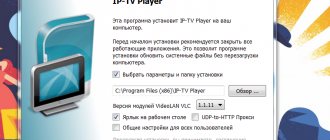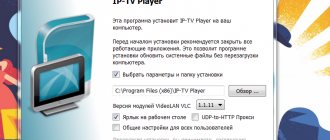The provider Rostelecom offers to use the interactive TV function; it can be connected to a personal computer or laptop. This service operates using certain protocols, for example, IPTV.
It is of high quality because it has good sound and image, and there is also the ability to record programs and stop watching. To start using this service, you need to perform a few simple manipulations, which will be discussed in this article.
Viewing methods
There are several options by which a user can switch to interactive television via a computer or laptop. After selecting a specific option, the user must install a special program through which TV broadcasting is possible.
It is important to remember that the proposed options may not be suitable for all devices, so if you encounter problems with one method, it is recommended to try another.
Using an IPTV player
To start watching interactive TV from Rostelecom, you can download a program specialized for this. It is noteworthy that it does not apply to the provider. This is an independent software that gives users their own player for watching television from a computer.
You can record any number of channels. The only thing the subscriber must take into account is his current tariff. Since free viewing of interactive television is not available for every tariff plan. In order not to waste extra gigabytes, before installing the program, you should look at what is included in it.
Using the application from Rostelecom “Zabava” or “Wink”
This is a universal way to install and watch TV, presented by the provider. However, if the subscriber’s tariff only includes the use of a home Internet connection, then you will have to pay extra for access to interactive television.
This resource offers the user the opportunity to watch TV online. As well as a large library of films, ranging from current new releases to timeless classics. There is free and paid movie storage. If you want to watch a movie that is not included in the first category, you will have to pay an additional amount.
What’s noteworthy is that this application allows you to watch TV channels and movies on different devices. It is supported by any mobile device; with this service, subscribers can watch their favorite programs if a computer is not nearby.
The application has a number of advantages, among which are the following:
- Large selection of subscription collections. Thanks to this, the user can customize selections of the programs that are most interesting to him.
- Frequent bonuses and promotions. If you get a special offer from Wink, you can get a good discount on the movie you like or, in some cases, get it for free.
- Protecting children from inappropriate content. When you set up this feature, all inappropriate materials are blocked, and the child is given the opportunity to watch only those channels that are allowed by the parents.
- Perform various operations while watching TV. For example, a subscriber can pause an online broadcast, skip movies and save those videos that are of interest.
Important information: users of interactive television can purchase a special set-top box that runs on Wi-FI. Its functions differ little from other ways of watching TV, the only difference is the ability to connect to television via a wireless network.
Setting up the player
The distribution package of the IPTV player program can be downloaded from https://samnastroyu.ru/iptv/IpTvPlayer-setup.exe. As you can see, this is a regular executable file, which can be launched by double-clicking on it with the mouse. So, download the program somewhere to disk and run it. The installer window opens:
Please note: this installer offers you to additionally install a bunch of various junk onto the disk, like all sorts of browser add-ons from Yandex.
If you don’t want to have problems, you will need to uncheck the corresponding boxes in the “Setting parameters” group of options in the second window of the installer. Don't miss this moment - be careful. After that, click on “Next” and the “Install” button. The IPTV player will ask you to enter the region of your residence - indicate it and click on “Ok”.
That's it, now you can watch Rostelecom interactive television on your computer using this wonderful program. This is what its interface looks like while viewing:
Isn't it attractive? And, most importantly, the program has very convenient navigation through channels. Any action in the IPTV player can be performed with one click of the mouse button.
What you need to watch TV
To use some methods that allow you to connect interactive television, you need an additional set of devices. So, to watch TV using the “Interactive TV 2” tariff, you will need a special set-top box operating via a WI-FI network. There are two ways to activate it: call the user support hotline or subscribe online yourself.
As for the “Wink” application from Rostelecom, it is installed almost the same as the previous version. The only thing is that you will not need to purchase an additional element in the form of a console. Just dial the technical support number, who will give instructions for installing and configuring interactive television. The universal method is to activate the application online.
It is important to remember that connecting a TV may take several days, after which specialists will approve the submitted application and launch interactive television.
Also, Rostelecom employees can help you install the set-top box, tell you how to do it correctly and advise you if there are problems connecting it.
How to watch Rostelecom TV on a computer
There are two relevant options for users to watch TV on a personal computer:
- official portal of the company (previously it was called “Zabava”);
- using an IPTV player.
Access to these services is available to subscribers who have entered into an agreement and paid for interactive TV. If the subscriber only uses home Internet, the programs can be used for an additional fee.
For convenience, the provider has developed a special product Wink, which unites up to 5 devices simultaneously, with authorization under 1 account. What benefits does the program provide:
- stopping, rewinding and recording programs is allowed;
- you can order and buy your favorite films and TV series;
- a huge selection of thematic channels.
The company took care of active computer users by creating a special separate resource, in which, after authorization, the subscriber is given the opportunity to manage all functions.
Setting up the application and device
In order for a user to use the service of watching programs and films from Rostelecom, several steps must be taken.
The installation is quite fast, the only thing is that approval of the application can take up to two days. It all depends on the efficiency of technical support for subscribers. Connection instructions:
- To begin with, the user needs to go to a special website through which the application is installed.
- The user will need to select the most suitable tariff for him. To view the list of channels and movies available for each tariff plan, you need to go to the corresponding section, which provides information about the connected channels. When setting up for the first time, the subscriber selects the tariff he needs, based on general free access to TV channels.
- When the choice is made and the subscriber can decide on the desired package, you need to click the “Connect” button. If you want to change your tariff, you need to contact a Rostelecom branch or call the provider’s single number. This service is free.
- After the process of connecting the application to the computer, the user will need to indicate his residential address, down to the apartment number. This is necessary so that the system can determine whether the address belongs to the regions served by Rostelecom.
- If the street does not support communication from Rostelecom, then you need to leave your own address and wait for a call from the operator. He will be able to provide information of interest and tell you what to do next.
The subscriber may also need to connect a set-top box. In this case, it is recommended to consult with a specialist so that he can explain the nuances of installation. In addition to the set-top box itself, you should insert wires and cables into the desired section of the TV.
Frequent problems when using the service
Sometimes it happens that even after installing the application, you cannot watch interactive TV from Rostelecom on your laptop or computer. This can happen for various reasons - now we will indicate the main ones and explain how to deal with them.
The network card is not recognized correctly
If the device has more than one network card, for example, one receives a Wi-Fi signal and the other works with wired Internet, then there are often problems recognizing the one needed to watch the video. To eliminate a problem with choosing a network interface, open the player settings and select the correct address.
Incorrect operation of the graphics library
Quite often DirectX does not work with IP TV Player. In order to fix this, you can change DirectX to OpenGL - to do this, you will need to go to the settings and, opening the “Advanced” section, change this parameter by checking the corresponding item in the third column.
Antivirus recognizes the program as malicious
This is a fairly common error, so try briefly disabling your antivirus or firewall and running IP TV Player again. If everything is in order and working, then you should go to the antivirus settings and change the settings accordingly.
We hope that you were able to figure out how to watch Rostelecom interactive TV online on the itv.rt.ru service using a laptop and how to download the program for Windows to your PC; If you still have questions, ask us in the comments by filling out the form below.
Set-top box installation instructions
- First you need to connect the HDMI cable to your TV. This will help the set-top box transmit the signal to laptops and laptops.
- The TV signal and power to the set-top box will be supplied after turning the device on and off.
- Next, you should enter the TV menu and select the option to output a digital image via a previously installed cable.
- The network connection will work after connecting the TV to WI-FI. If this does not happen, then you need to contact the provider’s specialists so that they can eliminate the problems that have arisen with the launch.
- Using the remote control supplied with the set-top box, go to a specialized section showing the available tariff packages. After choosing the most convenient plan, you can watch interactive television on your PC. If you don’t want to waste time searching for the right tariff, you can use their list on the official Rostelecom website.
In addition to the presented options for connecting television, there is another method that appeared relatively recently: “Interactive TV 2.0”. It allows users to pay for their desired movies or services without leaving the couch.
This can be done by selecting the desired menu item on the TV. Also, Rostelecom offers to use a starter package. It will be free for a month and provides the subscriber with access to more than 125 channels in high quality.
Possible problems
In some regions of the Russian Federation, Rostelecom subscribers may encounter an error in accessing IPTV. For example, the territory of the Crimean peninsula and the city of Sevastopol is still outside the coverage area of RTK, so Crimean subscribers may not have access to the company’s services, even though they are located in Russia.
When a user encounters an access problem, Rostelecom recommends contacting the company’s technical support specialists. The provider does everything possible to ensure that subscribers are satisfied with the service, so any problems or problems are promptly resolved.
Rostelecom TV can be watched on a TV, computer, mobile phone or tablet. The operator has developed applications and websites that allow subscribers to view their favorite channels at any time from any device. Activating services is very simple, and the fee for using them is quite reasonable. When problems arise, the operator recommends immediately informing technical support about them.
Instructions for connecting interactive TV 2.0
- First, visit the official Rostelecom store. This is necessary to purchase a set-top box, since TV shows will work without it.
- Click on the “Television” icon
- Among the catalog of goods, you need to add “Interactive TV 2.0 + Wi-Fi” to the cart, after which this tariff with the necessary additional devices will automatically move to purchases;
- After the product is in the cart, you need to place an order by selecting the desired button;
- To order delivery of the set-top box, you need to provide personal information, namely: mobile or landline phone number, residential address, date and time of the desired delivery.
It is important that if after these steps the operator has not contacted the subscriber, then you need to call the support service yourself. Specialists will advise you on further actions and will also independently dial the operator’s number.
Ways to download and run Wink on PC
Since the program is created on the principle of a mobile application, to install it on a PC you need an emulator (an additional utility for adapting such applications to the computer OS).
The most popular for their ease of installation and use are Nox and Bluestacks. Before you start installing Wink on your PC, you need to select, download and install an emulator.
Installing the Nox emulator:
- Download the emulator from the official website https://ru.bignox.com/ by clicking on the “DOWNLOAD” button.
- Run the downloaded file and the installation will begin. Upon completion, a program shortcut will appear on the desktop - the application is ready for use.
Installing the Bluestacks emulator:
- Download the application from the official website https://www.bluestacks.com/ru/index.html by clicking “Download”.
- Run the downloaded file. After the required installation time has passed, the application will be ready to use. A shortcut will also appear on the desktop.
Installing Wink via Google Play
One option is installation via Google Play. When the emulator is selected, installed and running, you can begin the installation using the following instructions:
- Log in to the application via your Google account (if you don’t have an account, create one on the Google service in advance). After this, the regular Play Market will open.
- In the search bar, enter the name of the Wink application you are looking for and click "INSTALL". After automatic installation, a Wink shortcut will appear on your desktop. The application is ready to use.
Installing Wink via apk file
Both emulators also support direct installation. To do this, you need to first download the apk file of the application. There are many sites on the Internet for this. Just enter “download Wink apk” into the search engine.
Choose from the first few search results to avoid installing unwanted programs.
Then proceed as follows:
- Use your mouse to drag the downloaded file into the open emulator window. Nox doesn't even require Google login. If you are installing via the Bluestacks emulator, please log in first.
- To launch Winks, click on its icon, which will now be located in the emulator window.
Setting up a router for IPTV
First of all, make sure that the router supports the IGMP function - without it you will not be able to connect IP television from Rostelecom. After this, we proceed directly to the installation process, which is performed on one of the TP-Link routers - models of this brand are the most common among users. In general, the whole process looks almost the same for models of other router companies.
To configure, follow these steps:
- Connect the equipment to your computer and log in to any browser.
- Then, in the address bar, enter the IP address of your device - most often this is the combination 192.168.0.1. If this set of numbers does not suit you, you can find out the correct address using the following methods: look at the back of the device - the desired address may be indicated here;
- the combination is often indicated in the contract from the provider or in the documents for the router;
- Now go through the Control Panel, “Network and Internet” section to the settings of your Internet connection.
- then look at the properties of the Internet Protocol ipv4 item - if a static IP address is specified, rewrite its value in the address bar.
- In the first IGMP Proxy field, set Enable.
The router setup is complete, all that remains is to connect it to the set-top box and connect the equipment to the TV.