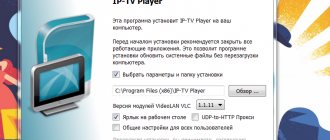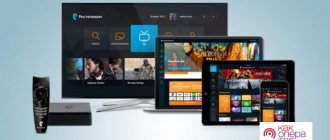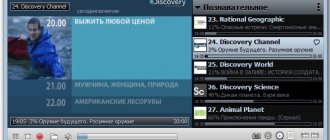IPTV connection is a new product that has enormous potential and allows Rostelecom subscribers to access regular and HD television channels via broadband Internet broadcasting. This connection allows you to watch TV channels both on your TV and on your computer, as well as other devices with Internet access. In this article we will look at the competitive advantages of IPTV set-top boxes, as well as ways to connect and configure IPTV from Rostelecom on various devices.
The main advantage of this connection is the ability to access TV channels with high image quality not only with a set-top box, but also through any other device connected to the Internet.
Ways to watch RTK TV on PC
Each user of Interactive TV from RTK has the opportunity to watch IPTV on a computer. In this case, the provider will not charge additional fees for using the service. Users can use the service on PC in three ways.
- Downloading and installing an IPTV player allows you to capture and record video, as well as take screenshots. One of the additional advantages is the ease of use of the software.
- The Wink service is a special development of RTK that allows you to watch interactive TV on any device.
- The website Zabava.ru or the more current itv.rt.ru opens up opportunities for watching IP television on any computer, but the service is not available on mobile devices.
The IPTV and Wink applications provide access to TV on any device, but the Zabava service is only suitable for a computer.
Installing and configuring an IPTV player
The installation file can be downloaded here. A file download menu will appear. You need to save the file, and after downloading, click on “Run”. An installation menu will appear in which you need to remove unnecessary items from the list of installed components .
Once the installer setup is complete, you can click Install. The installed program will prompt you to enter your region of residence, which you need to specify and click “Ok”. After this, the convenient and practical player is ready for use.
The installation menu may offer installation of additional software and various settings. It is recommended to remove unnecessary things from the installer so as not to waste time cleaning your PC in the future.
RTK Wink
Users of tablets and phones can download the application on the AppStore and Play Market, and Rostelecom offers computer users to use the special service wink.rt.ru.
The registration process on the Vink portal is as follows:
- Go to the main page;
- Click on the “Login” button;
- Acceptance of the agreement for the use of the site;
- Indication of the mobile number and email address to which the administration will link the account;
- Confirmation of registration via the link from the letter;
- Account activation using a code sent in an SMS message or email.
Upon completion of registration, the site page will be updated, and the user will be taken to the Personal Account, where you can select and disable packages or subscriptions, configure notifications, view channels, etc.
RTK TV on the Zabava website
Rostelecom TV can be watched on the Zabava or itv website. RTK subscribers who have subscribed to the Interactive Television package can use the service for free.
Registration on the site and activation of the service occurs as follows:
- Switch to Zabava or itv;
- Click on the “Registration” link;
- Indication of email, password to access IPTV from Rostelecom and region;
- Selecting the “Interactive TV” item;
- Enter the login and password for the TV set-top box, which can be found in the contract.
After entering the above data, access to online television viewing from RTK opens.
Setting up TV using an IPTV player
You need to set up a special viewing program on your computer - IPTV Player. Download the distribution (installation file) of the player here (don’t worry, there are no viruses). Run the file “IpTvPlayer-setup.exe” and go through the entire installation step by step.
The installation wizard has started.
Personally, I have all the tools from Yandex that I need installed. Therefore, in “Setting options” I unchecked all the “Next” checkboxes.
Yeah, now they offer to install the Yandex browser, no thanks, it’s already there. I unchecked the box. Now on “Install”.
To complete the installation of the IPTV player, click “Finish”.
But that's not all, let's launch the player. Now we are asked to select the region in which you are located. I choose Krasnoyarsk, Rostelecom-Siberia. Now on “Ok”.
Click on the TV channel number and enjoy watching.
If, after installation, no image appears on the monitor screen, then there is a reason for this. I advise you to read the article “Why IPTV Player does not show.”
Possible problems
In some regions of the Russian Federation, Rostelecom subscribers may encounter an error in accessing IPTV. For example, the territory of the Crimean peninsula and the city of Sevastopol is still outside the coverage area of RTK, so Crimean subscribers may not have access to the company’s services, even though they are located in Russia.
When a user encounters an access problem, Rostelecom recommends contacting the company’s technical support specialists. The provider does everything possible to ensure that subscribers are satisfied with the service, so any problems or problems are promptly resolved.
Rostelecom TV can be watched on a TV, computer, mobile phone or tablet. The operator has developed applications and websites that allow subscribers to view their favorite channels at any time from any device. Activating services is very simple, and the fee for using them is quite reasonable. When problems arise, the operator recommends immediately informing technical support about them.
Connecting interactive television from Rostelecom
To purchase a set-top box for further use of the service, you should contact the provider’s manager by contacting his office. Considering that you will need to conclude a corresponding agreement, you must have your passport with you. After purchasing a set-top box and paying a monthly subscription fee, you can invite a Rostelecom technician to install the equipment, who will professionally and timely complete this procedure. You can find out how to block channels on Rostelecom from this article.
A more convenient way to connect interactive television is to create an application in a special section of the supplier’s website. To do this, fill out the proposed form and expect a call from the company operator. After checking the connectivity, he will help you quickly install this service.
Connection via additional equipment
Nowadays, most often people do not use a direct connection to a computer, but rather a router or modem - in this case, the settings will be slightly different.
Rostelecom equipment setup wizard
If you not only signed up for an Internet connection, but also rented equipment from Rostelecom, then along with it you were also given a disk with an equipment setup wizard. This utility allows you to quickly and easily update the router's firmware and configure it for the current connection. Of course, you won’t be able to fine-tune the configuration to suit your needs, but for beginners and non-specialists such a program may be indispensable.
Insert the program disc into the drive and execute the autorun.exe file. The program will be installed on your computer. Now you can launch it.
The setup wizard from Rostelecom has limited functionality, but is quite capable of coping with basic tasks
Select “Full setup of a Universal router” and click “Next”. During setup, the wizard may freeze or ask you to wait a certain time while it collects the necessary data about the equipment. When it asks for the type of home network, select “Router.” During setup, the wizard will install the latest version of your router firmware and determine the optimal configuration for your Internet connection.
Using the utility, you can also set up a Wi-Fi connection. Although “configure” is a strong word, the wizard will simply give you the name of the network and the key to access it. It is currently not possible to change this data in the utility.
Once the setup is complete, the wizard will simply give you a key to connect to Wi-Fi
If you have lost the installer disk, do not despair - the required file can be downloaded from third-party resources. The sagemcom website contains installers for all routers used by Rostelecom. You need to find your router model and version in the list, and then download and run the “Automatic Configuration Program” file.
On the website you will also find operating instructions for all these models.
We strongly recommend scanning files downloaded from third-party resources with an antivirus. There are many cases where attackers, under the guise of a Rostelecom setup wizard, have posted viruses.
Direct Internet connection
A direct connection means that an Ethernet cable from your provider, extending from the corridor, is connected to your computer via a network card.
A direct Internet connection looks like this
Insert the cable into the network card slot (for desktop computers it is located on the back panel, for laptops it is usually on the side). An image of a monitor with a yellow exclamation mark will appear in the system tray (the tray with icons in the lower right corner of your PC screen). This means that the computer has recognized the connection - all that remains is to configure it.
If the icon does not appear, this indicates that the network card is not working - you need to update the drivers or check the integrity of the cable that you connected to the computer.
Connection from Rostelecom is usually made using the PPPoE protocol. Sometimes the user also enters into an agreement to use a static IP - more about setting it up below.
Via PPPoE protocol
Before setting up a connection, open an agreement with your provider. It must contain your login (username) and password. Found it? Then let's start setting up:
- Right-click on the monitor icon with the exclamation mark. Select Network and Sharing Center from the pop-up menu.
- A window with Internet connection settings will open. Select "Create a new connection."
The button we need is located exactly in the center of the window
In the new window, select the very first line (“Setting up an Internet connection”) and click the “Next” button.
Through this menu you can also connect to a wireless network
Now select “Set up a high-speed connection (PPPoE connection)” and click “Next” again. The setup wizard will now ask you for a username and password. We have already found this data in the contract - enter it. Please note that these lines are case sensitive - that is, if a letter in the contract is written in capitals, then you need to enter it in capitals, not lowercase. You can name the “Connection name” field at your discretion - for example, “My home Internet”. Click "Done".
If you have entered all the data from your provider correctly, the yellow exclamation mark in the corner will disappear and the Internet will connect.
With static IP
If you signed a contract for a static IP, then the setup will be somewhat more complicated. In the document from the provider, find the following information:
- IP address;
- Subnet mask;
- Gateway;
- DNS server (there may be two of them).
Connecting Rostelecom interactive television to a TV
If you decide to install the set-top box yourself, you will need to purchase a set of cables supplied by the provider and connect them to the Internet router and TV. After this, just plug the unit into a power outlet and the device is ready to work.
Important! Considering that the image quality will depend on the type of cable used, it is recommended to use the HDMI connector for connection, which is capable of transmitting maximum clarity and brightness of the picture.
After completing the necessary steps, you should turn on the TV. The set-top box is started using the remote control. The splash screen that appears on the screen indicates that the software installation process has begun. After accepting the terms of the Offer, the device can be used. If you were unable to install interactive TV, you should contact your provider.