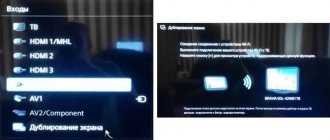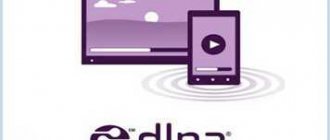Plex
Plex doesn't need much introduction, but if you don't have any idea about it, here's a quick overview. It is a powerful multimedia application that organizes all your media content in one place and you can access it from anywhere.
In a nutshell, this is the ideal app for users who want complete control over their collection of music, movies, TV shows, images, etc.
It works on a server-client model, where you create a server, such as a PC, where all your media content is stored and through a client, such as a smartphone, where you can access it. When you stream media content, videos are transcoded in real time, saving you time and resources.
And it's for this reason that Plex is the best media server app you can have.
Interface with modern design and excellent user experience. You can add local media as well as web sources to Plex and stream them instantly without any latency or buffering issues.
Since each user has their own dedicated media server, there is no cross-traffic, and as a result, Plex delivers excellent performance. Even with low internet speed, you will be able to stream content without any problems. There is both a free and premium version that comes with its own set of features.
With a free account, you can remotely access your local content and listen to radio and podcasts. You can also use the mobile app for Plex, but with some restrictions.
At the premium level, you can watch Live TV and record it. There is a separate library of premium music that you can access other than your local one. All in all, Plex is a complete multimedia entertainment package and you should use it to understand what it's all about.
Key Features:
- Complete client-server media application
- Organize your local media with cloud file syncing
- Live TV and recording
- Premium music and podcast library
- Access content anywhere
- Real-time transcoding; supports a wide range of media formats
- Beautiful interface
Available platforms: Windows, macOS, Android, iOS, Linux, Roku, Android TV, Apple TV, Amazon Fire TV, Chromecast, Xbox, NAS devices
Visit site: Free, Plex Pass starts at $4.99/month
Cody
Kodi is another media server app that competes with Plex. It is a free and open source software designed to provide a smooth experience with a variety of media content.
Similar to Plex, it organizes all your local media content in one place with banners, synopsis, and metadata from the web. However, unlike Plex, it does not support online media streaming. Simply put, you can't access your media library from anywhere. You must be on a local device or network to access content via SMB, UPnP, or FTP.
However, Kodi is quite powerful in its own ecosystem and has a large community of users across various platforms.
In fact, it is incredibly popular due to its unique add-on support. Kodi add-ons are small app-like programs that can be installed on top of Kodi to provide additional functionality.
There are thousands of add-ons available online that provide endless content and customization. Additionally, K odi has built-in support for file sharing, subtitles, transcoding, and more.
If you want a local entertainment hub that brings all your media libraries into one place, then there's nothing that can beat Kodi. It's simply the best, and with add-on support, there are endless possibilities to explore. And don't forget that it's completely free and available on all major platforms.
Key Features:
- Free and open source media server application
- Organize your local media in one place
- Live TV and recording
- Add-on support
- Access content locally
- Powerful transcoder; supports a wide range of media formats
Available platforms: Windows, macOS, Android, iOS, Linux, Raspberry Pi, Amazon Fire TV, Nvidia Shield, Xbox and others
Visit website: free
How to connect a home media server
To create a home media server and start using it, you will need at least one DLNA server to save files. This could be, for example, a laptop or a smartphone. You will also need another DLNA-enabled device to play these files. This could be, for example, a Smart TV.
What do you need
DLNA gadgets connect and communicate with each other using a home network that has been pre-configured. The layout of this network may be similar to the organization of the users' home network. In reality, a router is the central point of communication in a network and is used to connect devices to each other.
Here is a short list of required components:
- TV that supports DLNA;
- at least one DLNA digital media server, such as a file server, computer or smartphone;
- router;
- one of 3 for combining a receiver and a transmitter: Powerline class adapters (distributing Internet access via an electrical network), Ethernet cables, or a wireless adapter for connecting to the user’s network.
Connecting a TV to use DLNA technology
First, you need to connect your PC and TV that supports DLNA to your router. There are several ways to do this. They are all described below, the user only needs to choose the one that is most suitable for him.
The connection method should be selected in accordance with the distance of the router from the TV.
Ethernet cable
If the router is located near the TV, then Ethernet technology is the most optimal connection method. The user simply needs to connect one end of the cord to a port on the TV and the other to a connector on the router.
Wireless bridge
If the user uses a wireless router or the TV is located far enough from it, then you should think about installing a wireless bridge to connect the TV to the router. The bridge is connected to the TV via an Ethernet connector, and to the router via a wireless network. Or, if the user's TV supports Wi-Fi through an integrated or external adapter, then you can connect it to the router directly.
Via electrical network, without cable
DLNA using the mains is a good method of implementing technology for connecting a TV to a network. This installation is simple and has a high level of safety. Thanks to the existing electrical wiring, there is no need for additional cables. Adapters for connecting to network sockets are produced almost everywhere and there will definitely not be any problems purchasing them. They are referred to as Powerline devices. Users need to connect the plug of the router, TV and other gadgets to the outlet as usual, but now all these devices will create a DLNA network.
Adding other DLNA-compatible devices to your home network
To add other gadgets to the network, you first need to launch a home media server program, for example, Home Media Server software. Next, you need to open the “Initial Settings” window and in the “Device from the list” subsection, select the type and model of your own electrical appliance. In the “Built-in file support” subsection, a list of playable formats will be displayed, depending on the type of selected gadget.
Emby
If you don't like Plex for some reason, Emby can be a great alternative. It is a full-fledged media server application built on a client-server system.
It offers a server application for multiple platforms which you can install on any device of your choice. You can add your local media content to Emby and it will organize all your files with the correct metadata and interesting details.
With the Emby client, you can stream content directly through a media server to any device.
Because the device you are using may not support the content format, so the Emby server will convert the file in real time so that you can play without any delay.
There is also a single portal for Emby on the web where you can access all your files by simply logging into your Emby account. It's like a complete Netflix repository, created by you and only for you. How cool is that?
In addition, there are parental controls; UPnP support, allowing you to easily transfer files between supported devices; Chromecast support for instant casting and of course cloud sync so you can access your content anywhere.
It also has Live TV and DVR support for recording TV shows. Emby has free and premium plans, so you can choose the one that suits you best.
Emby is a great media server app with front and back end client . As I said, if you are looking for a Plex alternative, just pick Emby and be done with it.
Key Features:
- Complete client-server media application
- Organize local files with cloud file synchronization
- Access content anywhere
- Live TV and recording
- Real-time transcoding and support for a wide range of media formats
- Single portal for web access
Available platforms: Windows, macOS, Android, iOS, Linux, Web, Roku, Apple TV, Android TV, Amazon Fire TV, NAS devices
Visit site: Free, Emby Premiere starts at $4.99/month
Home Media Server Features
DLNA is intended for transferring media format content between devices using a wired Ethernet connection or using a Wi-Fi wireless network. A significant feature is the ability to automatically configure devices for transmitting information - users do not have to spend a long time understanding manuals and re-reading advice on various forums. It turns out that the technology is prepared for those users who do not want to delve headlong into the essence of network settings and want the whole process to be extremely simple, fast and convenient.
For example, thanks to the capabilities of DLNA, you can “make friends” between a smartphone, a computer and a TV. Connected to your home network, these devices will be able to communicate with each other without any obstacles. For example, the user has the opportunity to transfer content directly from the PC hard drive to a smart TV, and at the same time there is no need to use external storage devices, such as USB flash drives. Each file, by the way, is transmitted in streaming mode, that is, users do not need to wait until the full download is completed.
Another example would be the ability to transfer photographs from a camera directly to an MFP or printer without using a computer. Naturally, for such a procedure, both gadgets must have DLNA certification.
The main features of a home media server are:
- Watching digital TV.
- Plays various file formats.
- Ability to run from removable media.
- High degree of home server protection.
- Availability of viewing video content in Full HD format.
- Interaction with external and internal subtitles.
- Compatible with numerous Smart TV models.
- The dimensions of the main application window can be adjusted.
- A set of integrated transcoding profiles.
- Streaming data has a ton of customizable options.
- The ability to broadcast content to mobile gadgets running Android and iOS.
Therefore, DLNA is not only convenient, but also the speed of content transfer.
At the moment, the technology is supported by a huge number of both household and professional equipment: smart TVs, media players, smartphones, laptops, digital photo/video cameras, tablet PCs and others.
There is a good chance that each of us already has such devices at home. Literally every modern PC or laptop running Windows, starting with version XP, is compatible with DLNA technology. For computers running Mac OS, you will need to install special software distributed by hundreds of web resources.
Universal media player
Universal Media Player is a free media server application based on a fork of the PlayStation 3 . It uses the UPnP protocol to stream media content with other DLNA-compatible devices.
Essentially, it's a no-frills media streaming app that can play any video format you choose.
Once the server is installed and the media library is provided, you can stream content to any device using a third-party client. And it works very well, be it video, music or image.
There is also built-in support for subtitles from several subtitle providers.
The only downside is that you don't get cloud syncing, so you can't access your library anywhere but locally on your network. Additionally, you don't get a third-party media client and are forced to rely on third-party apps to access and stream content.
At the same time, Universal Media Player remains one of the reliable media servers thanks to its powerful transcoder and active software development. If you want a media server that doesn't cost a penny and still delivers great performance, then Universal Media Player is worth your consideration.
Key Features:
- Free Media Server App
- Supports DLNA-compatible devices
- Access content locally
- Powerful transcoder and supports a wide range of media formats
Available platforms: Windows, macOS, Linux, NAS devices
Visit website: free
Managing your media library on a DLNA server
Above we looked at the basic setup of a DLNA server; we won’t delve into its advanced settings, but finally we’ll mention a couple of nuances that may be needed even at the start of working with this technology. The first nuance is adding folders to the media library that are not among the three that are part of the user profile. We can add any folder on any computer drive to the number displayed by the DLNA server in the Windows Media player interface. Call the context menu on the folders and select the control item. On the “Video” it will be called “Video Library Management” , on the “Music” - “Music Library Management” , on the “Images” - “Gallery Management” .
And add the folders we need.
We can also create different playlists with audio or video using Windows Media Player. And run these playlists on network media devices.
Serviio
Serviio is a free media server app where you can host your local media library and stream it to other locally connected devices.
Since it's based on DLNA/UPnP, it doesn't have a cloud relay service, so you can't play your content anywhere. Be that as it may, it has built-in support for subtitles and transcoders, which greatly reduces the hassle of streaming video of any format. On top of this, there is integration with Trakt, which is quite useful for tracking and syncing your movie and TV series progress.
While most of the services are free, there is a paid version that allows you to access your content online through the MediaBrowser app.
Serviio recently added Alexa Skills to its media client, so you can manage your library using voice commands.
This is kind of a unique feature on this list. Overall, this is a good alternative to Universal Media Player as the paid version allows you to stream content anywhere. So install Serviio media server and see if its services make sense for you.
Key Features:
- Free media server app for most services
- Organize your local media content in one place
- Access content from anywhere in the world (paid)
- Trakt Integration and Alexa Skill
- Quite a good transcoder and can play a wide range of media formats
Available platforms: Windows, macOS, Linux, NAS devices
Visit Website: Free One-Time Purchase of $25
DLNA Technology Conventions
When using DLNA connections, you can create a connection between any devices that work with this standard, and each of them can act in different roles. To refer to them precisely, a number of terms are used, which are described below.
The first group of device connections, which are used mainly in the home, is called HND (Home Network Devices)
| DMS (Digital Media Server) - media server. These are devices that are the source, that is, which contain the files that we want to watch on another device. This could be a computer with the special software listed above installed, or a NAS device that has DLNA support. |
| DMP (Digital Media Player) - media player, or DLNA client. These are the devices that receive content from the media server and can either play it or transmit it to another device, acting as a media renderer. These are TVs, game consoles, independent monitors, home theaters, etc. |
| DMR (Digital Media Renderer) - media renderer. A device capable of playing content received through a media controller, which in turn transmits it from a media server. Usually the same ones that can do this are those listed above in media players. |
| DMC (Digital Media Controller) - media controller. Allows you to find files on the media server and transfer it for playback on the media renderer. These are tablets, smartphones, digital cameras with support for WiFi connections |
| DMPr (Digital Media Printer) - devices that provide printing services for others are network MFPs and printers. Media players (DMP) and media controllers (DMC) are capable of transferring printed information to them. |
Another group of devices - MHD (Mobile Handheld Devices) - are portable devices capable of transmitting and receiving content - mobile phones, tablets, smartphones, video cameras, cameras.
| M-DMS (Mobile Digital Media Server) - mobile media servers. Gadgets that are capable of distributing content stored on them to mobile players (M-DMP), media renderers (DMR) and printers (DMPr). these could be mobile phones or portable media players. |
| M-DMP (Mobile Digital Media Player) is a mobile media player capable of playing video from servers - stationary and mobile (DMS and M-DMS). This role is played by phones, PDAs, tablets |
| M-DMU (Mobile Digital Media Uploader) are portable gadgets that can upload files to servers. For example, digital cameras, camcorders or phones. |
| M-DMD (Mobile Digital Media Downloader) - portable devices that can find and download media content from DMS and M-DMS servers (mobile phones and media players) |
| M-DMC (Mobile Digital Media Controller) are portable media controllers that have the ability to find content on media servers and broadcast it to DMR media renderers - phones and PDAs. |
OSMC
OSMC is a free and open source media server that looks quite modern. Its features are very similar to Kodi as it is based on parts of Linux Debian and Kodi itself.
You can create a local media server with OSMC and export all your media content, be it music, videos or images. And you can access content on other devices on your local network via FTP, SMB or UPnP.
There is also an App Store, which is very similar to the Kodi add-on. Through OSMC's App Store, you can download and install a variety of music and Live TV services.
This means that in addition to your local library, you will have access to thousands of movies and music through its cloud library.
Moreover, OSMC has a powerful transcoder that can play most video formats without any problem. Since the media server is free and open source, there is no dedicated channel for support. You will have to depend on the community if you have any problems.
Overall, this is a great looking media server that packs all the punches. If you don't like Kodi or its user interface, you can switch to OSMC. I'm sure it won't disappoint you.
Key Features:
- Free and open source media server application
- Looks amazing with minimal design
- Organize your local media content in one place
- Stream content locally
- Live TV and recording
- Has an app store
- Powerful transcoder and supports a wide range of media formats
Available platforms: Vero, Raspberry Pi, Apple TV
Visit website: free
Media Portal
Media Portal is our final media server app on this list. Like most apps, it's free and open source and works great for the most part.
The media portal is designed to create a unified multimedia interface on your PC. You can connect your local library of movies, TV shows, music, images, etc. and it will curate all the metadata from the web to make it look visually pleasing and organized.
In the future, you can watch TV in sync with your local media files and record it too. Essentially, you'll have a complete multimedia entertainment center that can be accessed from all your local devices. Additionally, you can access your media content over the Internet, but you cannot stream it.
First you need to download it and then you can play it. The reason is that it does not have a cloud relay service and cannot transcode media files in real time. nevertheless.
There are plugins, like add-ons on Kodi , that can bring tons of new content and additional functionality to Media Portal. In conclusion, this is a potential alternative to Kodi and if you are looking for some change, you can take a look at Media Portal.
Key Features:
- Free and open source media server application
- Organizing local media content
- Live TV and recording
- Acts as an entertainment center
- Access content locally
- Plugin support
- Supports a wide range of media formats
Available platforms: Windows, Android, Web
Visit website: free
Best Music Server Streaming Apps for Android: Final Thoughts
There are many great music server solutions out there, and home streaming isn't just about video. Download the Android audio server app on your smartphone or tablet and get your music anywhere. Each app offers different features from cover art and lyrics to playlists and calibration tools. Make sure the app you choose supports your types of media servers, and find an app that has the feature set that suits your needs. Every best Android music server app on this list is free to download, so try them all.
What Android music server apps do you recommend?
Recording source: https://www.smarthomebeginner.com