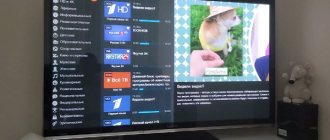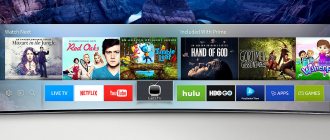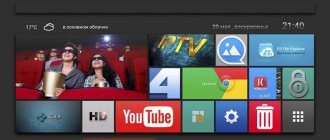Setting up DEXP Smart TV
To start setting up, check whether your television receiver supports the DVB-T2 digital broadcast format if you need to install twenty free digital channels. DEXP TVs are divided into three types
- For those that do not support digital, you need to purchase a digital set-top box.
- For digital TVs but without the Smart TV function.
- On Smart TVs, the channel settings on this model are slightly different.
There are also options for adjusting Image, Sound, System where you can set your time and update the software.
IPTV
When connecting interactive TV, special equipment is installed. You can find many IPTV applications on sale that do not require payment. By downloading via wireless access and installing on your equipment, you can watch any programs and movies comfortably and with different options. At the same time, you can pause your favorite program or request information about it.
Manufacturers offer players that are compatible for various operating systems.
You can connect multiple devices to digital TV. For these purposes you need a LAN wire.
Setting up digital channels
First, connect the antenna cable to the TV and turn on the TV itself, then take the remote control for further actions.
- Press the MENU button and select the SETTINGS section in the menu that appears.
- Next, find the CHANNEL section and click OK.
- The next stage of setup will be the choice of Tuner Mode, Cable and Terrestrial, in some models there will also be Satellite TV. We choose cable to watch cable television. Satellite if you are connected to a satellite dish. To view twenty free channels, select Terrestrial.
- Having selected Terrestrial, select Auto search for channels.
- We select only DTV; if you need analogue channels, then select both proposed options
- We confirm the actions and wait for the auto-tuning to complete.
- When choosing Cable TV, you will need to select a telecom operator; be sure to click on Others if your operator is not in the list of suggested ones. Next, select the setting type Full and click on start search.
.
The above instructions are suitable for DEXP Smart TVs, if you just have a digital TV, and these instructions did not help, follow the following setup criteria: The TV mode should be set to Antenna, Broadcast, DVB-T2 this is to search for DVB-T2 channels. If you have any difficulties, write in the comments the TV model and the problem itself.
If you need to add just a few channels to an already configured list of channels, then use a manual channel search, but to do this you need to know the parameters of your network, the multiplex frequency, for cable the starting frequency, modulation, bit rate; this information can be clarified on the provider’s website.
Broadcast standard
Before you start setting up digital TV, it is recommended to find out which standard is best to use. There are several of them - cable, satellite and terrestrial. Many modern TV receivers are equipped with built-in equipment, which will make the task much easier - you don’t have to buy equipment. When connecting to cable equipment, you will have to purchase an access card, a provider modulator, and also pay a fee every month.
Important! Terrestrial digital television in the DVB-T2 format is becoming popular. It does not require payment and is characterized by high image quality. An antenna and cable are purchased as additional equipment. In new TV models, the receiver is built-in.
It is important to consider that the antenna is installed outdoors and pointed at the broadcast tower. A cable is installed from the antenna and connected to the TV receiver.
For satellite broadcasting, an additional satellite dish and decoder are purchased.
Any of the accepted broadcast standards produces high-quality reception, reaching Full HD and 3D.
How to find the programs you need
To install applications on Sony Android TV, you need to use the Google Play search service, where you can select and download any of the existing programs. If the user needs a specific application, you can dictate its name by voice, so as not to type on the keyboard or scroll through pages in the search. At the same time, if voice control is not available or is not always convenient, no one forbids using standard means, turning your TV almost into a personal computer.
Speaking of applications developed specifically for the Android TV platform, Google Play offers many more options than for the same Smart TV, which means the owners’ options are wider. So, you can install IPTV, special browsers for surfing the Internet, games, radio and much more directly through your TV. Files with the .apk extension are also available.
When using the search for movies or any information of interest on the Internet, you should know that when sending a voice request, the system will also respond in voice, duplicating what was written. The platform itself works smoothly and quite quickly. In addition, developers are constantly improving it, but you still cannot use the Android operating system without applications.
MX Player Pro
MX Player Pro is the most powerful video player with advanced hardware acceleration and native subtitle support. According to the player's developers, MX Player is the most advanced video player currently available on Android TV.
The video player plays almost all video files, including .3gp, .avi, .divx, .f4v, .flv, .mkv, .mp4, .mpeg, .mov, .vob, .wmv, .webm, .xvid and others.
It also reads most commonly used subtitle files, including .srt .ssa .ass .sub .smi .mpl .txt .psb and .mst. With its unique subtitle scrolling feature, you can easily move between subtitle texts.
Features of MX Player Pro
- device acceleration - hardware acceleration can be applied to more videos using the new powerful HW+ decoder
- Multi-core decoding: MX Player is the first Android TV player to support multi-core decoding. Test results showed that the performance of dual-core devices is 70% higher than single-core ones.
- panoramas and zoom - you can easily zoom in and out with a few clicks of the remote control button. The option is disabled by default.
- scroll subtitles - scroll forward/backward to go to the next/previous text. And also up/down to move text up and down, increase/decrease text size
- Child Lock - Keep kids entertained without worrying about them accidentally pressing calls or touching other apps (plugin required)
Google Play
QR Code
MX Player Pro
Developer: MX Media (formerly J2 Interactive)
Price: 489.00 RUR
Multi-core decoding - MX Player Pro is the first video player of its kind on Android TV Box to perform multi-core decoding. And whose advantage has been confirmed by many tests.
MX Player contains codecs and rendering engines optimized for processors, including ARM NEON and NVIDIA Tegra 2. The application also offers subtitle scrolling - quickly moving between subtitle texts and changing their position. This guarantees clean text.
Additional codecs
If you need EAC3 and other rare codecs
Unpack the general archive, which will contain a folder and four .zip files in it (you do not need to unpack them).
Next, you should move the zip file to the “Downloads” folder on your device, since this is where MX Player checks for codecs and performs automatic import. If everything went without errors, after installation the message “Custom codec 1.35+...” will appear in Help/About Version 1.39.13 dated September 22, 2021
- added support for USB OTG devices (so far only in the FAT32 file system)
- added support for remote broadcasting of all media formats
- Speed control in local video player now supports direct keyboard input
- added support for AI subtitle translation
- MX Share now supports file sharing from other apps
- Lots of internal performance optimizations to make the player even faster
Previous version
Section categories:
video player · media player
Main Section:
Applications
Digital TV
When purchasing a modern TV from the DEXP manufacturer, it is first recommended to study the instructions and compatible equipment.
Important to remember! Before setting up digital broadcasting on Smart TV, you need to make sure that the TV supports this option. Often the receiver already has a tuner for transmitting over-the-air broadcasts.
Almost all modern TVs support digital broadcasting, so you don't have to buy anything else.
If the device supports the selected format, you can proceed to search for over-the-air channels. To do this you need to do the following:
- Using the remote control, enter the Smart section.
- Select the "Settings" menu.
- Click OK.
- Find the “Channel” section.
- When asked to select a broadcast, indicate DVB-C.
- Select auto-tuning, which will independently fill in the search information, namely frequency, module, data transfer rate.
- When asking for scan types, select full.
- In the network recognition parameters, we specify automatic.
- To search for TV channels, click on the appropriate section.
Auto search will take some time to find all channels. Over 20 channels will be available for viewing.
Follow the specified algorithm of actions, you can enjoy watching your favorite programs and films in high-quality images. This is how cable TV is set up.
Gaming services
Separately, it is worth noting the porting of games to the Android platform, among the list of which you can find the most popular ones. Fans will appreciate this move, since playing on a large Sony television screen is much more interesting and convenient than on a smartphone.
The Google Play store is structured into thematic areas, including settings, applications, home page and games. The main page contains all the most interesting and new things, including programs, TV series, films and other entertainment, distributed by topic (video, music, news channels, utilities, etc.). The games area is also divided into selections (recommended applications, tops) and genres.
The more apps a user installs, the more they can use. In addition, you should keep in mind that sometimes even when installing a certain program, not all of its functions may be available, which open when installing an additional file.
Google Cast technology will also be very useful, allowing you to broadcast videos from your smartphone directly to the TV screen. It’s very convenient to find interesting things from your mobile device and view them on the big screen.